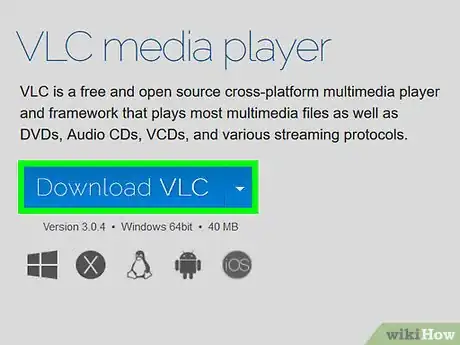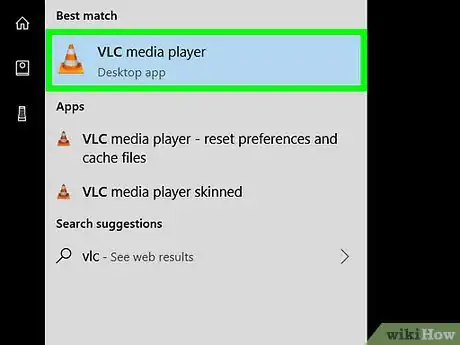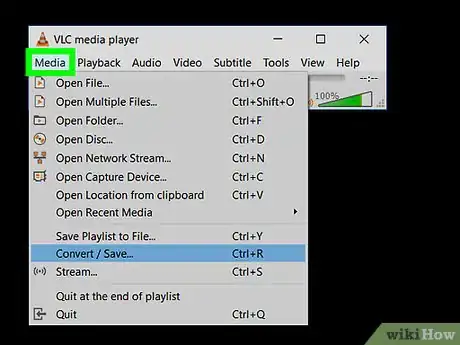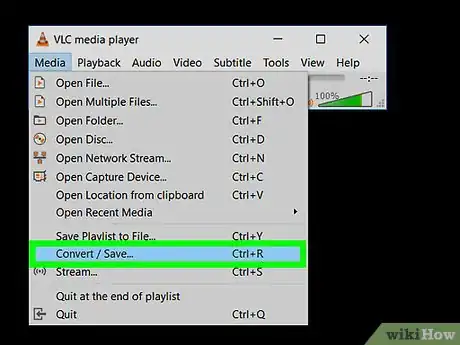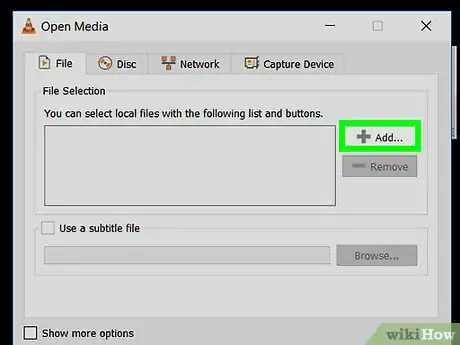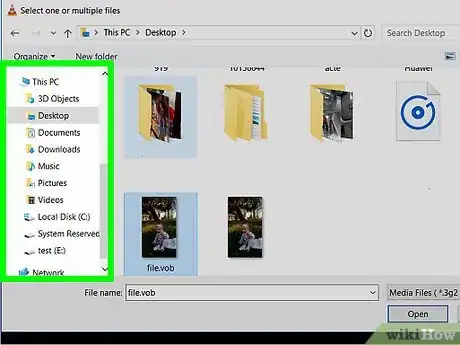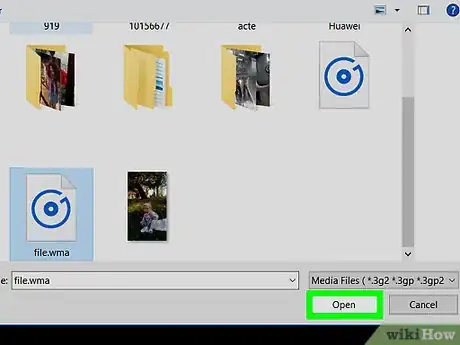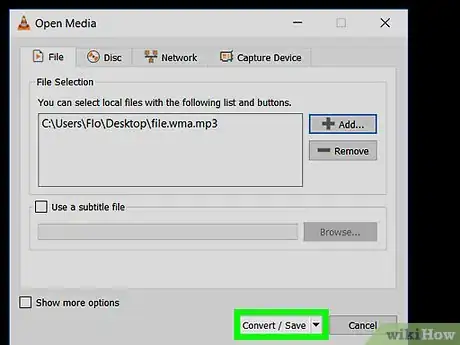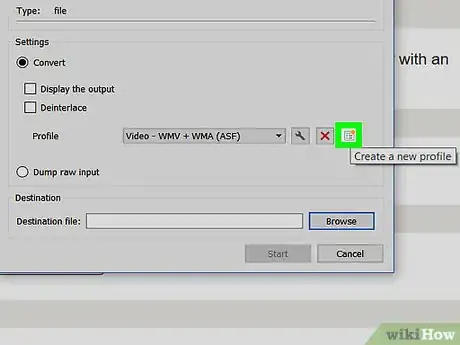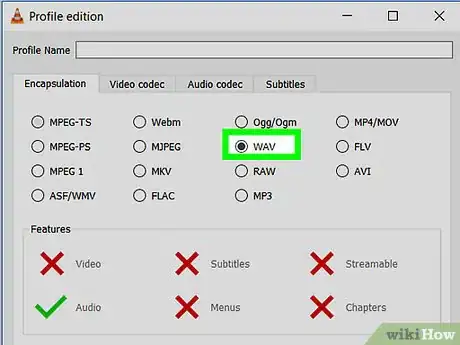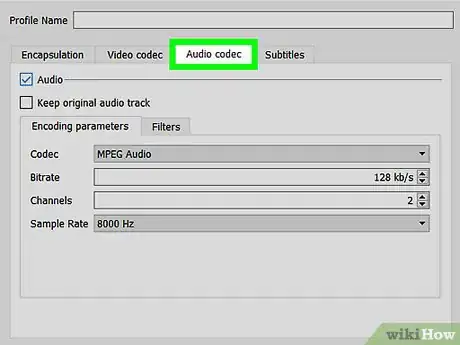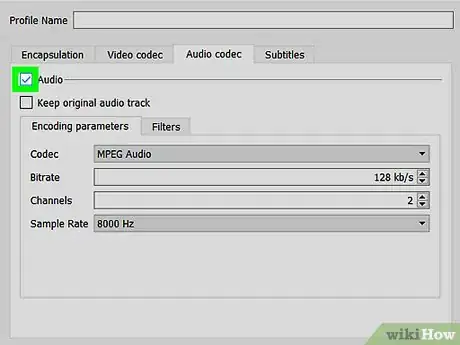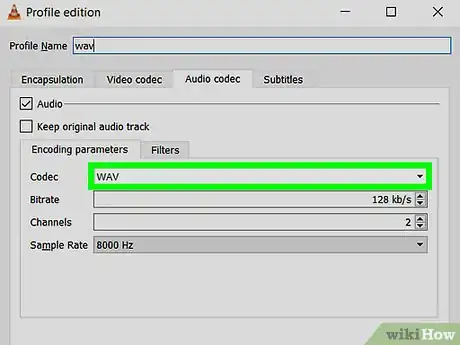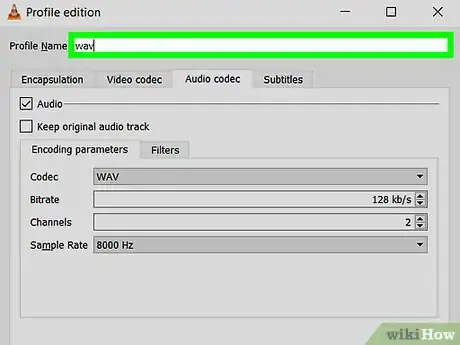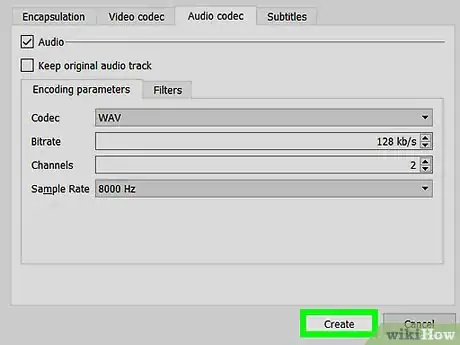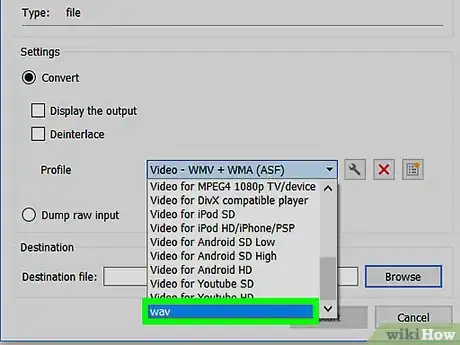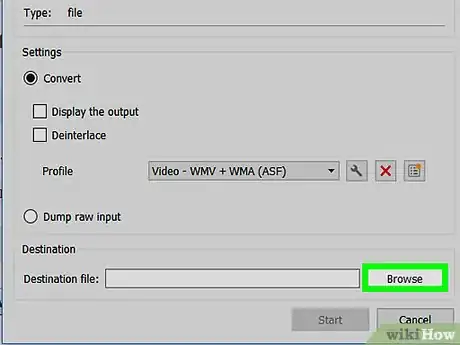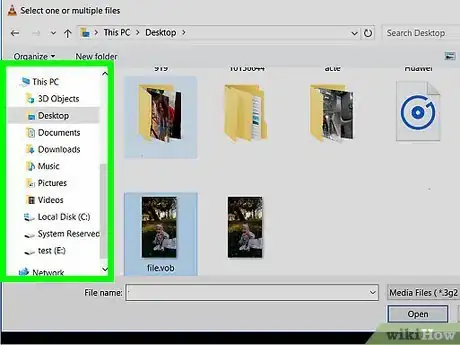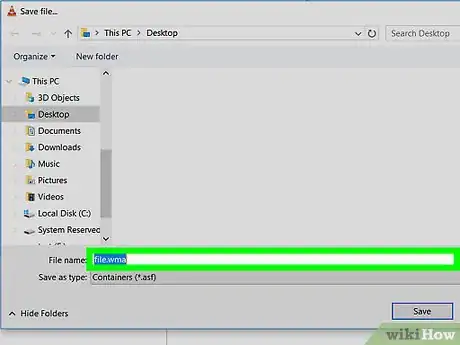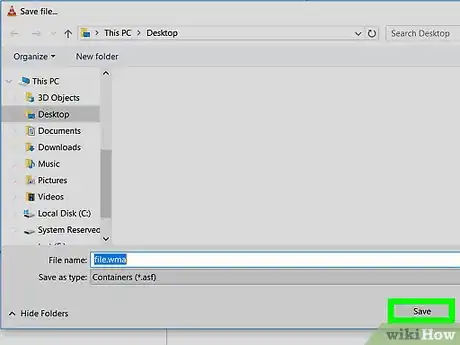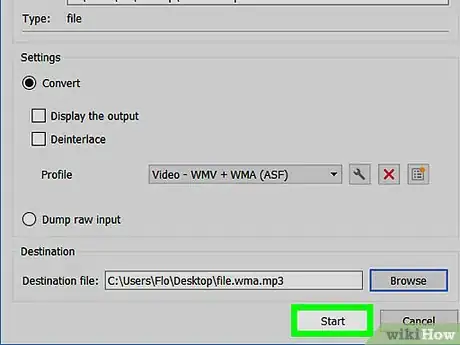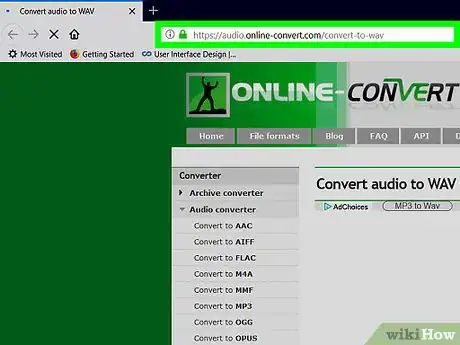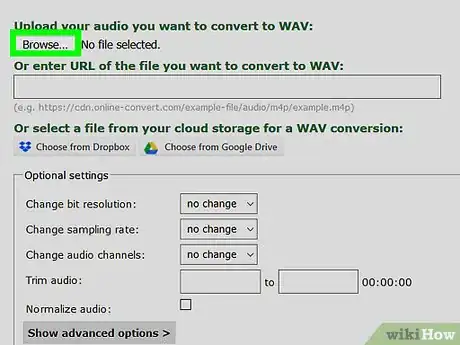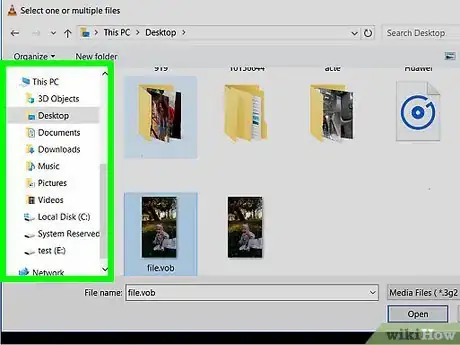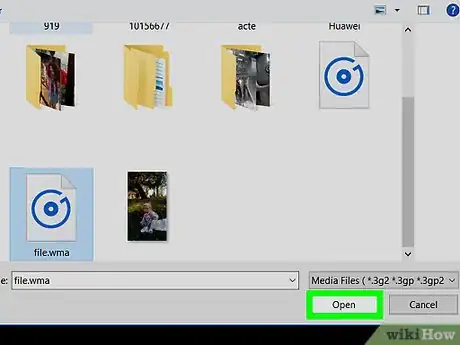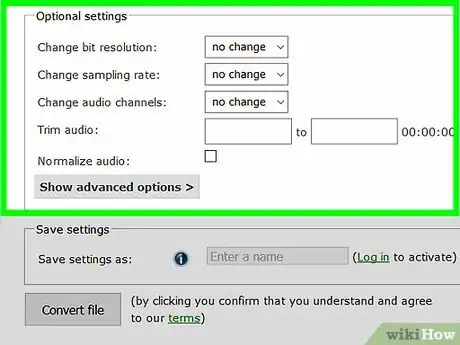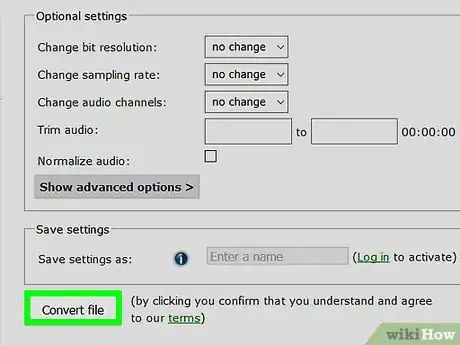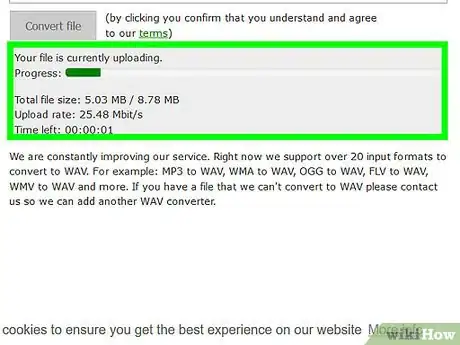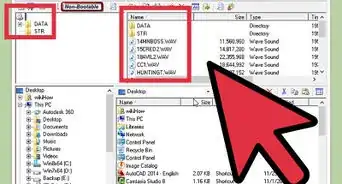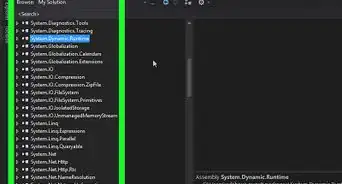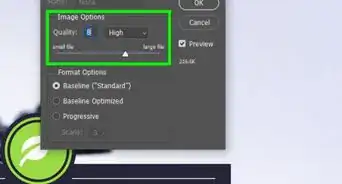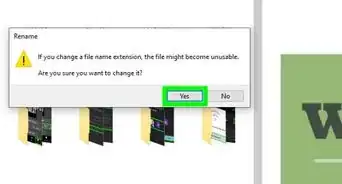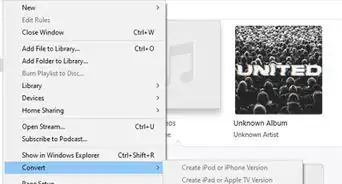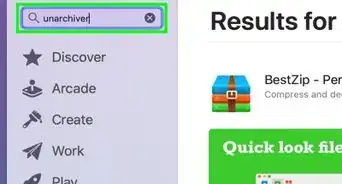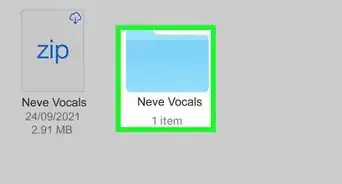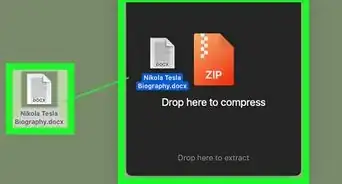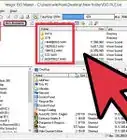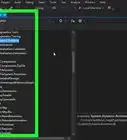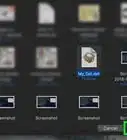This article was co-authored by wikiHow staff writer, Nicole Levine, MFA. Nicole Levine is a Technology Writer and Editor for wikiHow. She has more than 20 years of experience creating technical documentation and leading support teams at major web hosting and software companies. Nicole also holds an MFA in Creative Writing from Portland State University and teaches composition, fiction-writing, and zine-making at various institutions.
This article has been viewed 18,471 times.
Learn more...
This wikiHow teaches you how to convert a Windows Media Audio (.WMA) file to a Waveform Audio File (.WAV).
Steps
Using VLC Media Player
-
1Install VLC Media Player. If you don’t have VLC, you can download it for free from https://www.videolan.org.
- See Download and Install VLC Media Player to learn how to install the app.
-
2Open VLC Media Player. It’s in the Window Start menu in the All Apps area, typically inside a folder called VideoLAN. If you’re using a Mac, you’ll find it in the Applications folder .Advertisement
-
3Click the Media (Windows) or File (macOS) menu. It’s at the top-left corner.
-
4Click Convert / Save. It’s near the bottom of the menu.
-
5Click + Add.
-
6Go to the folder that contains the .WMA file.
-
7Select the file and click Open.
-
8Click Convert / Save. It’s at the bottom of the window.
-
9Click the "Create a New Profile" button. It looks like a sheet of paper with an orange dot. This opens the Encapsulation tab of the profile editor.
-
10Select WAV.
-
11Click the Audio codec tab.
-
12Check the box next to ″Audio.″
-
13Select WAV from the ″Codec″ drop-down.
-
14Type WAV into the ″Profile Name″ field. It’s at the top of the window.
-
15Click Create. It’s at the bottom of the window.
-
16Select WAV from the ″Profile″ drop-down menu.
-
17Click Browse. It’s under ″Destination″ at the bottom of the window.
-
18Go to the folder in which you want to save the .WAV.
-
19Name the file and end it with .WAV. The new file’s name should look like this: filename.WAV.
-
20Click Save.
-
21Click Start. Your new .WAV file is now saved to the folder you selected.
Using an Online File Converter
-
1Go to https://audio.online-convert.com/convert-to-wav in a web browser. This is a free online file converter that will convert nearly any type of audio file to the .WAV format.
-
2Click Browse. It’s under the ″Upload your audio you want to convert to WAV″ header.
-
3Open the folder that contains the .WMA file.
-
4Select the file and click Open.
-
5Adjust the audio options if desired. You can change the bit or sampling rate by selecting options from the drop-down menus. This is optional.
-
6Click Convert file. Once the file is converted, you’ll be given the option to download the new .WAV file.
-
7Follow the on-screen instructions to download the .WAV. You can now play the .WAV file in any supported application.
About This Article
1. Go to https://audio.online-convert.com/convert-to-wav.
2. Click Browse.
3. Select the file.
4. Click Convert file.
5. Download the file.