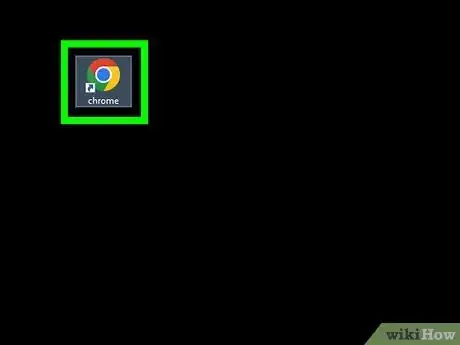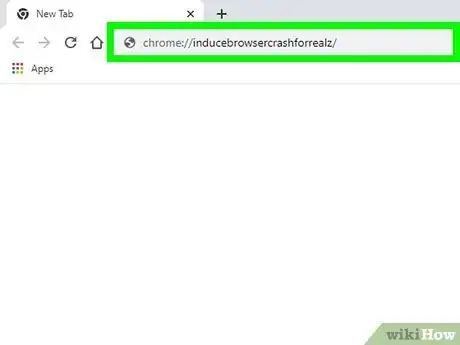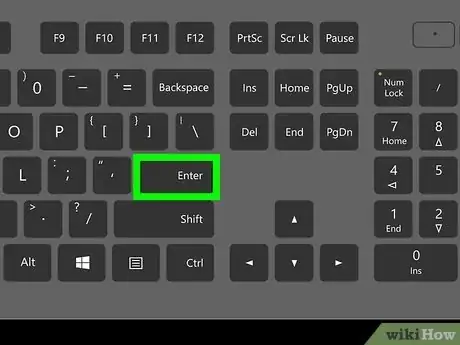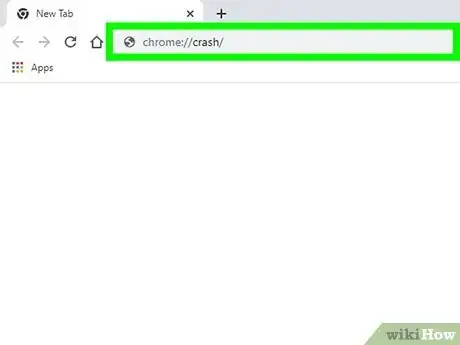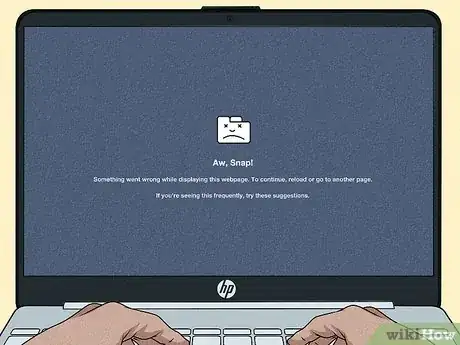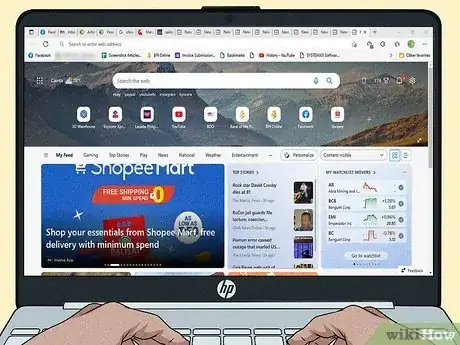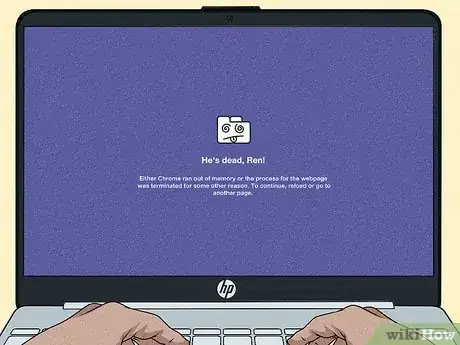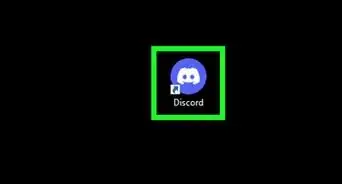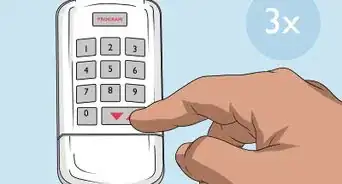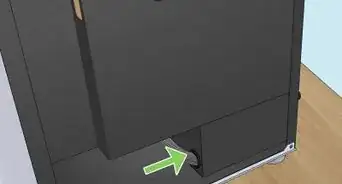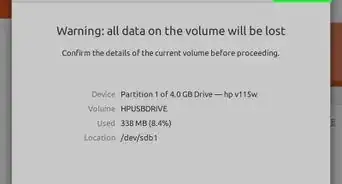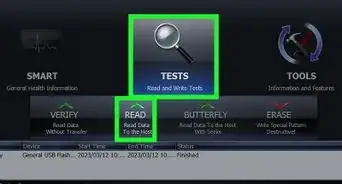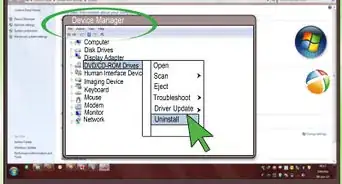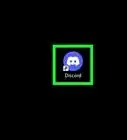This article was co-authored by wikiHow staff writer, Kyle Smith. Kyle Smith is a wikiHow Technology Writer, learning and sharing information about the latest technology. He has presented his research at multiple engineering conferences and is the writer and editor of hundreds of online electronics repair guides. Kyle received a BS in Industrial Engineering from Cal Poly, San Luis Obispo.
This article has been viewed 12,137 times.
Learn more...
Are you looking for an easy way to force a Chromebook to crash? While a system crash is often unexpected and the last thing you want to see on your Chromebook, there are a few easy ways to cause a sudden crash. Unintentional crashes can be caused by software or hardware issues. This wikiHow article will teach you how to crash a Chromebook, plus help you determine the causes of unintentional crashing and freezing.
Things You Should Know
- You can easily crash a Chromebook using the Chrome browser's built-in debugging URLs.
- The crash could damage your Chromebook depending on what caused the crash.
- Try crashing your Chromebook using Google Chrome’s built-in debugging URLs.
Steps
Crash Using a URL
-
1Open Google Chrome on your Chromebook. Click the icon on your desktop or taskbar that looks like a blue circle surrounded by a multicolor circle.
-
2Type chrome://inducebrowsercrashforrealz/ in the URL bar. This is a built-in debugging link that simulates a browser crash. Keep in mind that this will crash the Chromebook, so you will lose any unsaved work.Advertisement
-
3Press ↵ Enter on your keyboard to crash your Chromebook. While this will crash your Chromebook, you can start it back up easily after the crash.
-
4Try these other built-in URLs to crash your Chromebook. These other debugging URLs also crash many Chromebooks as well as the Google Chrome web browser on other computers:
- chrome://crash/
- chrome://gpucrash/
- chrome://restart/