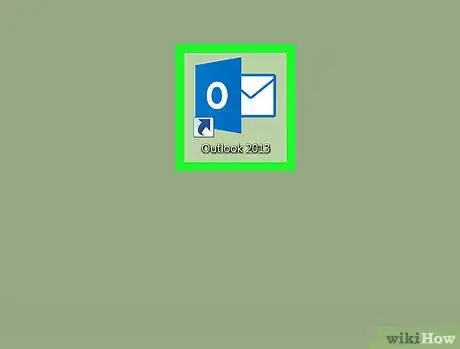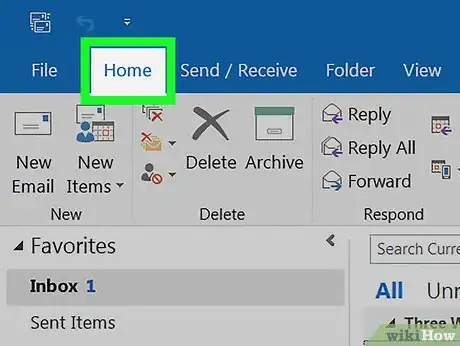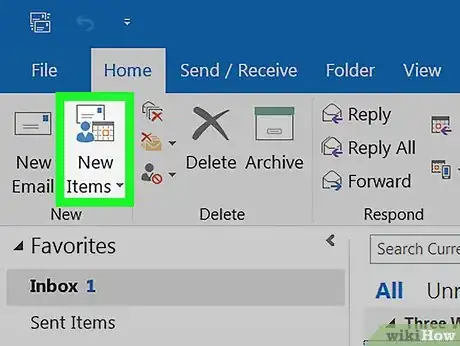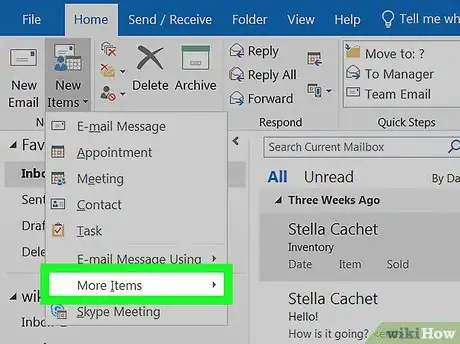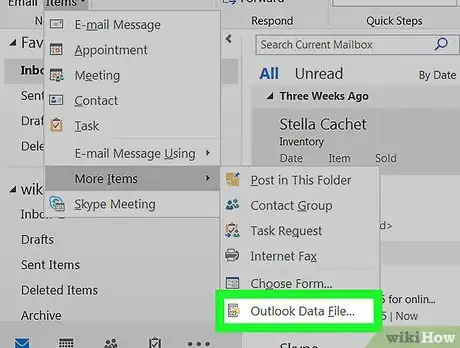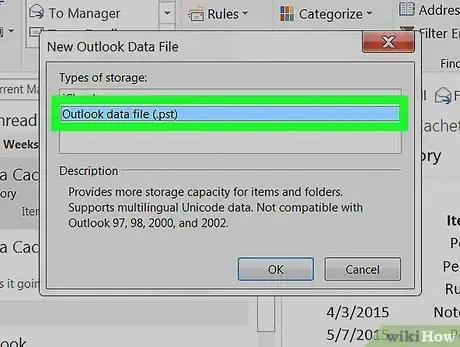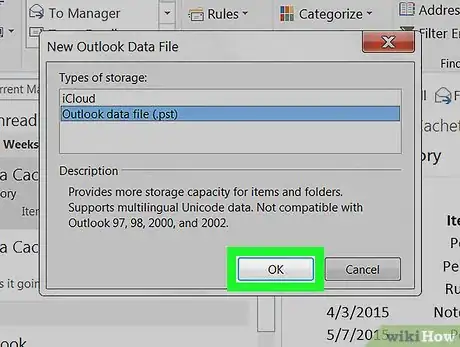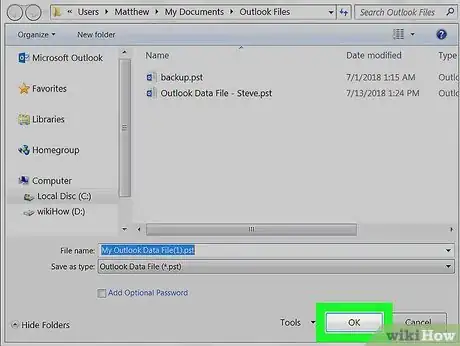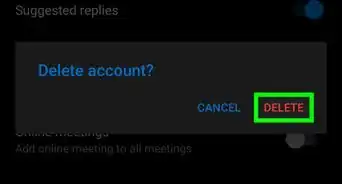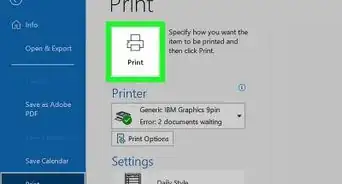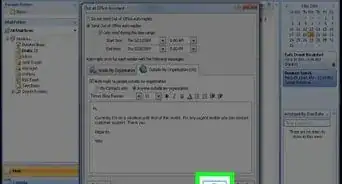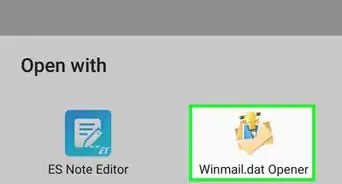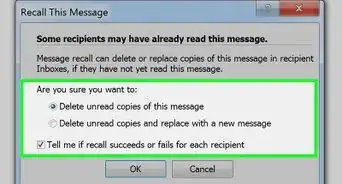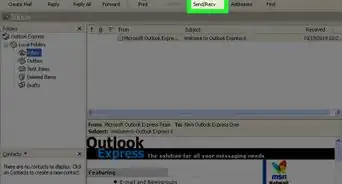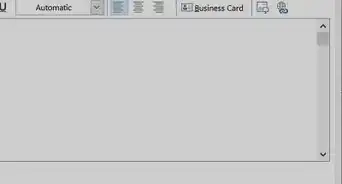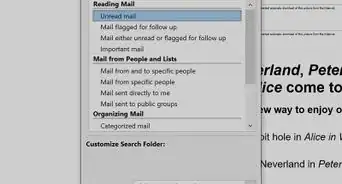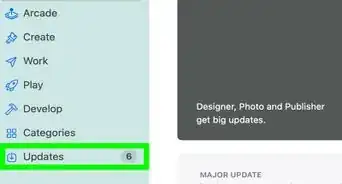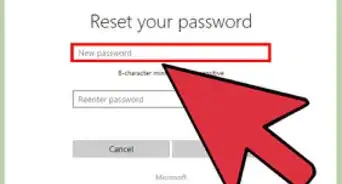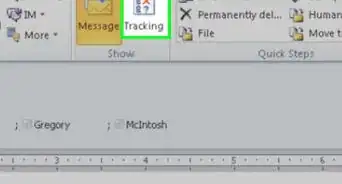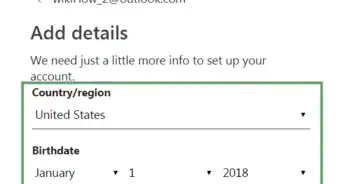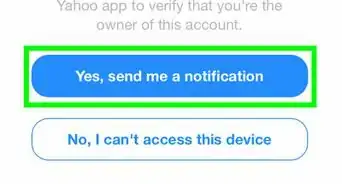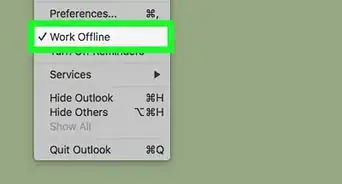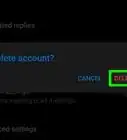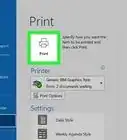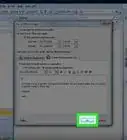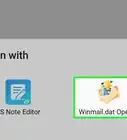X
This article was co-authored by wikiHow Staff. Our trained team of editors and researchers validate articles for accuracy and comprehensiveness. wikiHow's Content Management Team carefully monitors the work from our editorial staff to ensure that each article is backed by trusted research and meets our high quality standards.
The wikiHow Tech Team also followed the article's instructions and verified that they work.
This article has been viewed 46,077 times.
Learn more...
This wikiHow teaches you how to compile copies of all your messages, calendar events, and other items in a PST (Personal Storage Table) file in Microsoft Outlook, and save this data file to your computer for your own archives.
Steps
-
1Open the Outlook app on your computer. The Outlook icon looks like an "O" and a white envelope. You can find it on the Start menu, or on your desktop.
-
2Click the Home tab on the top-left. This button is located in the upper-left corner of the app window. It will open your main tools on the toolbar ribbon.Advertisement
-
3Click New Items on the Home toolbar. You can find this button on the far-left of the toolbar ribbon. It will open a drop-down menu.
-
4Hover over More Items on the drop-down menu. This will expand the menu, and show more options on the right.
-
5Select Outlook Data File on the More Items menu. This will open a pop-up window titled "New Outlook Data File."
-
6Select Outlook data file (.pst) in the pop-up window. When this option is selected, you can create and save a new PST data file from your mailbox.
-
7Click OK. This will confirm your file type selection, and prompt you to select a saving location.
-
8Save your new PST data file. Select a saving location in the file explorer window, and click OK to save your new file.
Advertisement
Warnings
- The Mac version of Outlook isn't capable of creating PST files.⧼thumbs_response⧽
Advertisement
About This Article
Advertisement