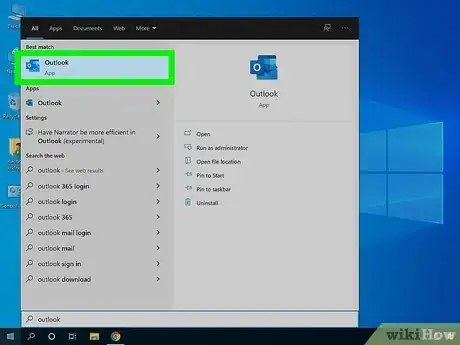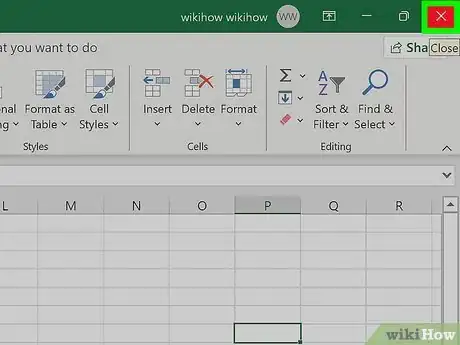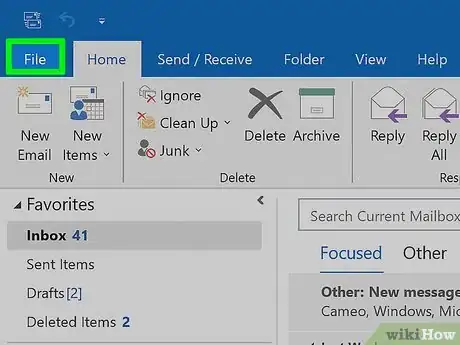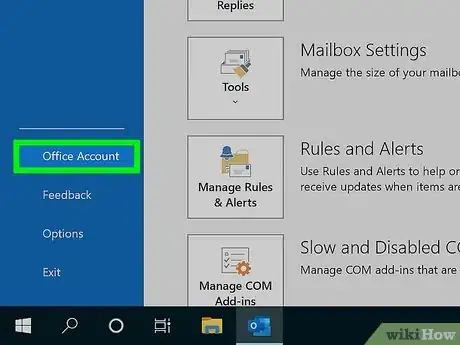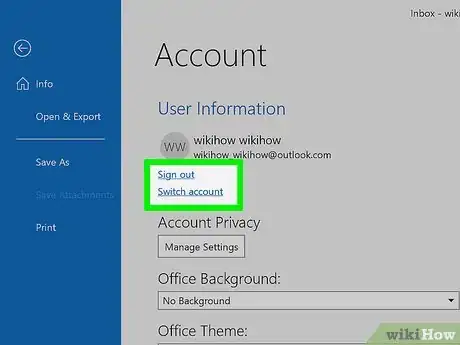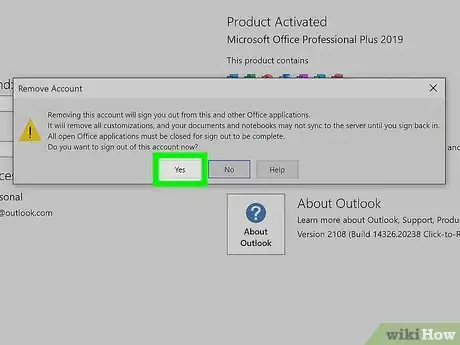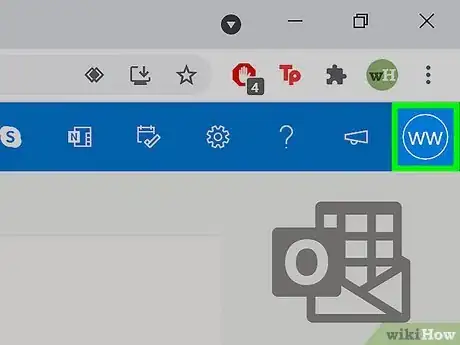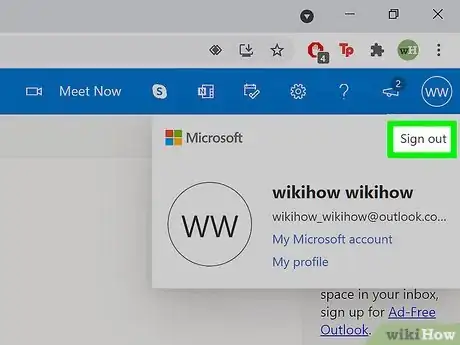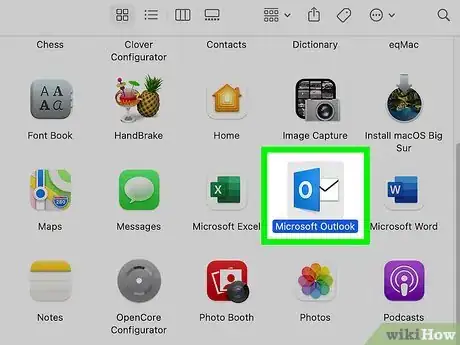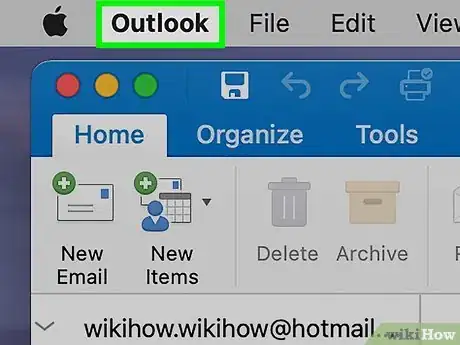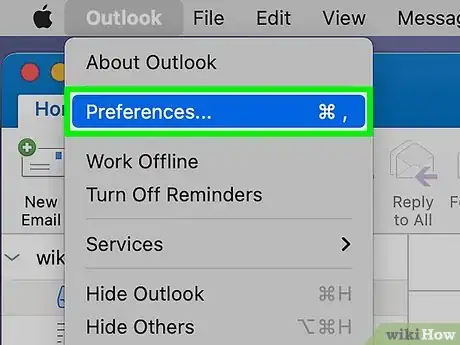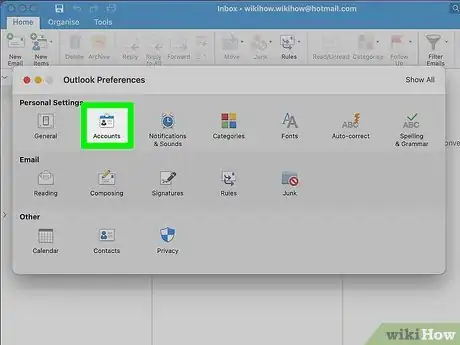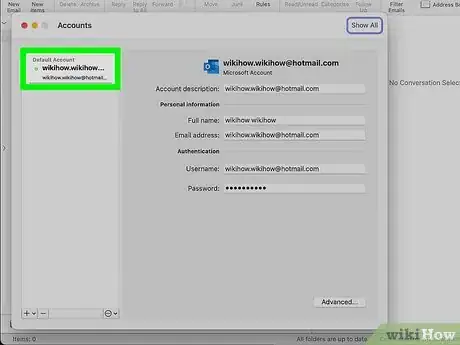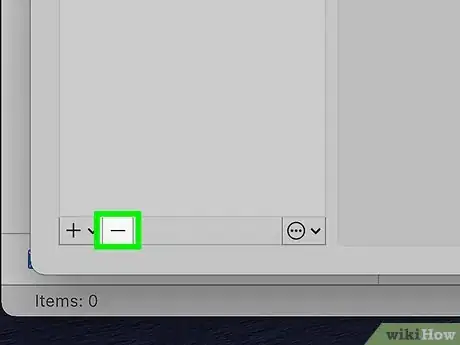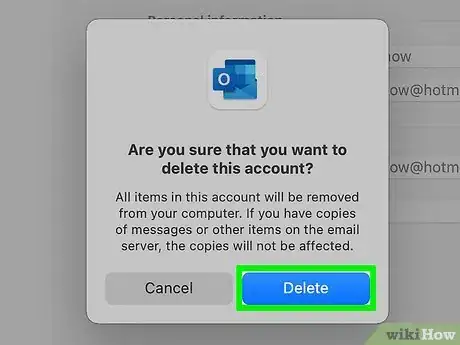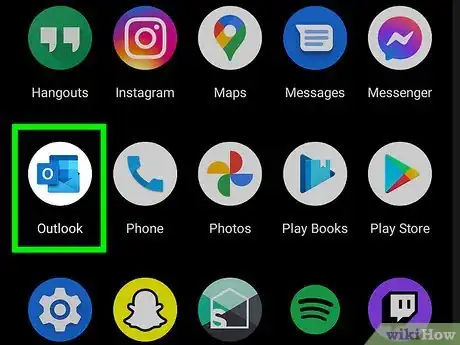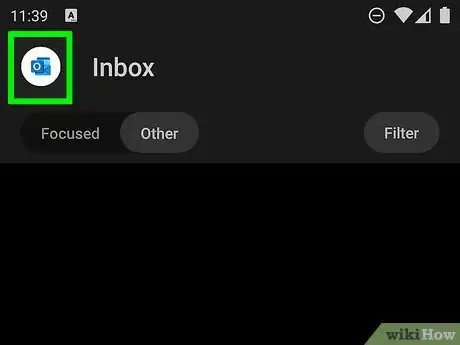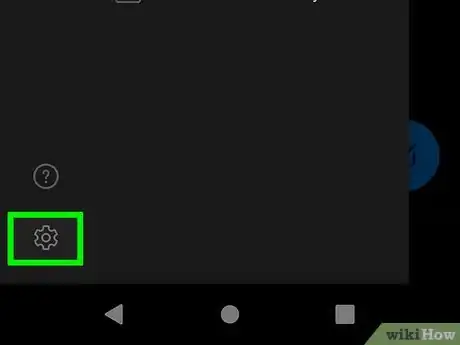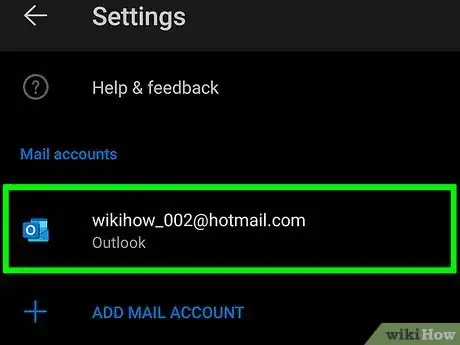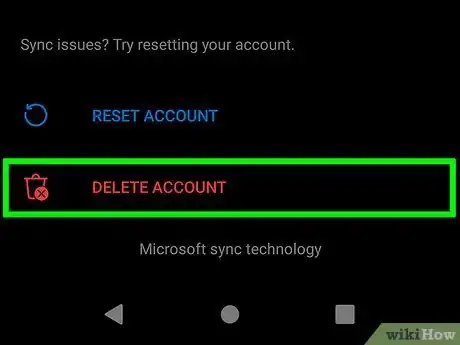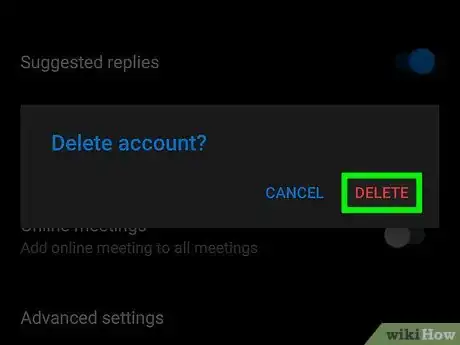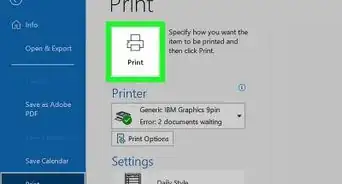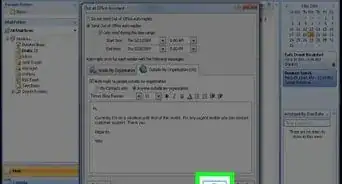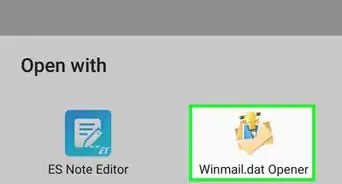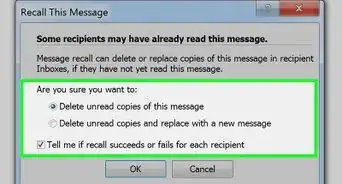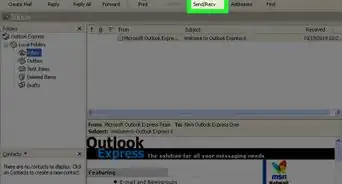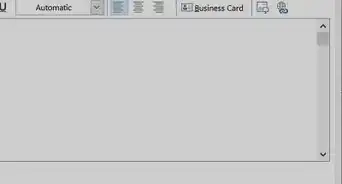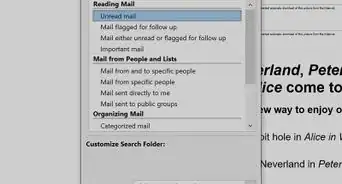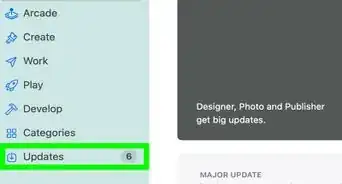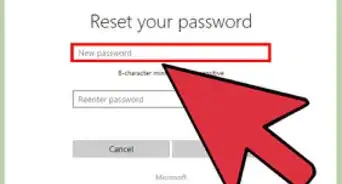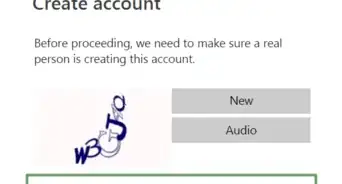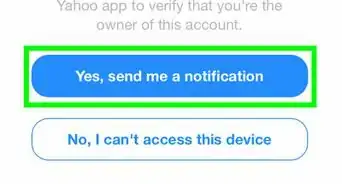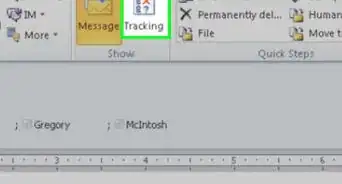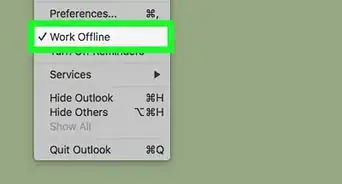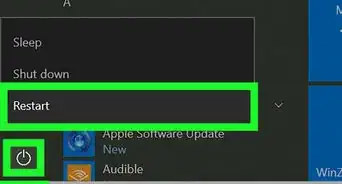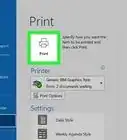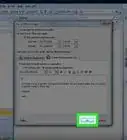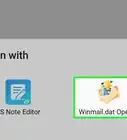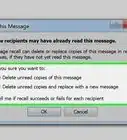This article was co-authored by wikiHow staff writer, Nicole Levine, MFA. Nicole Levine is a Technology Writer and Editor for wikiHow. She has more than 20 years of experience creating technical documentation and leading support teams at major web hosting and software companies. Nicole also holds an MFA in Creative Writing from Portland State University and teaches composition, fiction-writing, and zine-making at various institutions.
This article has been viewed 1,056,373 times.
Learn more...
Do you need to sign out of your Outlook email account? The steps are a little different depending on whether you're using the mobile app, Outlook.com, or Outlook on your computer, but it's easy to do. This wikiHow article will show you how to log out Microsoft Outlook on any computer, phone, or tablet.
Steps
Outlook for Windows
-
1Open Microsoft Outlook on your PC. You'll find it in your Windows Start menu.
-
2Close any other Office apps you have open. If you use the Outlook application on your computer to send and receive mail, it's linked to all of your other Microsoft Office applications. Therefore, signing out of Outlook will also sign you out of other Office apps, such as Word and Excel.[1] Save your work in any open Office apps and close them before you continue.Advertisement
-
3Click the File menu. It's at the top-left corner of Outlook.
-
4Click Account or Office Account. The option you see will be different depending on the version you're using. You'll find either option at the bottom of the menu.
-
5Click Sign Out. It's in the upper-left corner under your name and email address. A confirmation message will appear, telling you that you'll be signed out of all Office applications.
-
6Click Yes to confirm. This logs you out of Outlook and other Microsoft Office applications on your PC.
Outlook on the Web
-
1Go to https://www.outlook.com in a web browser and click your profile photo. If you have a photo associated with your account, you'll see it at the top-right corner. If not, you'll see a gray outline of a person there instead. Clicking this brings up a menu.
-
2Click Sign out. This immediately signs you out of Outlook on the web.
Outlook for Mac
-
1Open Microsoft Outlook on your Mac. You'll find it on your Launchpad and in your Applications folder.
-
2Click the Outlook menu. It's in the menu bar that runs along the top of the screen.
-
3Click Preferences on the menu. This displays the Outlook Preferences window.
-
4Click the Accounts icon. It's the second item in the top row.
-
5Select the account you want to sign out from. All signed-in accounts appear in the left column.
-
6Click the minus sign at the bottom of the left panel. A confirmation message will appear, asking if you want to delete the account.
- Don't worry, this won't permanently delete your email account or any of your messages—it'll just remove your account this installation of Outlook. You'll be able to re-add it as soon as you want to sign back in.
-
7Click Delete to confirm. This signs you out of the Outlook application on your Mac.
Outlook Mobile App
-
1Open the Outlook app on your phone or tablet. It's the icon of a blue calendar and a small "o" inside a blue square.
-
2Tap your profile photo. If you have a profile photo associated with your account, you'll see it at the top-left corner. If not, you'll see your initial instead. Tap this to open the menu.
-
3Tap the gear icon. This is at the bottom-left corner of the menu.
-
4Tap the account you want to sign out from. You'll see all of your logged in accounts under "Mail Accounts." If you're signed in to more than one account, you'll need to sign out from each separately.
-
5Tap the red Delete Account link. It's at the bottom of the screen. Don't worry, this won't permanently delete your account—it'll just remove your account from the Outlook app until you're ready to sign back in. A confirmation message will appear.
-
6Tap Delete to confirm. This signs you out of Outlook and returns you to the login screen.
Community Q&A
-
QuestionIs it secure to sign out of my Outlook email account when I am not using it?
 Community AnswerIf you sign out of your Outlook email account, you will be secure as long as nobody knows your password.
Community AnswerIf you sign out of your Outlook email account, you will be secure as long as nobody knows your password. -
QuestionHow do I sign out of outlook on my Android phone?
 Community AnswerYou have to go to "settings" and then "accounts," and then you will be able to sign out.
Community AnswerYou have to go to "settings" and then "accounts," and then you will be able to sign out. -
QuestionCan I switch outlook accounts on my Windows phone?
 Community AnswerYou can sync or backup most of your data to a USB Drive, then reset your phone, set up the different Microsoft account on the phone and any secondary Microsoft accounts to the phone and then sync the personal data back to the phone.
Community AnswerYou can sync or backup most of your data to a USB Drive, then reset your phone, set up the different Microsoft account on the phone and any secondary Microsoft accounts to the phone and then sync the personal data back to the phone.
References
About This Article
1. Open the Outlook mobile app.
2. Tap your profile photo.
3. Tap the gear.
4. Tap your email address.
5. Tap Delete Account.
6. Tap Delete.