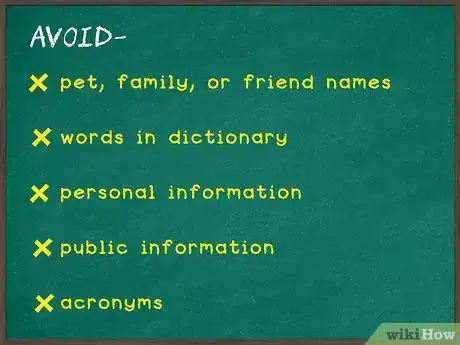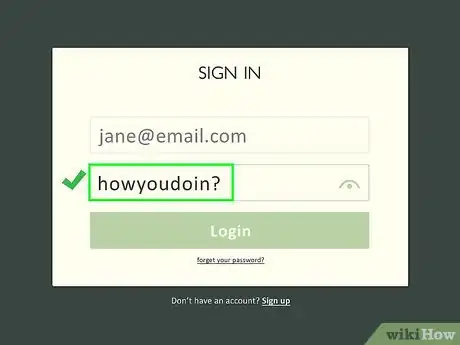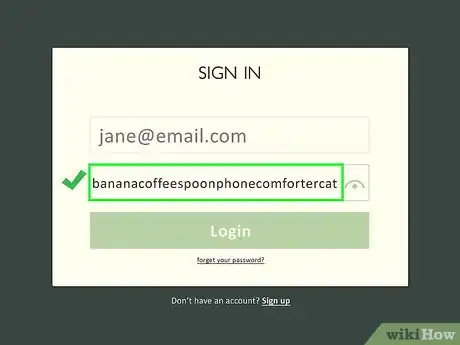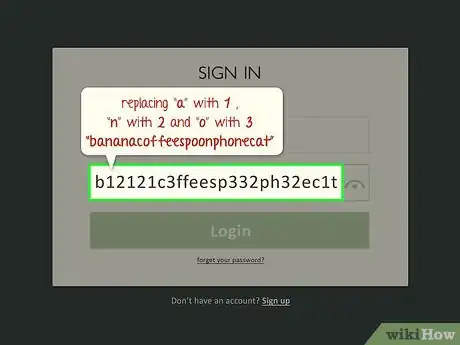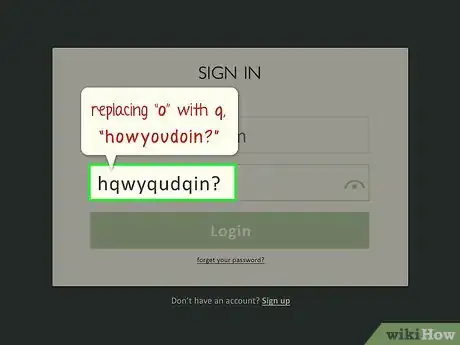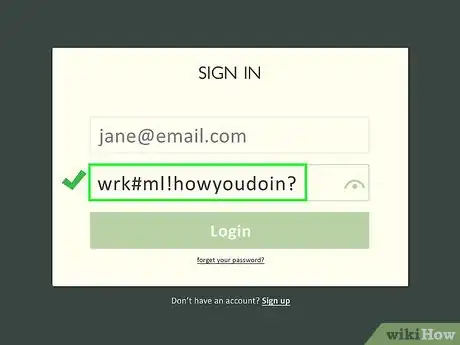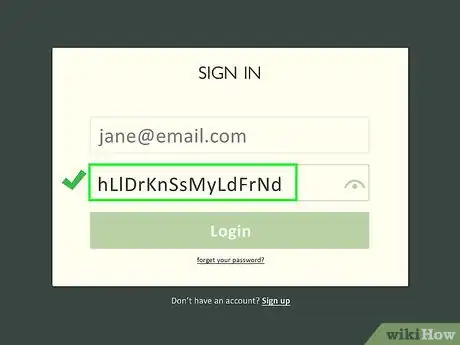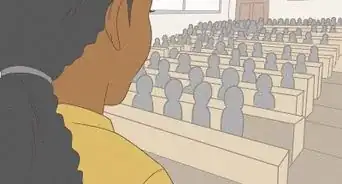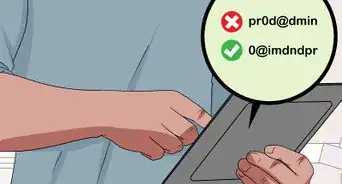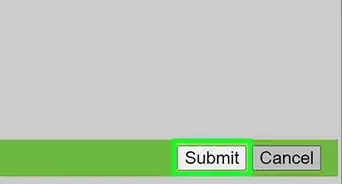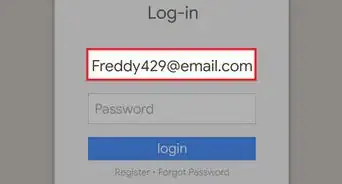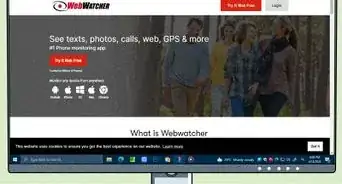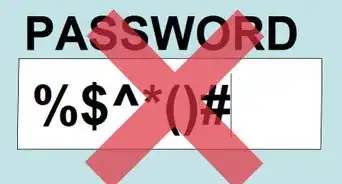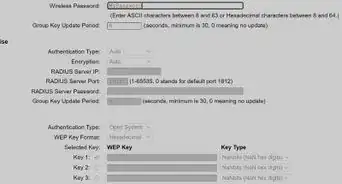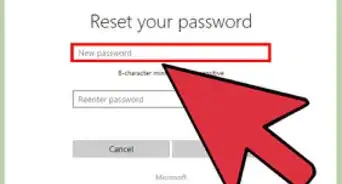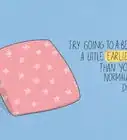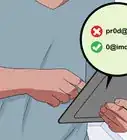This article was co-authored by wikiHow staff writer, Jack Lloyd. Jack Lloyd is a Technology Writer and Editor for wikiHow. He has over two years of experience writing and editing technology-related articles. He is technology enthusiast and an English teacher.
wikiHow marks an article as reader-approved once it receives enough positive feedback. This article has 21 testimonials from our readers, earning it our reader-approved status.
This article has been viewed 899,393 times.
Learn more...
This wikiHow teaches you how to create a password that is hard for others to guess. Passwords should be hard to guess because there are hackers out there!
Steps
-
1Know what to avoid. Before figuring out what you want to put in your password, here are a few things that you shouldn't put in your password:[1]
- Pet, family, or friend names
- Words that appear in the dictionary (e.g., "c@stl3" is fine, while "castle" is not)
- Personal information (e.g., your phone number)
-
2Understand the components of a good password. Including all of the following components in your password will make it very difficult for someone to crack it:[2]
- Both upper- and lower-case letters
- Numbers
- Symbols
- At least 12 characters
- Not easily decipherable as a real word or phrase upon first glance
Advertisement -
3Consider common password strategies. If you don't have your own method of creating a memorable password, you might want to try one of the following:
- Removing the vowels from a word or phrase (e.g., "my favorite movie" becomes "mfvrtmv").
- Shifting your hands when typing (for example, using the motion that you'd use to type "wikiHow" with your hands shifted down one row on the keyboard).
- Doubling your password (e.g., creating a password, typing a space or a separating character, and retyping the password).
-
4Pick a compound word or phrase that stands out to you. You most likely have several words, a phrase, a title (e.g., an album or a song), or something similar that stands out to you for some reason. Such words/phrases make great password bases because they're emotionally relevant to you, but not anyone else.
- For example, you might pick the name of your favorite song from a specific album, or your favorite phrase from a specific book.
- Make sure that you don't pick a word or phrase that people know you like.
-
5Select a password strategy. You can apply one of the common password strategies mentioned above (removing vowels), or you can select your own.
- Some experts even recommend finding several random words and stringing them together without modifying them past that point.
-
6Substitute your favorite numbers for letters. If you have a favorite number or two, replace a couple of letters in the password with them.
-
7Add a character that you like to your password. If you have a favorite character on your keyboard, replace a letter with it, or add it to the beginning of the password to help remember it.
- Most services require this step when creating a password.
-
8Add an abbreviation for your password's service. For example, if the password is for your work email address, you might add "work email" (or "wrk ml", etc.) to the end of the password. This way, you can use the same base password for most services without repeating the exact password anywhere.
- It's incredibly important not to repeat your password more than once (e.g., don't use your Facebook password for your email account, etc.).
-
9Consider doubling your password. If your password is only at 8 characters and your selected service (e.g., Facebook) allows for 16 or more characters, simply type the password twice.
- For added security points, hold down the ⇧ Shift key while typing the second half of the password (e.g., "h@r0ldh@r0ld" would become "h@r0ldH@R)LD").
-
10Create variations of your password. While adding an abbreviation to the end of your password will help you remember a specific service's password, you'll eventually need to change your passwords altogether. If you're happy with your current password, try typing the password while holding down the ⇧ Shift key, or capitalize random letters.
- If you replaced any letters with numbers, you might switch back to using letters and use numbers for different letters in the password.
Community Q&A
-
QuestionWould it be helpful to write my password on a piece of paper?
 WikiHowUser20170728202545Community AnswerYes, but only if you have a place to keep it that no one will find it. Make sure you write it clearly so you can distinguish between similar symbols, like zero and a capital letter O.
WikiHowUser20170728202545Community AnswerYes, but only if you have a place to keep it that no one will find it. Make sure you write it clearly so you can distinguish between similar symbols, like zero and a capital letter O. -
QuestionWhat if I have to use special characters?
 Community AnswerTry to use special characters that you can remember. Try to use them in a place that you can remember, as well, such as between words or words and numbers.
Community AnswerTry to use special characters that you can remember. Try to use them in a place that you can remember, as well, such as between words or words and numbers. -
QuestionWhat should I do if I forget my password?
 Community AnswerRequest a new one via the site itself; many sites will email a replacement password. If this is not possible, contact the site's managers directly, understanding that in some cases, the ability to retrieve a password is impossible if you don't have an email or if the site specifically made it clear that password retrieval is impossible, such as heavily encrypted cloud storage sites.
Community AnswerRequest a new one via the site itself; many sites will email a replacement password. If this is not possible, contact the site's managers directly, understanding that in some cases, the ability to retrieve a password is impossible if you don't have an email or if the site specifically made it clear that password retrieval is impossible, such as heavily encrypted cloud storage sites.
Warnings
- Do not use any of the passwords that are shown as examples on this site! Someone might see this too, and might guess yours. Make up your own!⧼thumbs_response⧽
- Do not use any number that is a matter of record, such as phone, address, and Social Security numbers.⧼thumbs_response⧽
- Make sure you're not reusing passwords. It may be tempting to only use one or two passwords for all of your logins, but you should have different passwords for everything, particularly anything linked to personal or financial information.⧼thumbs_response⧽
References
About This Article
1. Avoid dictionary words, names, and personal info.
2. Combine two or more uncommon words.
3. Remove vowels or consonants.
4. Substitute numbers for letters.
5. Replace some letters with numbers and symbols.
6. Add an abbreviation for the service at the end.
7. Double the password if less than 8 characters.