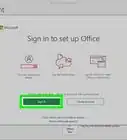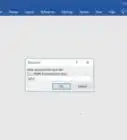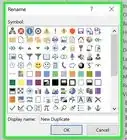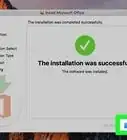This article was co-authored by wikiHow staff writer, Nicole Levine, MFA. Nicole Levine is a Technology Writer and Editor for wikiHow. She has more than 20 years of experience creating technical documentation and leading support teams at major web hosting and software companies. Nicole also holds an MFA in Creative Writing from Portland State University and teaches composition, fiction-writing, and zine-making at various institutions.
This article has been viewed 41,172 times.
Learn more...
Although you can't permanently delete a chat in Microsoft Teams, you can hide chats you don't want to see. You can also delete individual messages you've sent to any chat. This wikiHow teaches you how to hide chats and delete messages in Microsoft Teams.
Things You Should Know
- To hide a chat using your computer, open your chats list, hover your cursor over the chat you want to delete, and click the three dots. Then, click the hide button.
- To hide a chat using your phone, swipe left on the chat you want to hide. Then, tap "Hide" from the menu.
- To delete a message you've sent using your computer, open the chat and hover your cursor over the message. Click the three dots and choose "Delete".
- To delete a message you've sent using your phone, tap and hold the chat you wish to delete. Then, choose "Delete" from the menu that appears when you release your finger.
Steps
Hiding a Chat on a Computer
-
1Click Chat to open your chats list. It's the chat bubble icon in the left panel.[1]
-
2Hover the mouse cursor over the chat you want to delete. Three dots will appear at the bottom-right corner of the chat.Advertisement
-
3Click the three dots on the chat. A menu will expand.
-
4Click Hide. It's the icon of an eyeball with a line through it. This removes the chat from your chat list.
- If someone replies to the chat, it will reappear in the list.
- If you don't want to receive notifications of new updates in the chat, select Mute from the menu instead.
Deleting a Message on a Computer
-
1Click Chat to open your chats list. It's the chat bubble icon in the left panel.
-
2Click the chat containing the message you want to delete. This opens the chat for viewing.
-
3Hover your mouse cursor over the message you want to delete. Three dots will appear at its bottom-right corner.
- You may have to click the message to see the three dots.
- You can only delete messages you've sent—other peoples' messages cannot be deleted.
-
4Click the three dots at the bottom-right corner. A menu will expand.
-
5Click Delete on the menu. The message is now removed from the conversation. In its place is now a message that says "This message has been deleted."
Hiding a Chat on a Phone or Tablet
-
1Tap the Chats tab in Teams. It's at the bottom of the screen. This displays all of your chats.
-
2Swipe left on the chat you want to hide. A menu will expand.
-
3Tap Hide on the menu. This removes the chat from your view.
- If someone replies to the chat, it will reappear in the list.
- If you don't want to receive notifications of new updates in the chat, select Mute from the menu instead.
Deleting a Message on a Phone or Tablet
-
1Tap the Chats tab in Teams. It's at the bottom of the screen. This displays all of your chats.
-
2Tap the chat containing the message you want to delete. This opens the chat for viewing.
-
3Tap and hold the message you want to delete. You can lift your finger when the menu expands.
- You can only delete messages you've sent—other peoples' messages cannot be deleted.
-
4Tap Delete on the menu. This deletes the message from the chat. In its place is now a message that says "This message has been deleted."
Community Q&A
-
QuestionCan Microsoft Teams chats be monitored?
 wikiHow Staff EditorThis answer was written by one of our trained team of researchers who validated it for accuracy and comprehensiveness.
wikiHow Staff EditorThis answer was written by one of our trained team of researchers who validated it for accuracy and comprehensiveness.
Staff Answer wikiHow Staff EditorStaff AnswerYes. Team administrators (such as your boss or teacher) can read your chats and monitor your calls and meetings. If you have location sharing turned on, they can also use that to track your location.
wikiHow Staff EditorStaff AnswerYes. Team administrators (such as your boss or teacher) can read your chats and monitor your calls and meetings. If you have location sharing turned on, they can also use that to track your location. -
QuestionWhere is Teams chat history stored?
 wikiHow Staff EditorThis answer was written by one of our trained team of researchers who validated it for accuracy and comprehensiveness.
wikiHow Staff EditorThis answer was written by one of our trained team of researchers who validated it for accuracy and comprehensiveness.
Staff Answer wikiHow Staff EditorStaff AnswerThey are stored in the Teams Cloud Storage on OneDrive. They may also be stored with third party storage providers, such as SharePoint.
wikiHow Staff EditorStaff AnswerThey are stored in the Teams Cloud Storage on OneDrive. They may also be stored with third party storage providers, such as SharePoint. -
QuestionHow do I delete a team?
 wikiHow Staff EditorThis answer was written by one of our trained team of researchers who validated it for accuracy and comprehensiveness.
wikiHow Staff EditorThis answer was written by one of our trained team of researchers who validated it for accuracy and comprehensiveness.
Staff Answer wikiHow Staff EditorStaff AnswerOpen the admin center, then select “Teams.” Select the team you want to delete, by clicking their name, then select “Delete.” Select “Delete” again in the confirmation dialogue box to permanently delete the team.
wikiHow Staff EditorStaff AnswerOpen the admin center, then select “Teams.” Select the team you want to delete, by clicking their name, then select “Delete.” Select “Delete” again in the confirmation dialogue box to permanently delete the team.
References
About This Article
1. Click the Chats tab.
2. Hover the cursor over the chat you want to hide.
3. Click the three dots.
4. Click Hide.
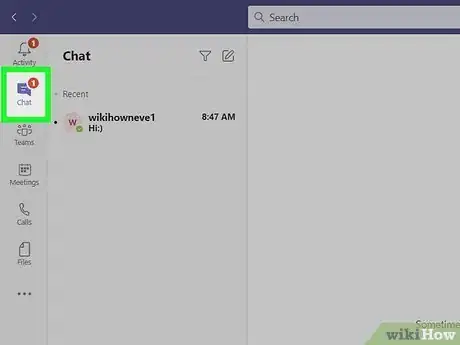
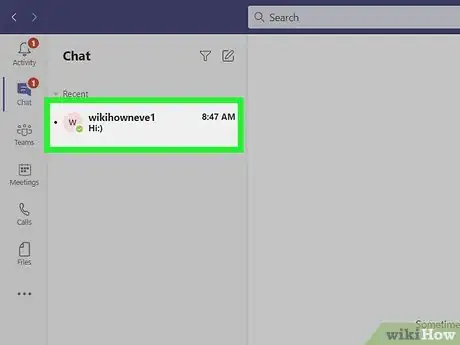
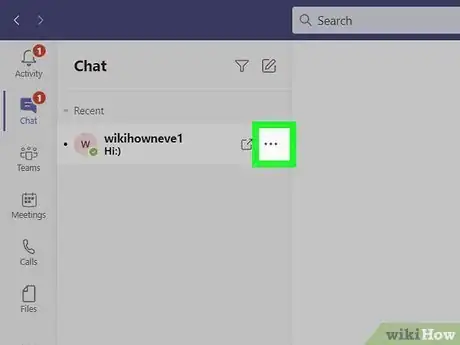
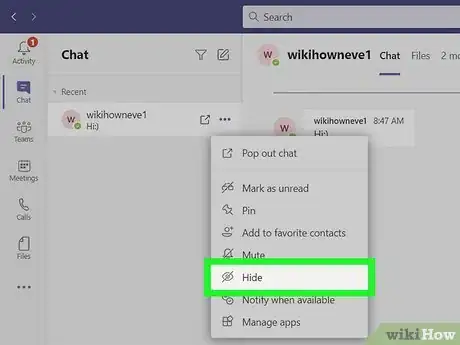


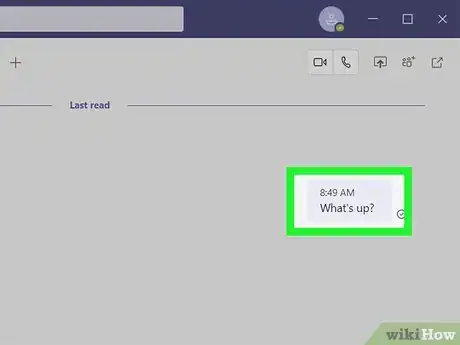
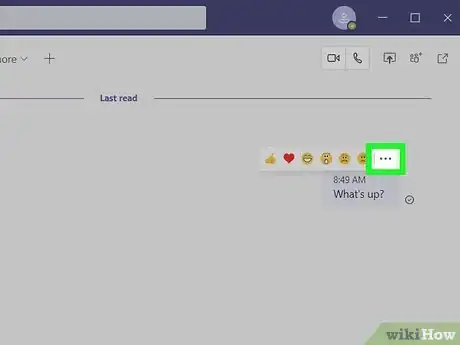
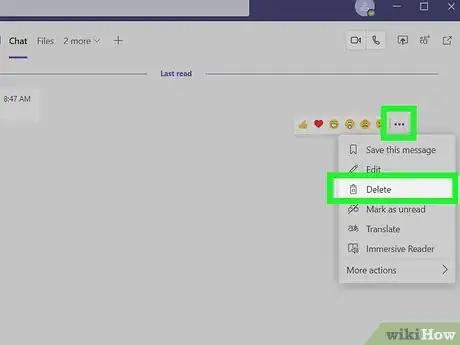
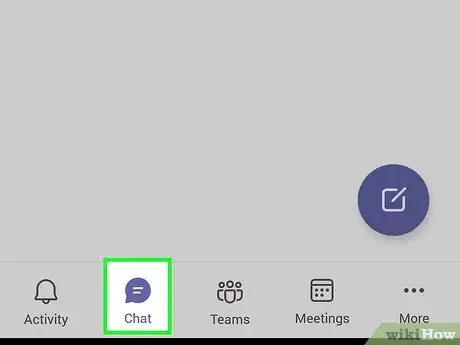
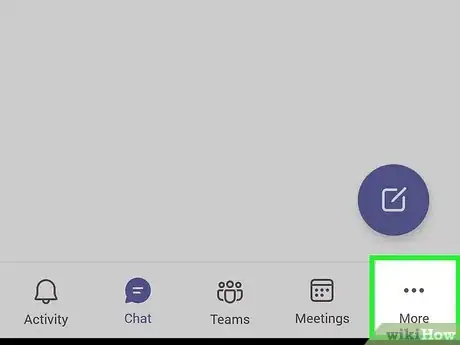
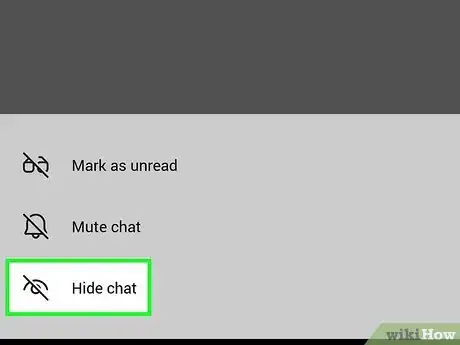
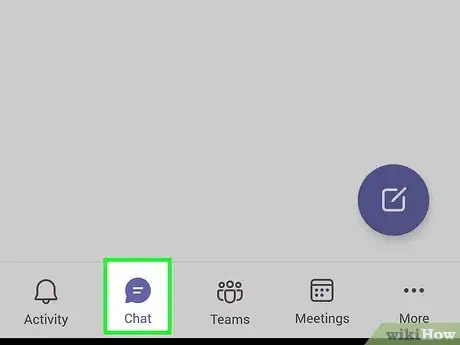
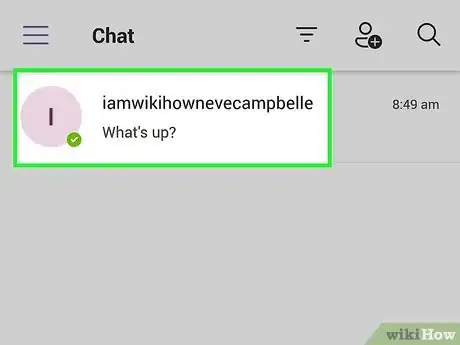
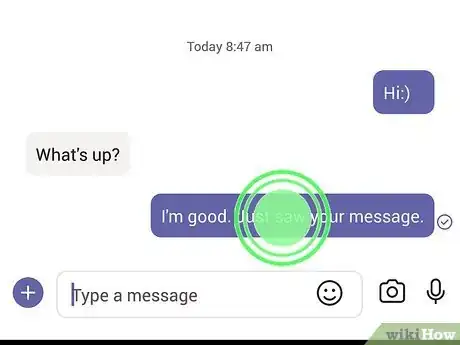
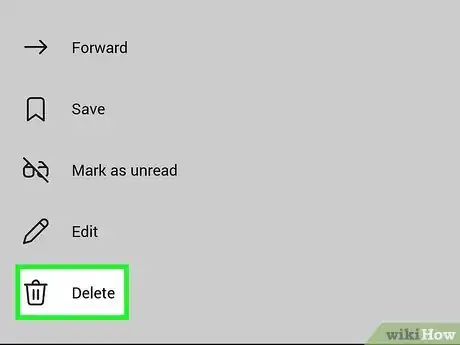
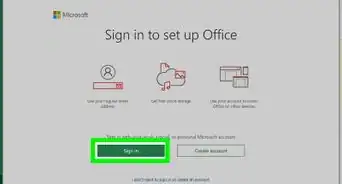
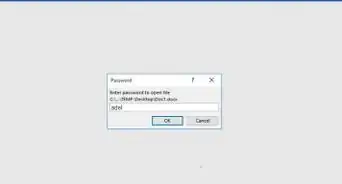
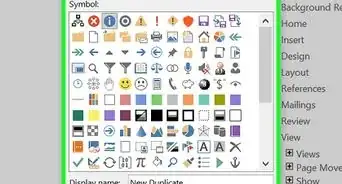

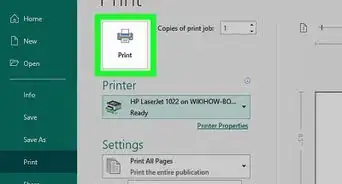
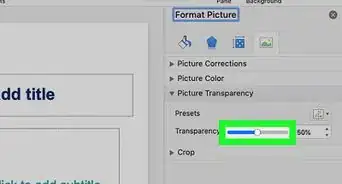
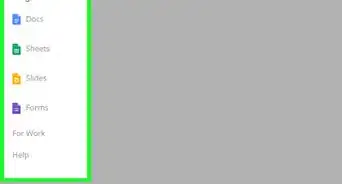
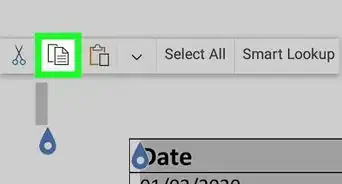
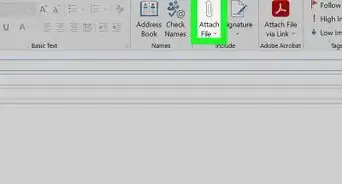
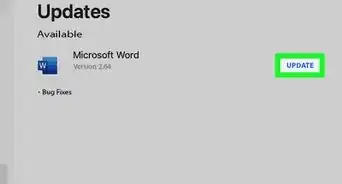
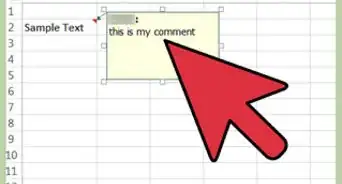
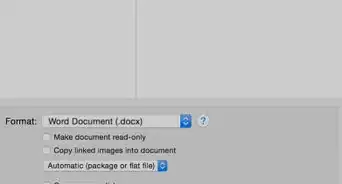
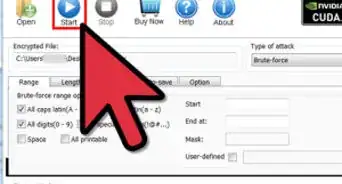
-Step-4Bullet1.webp)