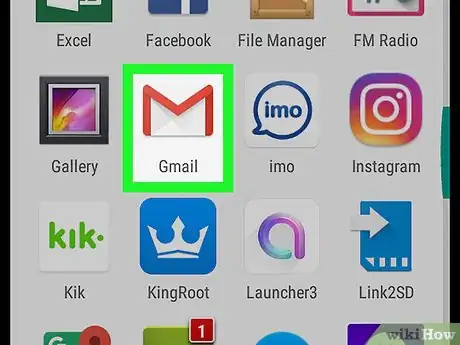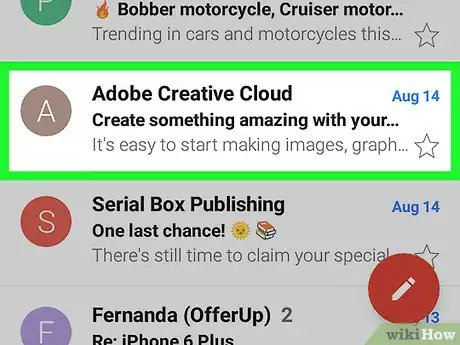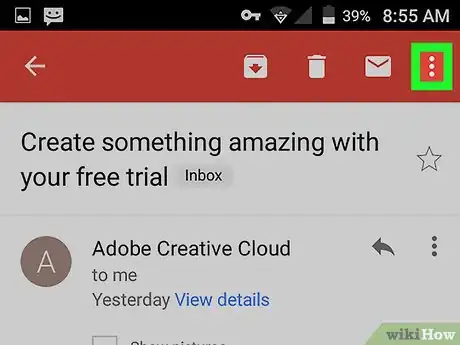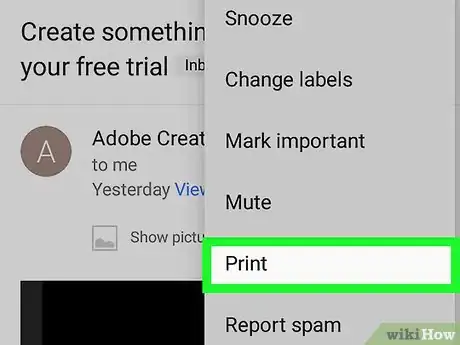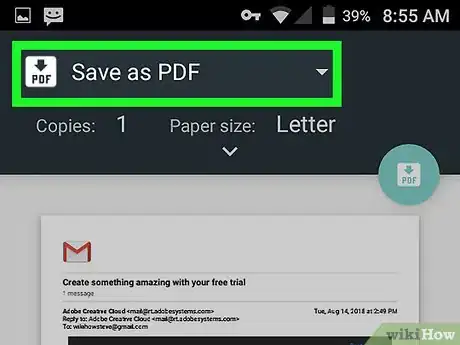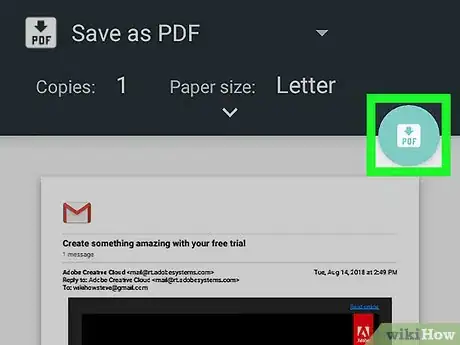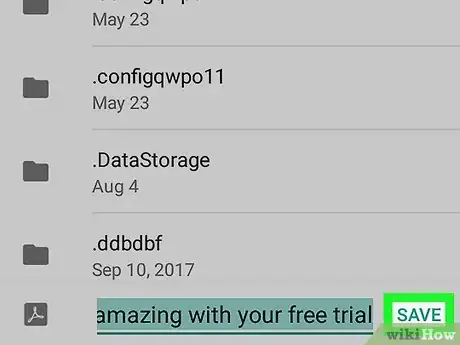This article was co-authored by wikiHow Staff. Our trained team of editors and researchers validate articles for accuracy and comprehensiveness. wikiHow's Content Management Team carefully monitors the work from our editorial staff to ensure that each article is backed by trusted research and meets our high quality standards.
The wikiHow Tech Team also followed the article's instructions and verified that they work.
This article has been viewed 25,274 times.
Learn more...
This wikiHow teaches you how to download a PDF copy of an email from your Gmail mailbox, and save it to your phone or tablet's local storage, using Android.
Steps
-
1Open the Gmail app on your Android. The Gmail icon looks like a white envelope with a red outline. You can find it on your Apps menu.
-
2Tap the email you want to download. Find the email you want to save, and tap on its sender or subject line to open the email message.Advertisement
-
3Tap the ⋮ on the top-right. This button is located next to a white envelope icon in the upper-right corner of your screen. This will open your email options on a drop-down menu.
-
4Select Print on the menu. This will open a print preview of your email on a new page.
-
5Select Save as PDF on the printer drop-down. Tap the drop-down menu at the top of your screen, and select Save as PDF here. This will allow you to download a PDF copy of the selected email to your Android.
-
6Tap the PDF download button on the top-right. This is a light-blue button near the upper-right corner of your screen.
-
7Tap SAVE above your keyboard. This will download a PDF copy of the selected email, and save it to your Android's Downloads folder.
- Optionally, you can also rename your file before saving it here.
About This Article
1. Open Gmail.
2. Tap an email.
3. Tap the three-dot icon on the top-right.
4. Tap Print.
5. Select Save as PDF at the top.
6. Tap the PDF download button on the top-right.
7. Tap SAVE.