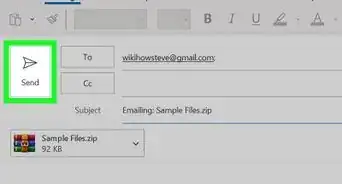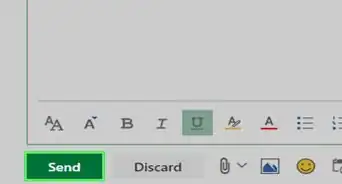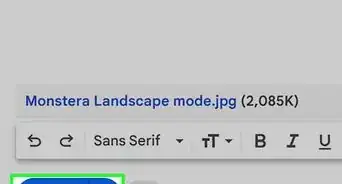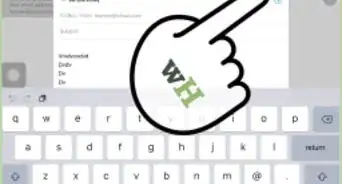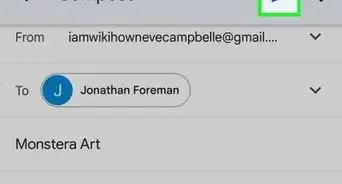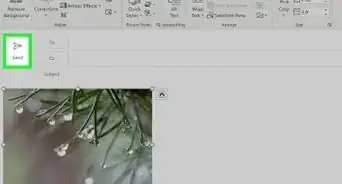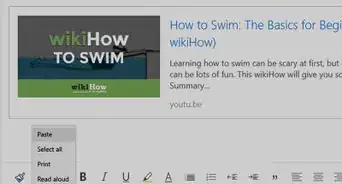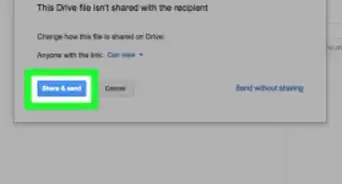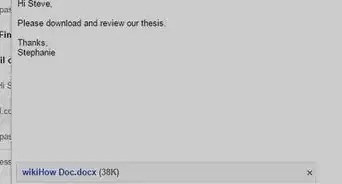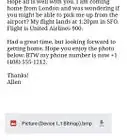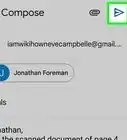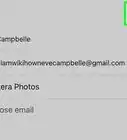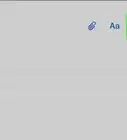X
wikiHow is a “wiki,” similar to Wikipedia, which means that many of our articles are co-written by multiple authors. To create this article, 10 people, some anonymous, worked to edit and improve it over time.
This article has been viewed 83,837 times.
Learn more...
Email was not designed for sending large files, and almost all mail servers will only allow attachments of 10 MB. Yahoo and Gmail will allow up to 20 MB, but if you have a large email to send, such as a group of photos, video files or other large attachments, the email will not go through. There are various methods to email large files.
Steps
Method 1
Method 1 of 5:
Compressing your Files
-
1Research the various zip programs that are available. Most modern operating systems have an archiving utility built in. There are also many other applications that can be downloaded for free or relatively low cost. Have a look at PentaZip, PicoZip, PKZIP, PowerArchiver, StuffIt and WinZip.
-
2Install the chosen utility on your computer.Advertisement
-
3Create a zip file by right clicking the file, and click on “Add to Zip file” or “Add to Archive.”
-
4Open an email, click “insert” or “attach,” depending on your software, browse for the zip file and double click it in order to attach it to the message.
-
5
Advertisement
Method 2
Method 2 of 5:
Splitting the Files into Manageable Sizes
-
1
-
2Install the WinRar software on your computer.
-
3Open the program.
-
4Select the file you wish to compress or split up and click “Add to Archive.”
-
5Select the size of each “Rar” file you want to end up with. A drop down menu will give you choices.
-
6Click “OK” and wait for the process to complete. WinRar will place the new files in the same folder as your original file.
-
7Open your Email software and insert or attach the separate Rar files, being careful to keep the total in each email to under the size permitted by your email provider (usually 10MB).
Advertisement
Method 3
Method 3 of 5:
Sharing Files using Dropbox
-
1Sign up for Dropbox.com. You can use 2 GB of space for free.
-
2Run the Dropbox installation process. Click “Yes” to accept the settings and follow instructions to get Dropbox set up.
-
3Upload your files to Dropbox using either the Dropbox.com or the Dropbox folder on your computer.
-
4Use the sharing feature on Dropbox to share the file with anyone you’d like. You can either share directly from the Dropbox folder on your computer, or from Dropbox.com.
- From the Dropbox folder on your computer, right click on the file or folder you’d like to share, and select “Share Dropbox Link.” This will copy the link to the file to your clipboard. Paste this into your email to share.
- From your Dropbox account online, right click on the file or folder you would like to share. Select “Share link.” Add the email address of the recipient, and a message in the box on the next screen. Click “Send.”
Advertisement
Method 4
Method 4 of 5:
Using Google Drive
-
1Sign up for Google Drive if it is not already on your computer.
-
2Open Google Drive.
-
3Click the upward arrow next to “Create” in the window.
-
4Browse for the file you wish to share. Double click the file and wait for Google Drive to finish uploading it to the shared drive.
-
5Click the “share” icon. Add the email address of the recipient to the list of people the document is shared with (this is the “Invite People” field). Select your sharing preferences to either allow the recipient to simply be able to view the file, or to edit the file in Google Drive.
-
6Decide how you’d like to share the article. You can either have an email notification sent directly from Google Drive, or you can simply copy the URL that is at the top of the sharing settings.
-
7Click done to share the article.
Advertisement
Warnings
- Be aware that with the online “cloud” services, you will have a link that can be opened by anyone, unless you use a service that requires a password.⧼thumbs_response⧽
- Some services will only keep the files for a few days so it is a good idea to warn the recipient that the link to your files will be arriving if you are using that sort of service.⧼thumbs_response⧽
Advertisement
References
About This Article
Advertisement
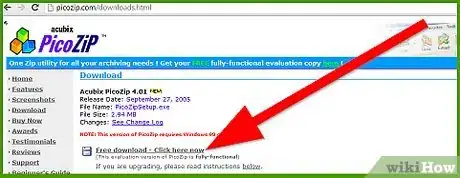
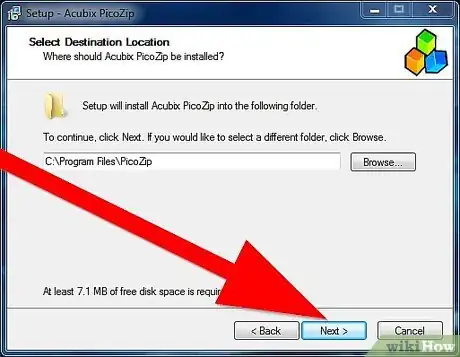
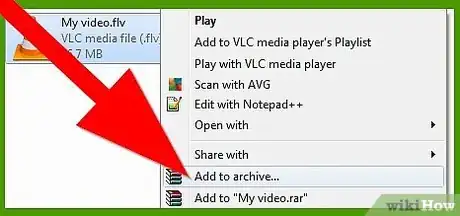
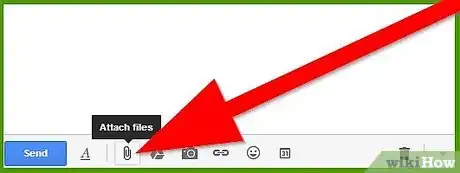
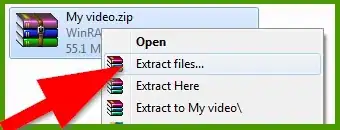
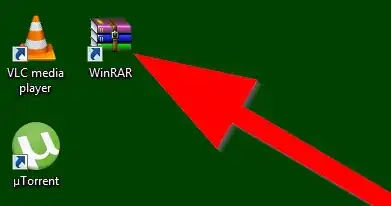
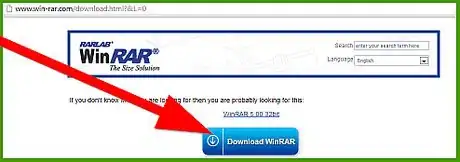
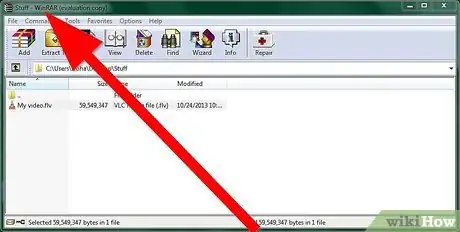
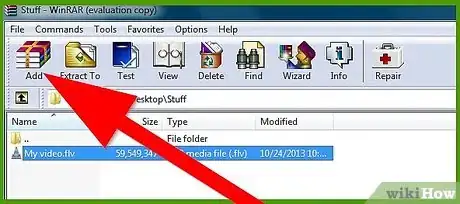
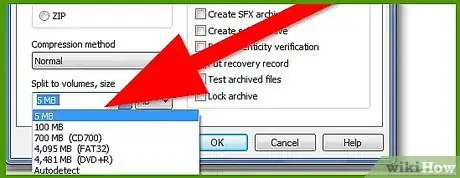
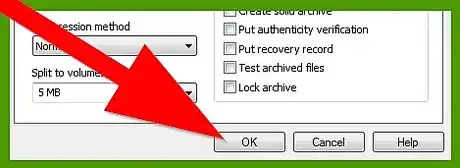
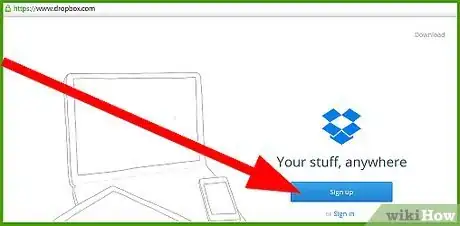
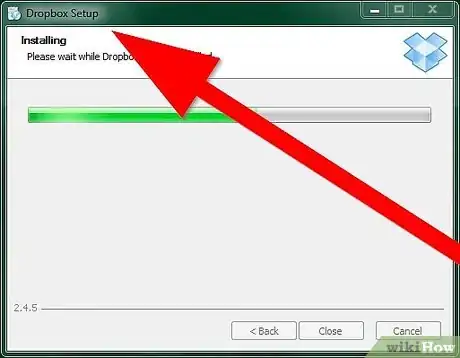
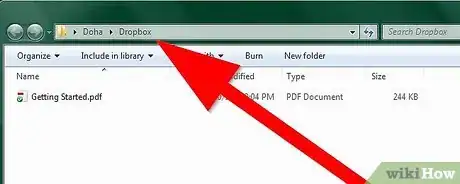
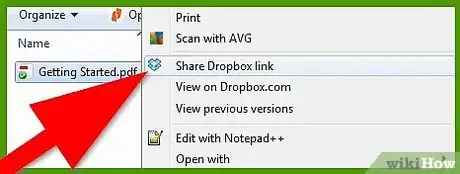
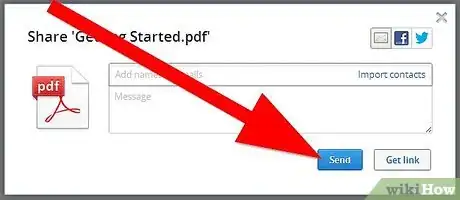
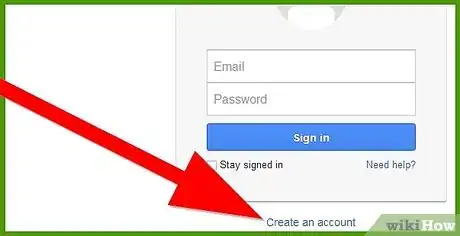
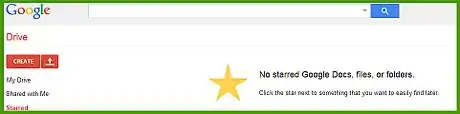
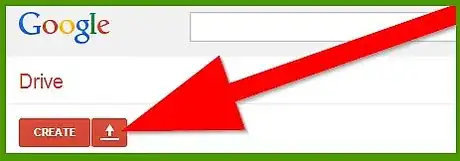
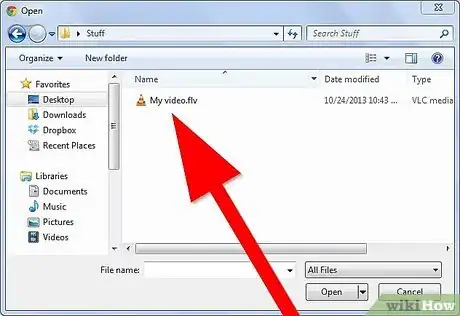
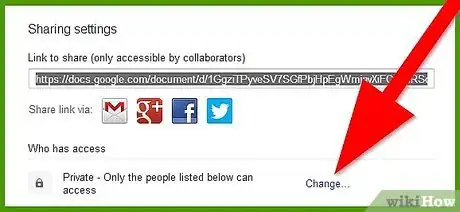
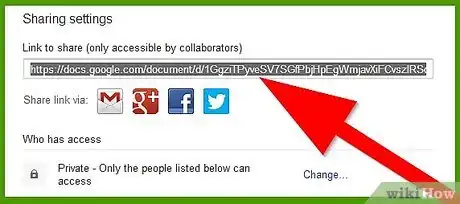
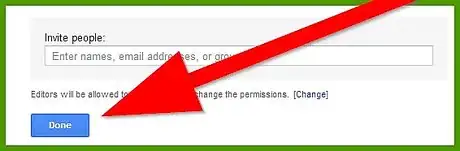
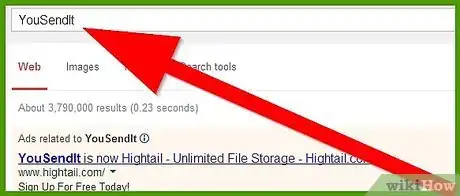
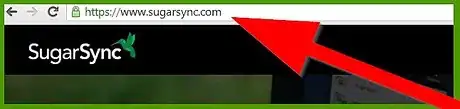
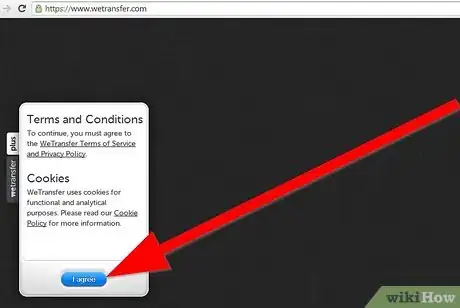
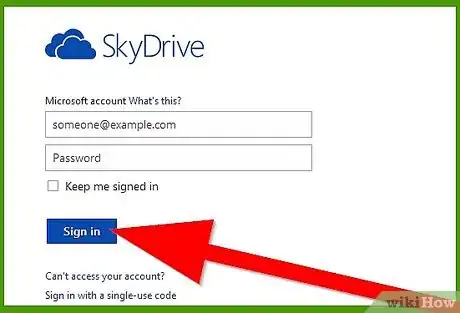
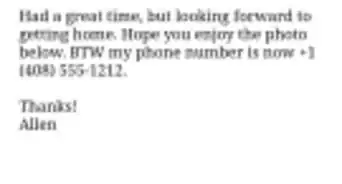
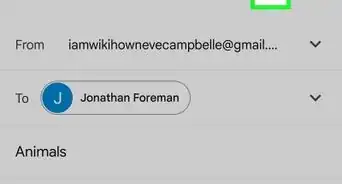
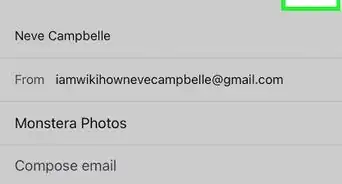
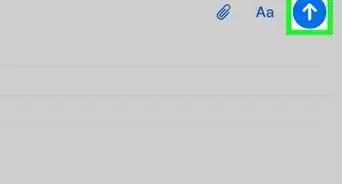
-Step-53.webp)