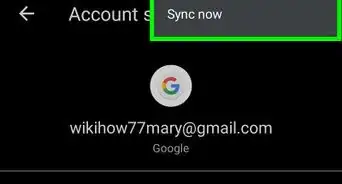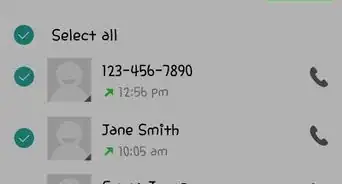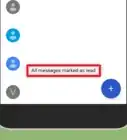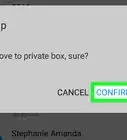X
wikiHow is a “wiki,” similar to Wikipedia, which means that many of our articles are co-written by multiple authors. To create this article, volunteer authors worked to edit and improve it over time.
This article has been viewed 47,467 times.
Learn more...
Android Messages offers a feature called “Dark Mode” for their official Android app. This setting can help to prevent eyestrain at night and in darkness. This wikiHow will teach you how to enable the Dark Mode feature on the Android Messages app.
Steps
-
1Launch Android “Messages” app on your device. It’s the blue icon with a white text box, typically found on the home screen or in the app drawer.
- Make sure that your app is up to date. If it's not, go to the Google Play Store and update the app.
-
2Tap on the ⋮ menu. You will see the three dots menu at the top right of the app.Advertisement
-
3Tap on Enable dark mode. It will be the fourth option in the list.
-
4Watch the Messages app's interface darken. If you want to turn off this feature, just Tap on the Disable dark mode option in the same menu. That's it!
Advertisement
Community Q&A
-
QuestionI don't have the button to enable dark mode. What should I do?
 WFTop AnswererGo to the Google Play Store and update your messaging app. Then, follow these steps again.
WFTop AnswererGo to the Google Play Store and update your messaging app. Then, follow these steps again. -
QuestionIt won't work on my Samsung S5; it just blinks, so I had to uninstall it. Any advice?
 WFTop AnswererYou have to download the official "Android Messages" app by Google from the Google Play Store. It won't work on the other messaging apps.
WFTop AnswererYou have to download the official "Android Messages" app by Google from the Google Play Store. It won't work on the other messaging apps.
Advertisement
About This Article
Advertisement
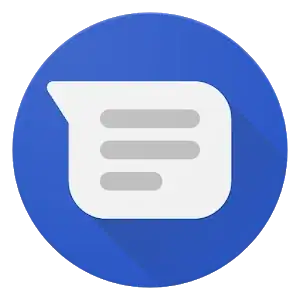
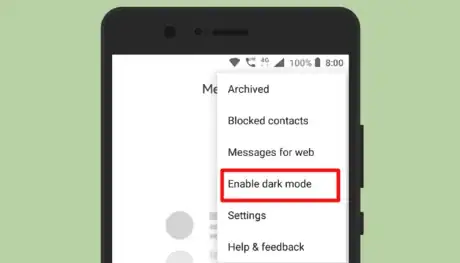
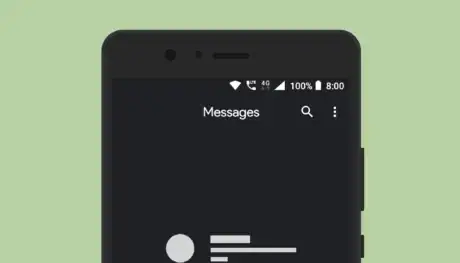
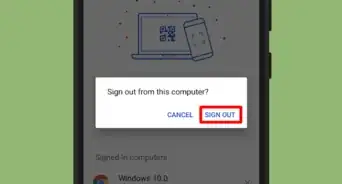
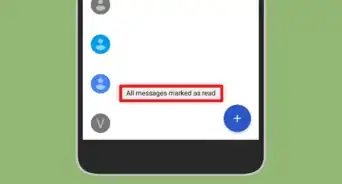
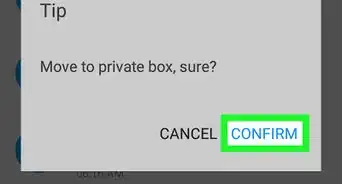








-Step-34.webp)