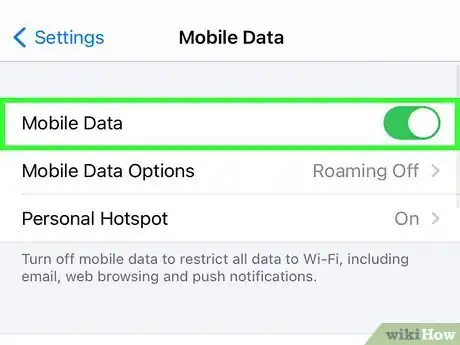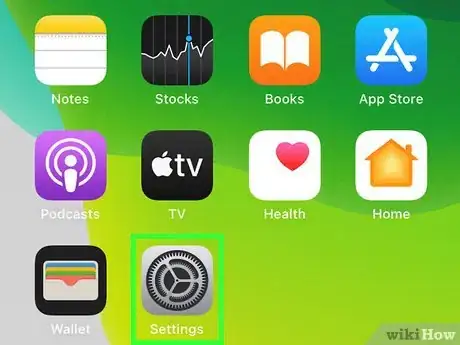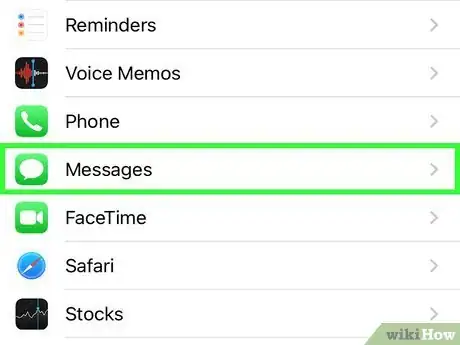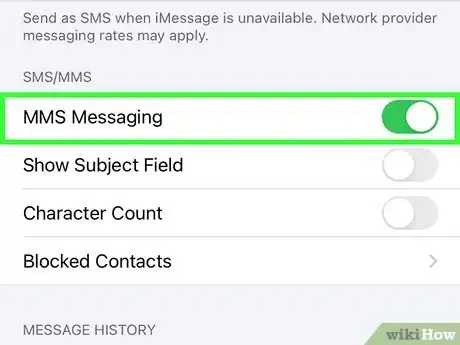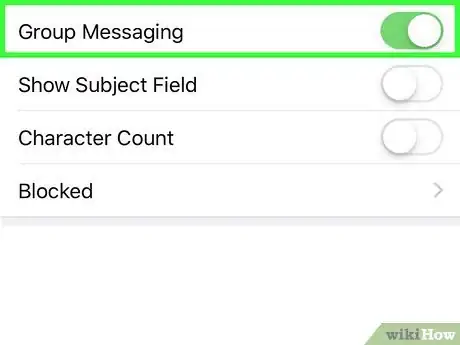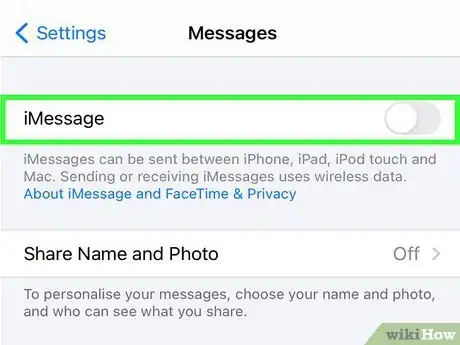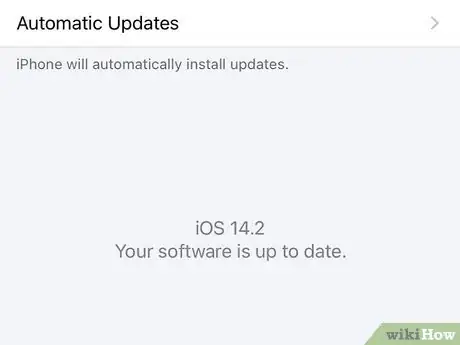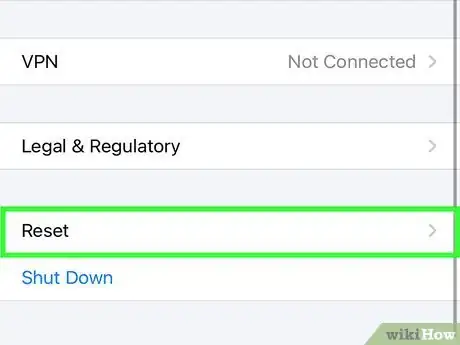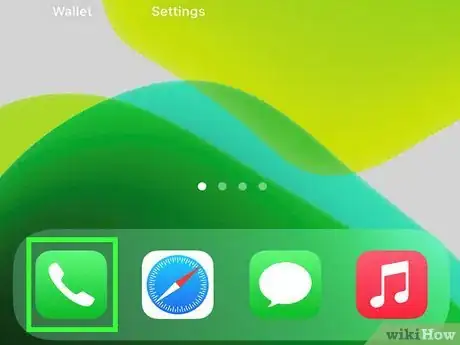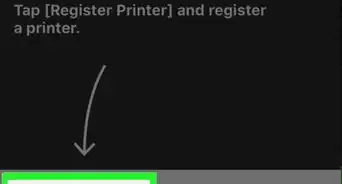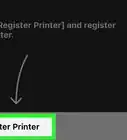This article was co-authored by wikiHow Staff. Our trained team of editors and researchers validate articles for accuracy and comprehensiveness. wikiHow's Content Management Team carefully monitors the work from our editorial staff to ensure that each article is backed by trusted research and meets our high quality standards.
The wikiHow Tech Team also followed the article's instructions and verified that they work.
This article has been viewed 949,275 times.
Learn more...
This wikiHow teaches you how to enable multimedia messaging (MMS) on your iPhone. When you have MMS enabled, you can send multimedia messages, such as photos, videos, and group messages to people who don't have iPhones, or who aren't using iMessage. MMS, which stands for Multimedia Messaging Service, is usually enabled on your iPhone by default—however, you can only use MMS when you're connected to your mobile phone service's network.
Steps
Turning On MMS
-
1Turn on cellular data. If you want to send a multimedia message like a photo, video, or group message when you're not connected to Wi-Fi, or if you're want to send it to someone who isn't using iMessage (such as an Android user), you'll need to use MMS.[1] MMS requires using your mobile carrier, even if you're connected to the internet via Wi-Fi. To turn on cellular data:
- Open the Control Center by swiping down from the upper-right corner of the home screen on iPhone X or later, or by swiping up from the bottom of the home screen on other models.
- If the cellular icon (the vertical antenna with two curved lines on either side in the upper-right tile) is gray, tap it to turn it green. If not, you're already on the network.
- Some cellular plans don't come with MMS messaging, while others may charge if you go over a certain amount. Make sure you check with your carrier to find out the specific limitations before sending an MMS message.
-
2Advertisement
-
3Scroll down and tap Messages. It’s grouped in a section with other Apple apps, like Mail and Notes.
-
4Scroll down and slide "MMS Messaging" to the “On” position . It is located in the SMS/MMS section and will turn green. This allows your phone to send messages with pictures and videos using your data plan with your carrier.
- MMS is different from iMessage, which can be sent using a Wi-Fi signal when senders and recipients have iMessage enabled. It doesn’t use cellular data when Wi-Fi is available.
- Any time you send a photo or other type of multimedia message to someone with an Android, it will always be sent as MMS. If you don't enable MMS, you can't send multimedia messages to anyone with an Android or anyone with an iPhone who isn't using iMessage.
-
5
Troubleshooting MMS
-
1Check to see if you can send an SMS message. An SMS message is a regular text message sent through your cellular network. If you can send an SMS but not an MMS, it might be because the attachment is too large—carriers do limit MMS size. For example, if you (or the person you're sending the message to) is using Verizon, the message must be smaller than 3.5 MB.[2] You'll need to turn off iMessage to send an SMS, so follow these steps:
- Open the Settings app.
- Scroll down and tap Messages.
- Slide the "iMessage" switch to the Off (gray) position.[3]
- Return to the Messages app and attempt to send a text-only message to one recipient with no attachments. Did it go through?
- If the text-only message went through, try sending it again with the attachment. If it still doesn't go through, it's probably because the attachment is too big, or because your carrier limits MMS.
- If both SMS and MMS messages go through when iMessage is disabled, it's likely because the recipient is using an Android but their phone number was once connected to an iPhone. Your iPhone may be attempting to attempt to send messages to their iMessage account rather than their phone number with MMS. If this is the case, have the recipient contact Apple for instructions for unliking their phone number from the previously-associated iMessage account.
- After testing, be sure to turn iMessage back on.
-
2Update your iPhone. You may run into issues when your phone hasn't been updated in a while. To update your phone, check out How to Update iOS.
-
3Reset your Network Settings. This will clear all of your cellular and Wi-Fi connections, potentially fixing any errors in your MMS service. Just be aware that this will clear all of your saved Wi-Fi network passwords, so you'll have to enter them again when you connect to Wi-Fi.
- Open Settings.
- Tap General.
- Tap Reset.
- Tap Reset Network Settings. If you have a passcode, you will be asked to enter it.
-
4Contact your carrier. MMS is a carrier feature, which means that your carrier manages the servers that send MMS data from your iPhone to other phones and vice versa. If you're having persistent MMS problems, your carrier may be able to reset your MMS service on their end, fixing the connection issue.
Community Q&A
-
QuestionThe MMS tab and group settings tab are not on the message settings, where can I find them elsewhere?
 Community AnswerIf you don't see the MMS and group switches when you go to Settings>>Messages and scroll down, then your plan may not support MMS or you may need to set it up. Contact your carrier for more information.
Community AnswerIf you don't see the MMS and group switches when you go to Settings>>Messages and scroll down, then your plan may not support MMS or you may need to set it up. Contact your carrier for more information. -
QuestionHow do you activate SMS on a Samsung Galaxy S6?
 Community AnswerOn your Android device, open the Hangouts app. At the top left, tap "Menu." Tap "Settings." Tap "SMS." Tap "SMS disabled" to switch the setting to SMS enabled.
Community AnswerOn your Android device, open the Hangouts app. At the top left, tap "Menu." Tap "Settings." Tap "SMS." Tap "SMS disabled" to switch the setting to SMS enabled. -
QuestionHow do I delete messages?
 Community AnswerTap and hold the message, tap "More," and tap the trashcan icon. Tap Delete Message to confirm.
Community AnswerTap and hold the message, tap "More," and tap the trashcan icon. Tap Delete Message to confirm.
wikiHow Video: How to Enable MMS Messaging for iPhone
References
About This Article
1. Open Settings.
2. Tap Cellular.
3. Slide Cellular Data to the "On" position (if it isn't already).
4. Tap Settings in the upper-left corner to go back to the previous menu.
5. Tap Messages.
3. Slide Send as SMS to the "On" position.
4. Slide MMS Messaging to the "On" position.
5. Slide Group Messaging to the "On" position.