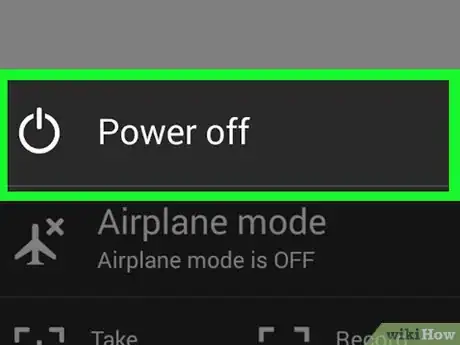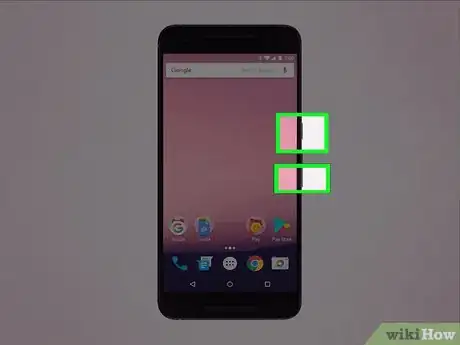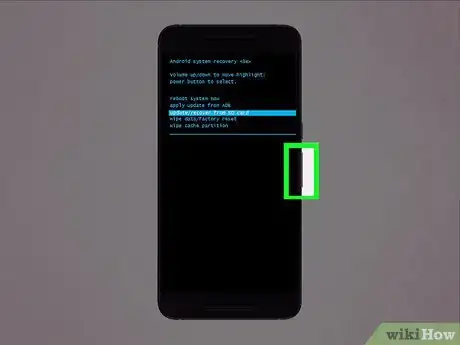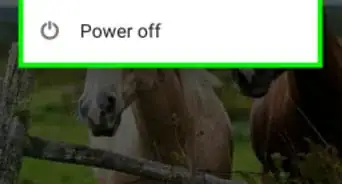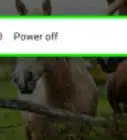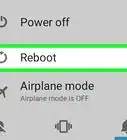This article was co-authored by wikiHow Staff. Our trained team of editors and researchers validate articles for accuracy and comprehensiveness. wikiHow's Content Management Team carefully monitors the work from our editorial staff to ensure that each article is backed by trusted research and meets our high quality standards.
The wikiHow Tech Team also followed the article's instructions and verified that they work.
This article has been viewed 48,561 times.
Learn more...
This wikiHow teaches you to boot your Android smartphone in recovery mode.
Steps
Community Q&A
-
QuestionMy HTC is not responding when I switch it on. It only shows the HTC logo on the screen but does not move past that even after rebooting.
 JackfergCommunity AnswerIs it fully charged? If the logo is showing but then it turns off, this could be a sign of a dead battery.
JackfergCommunity AnswerIs it fully charged? If the logo is showing but then it turns off, this could be a sign of a dead battery. -
QuestionHow to unlock my fastboot mode on my phone?
 Dan BCommunity AnswerIt depends on what kind of phone you are using. For most phones, press down the power button together with either the up or down volume key. For other phones with the home button, the power button is pressed together with the home button for some few seconds.
Dan BCommunity AnswerIt depends on what kind of phone you are using. For most phones, press down the power button together with either the up or down volume key. For other phones with the home button, the power button is pressed together with the home button for some few seconds. -
QuestionHow to go to recovery settings?
 Community AnswerTry pressing the power button and down volume. Most of the time this works but it varies between phone models and manufacturers.
Community AnswerTry pressing the power button and down volume. Most of the time this works but it varies between phone models and manufacturers.
About This Article
1. Press and hold the Power button.
2. Tap Power Off.
3. Press and hold the Recovery Mode button combination.
4. Wait for the Android logo to appear.
5. Use Volume Up and Volume Down to navigate.
6. Press the Power button to make a selection.