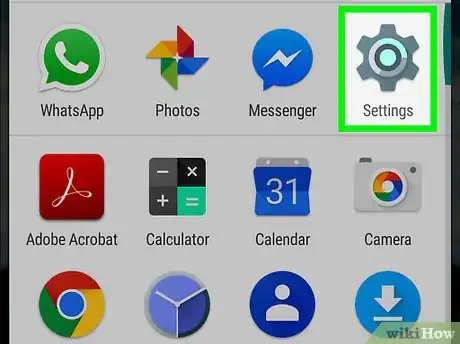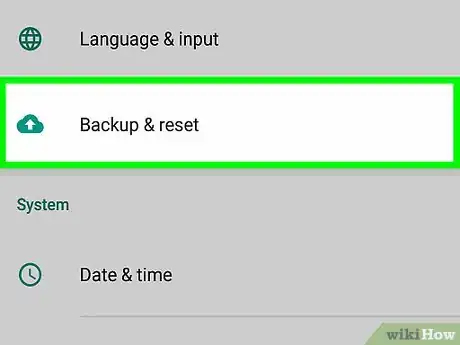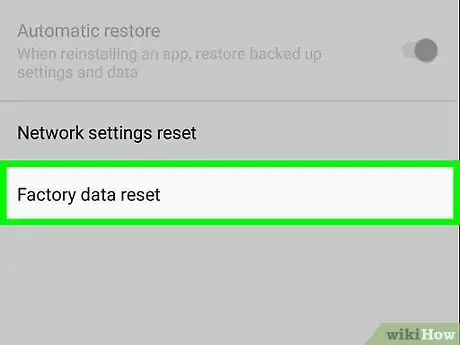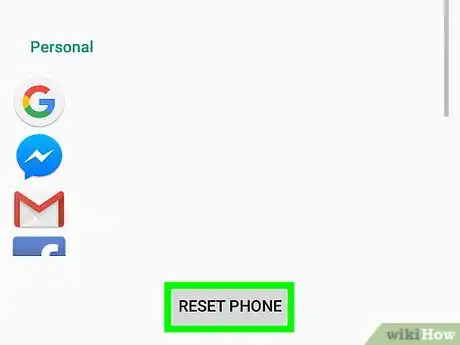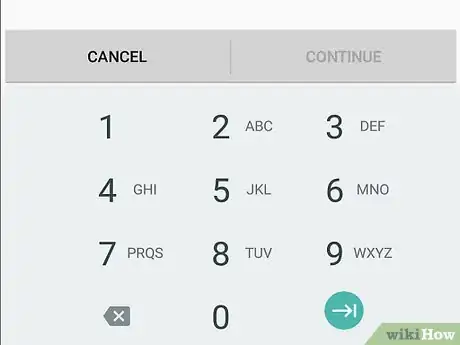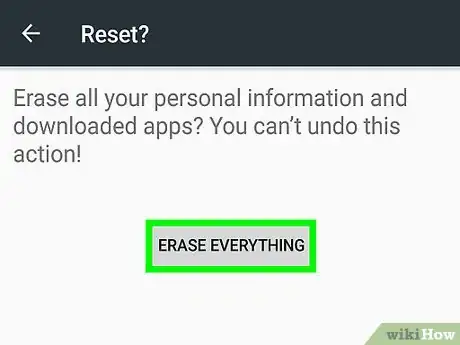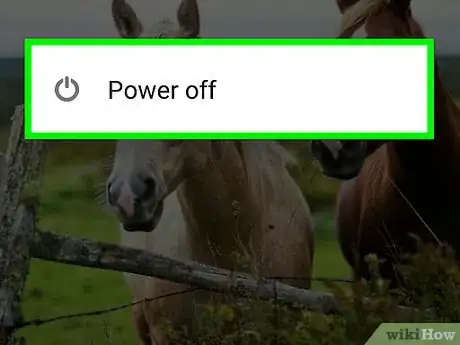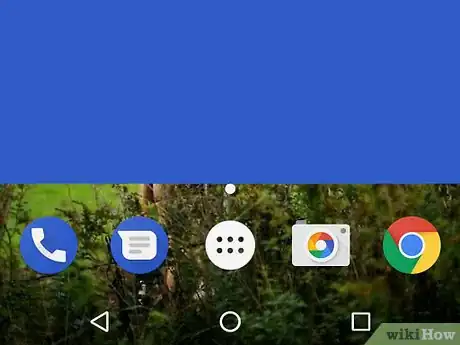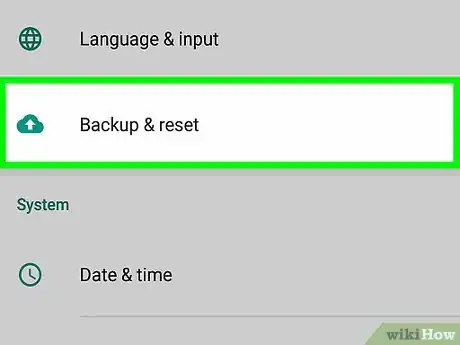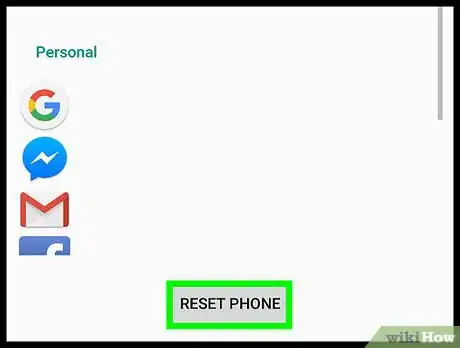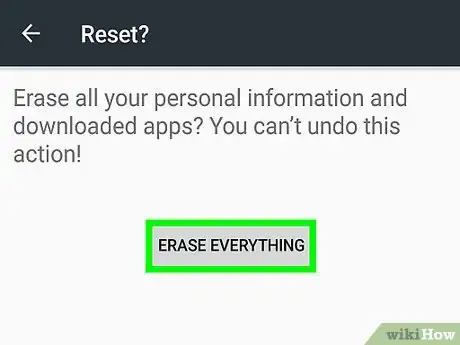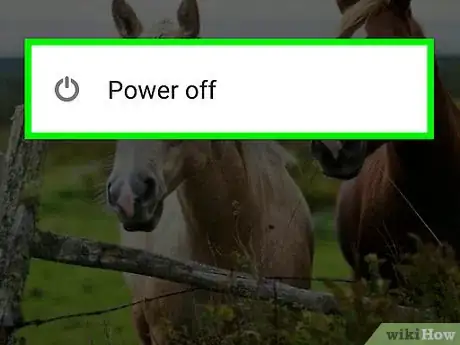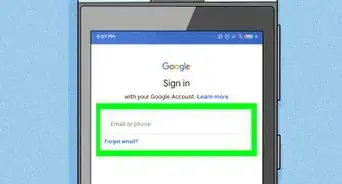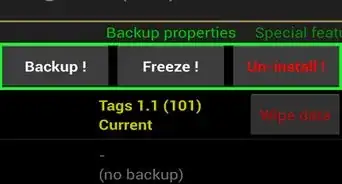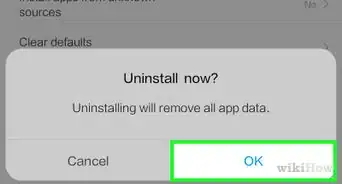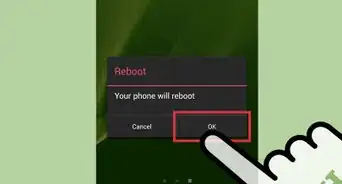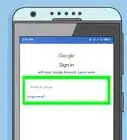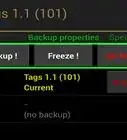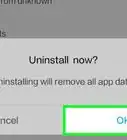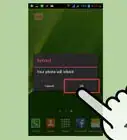This article was co-authored by Aydin Yildiz. Aydin Yildiz is an Electronics Repair Specialist and the Founder of Aasha Inc. With more than five years of experience, he specializes in phone, tablet, and computer repairs. Aydin holds an MBA from Southern States University.
The wikiHow Tech Team also followed the article's instructions and verified that they work.
This article has been viewed 2,757,000 times.
This wikiHow teaches you how to reset your Android device to its factory settings using either a basic reset or if you're experiencing more serious issues, recovery mode.
Steps
Performing a Basic Reset
-
1Open your device's Settings. It's often a gear-shaped icon (⚙️) or an icon containing a series of slider bars.
-
2Scroll down and tap Backup & reset. It's in either the Personal or Privacy section of the menu, depending on device and Android version.
- If you are on a Samsung Galaxy device, instead tap General Management and then tap Reset.
Advertisement -
3Tap Factory data reset. It's at the bottom of the menu.
-
4Tap Reset Phone. Once the reset process is complete, your phone will be formatted as it was when it left the factory.
- If you are on a Samsung Galaxy device, instead tap Reset.
-
5Enter your screen lock passcode. If your phone has a screen lock enabled, you will be asked to enter your phone's pattern, PIN, or passcode.
-
6Tap Erase everything to confirm. This will immediately erase all of the phone's data and reboots to the factory default settings and configuration. The process can take several minutes.
- If you are on a Samsung Galaxy device, instead tap Delete All.
Performing a Recovery Reset
-
1Power off your device.
-
2Boot your phone in Recovery Mode. Press and hold the device-specific button combination while your phone is powered off. The buttons vary from device to device.[1]
- Nexus devices - Volume Up, Volume Down, and Power
- Samsung devices - Volume Up, Home, and Power
- Moto X - Volume Down, Home, and Power
- Other devices generally use Volume Up and Power. Some devices with physical user interfaces may use the Power and Home buttons.
-
3Scroll to Wipe data/factory reset. Use the volume buttons to scroll through the menu options.
-
4Press the Power button. This selects the reset option.
-
5Scroll to Yes. This confirms your selection.
-
6Press the Power button. This starts the reset process and reformats your Android device to its factory settings.
Community Q&A
-
QuestionWhat can I do if my phone will not turn on?
 Community AnswerIf it's stuck on the logo screen, then it could be that your phone is soft-bricked. To restore your phone, search for your model online, then flash stock firmware.
Community AnswerIf it's stuck on the logo screen, then it could be that your phone is soft-bricked. To restore your phone, search for your model online, then flash stock firmware. -
QuestionI only want to save my photos. How can I save them and do a factory reset?
 Community AnswerIf your phone has an SD card slot, you can copy your photos to an SD card. Data on an SD card is not touched during a factory reset. If you can't use an SD card, you can always plug your phone into your computer and transfer your photos to it over USB. Finally, there's cloud storage. If you upload all your photos to Google Photos, Facebook, or Dropbox before doing a factory reset, they will be safely stored online for later download.
Community AnswerIf your phone has an SD card slot, you can copy your photos to an SD card. Data on an SD card is not touched during a factory reset. If you can't use an SD card, you can always plug your phone into your computer and transfer your photos to it over USB. Finally, there's cloud storage. If you upload all your photos to Google Photos, Facebook, or Dropbox before doing a factory reset, they will be safely stored online for later download. -
QuestionHow can I use the software of my Android phone if it is corrupted?
 Community AnswerYou can't, you can't use corrupted software. Re-download the software or find alternatives.
Community AnswerYou can't, you can't use corrupted software. Re-download the software or find alternatives.
Warnings
- Backup your data before resetting the device.⧼thumbs_response⧽
- Different Android OS-based devices have slight user interface design differences.⧼thumbs_response⧽
About This Article
1. Open Settings.
2. Tap Backup & reset.
3. Tap Factory data reset.
4. Tap Reset.
5. Tap ERASE EVERYTHING or DELETE ALL.