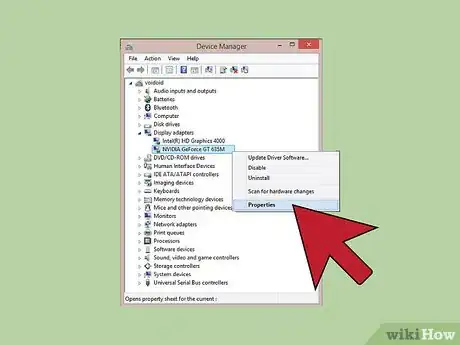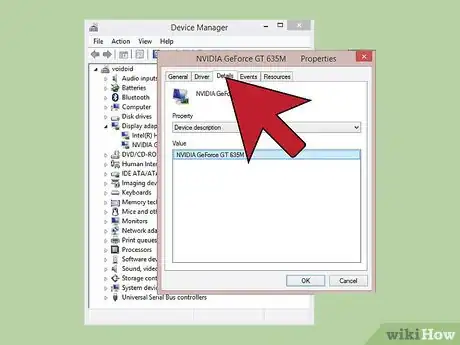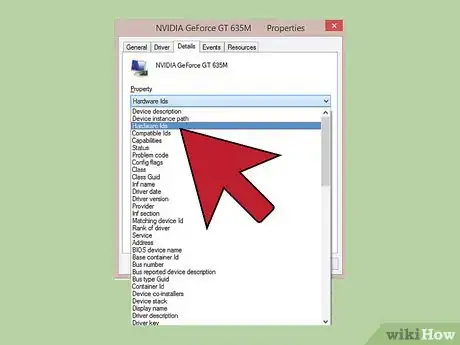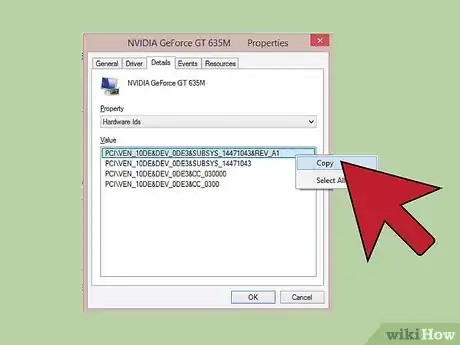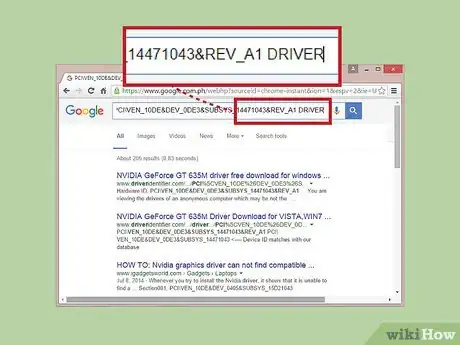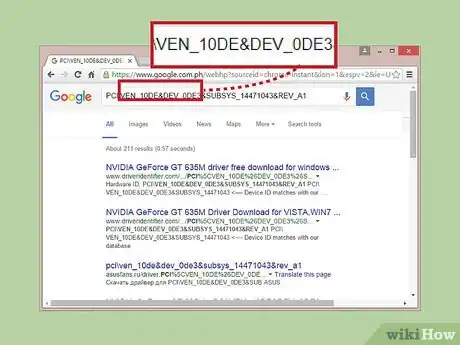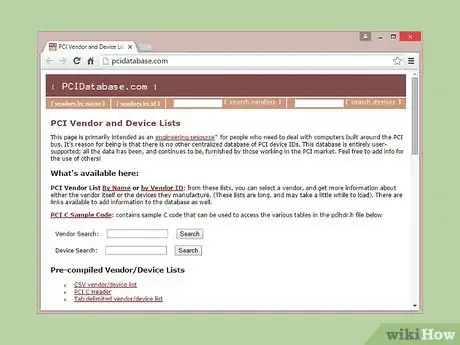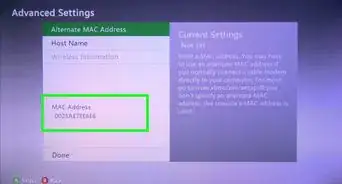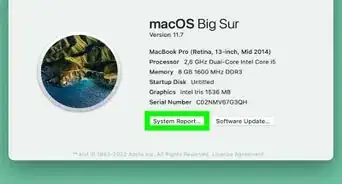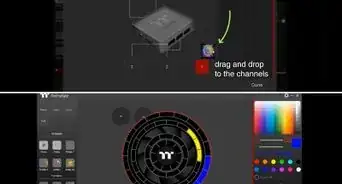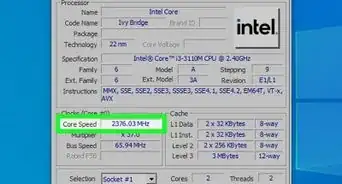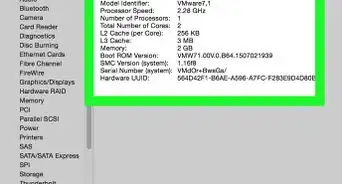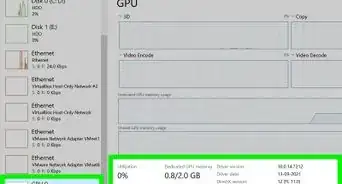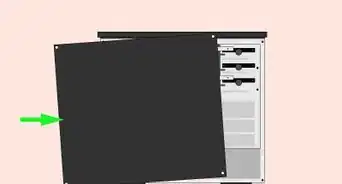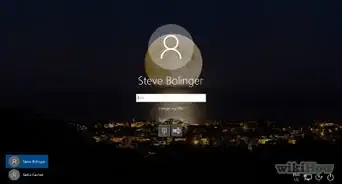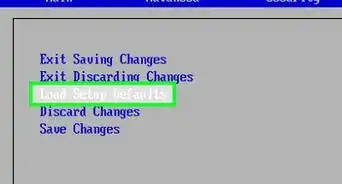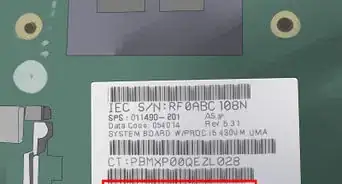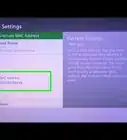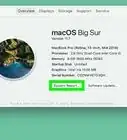wikiHow is a “wiki,” similar to Wikipedia, which means that many of our articles are co-written by multiple authors. To create this article, 19 people, some anonymous, worked to edit and improve it over time.
The wikiHow Tech Team also followed the article's instructions and verified that they work.
This article has been viewed 747,756 times.
Learn more...
If you have hardware in your computer that is not functioning properly and you're not sure what it is or who made it, you can use the device's Hardware ID to identify it. The Hardware ID will allow you to find the manufacturer and model of virtually any piece of hardware in your computer, even if the device isn't working.
Steps
Finding Hardware IDs
-
1Open the Device Manager. This utility lists all of your connected hardware, and will display devices that are not working correctly. There are a couple of different ways to open the Device Manager.[1]
- Any version of Windows - Press ⊞ Win+R and type devmgmt.msc. This will launch the Device Manager.
- Any version of Windows - Open the Control Panel and switch the view to either Large or Small icons using the drop-down menu in the upper-right. Select "Device Manager".
- Windows 8.1 - Right-click on the Start button and select "Device Manager".
-
2Right-click on any device you want to check and select "Properties". You can do this for any of your "Unknown devices" or other devices with errors to help you track down the correct drivers.
- Devices with errors will have a small "!" icon.
- You can expand categories by clicking the "+".
Advertisement -
3Click the .Details tab. This will display a Property drop-down menu and a Value frame.
-
4Select "Hardware Ids" from the drop-down menu. This will display several entries in the Value frame. These are the device's Hardware IDs. You can use these IDs to help identify the device and find the correct drivers for it. See the next section for details.[2]
Using Hardware IDs to Find Drivers
-
1Right-click the top-most ID and select "Copy". The top ID in the list is usually the main one, and should have the most characters. Right-click on this ID and copy it to your clipboard.
-
2Paste the hardware ID into a Google search. This will usually display what the device is, which can be very useful for determining what the malfunctioning hardware is.[3]
-
3Add "driver" to the end of the search. This will return results that contain the driver files for your piece of hardware. You can also use the information you found in the previous step to download the correct driver from the manufacturer's support page.
-
4Understand how Hardware IDs are formatted. You don't have to worry about deciphering the whole thing, but there are two aspects that can help you identify the product if a Google search fails. The VEN_XXXX is a code that indicates the manufacturer (vendor). The DEV_XXXX is the specific model of hardware (device). Below are some of the more common VEN_XXXX codes:
- Intel – 8086
- ATI/AMD – 1002/1022
- NVIDIA – 10DE
- Broadcom – 14E4
- Atheros – 168C
- Realtek – 10EC
- Creative – 1102
- Logitech – 046D
-
5Use the Device Hunt site to track down hardware. You can use the Vendor and Device IDs you extracted above to search the database at devicehunt.com. Enter the four-digit Vendor ID (VEN_XXXX) into the Vendor ID search field, or the four-digit Device ID (DEV_XXXX) into the appropriate field and click the "Search" button.[4]
- The database is extensive but does not contain every piece of hardware. There's a chance that your search won't return results.
- The database is deigned for PCI slot hardware, including graphics cards, sound cards, and network adapters.
Community Q&A
-
QuestionI have purchased an HP laptop and installed Windows 7, but there is no Wi-Fi driver. How can I find and install it?
 jason coleCommunity AnswerUsing another computer, go to the HP website and enter the model number, then look for the wireless network adapter driver; download it to a flash drive and install it to the laptop. Alternately, you can plug the computer into the router via Ethernet cable and do Windows updates. If it doesn't install the driver though updates, follow the first method.
jason coleCommunity AnswerUsing another computer, go to the HP website and enter the model number, then look for the wireless network adapter driver; download it to a flash drive and install it to the laptop. Alternately, you can plug the computer into the router via Ethernet cable and do Windows updates. If it doesn't install the driver though updates, follow the first method. -
QuestionWhy isn't my phone model coming up? It's connected by Google Devices.
 DenneiskTop AnswererThink of it like this: if two computers are connected to the same local area network (LAN), then why would you be able to see what's on the other computer? As so, the phone is a different computer, and since it's connected, but not part of the computer, it doesn't show up. For more technical terms, the phone is not in the device manager because the device is an outside device, where only the drivers required to connect to said device will be installed. You can find these drivers to connect to the phone somewhere in the device manager, and uninstalling them would then disallow your phone to connect to your computer.
DenneiskTop AnswererThink of it like this: if two computers are connected to the same local area network (LAN), then why would you be able to see what's on the other computer? As so, the phone is a different computer, and since it's connected, but not part of the computer, it doesn't show up. For more technical terms, the phone is not in the device manager because the device is an outside device, where only the drivers required to connect to said device will be installed. You can find these drivers to connect to the phone somewhere in the device manager, and uninstalling them would then disallow your phone to connect to your computer. -
QuestionMy HP Stream wont connect to the Internet because there are no wireless network adapters. I have downloaded the drivers, but nothing is showing in the network adapters section of Device Manager. What can I do?
 Community AnswerFirst, ensure that Wi-Fi is physically turned on for your device (some have a switch or keyboard combination that turns it on and off). Once you're sure it's on, plug in directly to the router and do Windows Updates, which should install the driver. If not, go the manufacturer website and download the driver.
Community AnswerFirst, ensure that Wi-Fi is physically turned on for your device (some have a switch or keyboard combination that turns it on and off). Once you're sure it's on, plug in directly to the router and do Windows Updates, which should install the driver. If not, go the manufacturer website and download the driver.
References
- ↑ http://www.mcci.com/mcci-v5/support/howtos1.html
- ↑ http://www.pcworld.com/article/2089404/how-to-easily-find-drivers-for-unknown-devices-in-windows.html
- ↑ http://www.howtogeek.com/193798/how-to-find-drivers-for-unknown-devices-in-the-device-manager/
- ↑ https://www.sevenforums.com/tutorials/73420-hardware-identification.html
About This Article
1. Press Windows Key + R.
2. Type "devmgmt.msc" and press Enter.
3. Right-click a device.
4. Click Properties.
5. Click Details.
6. Select Hardware Ids from the "Properties" menu.