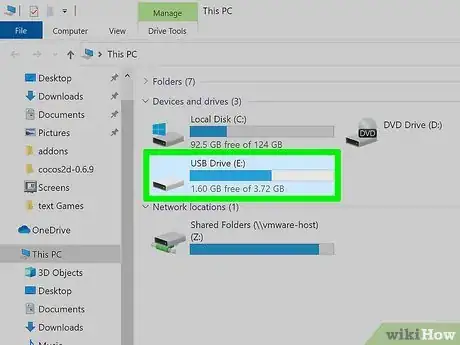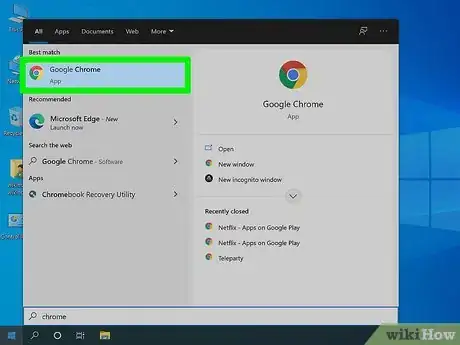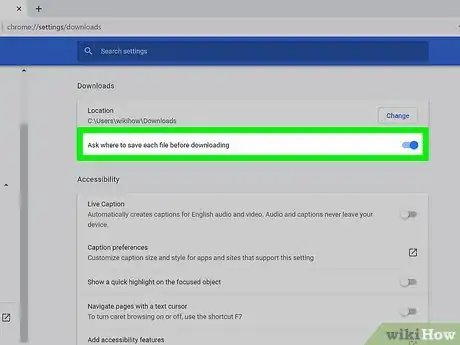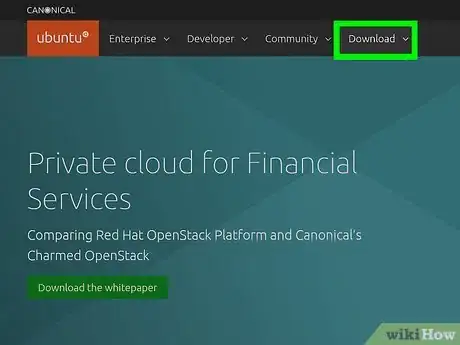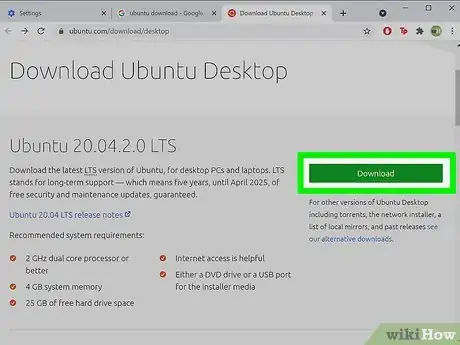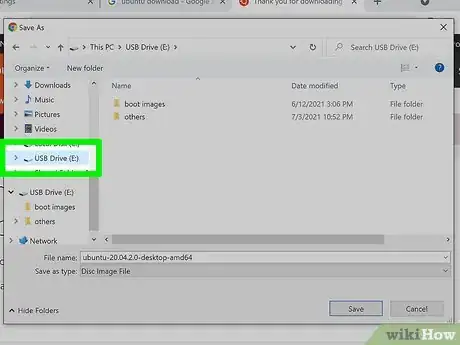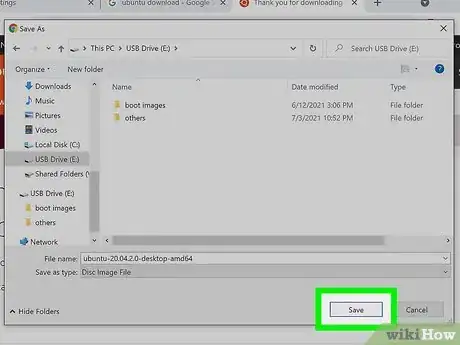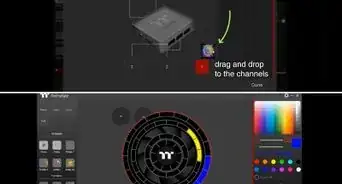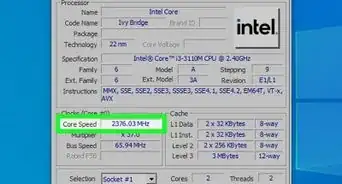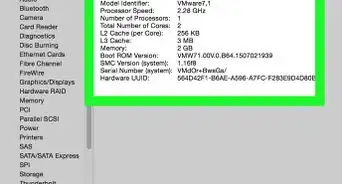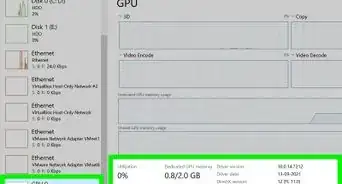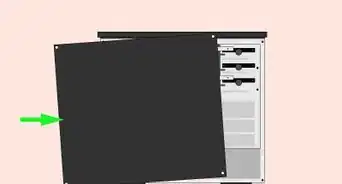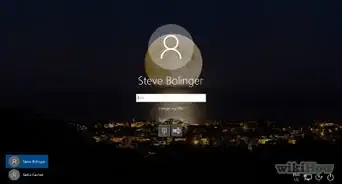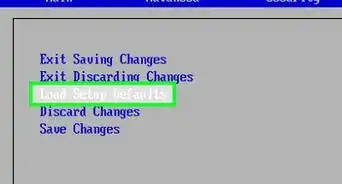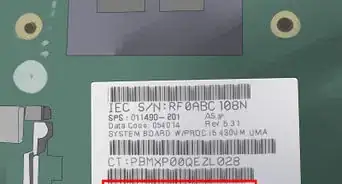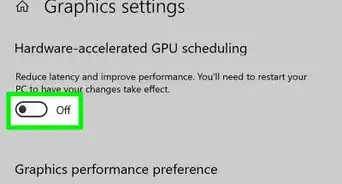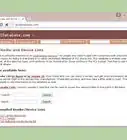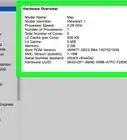This article was co-authored by wikiHow staff writer, Darlene Antonelli, MA. Darlene Antonelli is a Technology Writer and Editor for wikiHow. Darlene has experience teaching college courses, writing technology-related articles, and working hands-on in the technology field. She earned an MA in Writing from Rowan University in 2012 and wrote her thesis on online communities and the personalities curated in such communities.
This article has been viewed 70,057 times.
Learn more...
This wikiHow teaches you how to save a file from the internet directly to your USB flash drive. Whether you're running out of space on your built-in hard drive or just want to store a file in a more portable way, changing your download location is easy in all web browsers.
Steps
-
1Plug your flash drive into your computer. If the flash drive isn't already plugged in, you'll want to do that now so you don't accidentally save the downloaded file to your hard drive.
-
2Open a web browser. This should be the web browser you normally use.Advertisement
-
3Check that your download options are set. You'll find this setting in different areas in different web browsers, but by default, you should be prompted for each download. If you've changed the download prompt before, you'll need to change it again. However, if you haven't changed this setting, you can skip this step.
- If you're using Chrome, click the three-dot menu icon then Settings > Advanced > Downloads > Ask where to save each file before downloading.
- If you're using Firefox, click the three-line menu icon, then click Options (or Preferences) > Always ask you where to save files.
- Using Edge, click the three-dot menu icon, then click Settings > View Advanced Settings > Ask me what to do with each download.
- Using Safari, click Safari in the menu at the top of your screen, then click Preferences > File Download Location > Ask for each download.[1]
-
4Go to the file you want to download. Using the web browser that you have open, go to the web page you want to download from.
-
5Click the download button. Your web browser should open a file manager window so you can choose where to save the file.
- If it does not open a window, you need to change your settings for your downloads options.
-
6Select your USB flash drive. To prevent the download from saving to your computer, you'll want to change the save location to your flash drive in the file manager. If your flash drive does not appear, it may not be plugged in completely, it might not have enough room, it may not be in the right file format, or the USB port you're trying to use may not work.
-
7Click Save (Windows) or Choose (Mac). Once you've selected your flash drive as the save location, you can save the file and it will start downloading.
- Don't remove the USB flash drive until your browser indicates that the download is finished.
References
About This Article
1. Plug your flash drive into your computer.
2. Open a web browser.
3. Check that your download options are set.
4. Go to the file you want to download.
5. Click the download button.
6. Select your flash drive.
7. Click Save (Windows) or Choose (Mac).