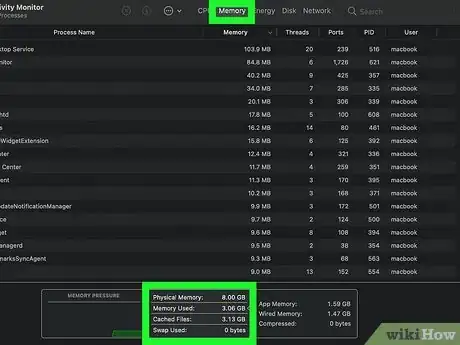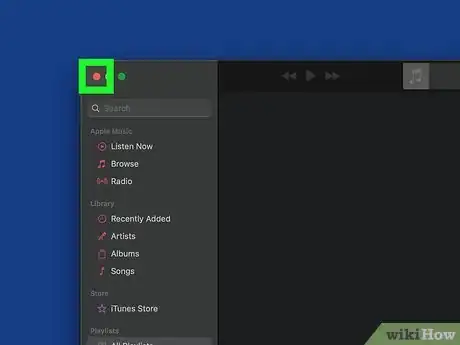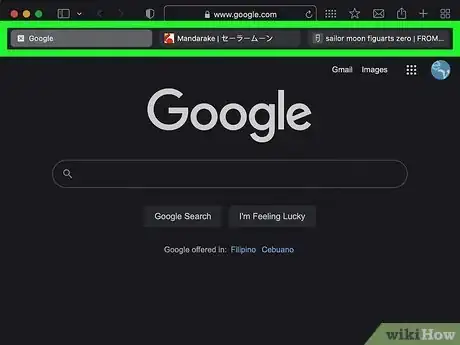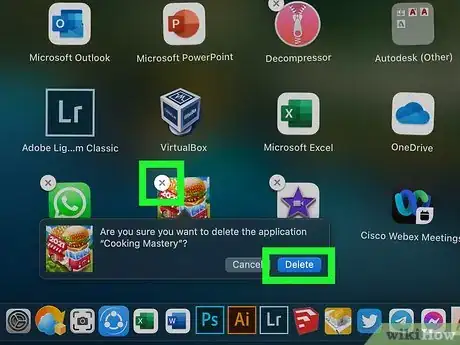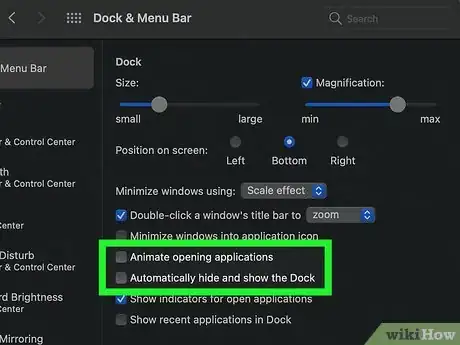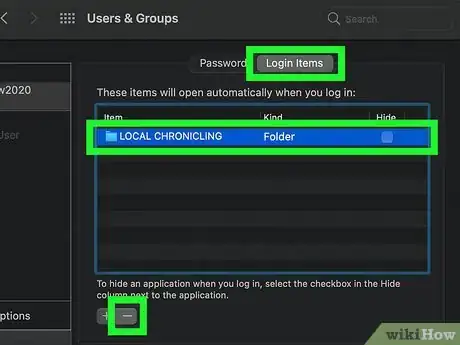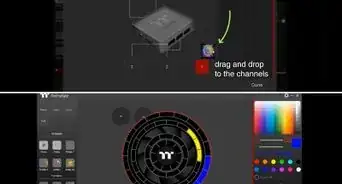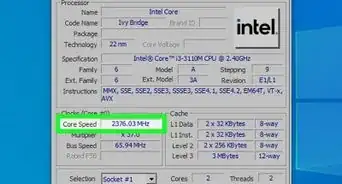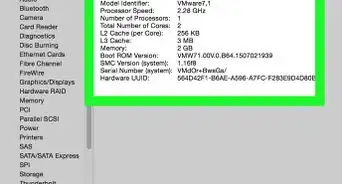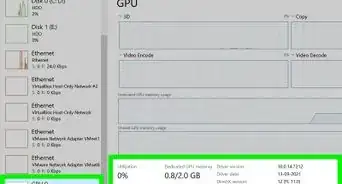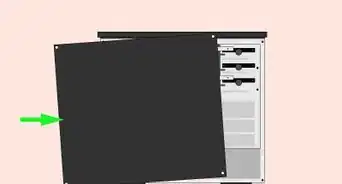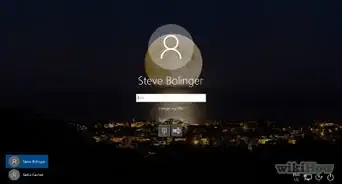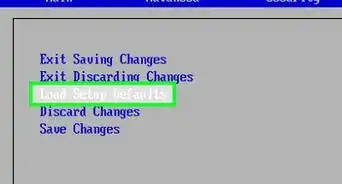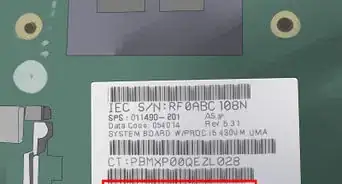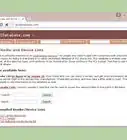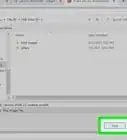This article was co-authored by wikiHow staff writer, Nicole Levine, MFA. Nicole Levine is a Technology Writer and Editor for wikiHow. She has more than 20 years of experience creating technical documentation and leading support teams at major web hosting and software companies. Nicole also holds an MFA in Creative Writing from Portland State University and teaches composition, fiction-writing, and zine-making at various institutions.
This article has been viewed 30,933 times.
Learn more...
If your 2019 MacBook Pro is running slower than usual, you're probably thinking about adding more RAM. Because the RAM in all 2019 MacBook Pros is permanently attached to the motherboard, there's no way to replace or add more RAM. But don't worry—you don't have to buy a new computer just yet! This wikiHow article will teach you how to speed up your unupgradable MacBook Pro so it feels brand new.
Steps
How can I speed up my MacBook Pro?
-
1Close apps you aren't using. If you tend to leave a lot of apps open when you're not using them, they may be consuming RAM in the background. Get into the habit of closing apps when you're finished with them to keep RAM available for other processes.
-
2Use fewer browser tabs. If you have many tabs open in Safari or Chrome, you probably noticed them each using a lot of RAM in the Activity Monitor. If you don't have enough memory to support all of the tabs you have open, your Mac will slow down significantly. Closing browser tabs you're no longer using should noticeably improve the speed of your Mac.
-
3Free up some disk space. If you don't have a solid-state hard drive (SSD), a nearly-full hard drive can cause major performance issues.[3] Free up space using the Optimize Storage feature, or by moving files to an external hard drive or cloud storage. You'll also want to delete the apps you're no longer using, as apps can take up a lot of space.
-
4Turn off Dock animations. Open the Apple menu, select System Preferences, and click Dock to open your Dock settings, and then remove the checkmarks from "Animate opening applications" and "Automatically hide and show the Dock." If your Mac is struggling, this is a quick way to free up some resources.
- You can also use a third-party app to turn off other animations to save RAM, such as Onyx or TinkerTool.
-
5Turn off startup apps. If your Mac is automatically launching certain apps every time it starts up, you may have some RAM hogs running in the background. In System Preferences, click Users & Groups, and then click Login items to see which apps are set to start automatically. To remove an app from automatic startup, select it and click the minus sign.
-
6Get an external GPU. If you're creating VR content, editing video, or even playing 3D games, using an external GPU (graphics processing unit) will drastically improve your Mac's performance.[4] As long as you're running High Sierra (macOS 10.13.4) or later, your MacBook Pro supports using an external GPU for graphics processing. You can even buy one directly from Apple (the Blackmagic eGPU) for $699 USD, which is a lot cheaper than buying a new MacBook Pro.
-
7Replace the motherboard with one that has more RAM. If you're willing to spend $700 or more, you can purchase a motherboard that has more RAM than your current model. Replacing the motherboard is not a simple process, and it will also void your warranty. If you do replace your motherboard, make sure your new motherboard comes with a paired Touch ID sensor, or else you'll lose Touch ID functionality.[5]
References
- ↑ https://www.macworld.co.uk/how-to/upgrade-ram-mac-3484328/
- ↑ https://support.apple.com/guide/mac-help/if-your-mac-runs-slowly-mchlp1731/mac
- ↑ https://www.crucial.com/articles/mac-users/how-to-speed-up-your-mac-system
- ↑ https://support.apple.com/en-us/HT208544
- ↑ https://www.ifixit.com/Guide/MacBook+Air+13-Inch+Retina+Display+2019+Logic+Board+Replacement/135253
- ↑ https://support.apple.com/en-us/HT201165
About This Article
Instead of having RAM slots, your MacBook's RAM is permanently soldered and glued onto the motherboard. Although you can't replace the RAM, you can speed up your Mac by closing the apps that consume a lot of memory, clearing off your startup disk, turning off Dock animations, disabling startup apps, and using fewer browser tabs. If you need to use graphics-intensive software, you can purchase an external GPU, which has its own RAM that will offset your MacBook's load.