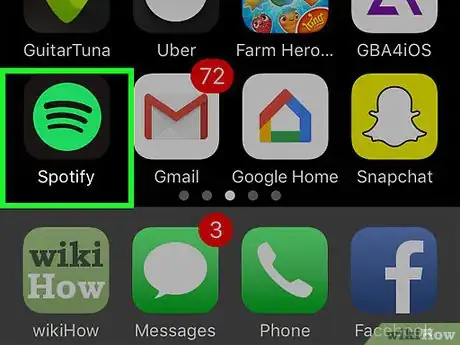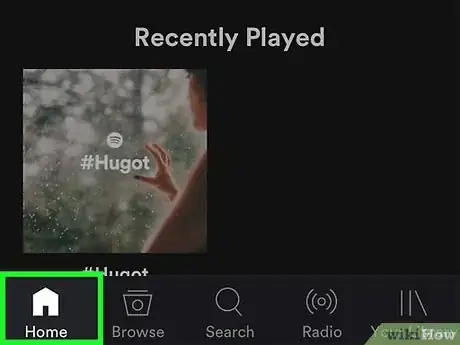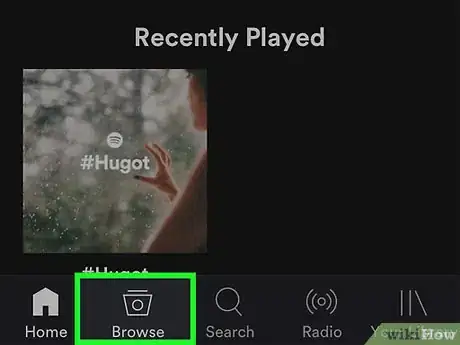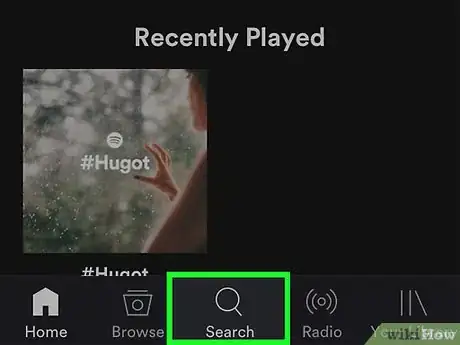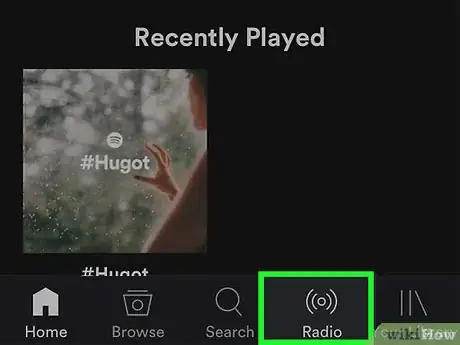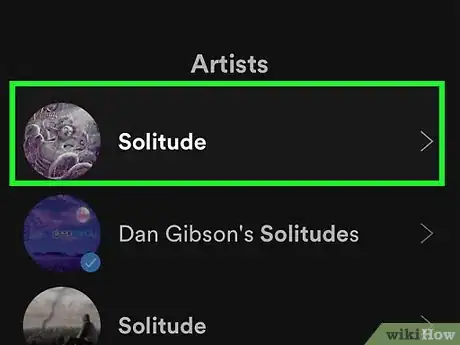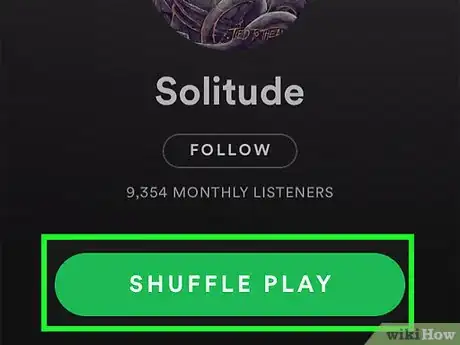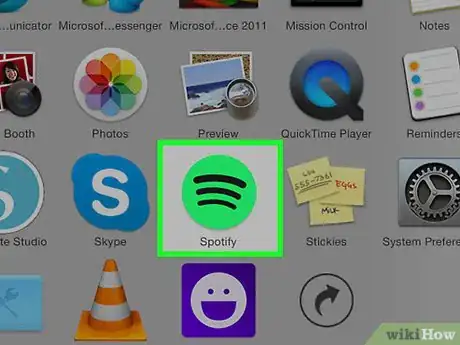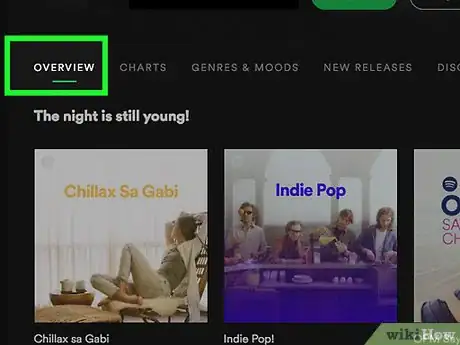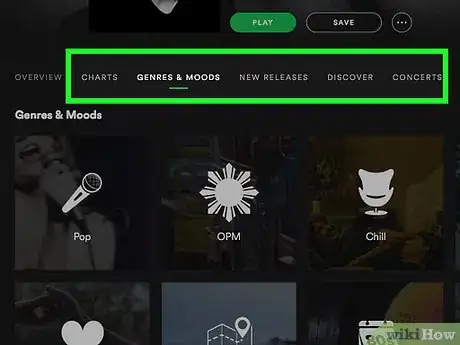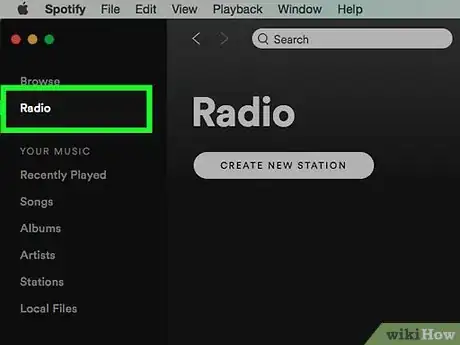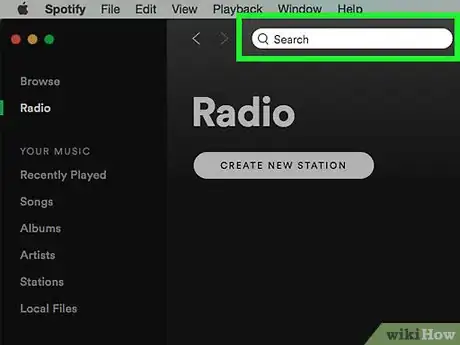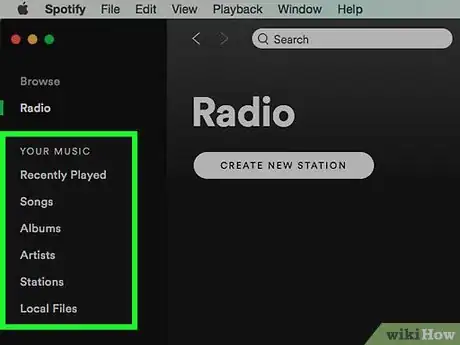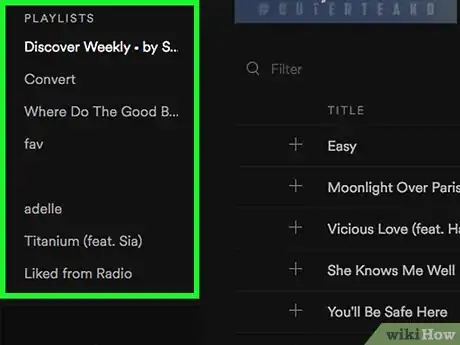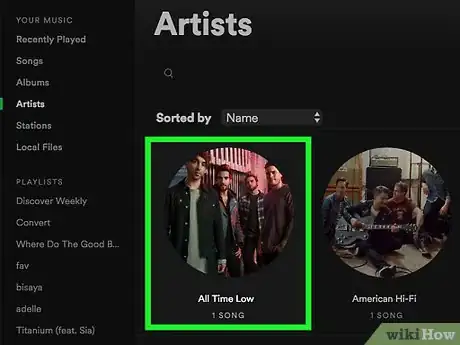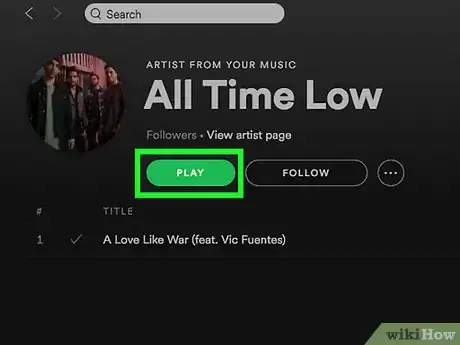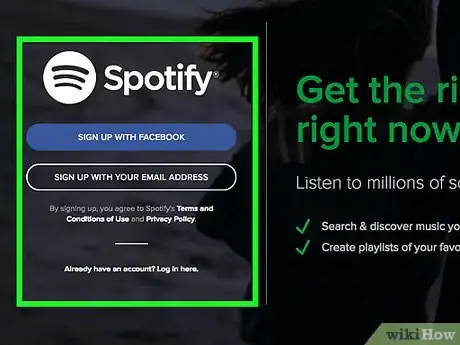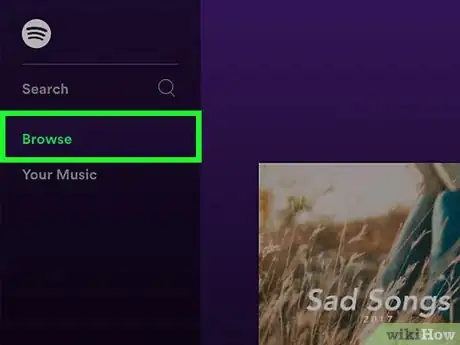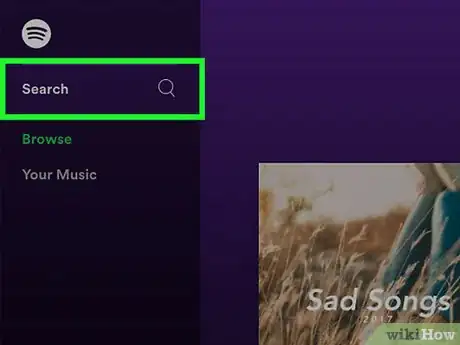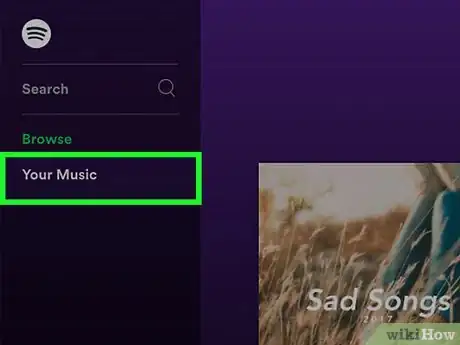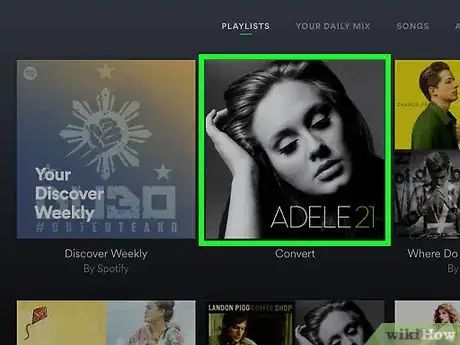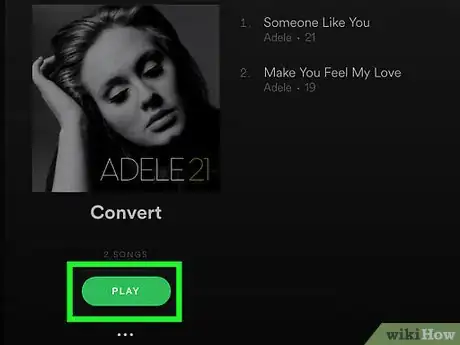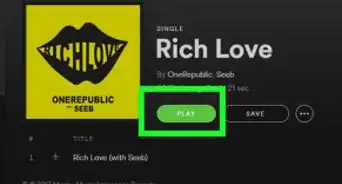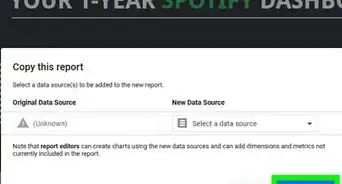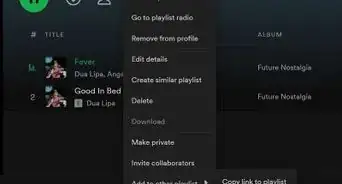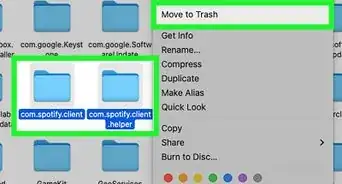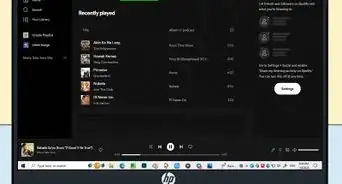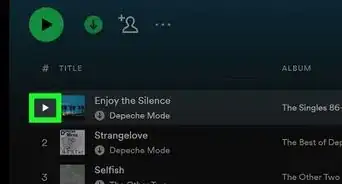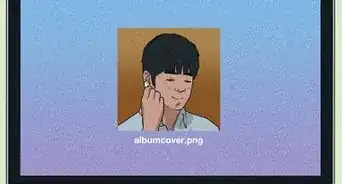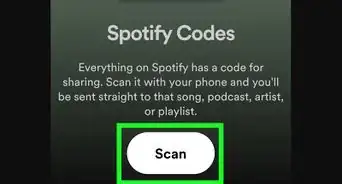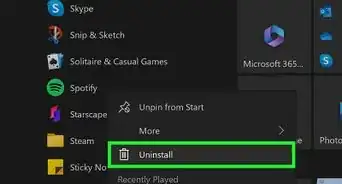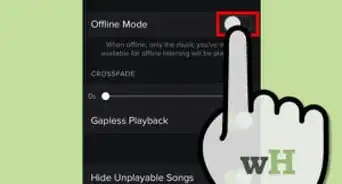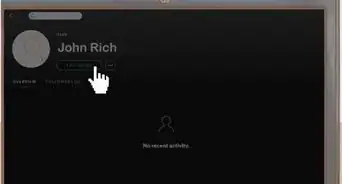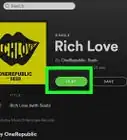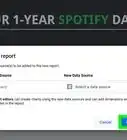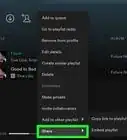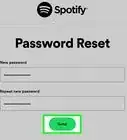X
This article was co-authored by wikiHow staff writer, Jack Lloyd. Jack Lloyd is a Technology Writer and Editor for wikiHow. He has over two years of experience writing and editing technology-related articles. He is technology enthusiast and an English teacher.
This article has been viewed 22,684 times.
Learn more...
This wikiHow teaches you how to find and listen to your preferred style of music while using Spotify.
Steps
Method 1
Method 1 of 3:
On Mobile
-
1Open Spotify. It's a green app with black horizontal lines. Doing so will open Spotify's home page if you're already logged in.
- If you aren't signed into Spotify, tap LOG IN and enter your Spotify email address (or username) and password.
-
2Review the Home tab. This is where you'll see featured playlists, recently played music, and a few different popular genres.
- If Spotify opens to a page other than the home page, first tap Home in the bottom-left corner of the screen.
- You can scroll down this page to see highlighted categories of music (such as the "New releases" category).
- Spotify will often display an "Inspired By Your Recent Listening" or a "You Might Also Like" on the Home tab. The suggestions in these sections are based on your recent listening history.
Advertisement -
3Tap Browse. This tab is at the bottom of the screen, just right of the Home tab. You can scroll down on this page to view each different genre that Spotify offers, or you tap one of the following options near the top of the page to search by category:
- Charts - See the top 50 songs both in your country and in the world.
- New Releases - View all of Spotify's newly added music.
- Videos - See music videos and music documentaries hosted on Spotify.
- Podcasts - Browse Spotify podcasts.
- Discover - See music and genres that are tailored to your Spotify listening habits.
- Concerts - View upcoming concert events in your area.
-
4Tap Search. It's the magnifying glass-shaped icon in the bottom-center of the screen. This is where you can look up specific artists, albums, song names, and playlists by name.
- As you type, the page below the "Search" bar will populate with search results. You can tap a search result to navigate to its specific page.
-
5Tap Radio. It's on the bottom of the screen. This will take you to the Radio page, where you can view radio channels which you've created or to which you've subscribed.
- To create a new radio station, tap the radio icon in the top-right corner of the screen and then type in an artist or song name.
-
6Tap an artist, a song, an album, or a playlist. Regardless of your preferred search or browsing method, doing this will open the item's page.
-
7Tap SHUFFLE PLAY. This green button will be either at the top of the page; tapping it will prompt the song, album, or playlist to begin playing.
- If you opened an artist's page, you may have the option of selecting a specific album; otherwise, tapping SHUFFLE PLAY will usually begin shuffling through the artist's most popular songs.
- You can also tap the three dots in the top-right corner of an artist's page and then tap Go to Radio (sometimes Go to Song Radio) to view their station.
Advertisement
Method 2
Method 2 of 3:
On Mac and Windows
-
1Open Spotify. This app is green with horizontal black lines on it. If you're already signed in on your computer, doing so will open Spotify's "Browse" page.
- If you aren't signed in, enter your email address (or username) and password to do so.
-
2Review the music in the "OVERVIEW" section. By default, the "Browse" tab in the upper-left corner of the window displays the "OVERVIEW" section of Spotify; this is where you'll see featured playlists, friends' activity, and different genre categories.
- You can scroll down to see all of the different genres on Spotify.
- Clicking a genre will open a page with featured, recent, and popular examples of your selected genre.
-
3Review the other "Browse" page categories. Listed across the middle of the "Browse" page are the following options:
- CHARTS - View the top 50 songs both in your country and in the world, as well as viral songs.
- GENRES & MOODS - View the different categories of music, from standard classifications like "Pop" to non-traditional categories like "Gaming".
- NEW RELEASES - View newly released music. You can also click the New Music Friday box at the top of the page to see a playlist of each week's new releases.
- DISCOVER - View up-and-coming music and genres that are tailored to your Spotify listening habits.
- CONCERTS - View upcoming concert events in your area.
-
4Click the Radio tab. It's below the Browse tab in the top-left side of the Spotify window. This is where you can view any radio stations you've created or to which you subscribe.
- To create a new radio station, you'll click CREATE NEW STATION and type in an artist's name.
- You can also scroll down on this page to view different suggested radio stations based on your recent listening history.
-
5Click the "Search" bar. It's the white text field at the top of the Spotify window. This is where you can type in the name of an artist, song, album, or playlist.
- A few seconds after you finish typing, you should see results begin to pop up below the search bar. You can click a result to navigate to its page.
- If you search for a song, for example, clicking it will take you to that song's page, which will likely include information about the artist and the song's album (if applicable).
-
6Review the "YOUR MUSIC" section. This column of options is on the left side of the Spotify window, below the Browse tab. It includes the following options:
- Songs - See all of your saved music on a per-song basis.
- Albums - See all of your saved music on a per-album basis.
- Artists - See all of your saved music on a per-artist basis.
- Stations - See any followed or created radio stations.
- Local Files - View any audio files Spotify has retrieved from your desktop.
-
7Review the "PLAYLISTS" section. It's directly below the last entry in the "YOUR MUSIC" section on the left side of the page. You'll see any playlists that you follow or have created listed here.
- You may need to scroll down on the "PLAYLISTS" area to view all of your saved playlists.
-
8Click an artist, a song, an album, or a playlist. Regardless of your preferred search method, doing this will open the item's page.
-
9Click PLAY. This green button will be either at the top of the page or on the left side of the page, depending on your selected item. Doing so will prompt the song, album, or playlist to begin playing.
- If you opened an artist's page, you may have the option of selecting a specific album; otherwise, clicking PLAY will usually play the artist's most popular songs.
- Clicking the three dots to the right of the PLAY button and then clicking Go to Radio will begin playing a radio station that includes the song, artist, playlist, and/or genre you're viewing.
Advertisement
Method 3
Method 3 of 3:
On the Web Player
-
1Open the Spotify Web Player. It's located at https://play.spotify.com/. If you're logged into the Web Player, this will open the Spotify "Browse" page.
- If you aren't logged in, click the "Log in here" link that's below the SIGN UP WITH YOUR EMAIL ADDRESS button and enter your Spotify email address (or username) and password to log in.
-
2Review the music on the "Browse" page. By default, this page opens to the "FEATURED" section of music; you can scroll down to view any featured music here. Other sections of music are listed at the top of the page and include the following:
- GENRES & MOODS - View the different categories of music, from standard classifications like "Pop" to non-traditional categories like "Gaming".
- NEW RELEASES - View newly released music. You can also click the New Music Friday box at the top of the page to see a playlist of each week's new releases.
- DISCOVER - View up-and-coming music and genres that are tailored to your Spotify listening habits.
-
3Click Search. It's in the top-left corner of the Web Player page. Doing so will place your mouse cursor in the "Search" field. You can search for the name of an artist, song, album, or playlist here.
- As you type into the search bar, you should see results begin to pop up below the search bar. Clicking a result will take you to its page.
- If you type in an artist's name, you can scroll down on this page to view their complete Spotify library.
-
4Click Your Music. This option is in the top-left side of the page, just beneath the Browse option. Doing so will open your personal music page, where you can click the following options at the top of the page to view your saved items:
- PLAYLISTS - View any created playlists, or click NEW PLAYLIST on the right side of the page to create a new one.
- YOUR DAILY MIX - See Spotify's suggestions for you based on your saved and played music.
- SONGS - See all of your saved music on a per-song basis.
- ALBUMS - See all of your saved music on a per-album basis.
- ARTISTS - See all of your saved music on a per-artist basis.
-
5Click an artist, a song, an album, or a playlist. Regardless of your preferred search method, doing this will open the item's page.
-
6Click PLAY. This green button will be either at the top of the page or on the left side of the page, depending on your selected item. Doing so will prompt the song, album, or playlist to begin playing.
- If you opened an artist's page, you may have the option of selecting a specific album; otherwise, clicking PLAY will usually play the artist's most popular songs.
- You can also click the three dots underneath the PLAY button and then click Start Radio to listen to the artist's radio station.
Advertisement
Community Q&A
-
QuestionHow do I let Spotify tell me the name of a song playing?
 Community AnswerThe name of the song will be shown when you open up the Spotify app on PC and mobile, appearing at the bottom of the page if you are on your home tab.
Community AnswerThe name of the song will be shown when you open up the Spotify app on PC and mobile, appearing at the bottom of the page if you are on your home tab. -
QuestionWhat if I don't have a way to browse?
 Community AnswerOn both PC and mobile, there will be a browse tab on the Spotify app. This will be next to the Home tab and your library. It may also be called Search.
Community AnswerOn both PC and mobile, there will be a browse tab on the Spotify app. This will be next to the Home tab and your library. It may also be called Search.
Advertisement
Warnings
- On the mobile version of Spotify, you won't be able to select a specific song from a playlist or album unless you have a premium account.⧼thumbs_response⧽
Advertisement
About This Article
Advertisement