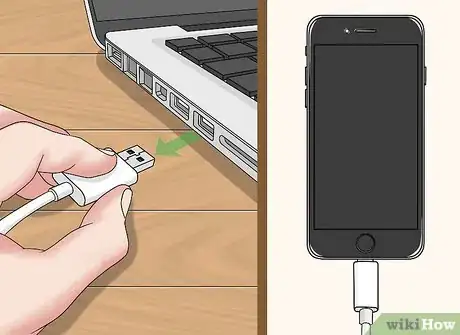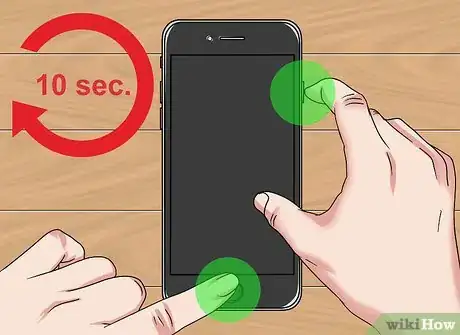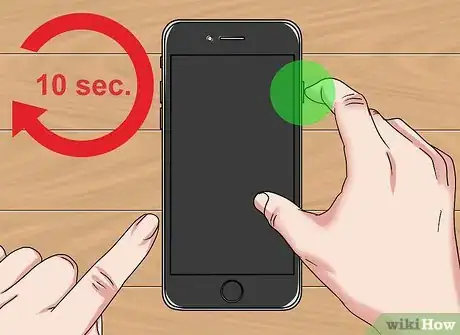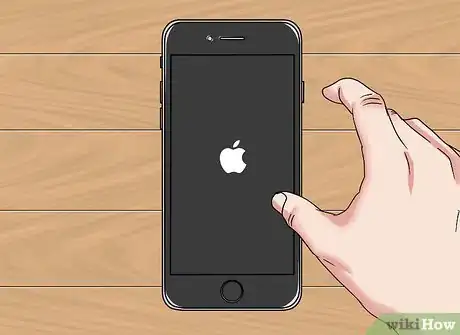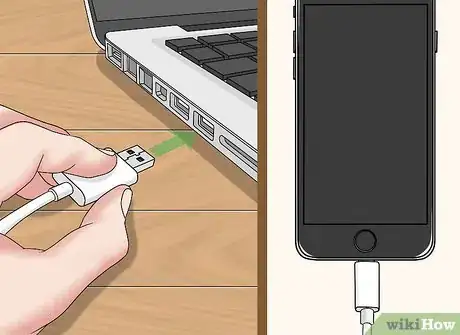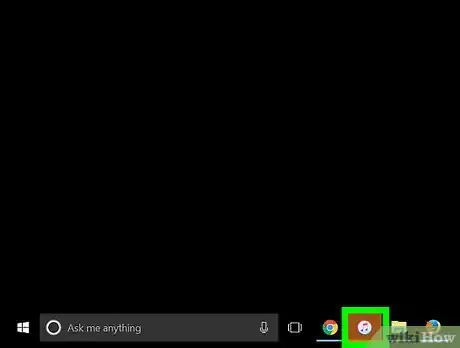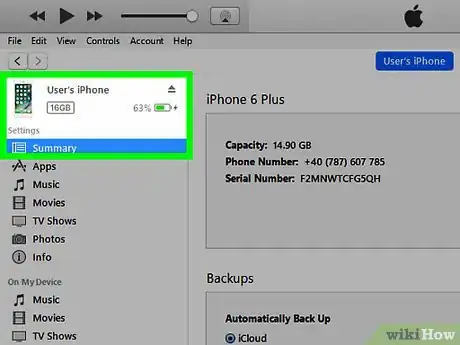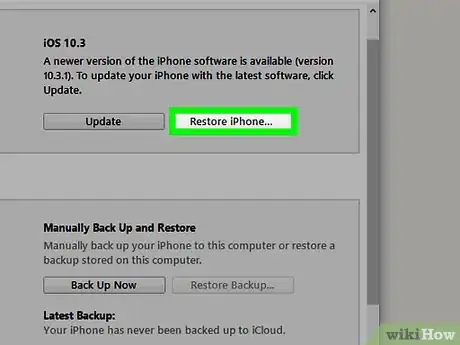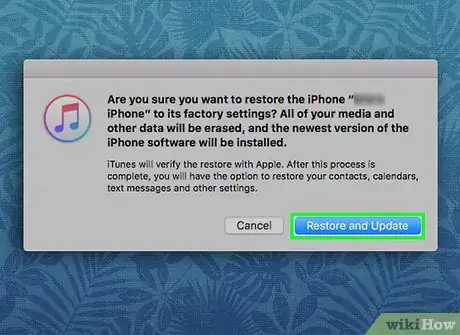X
This article was co-authored by wikiHow staff writer, Jack Lloyd. Jack Lloyd is a Technology Writer and Editor for wikiHow. He has over two years of experience writing and editing technology-related articles. He is technology enthusiast and an English teacher.
This article has been viewed 334,981 times.
Learn more...
This wikiHow teaches you how to get an iPhone that's stuck in recovery mode out of recovery mode.
Steps
Method 1
Method 1 of 2:
Using Your iPhone's Buttons
-
1Unplug your iPhone if it's plugged into your computer. If you placed your iPhone in recovery mode willingly, you'll be able to hard-restart it like usual; to do so, however, the phone must not be connected to a computer.
-
2Hold down your iPhone's Lock and Home buttons for ten seconds. The Lock button is either on the right side of the iPhone's casing (iPhone 6 and up) or on the top of the iPhone's casing (iPhone 5S and down), while the Home button is below the iPhone's screen.
- If you're using an iPhone 7, hold down the Volume Down button instead of the Home button.
Advertisement -
3Let go of the Home (or Volume Down) button after ten seconds. You'll need to keep holding down the Lock button.
-
4Release the Lock button when the Apple icon appears. Once you see the white Apple icon on your iPhone's screen, you can release the button and wait for the iPhone to finish rebooting. Your iPhone shouldn't be stuck in recovery mode anymore.
Advertisement
Method 2
Method 2 of 2:
Using an iTunes Restore
-
1Connect your iPhone to your computer. Do so by plugging the USB (larger) end of your iPhone's charger cable into a USB port and then plugging the charger (smaller) end into your iPhone.
- This method works for phones that are placed in recovery mode due to a system error.
-
2Open iTunes. It's the white app with a multicolored musical note. Once iTunes finishes opening, you'll see a pop-up window letting you know that iTunes has detected a device in recovery mode.
-
3Click OK on the prompt. You'll notice that you can't access your music or other media--all you can do is restore your iPhone at this point.
-
4Click Restore iPhone. It's on the right side of the iTunes window.
-
5Click Restore and Update. This option will appear in a pop-up window. Your iPhone's content will back up and then be erased, and a new version of iOS will be installed on your iPhone. After this process is complete, you'll be able to restore your iPhone from a backup to get your contacts, messages, photos, and other data back.
Advertisement
Community Q&A
-
QuestionMy iPhone was given to me by my friend's friend. Whenever I plug it in to charge it goes straight to iTunes, and when I try to restore it on iTunes it never recovers, just gives an error message. What should I do?
 Community AnswerYou should go to reset it or go to the apple shop and see what they can do.
Community AnswerYou should go to reset it or go to the apple shop and see what they can do.
Advertisement
About This Article
Article SummaryX
*iPhone 7: Hold down the Lock and Volume Down buttons for ten seconds, then release the Volume Down button. Continue holding down the Lock button until the white, Apple logo appears.
Did this summary help you?
Advertisement