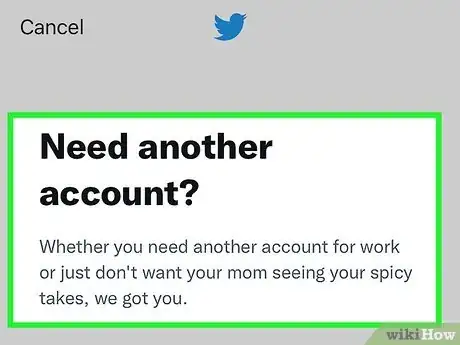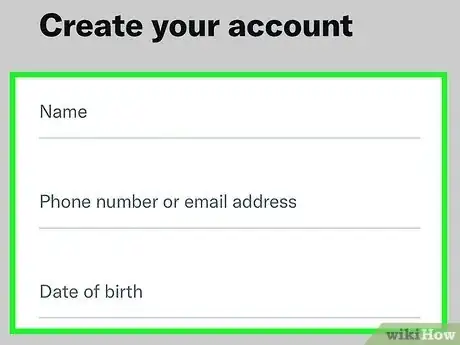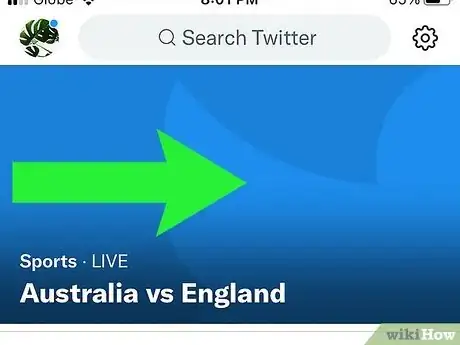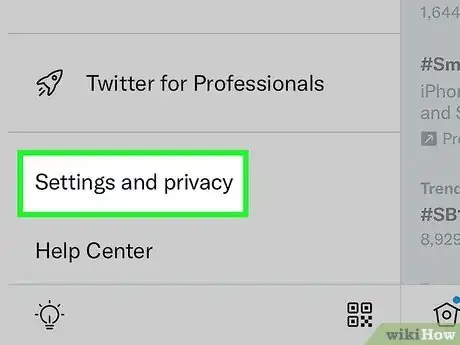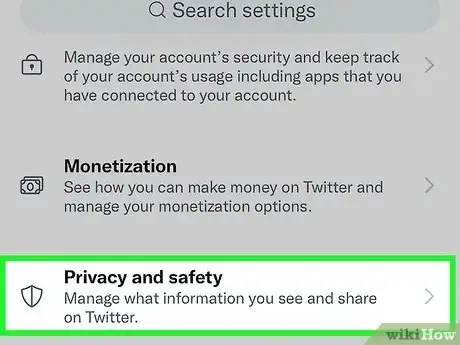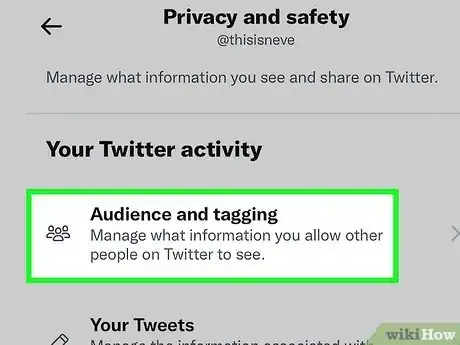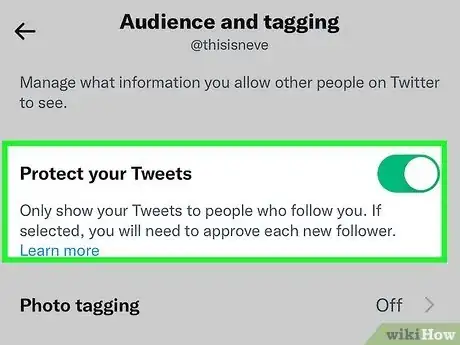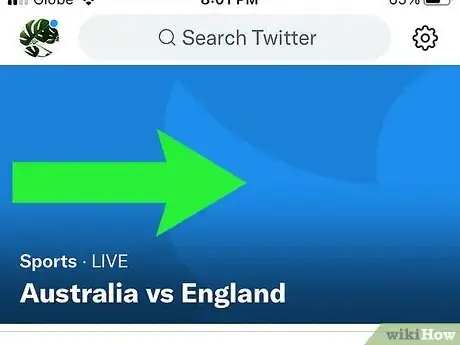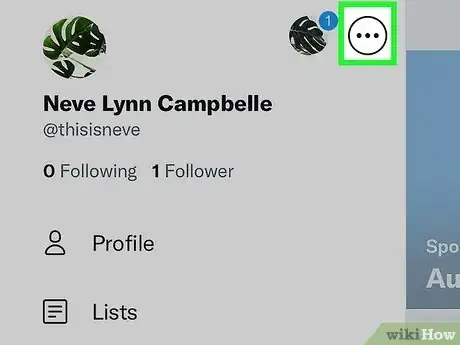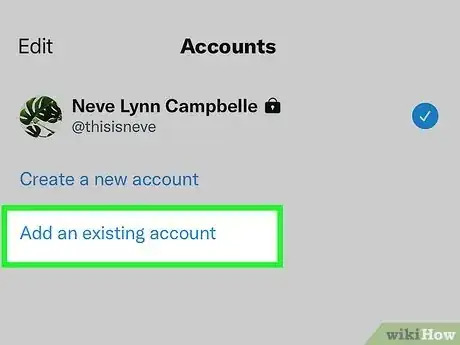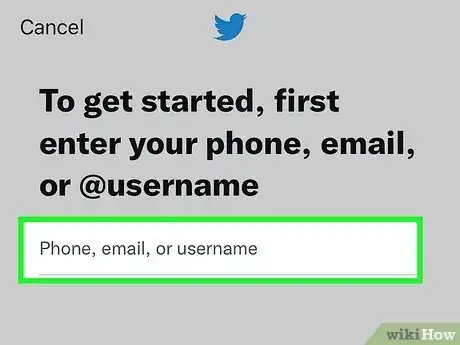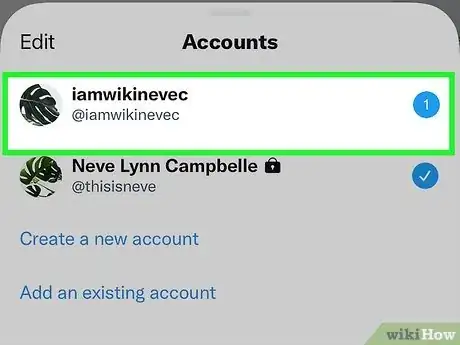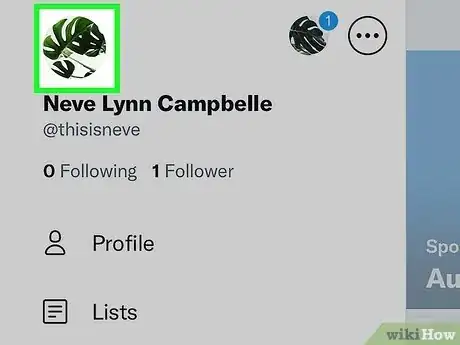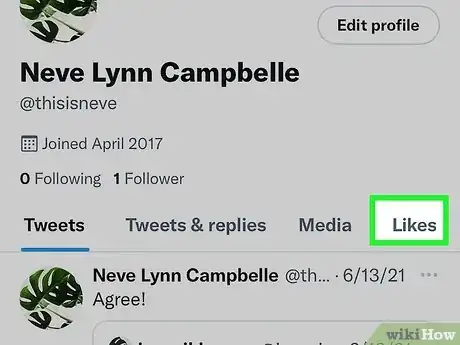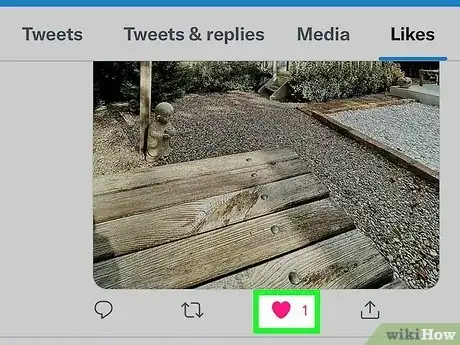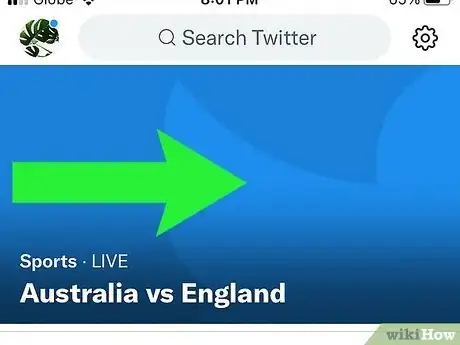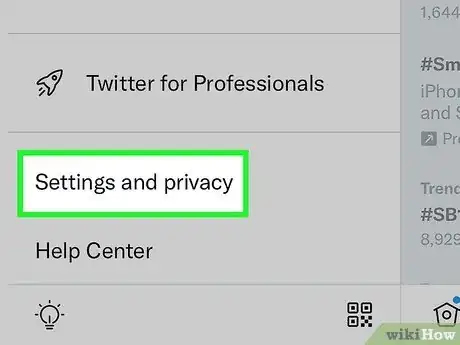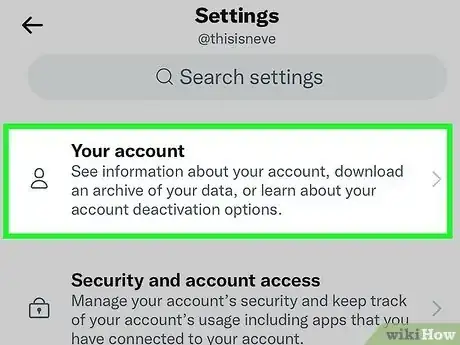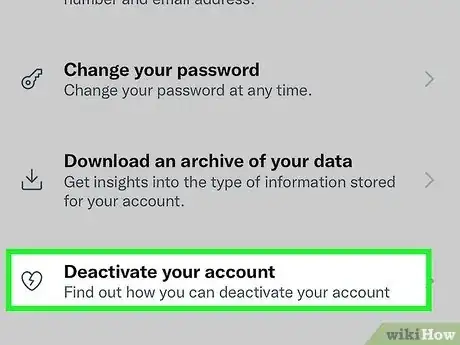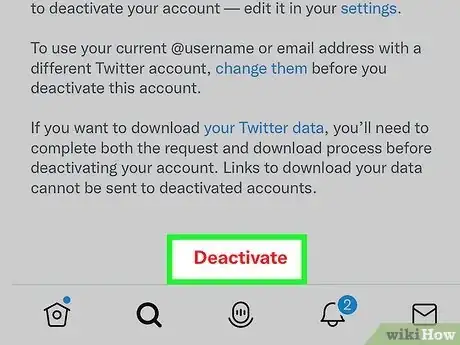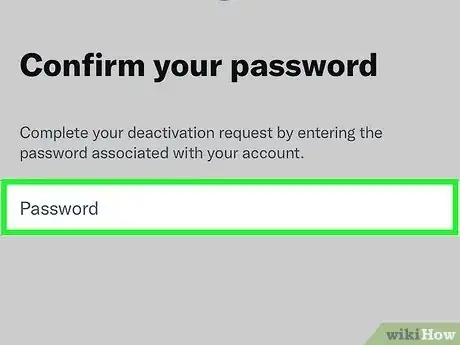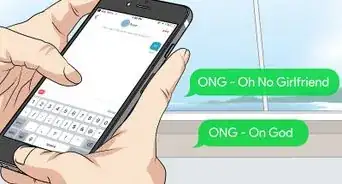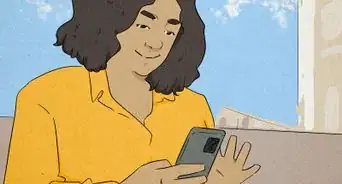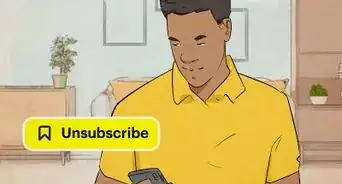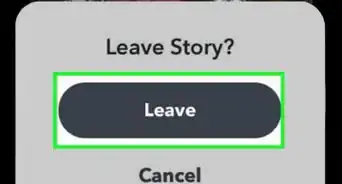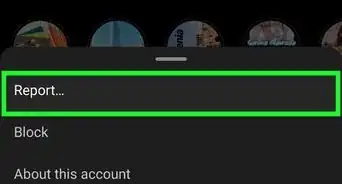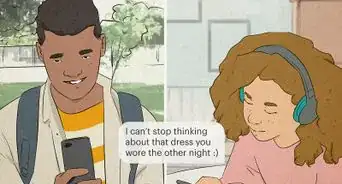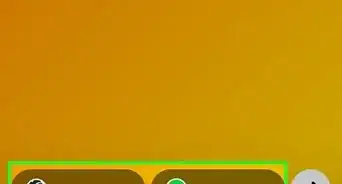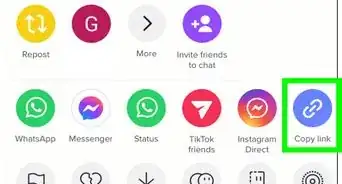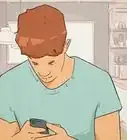This article was co-authored by wikiHow staff writer, Rain Kengly. Rain Kengly is a wikiHow Technology Writer. As a storytelling enthusiast with a penchant for technology, they hope to create long-lasting connections with readers from all around the globe. Rain graduated from San Francisco State University with a BA in Cinema.
This article has been viewed 34,957 times.
Learn more...
Do you want to keep your liked posts and tweets private on Twitter? Unfortunately, you won't be able to hide your Likes on a public Twitter. Anyone will be able to see the posts in your "Likes" tab. If you have protected tweets, your Likes will still be visible to your followers. To keep your Likes private, you can create an alternate Twitter dedicated to private browsing, manually unlike Tweets, or delete your account. This wikiHow will show you how to hide Likes on Twitter using your Mac or Windows computer and iPhone or Android device.
Things You Should Know
- You cannot hide your Likes on Twitter if your account is public.
- You can protect your tweets, but your likes will be visible to your followers.
- To keep your Likes private, you can protect your tweets on an alternate account meant for browsing or unlike all your current Likes.
Steps
Creating a Private Twitter Account
-
1Make a Twitter account. You'll need to make a new Twitter account separate from your main account.
- When signing up, be sure to avoid any descriptors, words, or names that can be traced back to you.
- Twitter only requires a name, email address, and date of birth. Your name can be a nickname, pseudonym, or initial.
- If needed, you can create a new email account for the sign-up process.
-
2On your Twitter homepage, click ••• .[1] This will be inside of a circle.
- On browser, this icon can be found on the left-side panel, above Tweet.
- On mobile, swipe right to reveal the menu.
-
3Click Settings and Privacy.
- On browser, you will need to click Settings and Support to reveal the drop-down menu with Settings and privacy.
-
4Click Privacy and safety.
-
5Click Audience and tagging. This can be found underneath Your Twitter activity.
-
6Check off or toggle on Protect your Tweets. This will make your tweets private.
- Avoid approving any new followers on this account.
- As long as you have no followers on this private account, your Likes will be hidden.
Managing Multiple Accounts
-
1On the side menu, click your profile icon.[2]
- On mobile, you'll need to swipe right to access the side menu.
- Use this method if you need to add your public or private Twitter account for easy swapping.
-
2Click ••• .
-
3Click Add an existing account.
-
4Log in with your credentials. You can log in with multiple Twitter accounts on your device.
- If needed, you can change your Twitter password.
-
5Swap between your accounts. You can access multiple accounts using this method.
- Click your profile icon to bring up the navigation menu.
- Click on the smaller, additional profile icon(s) next to the ••• icon to switch to a different account.
Unlike a Tweet
-
1Navigate to your profile page. You can do this by clicking the Profile icon or by clicking your profile picture.
-
2Click Likes. You will see all the tweets you've liked.
- The heart should be colored in red to show it's been liked.
-
3Click the heart to unlike a tweet. This will remove the tweet from your Likes immediately.
- Do this for all remaining tweets you want removed.
- Beware of third-party apps that claim to delete hundreds of tweets in seconds. Never allow unauthorized access into your Twitter account.
Deactivate a Twitter Account
-
1On your Twitter homepage, click ••• . This will be inside of a circle.
- On browser, this icon can be found on the left-side panel, above Tweet.
- On mobile, swipe right to reveal the menu.
- This method will deactivate your Twitter account. After 30 days, you will not be able to reactivate it.
-
2Click Settings and Privacy.
- On browser, you will need to click Settings and Support to reveal the drop-down menu with Settings and privacy.
-
3Click Your account.
-
4Click Deactivate your account.
-
5Click Deactivate. This will be on the very bottom in red.
-
6Enter your password.
-
7Click Deactivate to confirm. You will have 30 days to reactivate your account before it is permanently deactivated in the Twitter system.
- You can reactivate your account by logging in again before the 30 days. You will need to confirm you want to reactivate your account.
- You can also contact Twitter.
- Tweets, followers, and likes may take some time to fully restore.