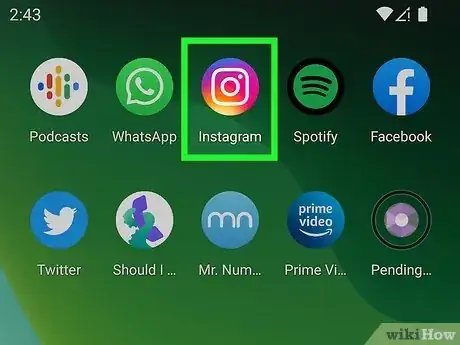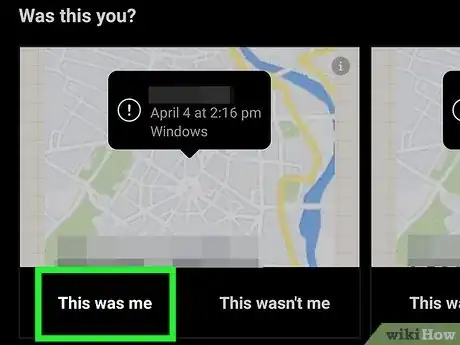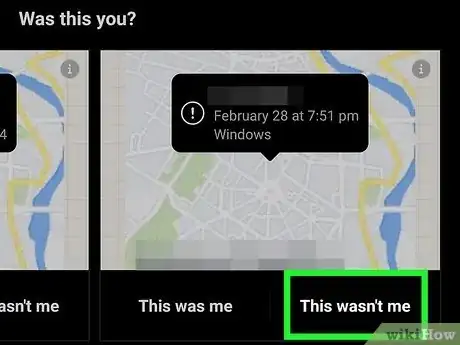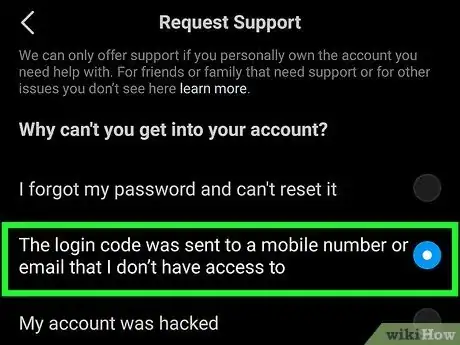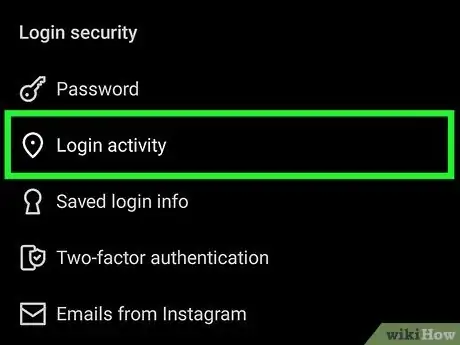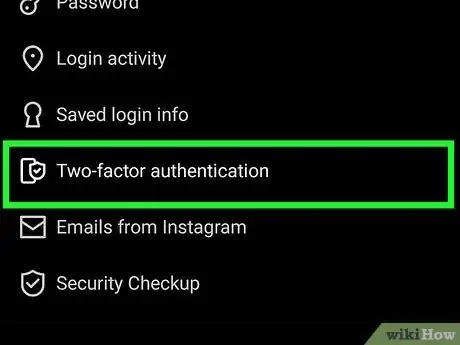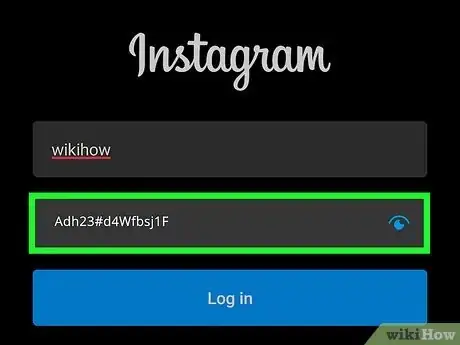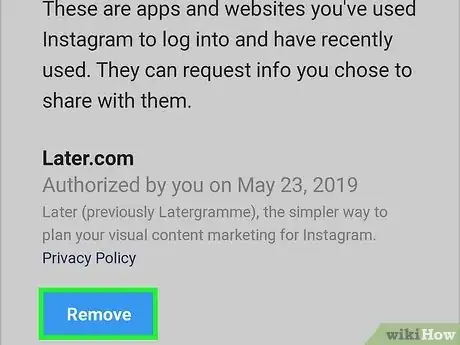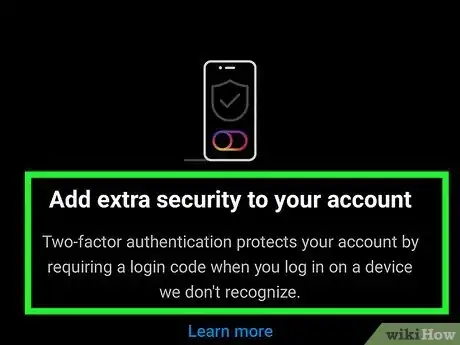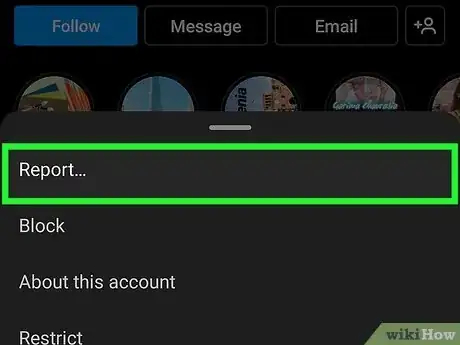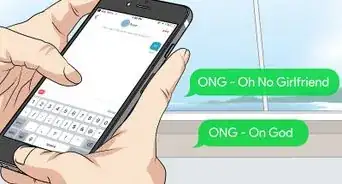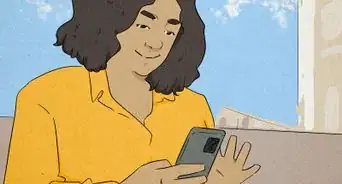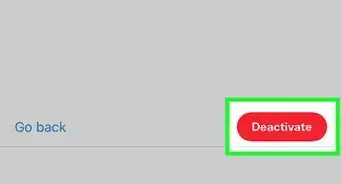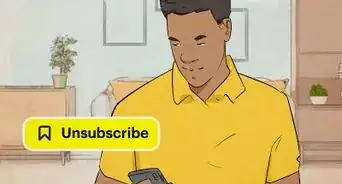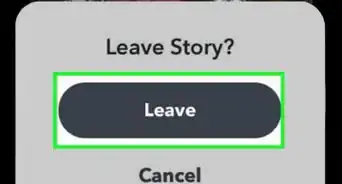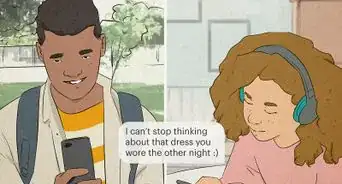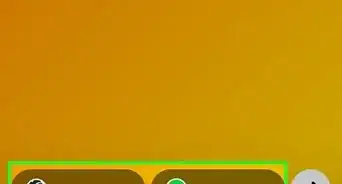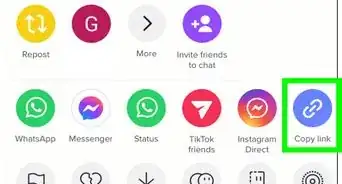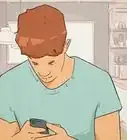This article was written by Jaclyn Selby and by wikiHow staff writer, Darlene Antonelli, MA. Jaclyn Selby is a Social Media Expert and Director of Social Media at Ovello. Ovello is a female-owned & operated team of remote Executive Assistants and Social Media Managers who are passionate about helping entrepreneurs grow their personal businesses to maximum potential. With 4 years of social media experience, she specializes in helping her clients create a brand, a holistic strategy, and growth through various social media platforms.
This article has been viewed 59,865 times.
Have you encountered an error that says there's been a suspicious or unusual login attempt on your Instagram account? Many issues could trigger this message, but you'll usually see it when you're signing in from another app or location. If the message pops up when you're not trying to sign in to Instagram, someone might be trying to access your account. This wikiHow article will teach you what to do if Instagram thinks a login attempt is suspicious or unauthorized.
Steps
Verify the Login Attempt
-
1Open the Instagram mobile app or go to https://www.instagram.com. If you're the one trying to sign in to your Instagram account but Instagram thinks the login looks suspicious, you can easily override the error by proving that you're really you.
- If you received the suspicious login attempt message via email, do not click or tap any links in the email unless you are positive the message really comes from Instagram. Sometimes scammers will send fake security emails to Instagram users and lure them to sign-in pages that steal their usernames and passwords—this is called phishing.
- If you clicked or tapped a link from an email to try to sign in to Instagram, close that window before you continue—use the mobile app or go directly to https://www.instagram.com in a web browser manually instead.
-
2If you made the login attempt, select This Was Me. At this point, Instagram will usually allow you to sign in without any further troubles.
- Depending on your security level, you may be asked to verify your identity using a security code, which will be sent to you via SMS text, email, or an authentication app.
- If you have login requests enabled, you'll be notified whenever someone logs into your account from an unknown IP address, such as signing in from your computer when you usually sign in on your Android or iPhone.
Advertisement -
3If someone else tried to log in, select This wasn't me. If you're not the one who tried to log in, someone has your password. After you tap "This wasn't me," you'll be prompted to change the password, and the other person will be signed out once you do. Be sure to choose a secure password that's hard for someone else to guess.
-
4If a hacker changed your password, you can get your account back. There are several steps to the process:
- First, check your email—if you received an email from security@mail.instagram.com letting you know that your password was changed, click Revert this change in the message (if available).[1] Then, open Instagram and change your password ASAP.
- If not, tap Get help logging in or Forgot password? on the login screen and request a login link or security code to your email address or phone number.
- If the phone number or email address on your account was changed by the hacker, choose Get help logging in or Forgot password? and enter your email address or phone number. Choose Need more help? > I can't access this email or phone number and then follow the on-screen instructions to confirm your identity.
How can I secure my Instagram account?
-
1Check your login activity. Recent logins to your account are saved in your Login Activity, which can help you figure out where the person is signing in from. To check your login activity, tap your profile icon, then tap the three-line menu icon. Go to Settings > Security > Login Activity and look at the history of login activity for your account.
- If you notice a login that's definitely not you, tap the three-dot menu icon and Log out next to the login that you don't recognize.
-
2Turn on two-factor authentication for Instagram. This ensures that nobody can log into Instagram without a second step, which involves getting a code sent to your phone via email, text, or authentication app like Duo or Google Authenticator. Two-factor authentication is easy to set up on your Android iPhone, or iPad:
- Tap the three-line menu icon.
- Go to Settings > Security > Two-Factor Authentication.
- Choose how you want to receive your codes.[2]
- If the phone number you have on your account isn't correct, you can change it from Settings > Security > Two-Factor Authentication > Text Message > Change phone number > Next. Enter the new phone number and tap Next, then you'll get an SMS(text) code to verify that the correct number is in use. Enter that code in Instagram, then tap Next > Done.[3]
-
3Use unique passwords for all of your online accounts. If any of your accounts are hacked and you use that same password for Instagram, the hacker will also have access to your Instagram account. Using a password manager is a great way to ensure that you have unique passwords for all services without having to memorize them all.
-
4Revoke access to suspicious third-party apps. If you installed an app that automatically follows people or tries to get you more followers, it might be leaking your password. Go to https://www.instagram.com/accounts/manage_access in a browser and revoke access to third-party apps for better security.
-
5Use two-step verification whenever possible. Adding a second step to your login process makes it more difficult for hackers to access your accounts, even if they can get a hold of your password. Any time two-step verification is offered by a service you use, turn it on for added protection.
-
6Report suspicious behavior and accounts to Instagram. If someone is trying to hack your account or get a hold of your password, report them to Instagram as soon as possible.
- If you need to give multiple people access to your Instagram account, consider using a secure password-sharing app or a third-party management app.
Expert Interview
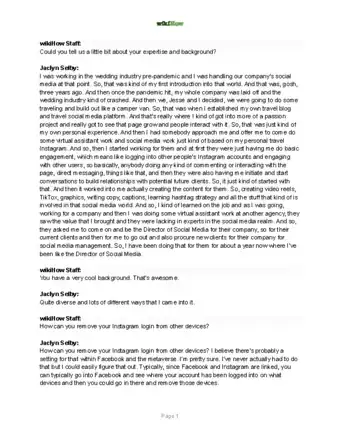
Thanks for reading our article! If you’d like to learn more about Instagram login features, check out our in-depth interview with Jaclyn Selby.