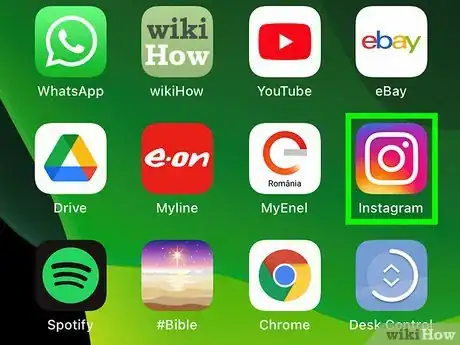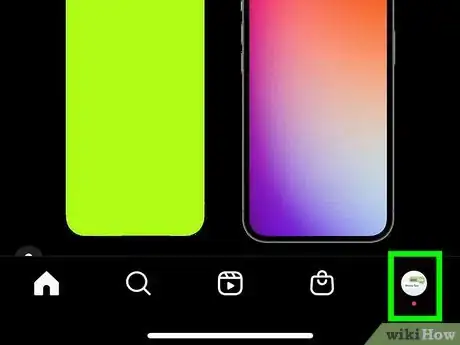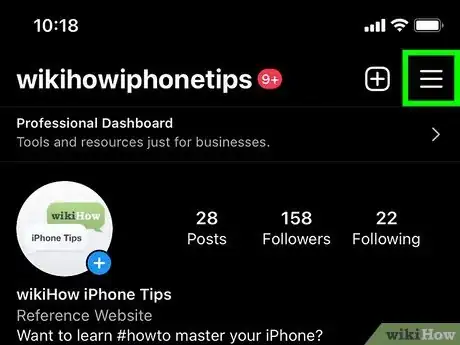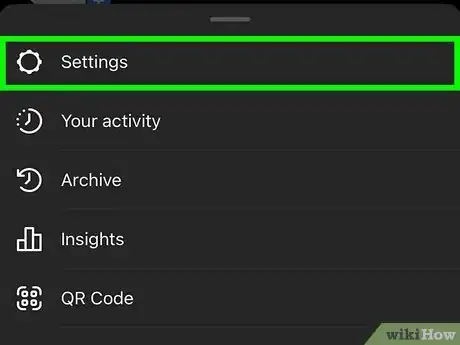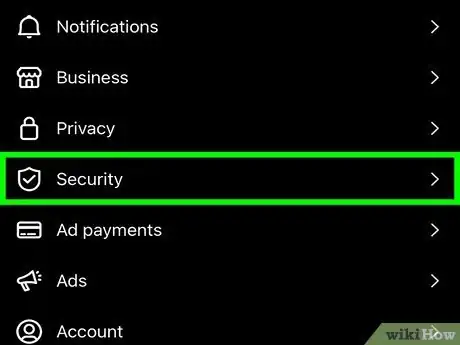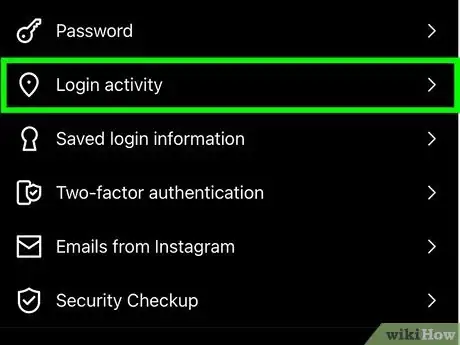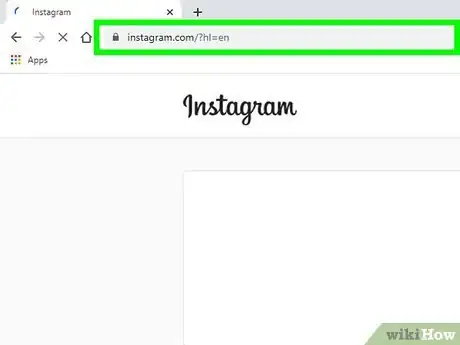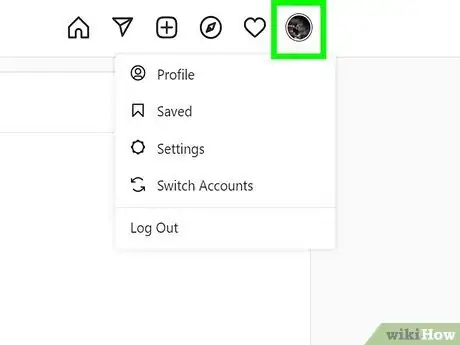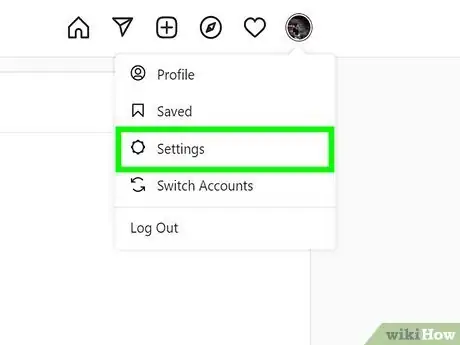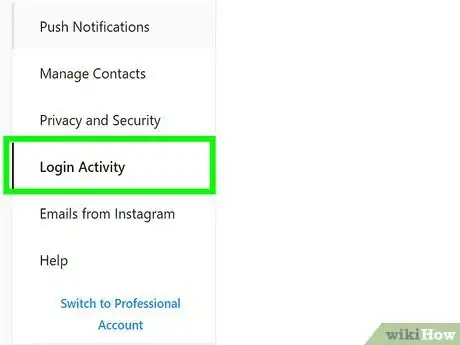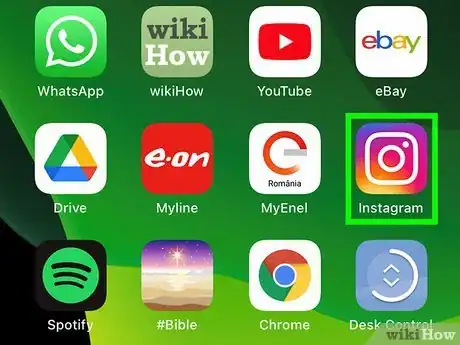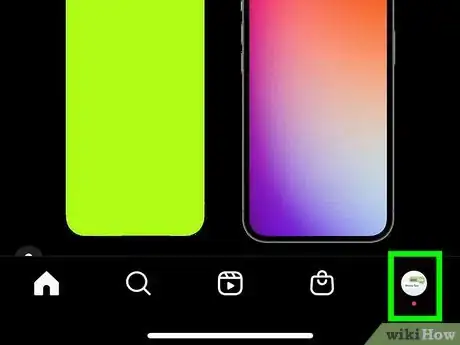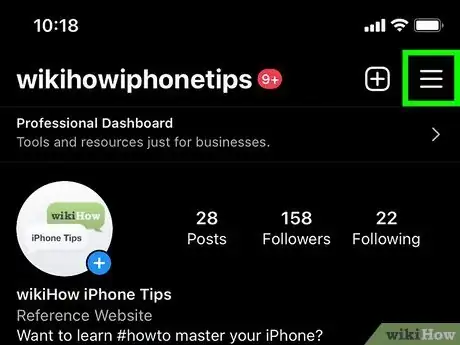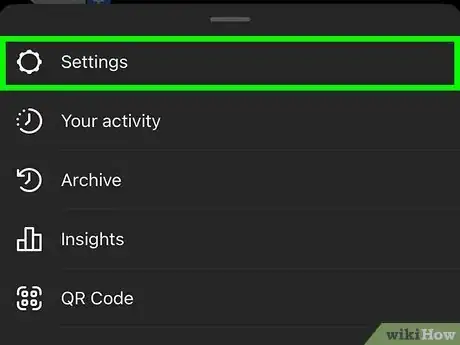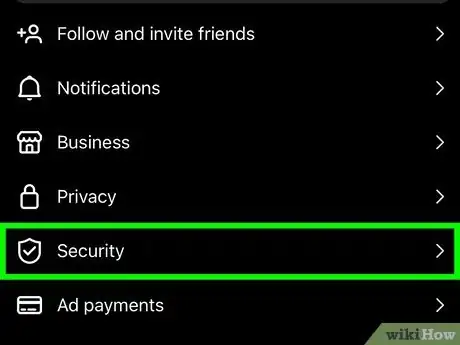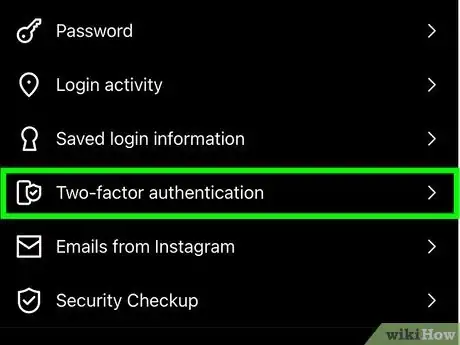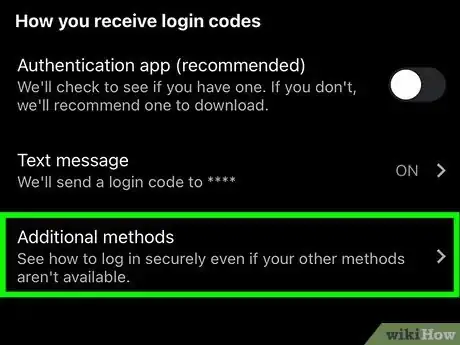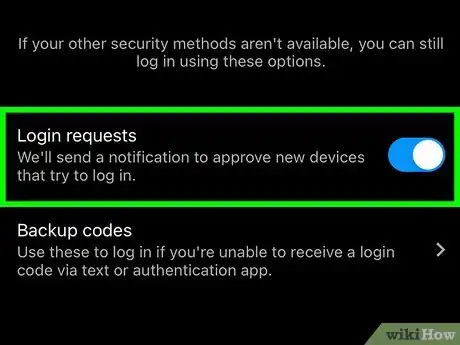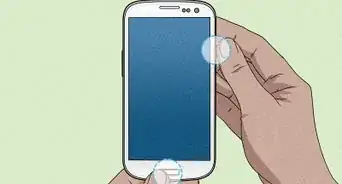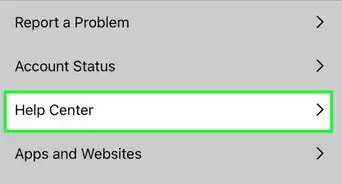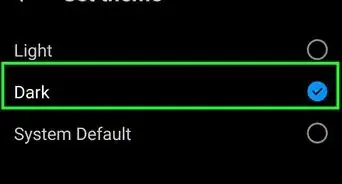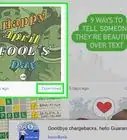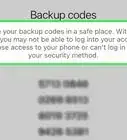This article was written by Jaclyn Selby and by wikiHow staff writer, Darlene Antonelli, MA. Jaclyn Selby is a Social Media Expert and Director of Social Media at Ovello. Ovello is a female-owned & operated team of remote Executive Assistants and Social Media Managers who are passionate about helping entrepreneurs grow their personal businesses to maximum potential. With 4 years of social media experience, she specializes in helping her clients create a brand, a holistic strategy, and growth through various social media platforms.
This article has been viewed 16,456 times.
Do you have the sneaking suspicion that someone is using your Instagram account? Luckily, checking your login activity is pretty easy to do using either the app or the website. This wikiHow article teaches you how to check the login devices of your Instagram account and gives you some tips on what else you can do.
Steps
Checking Login Activity on the Mobile App
-
1Open Instagram. This app icon looks like a camera lens on a pink and purple gradient background.
- Log in if prompted.
-
2Tap your profile icon. You'll see it in the bottom right corner of your screen.Advertisement
-
3Tap ☰. This three-line menu icon is in the top right corner of your screen.
-
4Tap Settings. It's usually the first option in the menu next to an icon of a gear.
-
5Tap Security. You'll see this next to an icon of a badge near the top of the menu.
-
6Tap Login activity. This is next to a map pin icon.
- You'll see a history of your logins, including one labeled "Active now" that shows your current device.
- If you don't recognize one of the logins, tap the three-dot menu icon next to that login and select Log out.[1]
Checking Login Activity on a Web Browser
-
1Go to https://instagram.com in a web browser and log in if prompted. You can use any desktop web browser to do this.
-
2Click your profile picture. It's in the top right corner of your browser window and clicking it will prompt a menu to drop down.
-
3Click Settings. You'll see this near the bottom of the menu next to an icon of a gear.
-
4Click Login Activity. This is in the menu on the left side of the page.
- You'll see a history of your logins, including one labeled "Active now" that shows your current device.
- If you don't recognize one of the logins, click the arrow next to that login and select Log out.[2]
Enabling Login Requests in the Mobile App
-
1Open Instagram. This app icon looks like a camera lens on a pink and purple gradient background.
- Log in if prompted.
- You'll want to turn on this feature if you suspect that someone else is logging into your account from another device.
- The web browser does not offer the same options, so you'll want to do this from your phone or tablet.
-
2Tap your profile icon. You'll see it in the bottom right corner of your screen.
-
3Tap ☰. This three-line menu icon is in the top right corner of your screen.
-
4Tap Settings. It's usually the first option in the menu next to an icon of a gear.
-
5Tap Security. You'll see this next to an icon of a badge near the top of the menu.
-
6Tap Two-factor authentication. This is next to a rectangle and a smaller badge icon.
-
7Tap Additional methods. You'll find this at the bottom of the menu.
-
8Tap the switch next to "Login requests" to turn it on . The switch should be colored and pointing to the right if it's on. When this is on, you may get notifications if a device logs into your Instagram account as well as where the login originated.[3]
Expert Q&A
-
QuestionHow can you protect your Instagram from being hacked?
 Jaclyn SelbyJaclyn Selby is a Social Media Expert and Director of Social Media at Ovello. Ovello is a female-owned & operated team of remote Executive Assistants and Social Media Managers who are passionate about helping entrepreneurs grow their personal businesses to maximum potential. With 4 years of social media experience, she specializes in helping her clients create a brand, a holistic strategy, and growth through various social media platforms.
Jaclyn SelbyJaclyn Selby is a Social Media Expert and Director of Social Media at Ovello. Ovello is a female-owned & operated team of remote Executive Assistants and Social Media Managers who are passionate about helping entrepreneurs grow their personal businesses to maximum potential. With 4 years of social media experience, she specializes in helping her clients create a brand, a holistic strategy, and growth through various social media platforms.
Social Media Expert Instagram recently put out something new where you can go in and verify your contact information as well as add in your date of birth and email. That will give you another layer of protection to keep your account from getting shut down or locked.
Instagram recently put out something new where you can go in and verify your contact information as well as add in your date of birth and email. That will give you another layer of protection to keep your account from getting shut down or locked.
Expert Interview
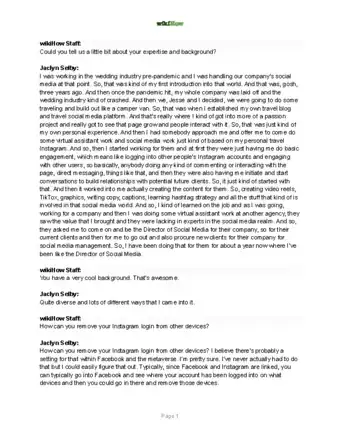
Thanks for reading our article! If you’d like to learn more about Instagram login features, check out our in-depth interview with Jaclyn Selby.
References
About This Article
1. Open Instagram.
2. Tap your profile icon.
3. Tap the three-line menu icon.
4. Tap Settings.
5. Tap Securty.
6. Tap Login activity'.