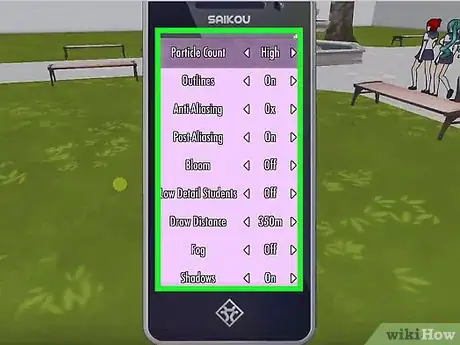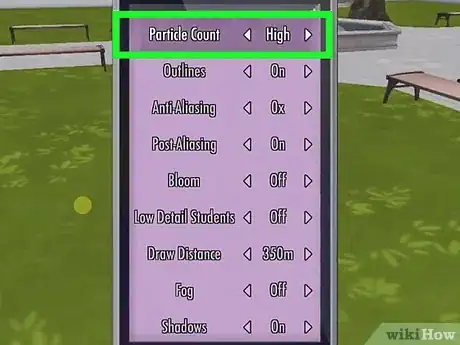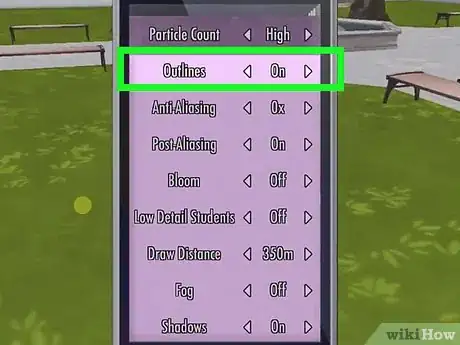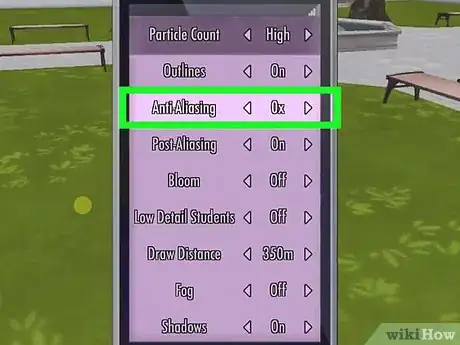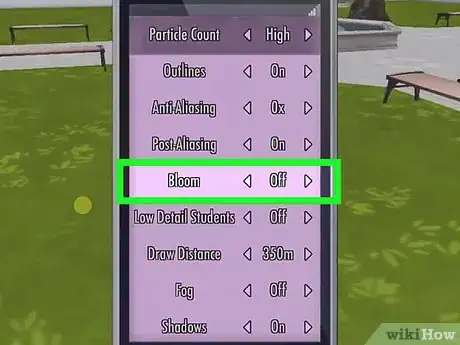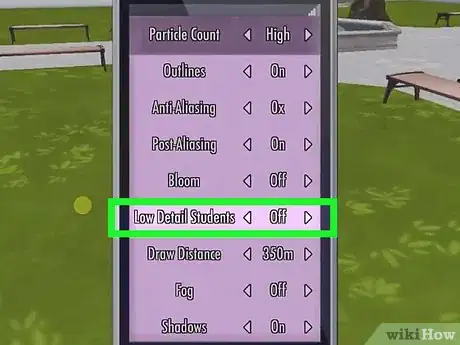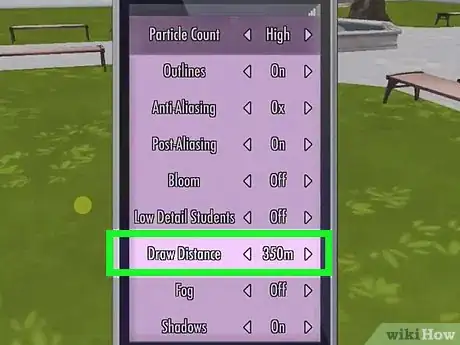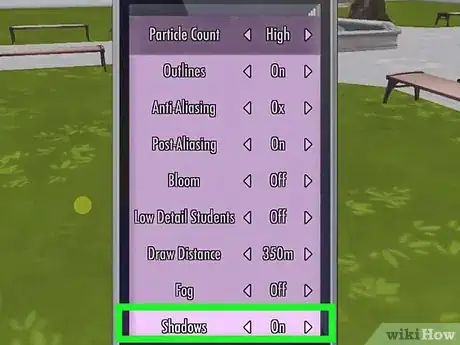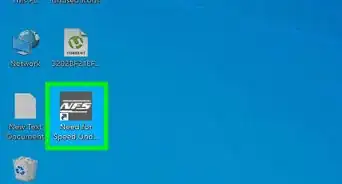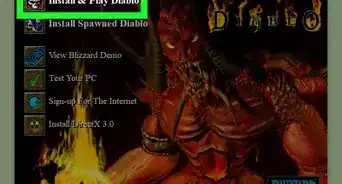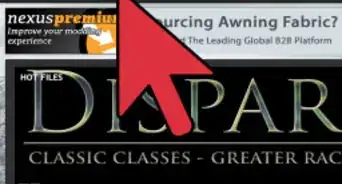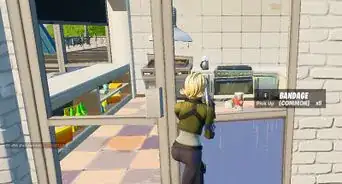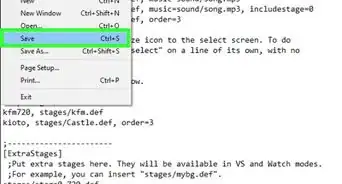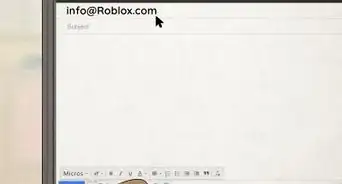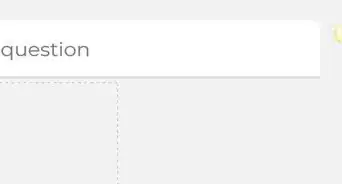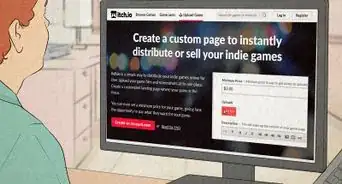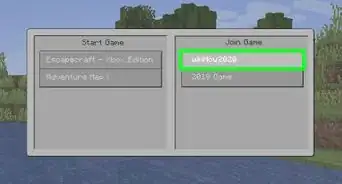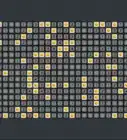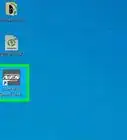X
wikiHow is a “wiki,” similar to Wikipedia, which means that many of our articles are co-written by multiple authors. To create this article, 9 people, some anonymous, worked to edit and improve it over time.
This article has been viewed 60,828 times.
Learn more...
If you're experiencing lag and slowness in Yandere Simulator, there are ways to make the game faster. Yandere has a notoriously slow frame rate by default, but there are changes you can make in your settings to make the game load faster and improve your FPS. We'll walk you through changing your Yandere Simulator settings to speed up the game on your computer.
Steps
-
1Enter your settings. First, open your phone (not camera phone) within the game by pressing Enter. Click the settings option, which will look similar to a gear piece.
-
2Change the particle count. The particle count is the first option, where you can select High, Low, or None. High is the worst frame rate, low is in the middle, and none is the quickest.
- Particle count does not refer to the features of the character; those are called polygons.
Advertisement -
3Disable the outline. The outline is the second option. Simply turn it on or off. If they are on, it uses twice the polygons, meaning you get a worse frame rate.
-
4Change anti-aliasing. Anti-aliasing refers to the jaggies, or staircase effect, on pixels. The more those are decreased, the better the frame rate. This is the third option.
- Post-aliasing is the fourth option, basically the same as anti-aliasing. Turn it off for a better frame rate.
-
5Disable bloom. Bloom is the fifth option. It is basically the lighting of the game; if you disable it, it will not delete all light, so it's worth trying if you want to maximize your frame rate.
-
6Change low-detailed students. It is the sixth option. This makes the students' whole body (except the hair) change color based on their gender. The fewer the meters selected, the better frame rate.
- This removes most details students have, so the game has to load fewer polygons.
-
7Change draw distance. This is the seventh option. You can change the draw distance drastically, going as low as 10 meters. The maximum is 350 meters. The fewer the meters, the better the frame rate. Draw distance is basically how far you can see ahead of you.
- This might look quite ugly, so enable fog to make it look more appealing to the eye.
-
8Disable shadows. Shadows add extra polygons; similar to the outline, these involve double the polygons.
Advertisement
Community Q&A
-
QuestionHow do I open the phone?
 Kaylee BruceCommunity AnswerPress the enter bar and then the phone will pop up.
Kaylee BruceCommunity AnswerPress the enter bar and then the phone will pop up. -
QuestionWill these steps work on Mac?
 Community AnswerYes, they work on any laptop. I have a Mac and it works perfectly fine, but if your Mac’s keys are broken it may not work.
Community AnswerYes, they work on any laptop. I have a Mac and it works perfectly fine, but if your Mac’s keys are broken it may not work. -
QuestionI've done all of these and my game is still slow. What can I do?
 Community AnswerYour computer may just not be powerful enough to run it effectively. Try closing all other programs that are running and run an anti-spyware app to get rid of anything that might be slowing your computer down, and consider upgrading RAM for an overall boost in performance (and/or the video card, if you'd like improvement in all your games).
Community AnswerYour computer may just not be powerful enough to run it effectively. Try closing all other programs that are running and run an anti-spyware app to get rid of anything that might be slowing your computer down, and consider upgrading RAM for an overall boost in performance (and/or the video card, if you'd like improvement in all your games).
Advertisement
Warnings
- Understand that even with the lowest settings possible, your computer may simply not be able to handle Yandere Simulator in its current state, which is debug. The developer himself, however, says the frame rate will improve as the game furthers in its development.⧼thumbs_response⧽
Advertisement
About This Article
Advertisement