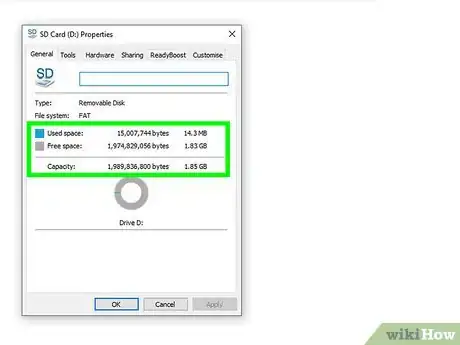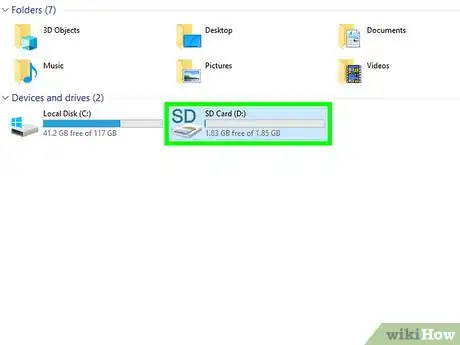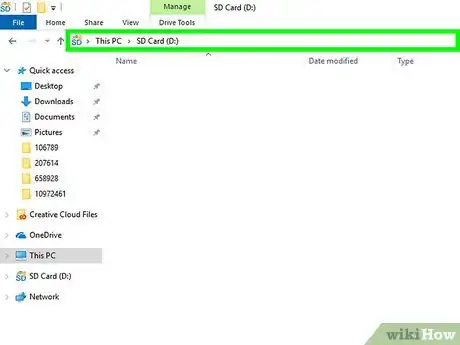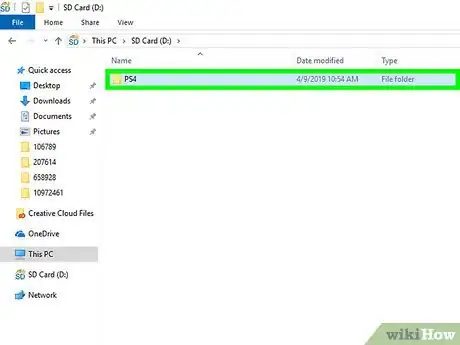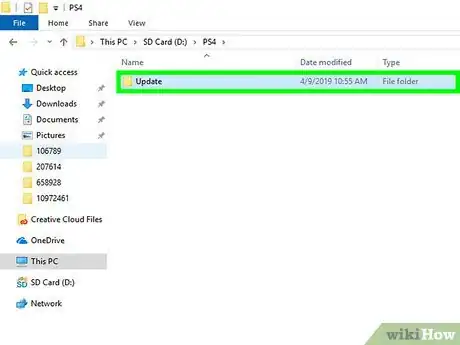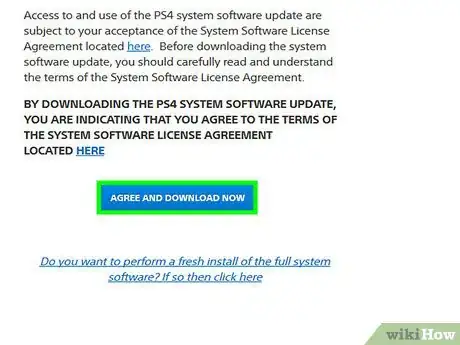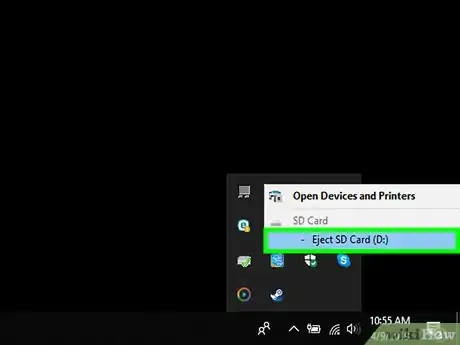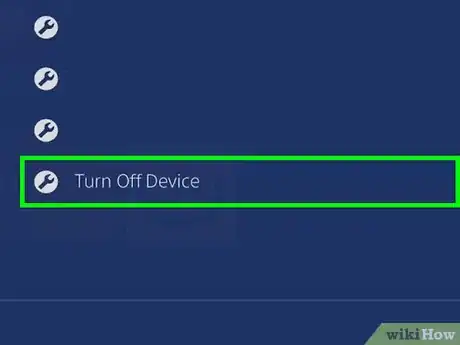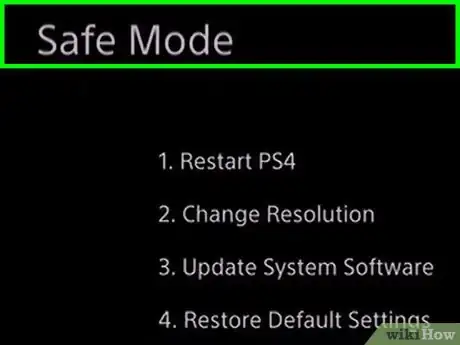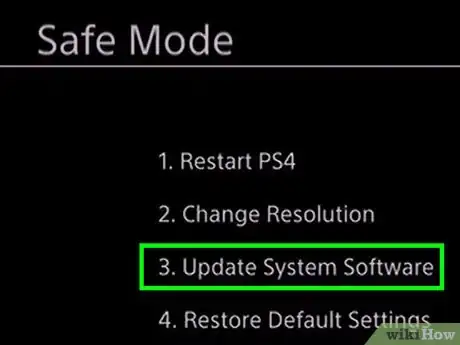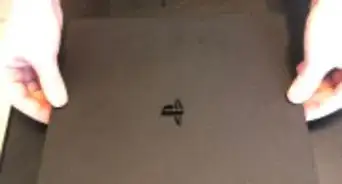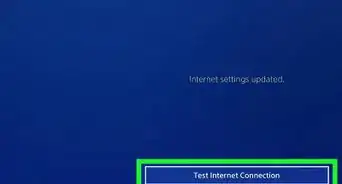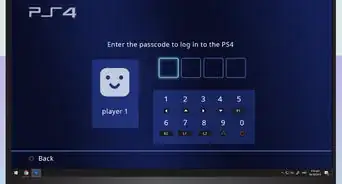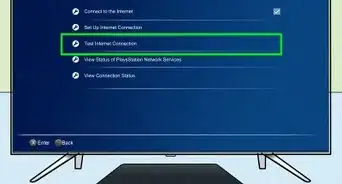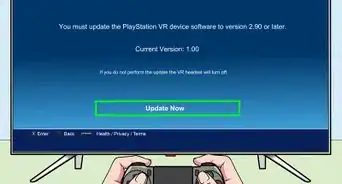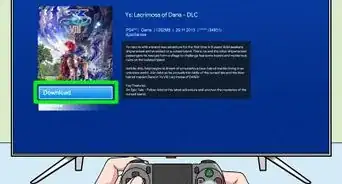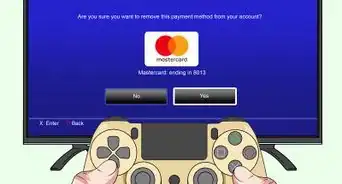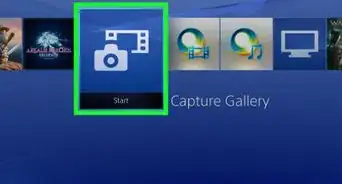X
wikiHow is a “wiki,” similar to Wikipedia, which means that many of our articles are co-written by multiple authors. To create this article, 10 people, some anonymous, worked to edit and improve it over time.
This article has been viewed 104,584 times.
Learn more...
The new PlayStation 4 requires immediate firmware updates upon first connecting the system. Ideally, this can be done by connecting your console to the internet. But what if you are experiencing router or connectivity issues when you bring your new system home? Here's how you can install the 1.7.5 system update using a USB memory stick and your PC.
Steps
Part 1
Part 1 of 2:
Downloading the System Update
-
1Obtain a big enough USB drive. Your drive must have at least 2GB of free space, and be formatted to the FAT32 file system
-
2Insert the USB into your computer. Insert the drive into the USB port on your PC.Advertisement
-
3Open the drive. Open the drive to view the contents.
-
4Create the folder. Create a folder in the base directory with the name "PS4".
-
5Create the subfolder. Open the PS4 folder and create another folder inside of it named "UPDATE".
- Keep in mind that both the PS4 and UPDATE folders must be named exactly as they are typed here (no quotes) with capital, single-byte characters in order to be recognized by the system.
-
6Download the update. Download the system update file from the official site into the UPDATE folder.
- The file in question is named PS4UPDATE.PUP, and should be the only thing inside the UPDATE folder at the end of this step.
-
7Remove the USB. Click the "Safely Remove Hardware" icon in your system tray and remove the USB storage device from your PC.
Advertisement
Part 2
Part 2 of 2:
Installing the Update
-
1Turn off your PS4. Make sure your PS4 console is completely powered down before proceeding.
-
2Inert the drive. Insert the drive containing the update into one of the USB slots on the front of the PS4.
-
3Reboot in Safe Mode. Touch and hold the power button on your PS4 for at least seven seconds. This starts your system up in safe mode, which is the only way to install updates on the PS4 without an internet connection.
-
4Follow the prompts. Select "Update System Software" from the options menu, and follow the directions to complete the installation.
Advertisement
Community Q&A
-
QuestionHow can I download the file if my internet is down?
 Community AnswerYou need to be able to connect to the internet somehow to download the file. If you have no internet connection at home, you can use a computer at a public library, community college, community center, etc. Or, if you have a data plan on your phone, you may be able to use it as a mobile hotspot and connect your computer to its internet. If none of this is an option, you will just have to wait.
Community AnswerYou need to be able to connect to the internet somehow to download the file. If you have no internet connection at home, you can use a computer at a public library, community college, community center, etc. Or, if you have a data plan on your phone, you may be able to use it as a mobile hotspot and connect your computer to its internet. If none of this is an option, you will just have to wait. -
QuestionHow do I connect a PS4 to a mobile hotspot?
 Community AnswerEnable a hotspot on your phone. Go to settings on your PS4 and select "WiFi" for internet connection type. Find your hotspot and connect to it. If you assigned a password to your hotspot when you enabled it, you will likely have to enter it in order to connect with your PS4.
Community AnswerEnable a hotspot on your phone. Go to settings on your PS4 and select "WiFi" for internet connection type. Find your hotspot and connect to it. If you assigned a password to your hotspot when you enabled it, you will likely have to enter it in order to connect with your PS4. -
QuestionIn game software updates on games such as Lego Dimensions, how is this done without any internet access?
 A Google UserCommunity AnswerUnfortunately, you will need internet to download game updates. You can try turning on your hotspot from your phone or taking your PS4 to a friend's house that has an internet connection.
A Google UserCommunity AnswerUnfortunately, you will need internet to download game updates. You can try turning on your hotspot from your phone or taking your PS4 to a friend's house that has an internet connection.
Advertisement
About This Article
Advertisement