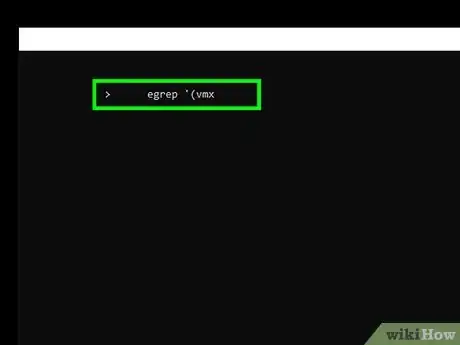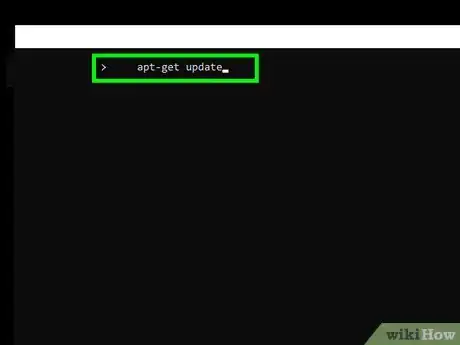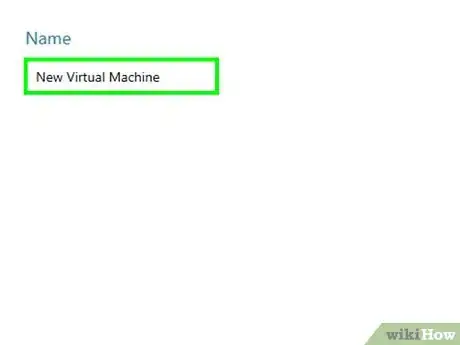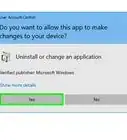Explore this Article
X
wikiHow is a “wiki,” similar to Wikipedia, which means that many of our articles are co-written by multiple authors. To create this article, volunteer authors worked to edit and improve it over time.
The wikiHow Tech Team also followed the article's instructions and verified that they work.
This article has been viewed 168,439 times.
Learn more...
QEMU is a Linux emulator used to create virtual machines. Many people use Virtual Box on Windows, but fir Linux, you can use QEMU instead.
Steps
1
Make sure the CPU supports hardware virtualization.
2
Install bridge-utils at the command line.
3
Install KVM.
4
Create a virtual machine.
-
Once you're all set up, you can create a virtual machine at the command line or in the GUI. Here's how:
- For the command line, the command is:
sudo virt-install --name=itzgeekguest --ram=1024 --vcpus=1 --cdrom=/var/lib/libvirt/images/CentOS-6.9-x86_64-minimal.iso --os-type=linux --os-variant=rhel7 --network bridge=br1 --graphics=spice --disk path=/var/lib/libvirt/images/itzgeekguest.dsk,size=4
- For graphical mode, you need to be root. Sometimes starting the Virtual Machine Manager from Dashboard does not give all the features to create a virtual machine.
- sudo virt-manager
- For the command line, the command is:
5
Manage your virtual machines.
-
You can manage your virtual machines in the virtual machine manager. To do so:
- Choose "File" and "New Virtual Machine".
- Browse for the desired operating system.
- Choose the type and version for your operating system.
- Choose your memory and CPU settings.
- Tick "Enable storage for this virtual machine" and "Create a disk on the computer's hard drive," or pick "Select managed or other existing storage" and select your desired storage.
- Choose "Advanced options" to select bridge networking; this allows the communication to outside networks.
- Give a name to the VM and tick "Set a fixed MAC address".
Advertisement
You Might Also Like

How to
Install Google Chrome Using Terminal on Linux

How to
Disable McAfee
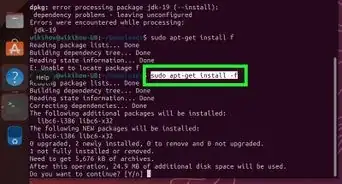 How to Install DEB Files in Linux: Gdebi, Apt, Dpkg, & More
How to Install DEB Files in Linux: Gdebi, Apt, Dpkg, & More
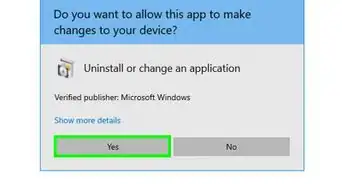
How to
Uninstall Bing
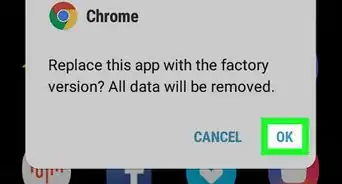
How to
Uninstall Chrome on Android
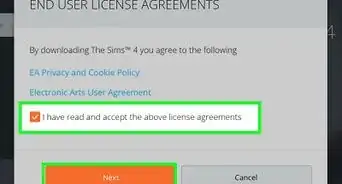 How to Install The Sims 4: Mac, PC, PlayStation, & Xbox
How to Install The Sims 4: Mac, PC, PlayStation, & Xbox

How to
Download a File
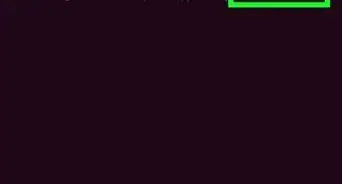 How to Install Software on Linux: Packages, Compiling, & More
How to Install Software on Linux: Packages, Compiling, & More
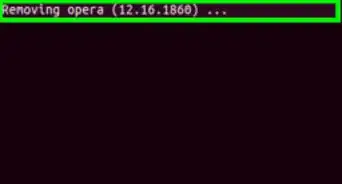
How to
Uninstall Opera
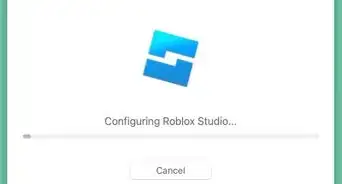 How to Install Roblox
How to Install Roblox
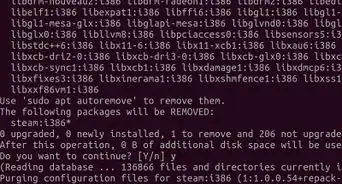
How to
Uninstall Steam
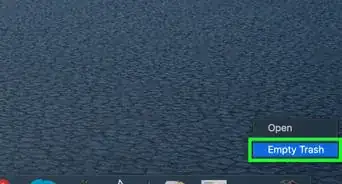
How to
Uninstall Outlook on PC or Mac
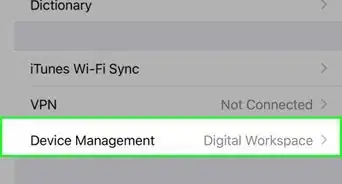
How to
Install Altstore
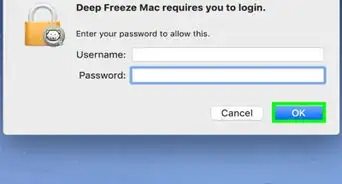
How to
Uninstall Deep Freeze
Advertisement
References
About This Article
Tested by:
wikiHow Technology Team
wikiHow is a “wiki,” similar to Wikipedia, which means that many of our articles are co-written by multiple authors. To create this article, volunteer authors worked to edit and improve it over time. This article has been viewed 168,439 times.
How helpful is this?
Co-authors: 8
Updated: December 1, 2022
Views: 168,439
Categories: Install & Uninstall Software | Ubuntu
Advertisement