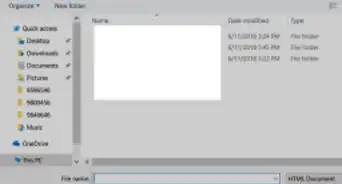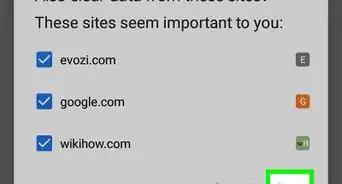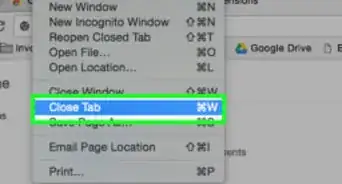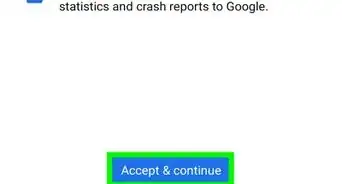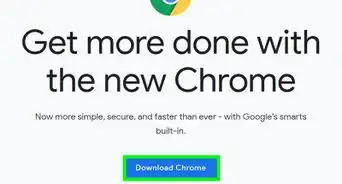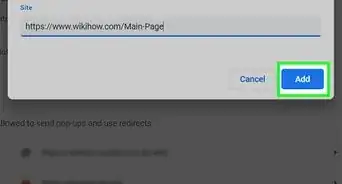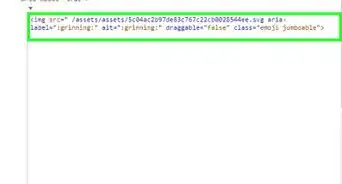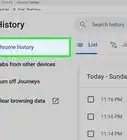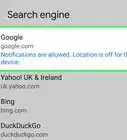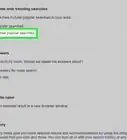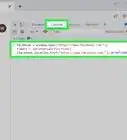This article was co-authored by wikiHow staff writer, Nicole Levine, MFA. Nicole Levine is a Technology Writer and Editor for wikiHow. She has more than 20 years of experience creating technical documentation and leading support teams at major web hosting and software companies. Nicole also holds an MFA in Creative Writing from Portland State University and teaches composition, fiction-writing, and zine-making at various institutions.
The wikiHow Tech Team also followed the article's instructions and verified that they work.
This article has been viewed 509,153 times.
Learn more...
Need to install Google Chrome on Linux from the command line? Whether you're logged in remotely or using a terminal window, it's easy to install Chrome using wget to download the installer and dpkg to run it. This wikiHow article will walk you through installing Chrome from the terminal on Ubuntu or Debian Linux.
Steps
-
1Press Ctrl+Alt+T to open a terminal window.
-
Video Player is loading.
This is a modal window.
The media could not be loaded, either because the server or network failed or because the format is not supported.2Update the package index. To make sure your system is up-to-date, run these two commands:- Type sudo apt update and press the Enter key.[1]
- Type sudo apt upgrade and press the Enter key.
Advertisement -
Video Player is loading.
This is a modal window.
The media could not be loaded, either because the server or network failed or because the format is not supported.3Install wget if you don't already have it. This is the tool you will use to download the Chrome package from the prompt.- Type wget --version and press the Enter key. If you see a version number, just skip to the next step now.
- If you get an error because wget is not installed, type sudo apt install wget and press the Enter key to install it.
-
Video Player is loading.
This is a modal window.
The media could not be loaded, either because the server or network failed or because the format is not supported.4Use wget to download the Chrome package. Since there is no longer a 32-bit version of Chrome, you'll need the 64-bit version. To get it the latest stable version, run this command:- Type wget https://dl.google.com/linux/direct/google-chrome-stable_current_amd64.deb and press the Enter key.
- After the package is finished downloading, you'll return to the command prompt.
-
Video Player is loading.
This is a modal window.
The media could not be loaded, either because the server or network failed or because the format is not supported.5Install the downloaded Chrome package. To install Chrome from the downloaded package, use the following command:- Type sudo dpkg -i google-chrome-stable_current_amd64.deb and press Enter.
-
6Fix errors that occurred in the Chrome installation. If you see any errors during the installation, type sudo apt-get install -f and press the Enter key to repair them.
-
7Type google-chrome and press ↵ Enter to launch Chrome.
Community Q&A
-
QuestionI downloaded Google Chrome for Linux in the terminal and launched it by typing "google-chrome," but it said "Command not found." What do I do?
 Community AnswerYou have to install it. Downloading is only half the job. Only installed packages can be run from terminal. In Unix systems it usually means it's extracted into a specific path, which is usually done by the package manager itself.
Community AnswerYou have to install it. Downloading is only half the job. Only installed packages can be run from terminal. In Unix systems it usually means it's extracted into a specific path, which is usually done by the package manager itself. -
QuestionI couldn't get the second command to work.
 Anuj_Kumar1Community AnswerMake sure you have recent version of Linux and active internet connection. Old version of Linux have old repository links which may not be available.
Anuj_Kumar1Community AnswerMake sure you have recent version of Linux and active internet connection. Old version of Linux have old repository links which may not be available. -
Question1. Is it necessary to always open Google Chrome from terminal, and 2. Must the terminal screen be kept open for Google Chrome to keep working?No. Chrome should show up in the applications of menu of most desktop environments. You can also launch it from a simple run prompt in most environments by pressing Alt-F2, and then entering google-Chrome in the box. Normally, closing the terminal would close Chrome (or most applications launched from it). If you launch google-chrome as a background process (using the command "google-chrome &") and then disown the process (running "disown #", where # is the PID of the process), you can close the terminal and leave Chrome running. Alternatively, launch Chrome with nohup ("nohup google-chrome") and then close the terminal.
About This Article
1. Press Control + Alt + T to open a terminal.
2. Type "sudo apt update and press" Enter.
3. Type "sudo apt upgrade" and press Enter.
4. Install wget if you don't already have it.
5. Use "wget" to download the latest page from Google.
6. Use "sudo dpkg –I" to install the package.
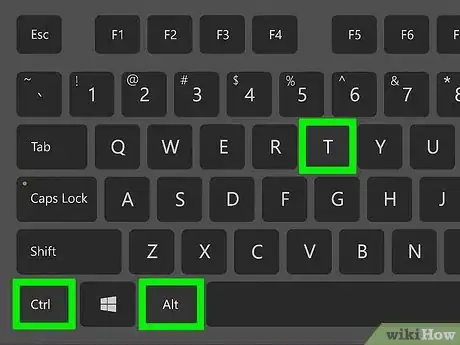
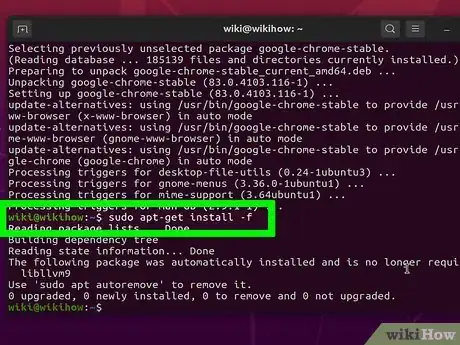
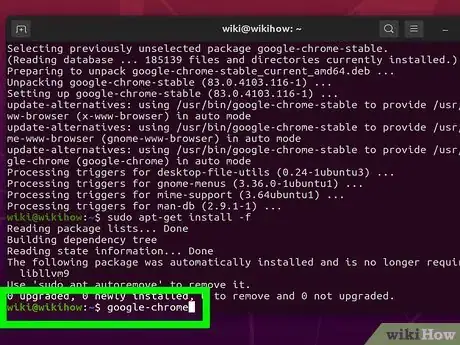

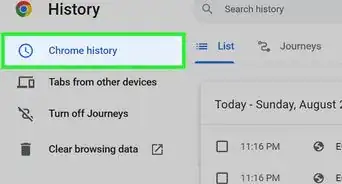
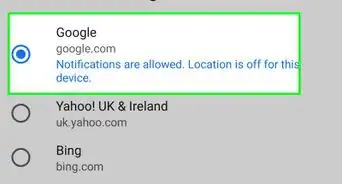
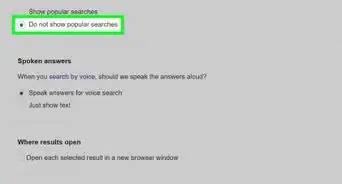
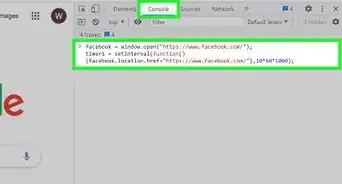
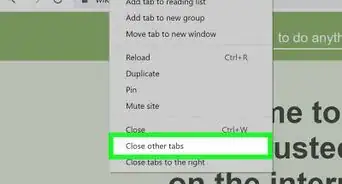
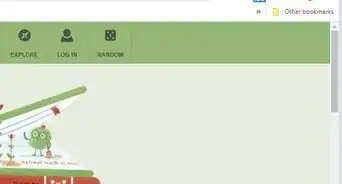
-Step-7.webp)