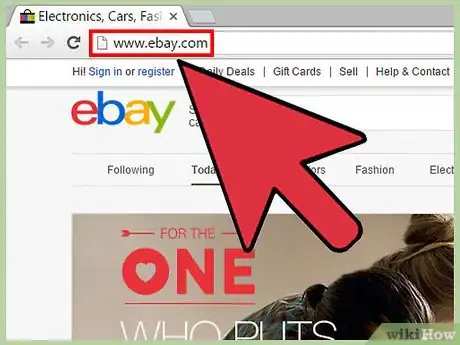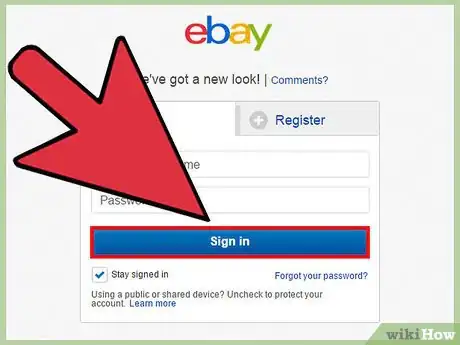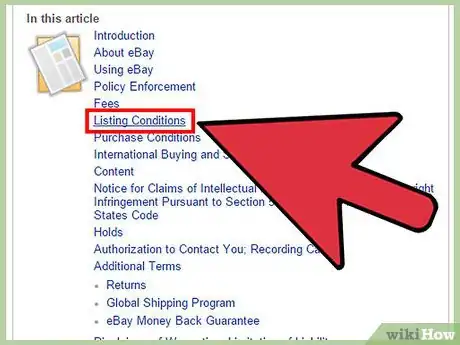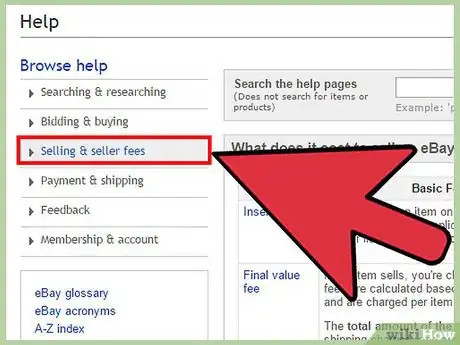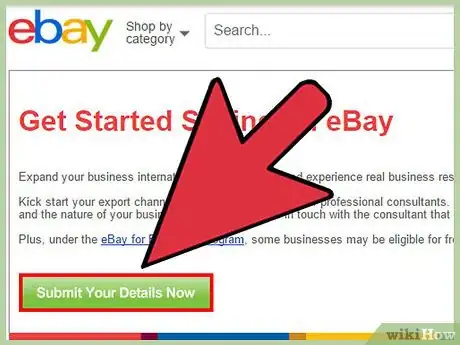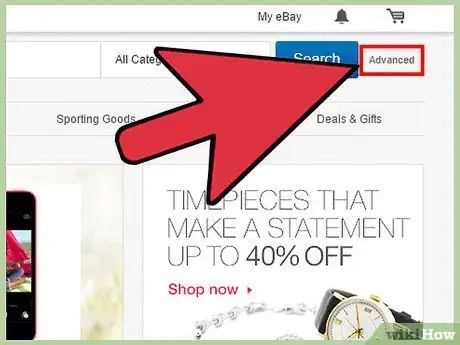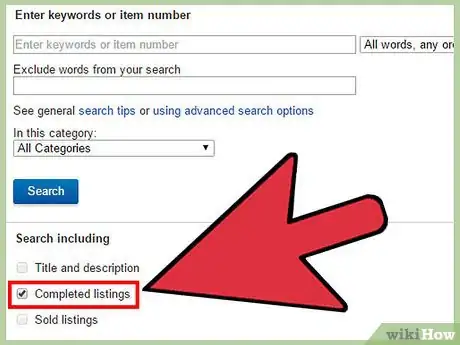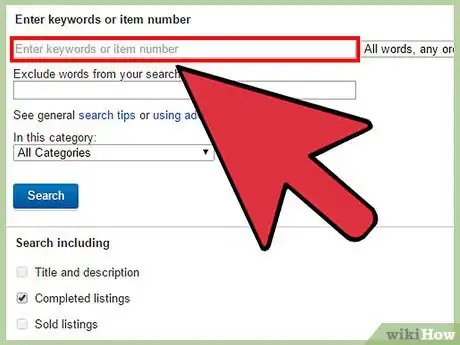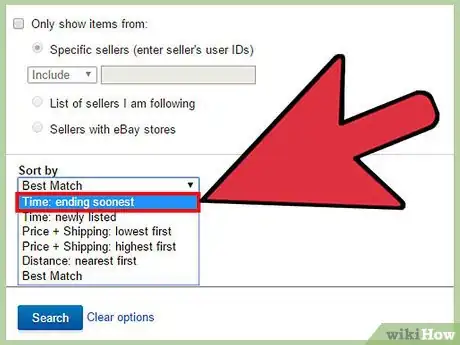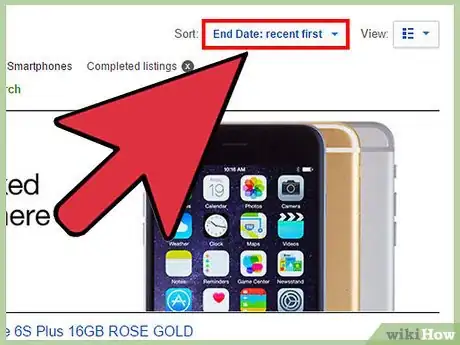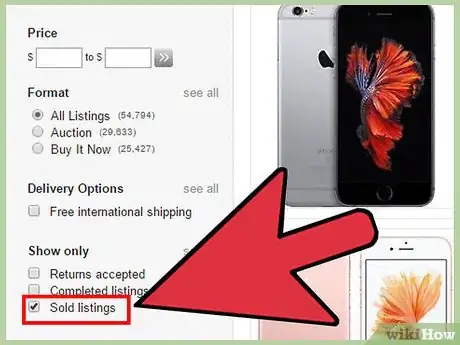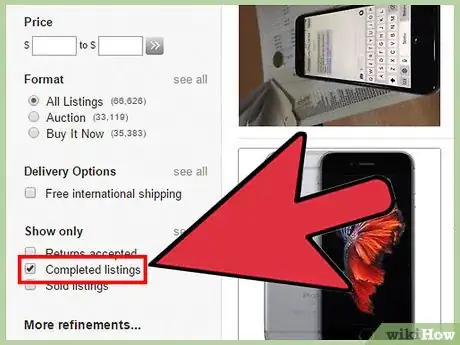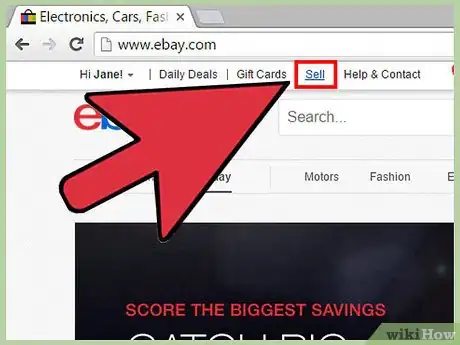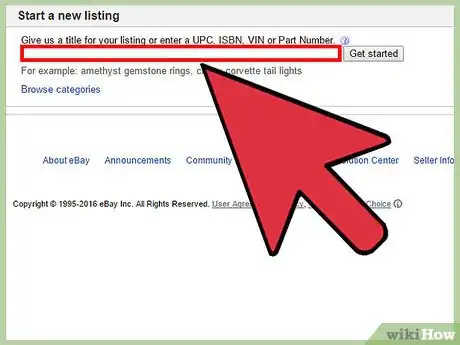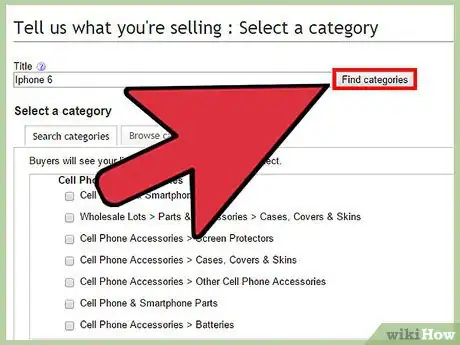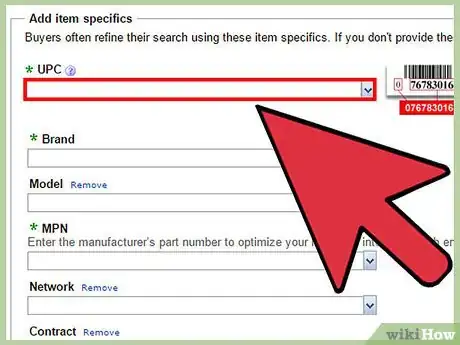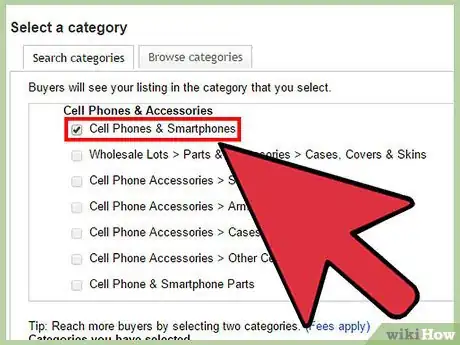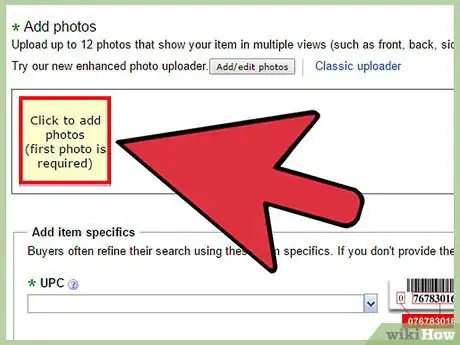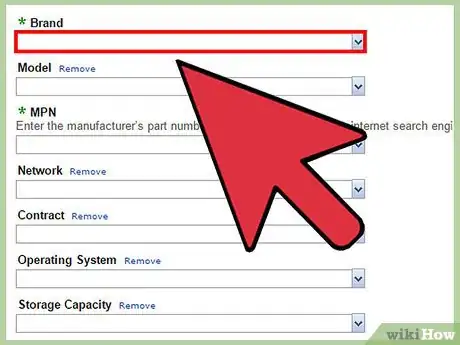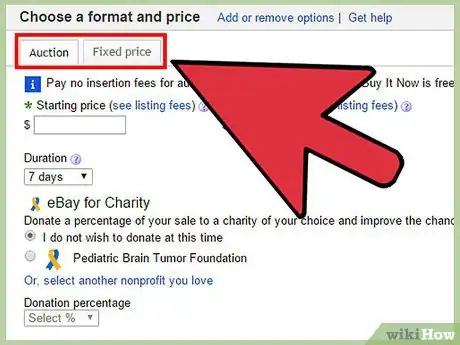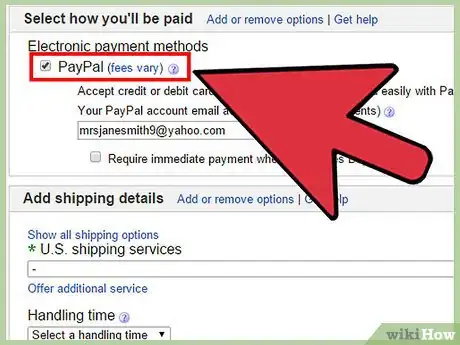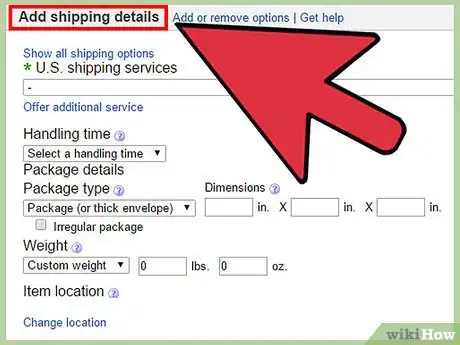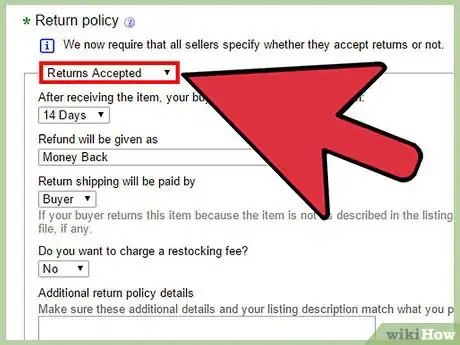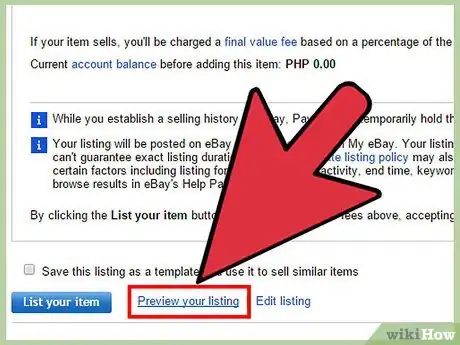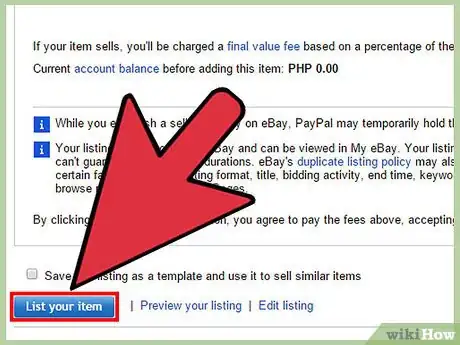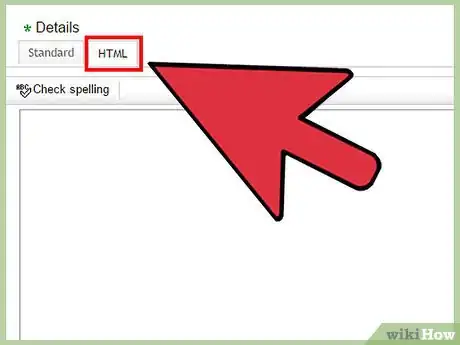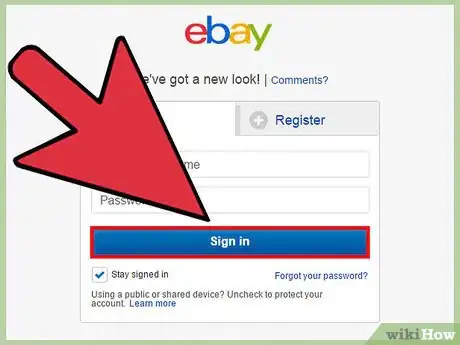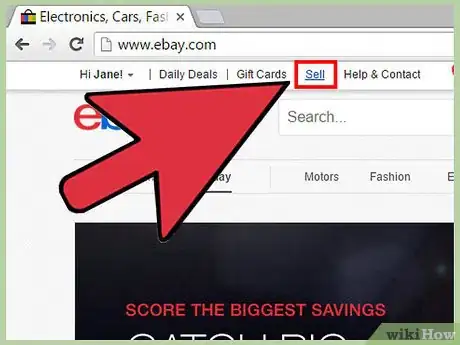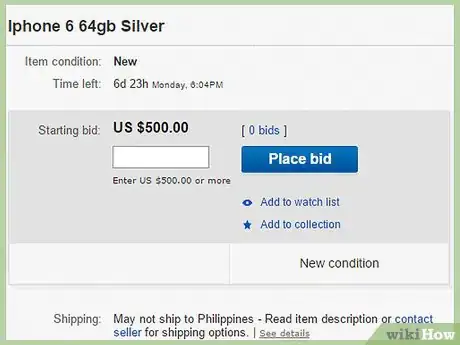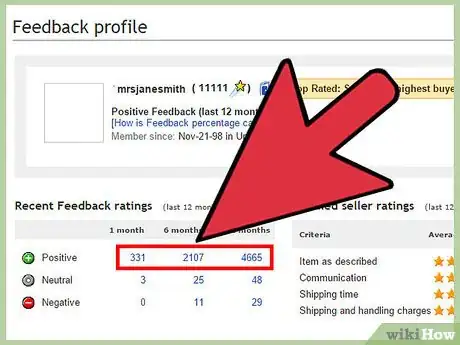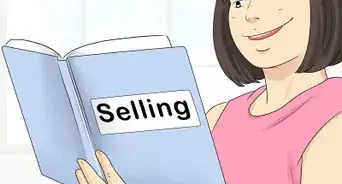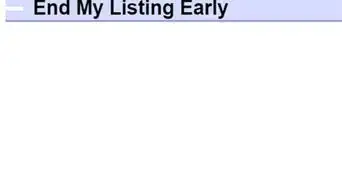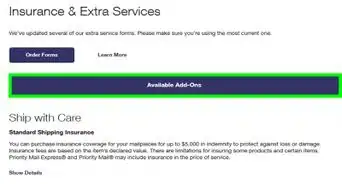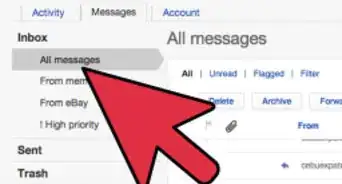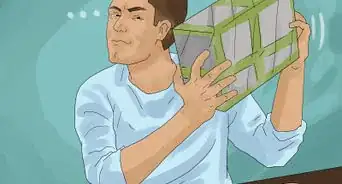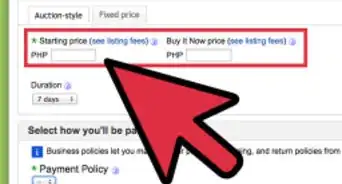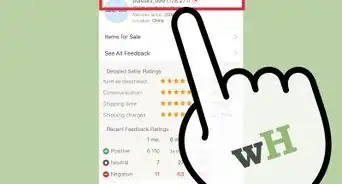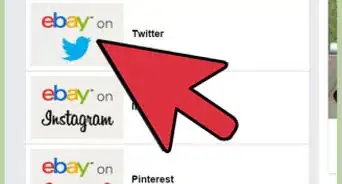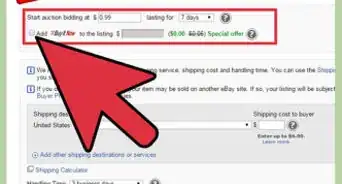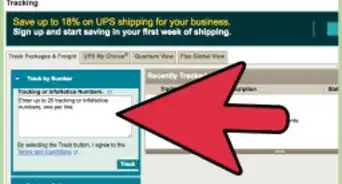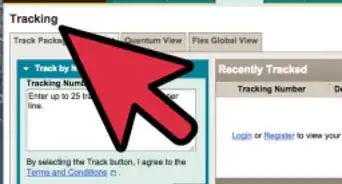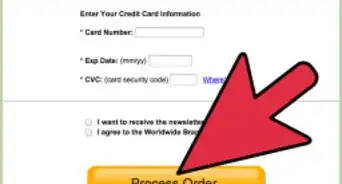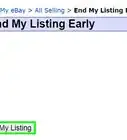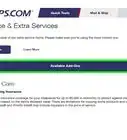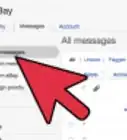X
wikiHow is a “wiki,” similar to Wikipedia, which means that many of our articles are co-written by multiple authors. To create this article, volunteer authors worked to edit and improve it over time.
This article has been viewed 99,711 times.
Learn more...
eBay helps enables consumer-to-consumer sales in over 30 countries. These sellers pay small fees to eBay for listing and selling products. If you want to be an eBay seller, you will need to list items accurately and attractively in order to inspire bids and sales.
Steps
Part 1
Part 1 of 4:
Creating an eBay Account
-
1Go to eBay.com. Choose the option to create an account if you don’t already have a username and password. Confirm your account through your email address.
-
2Create a seller account. Once you are signed in to your normal eBay account. Go to http://cgi4.ebay.com/ws/eBayISAPI.dll?SellerSignIn, which will ask you to confirm payment details for your seller account.Advertisement
-
3Agree to the terms and conditions of selling on the site. Pay special attention to the “Listing Conditions” sections, because they will tell you how to list an item in a legal way. Make sure you are able to print shipping labels and ship items in order to successfully sell on eBay.
-
4Review the fees before you list an item at http://pages.ebay.com/help/sell/questions/what-fees.html. Each time you list an item you will pay an insertion fee, and each time you sell an item you will pay a final value fee based on the total amount of sale.
-
5Set up your seller account with the fee payment method and buyer payment methods you would like to use.
Advertisement
Part 2
Part 2 of 4:
Research completed listings
-
1Click 'Advanced' located to the right of the search bar. This will take you to the advanced search. Although once you begin creating your listing there will be a tool to do this, it is easier to accomplish using the search bar.
-
2Check 'completed listings.' This shows only any listings that ended in the last 15 days.
-
3Enter keywords and other descriptors if need be. It's often best to filter by item condition, since new and used items do not sell the same. Click 'Search.'
-
4Sort items by date. This is the default sorting style. Sorting items by price may be exciting, but it's unrealistic. You are probably not going to get the highest price.
-
5Find items that match items you wish to sell. If the price is green, the listing sold. If the price is red, the item did not sell. Only pay attention to listings that sold.
-
6Analyze the listings you found. Determine what your item is worth. Figure out what was successful and unsuccessful about other user's listing. Use caution in how you use this information: Use it as a learning tool, do not to copy.
-
7Glance at the listings that have not completed. You will need to do a new search without checking for completed listings only. If there are currently many of whatever you want to sell listed, you may want to wait. The competition will drive your price down. However, if you see many listings, but also see that a lot sold in your advanced search, you have no problems, since demand is high.
Advertisement
Part 3
Part 3 of 4:
Describing an Item
-
1Click the link that says, “Sell” at the top of the page. Read through the “tips and hints” section.
-
2Enter a title for your listing. This could be considered the most important part of the listing since it is the first and often the only impression a buyer will have. Use as many searchable keywords to describe your item as possible (avoid using words people aren’t likely to search for like “WOW” and “L@@K”)
- Include: Brand name, manufacturer, artist, specific attributes, short description of the item
-
3For brand name products: Click on ‘Find your product’ to have eBay fill in most of the basic information for the title
-
4Type in the UPC or SKU if it is applicable.
-
5Choose a category in which the item should be listed. Depending on what you did in previous steps, the category may already be there. If so, verify that it is accurate. This will help people find the item based on the type of media, clothing or other product they want to buy.There are two methods of finding the category.
- Keyword Search: Type in a brief description of the item and eBay will search for the category that item is most likely to be found in.
- Browse for Categories: Select the best category from a list.
-
6Continue describing your item. Include a photo, or up to 12 photos for a slightly higher fee, as well as the dimensions, color and shipping info. Use as many specifics as possible. Using proper grammar and format will give the buyer added confidence in the seller.
- In order to get more photos on the account without paying, you can create a double photo on Photoshop or other photo-editing software and upload a single photo of several angles.
- Choose template inserts. eBay suggests several standard sentences in each section to help you sell your item.[1]
- When you become an advanced seller, you can create HTML templates to reuse for similar listings.[2]
-
7Click the button to compare items on eBay. This will allow you to see competing listings and choose your price accordingly.[3]
-
8Decide whether you want to have the listing used in an auction or sell it at fixed price. Choose your selling period if you plan to have the item on auction or in a classified ad. Don’t make the sell period too long for most products, since people usually make more bids in the last day.
-
9Specify payment methods, such as PayPal, Skrill, ProPal, credit card and debit card. Then, list the cost of shipping or several shipping options the buyer can choose. Offering free shipping or free pick up can also be a good marketing tool for your product.
-
10Select shipping options. Ship flat rate or have fee calculated based on the buyer's address. Offering to ship internationally yields more potential customers.
-
11Add return policy and any additional instructions. Specify whether returns will be accepted. Specifying a policy, even a no-return policy can increase sales if it is listed.
-
12Click the link to review your listing before it is published. Previewing it will allow you to catch errors. Edit the information to perfect the listing before you publish it.
-
13Click “List” to officially list your item. You will be charged a listing fee to your pre-set account or billed on a monthly basis.[4]
-
14To make your listing more attractive you can add html templates. There are plenty downloadable html templates for ebay seller.[5]
Advertisement
Part 4
Part 4 of 4:
Managing Listings
-
1Sign on to eBay using your buyer/seller account.
-
2Click the “Sell” link at the top of any page.
-
3Click on the listing to revise it. Edit your listing if it doesn’t have any buyers or bidders in order to make it more attractive.
-
4Check the site every 24 hours to see if you have sold items. Communicate with the seller once the item is sold and shipped.
-
5Ask the buyer to leave feedback to improve your seller account rating.
Advertisement
Community Q&A
-
QuestionIs there a special way to list if I want to sell it by auction only?
 Dereck ShawCommunity AnswerThe option is there in the "price" section when you're creating the listing. You can do the auction with a "buy it now" price that's higher, or an auction that accepts offers that are lower than the listing price, but not both.
Dereck ShawCommunity AnswerThe option is there in the "price" section when you're creating the listing. You can do the auction with a "buy it now" price that's higher, or an auction that accepts offers that are lower than the listing price, but not both.
Advertisement
References
- ↑ https://www.youtube.com/watch?v=o2SiXwBQx2k
- ↑ https://www.youtube.com/watch?v=9lSzs14U7BM
- ↑ http://pages.ebay.com/help/sell/sell-getstarted.html
- ↑ http://pages.ebay.com/help/sell/listing_ov.html
- ↑ http://technotif.com/how-to-make-a-good-ebay-listing-that-can-attract-buyers/
- ↑ https://www.youtube.com/watch?v=o2SiXwBQx2k
About This Article
Advertisement