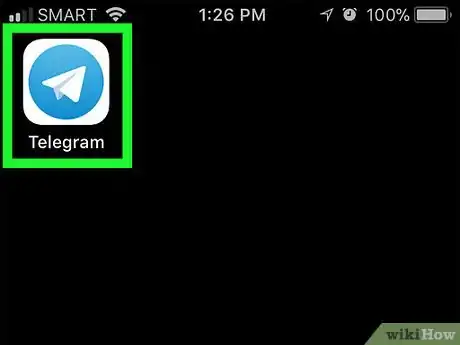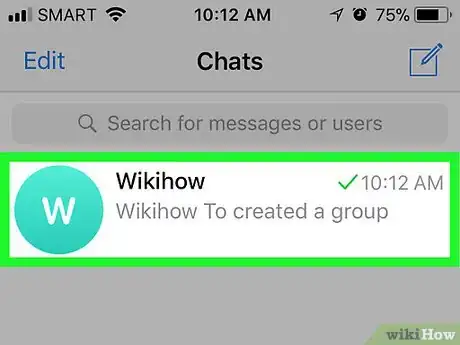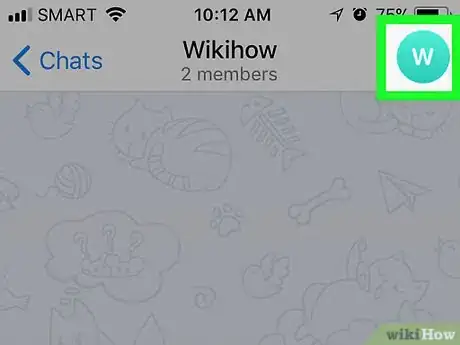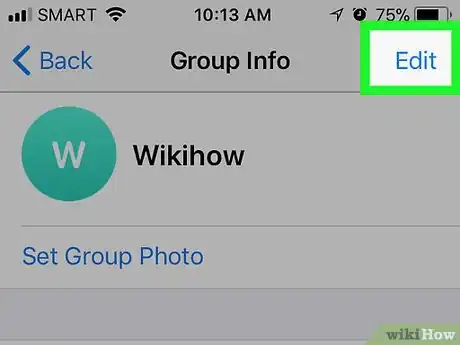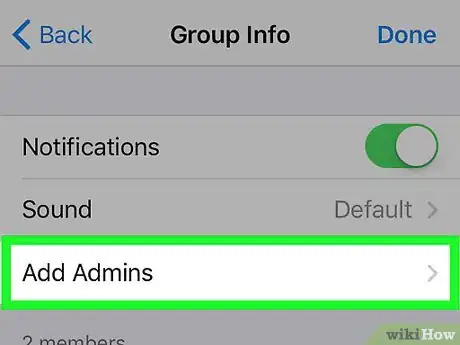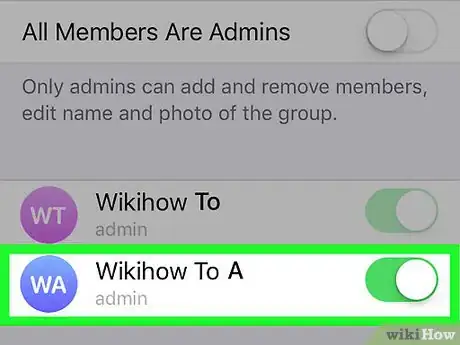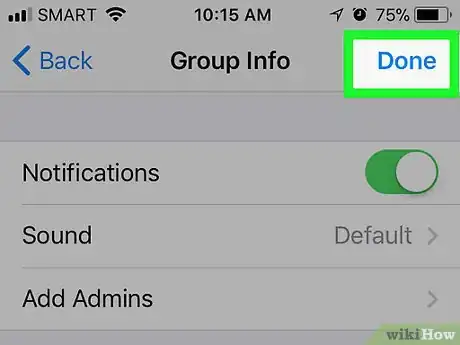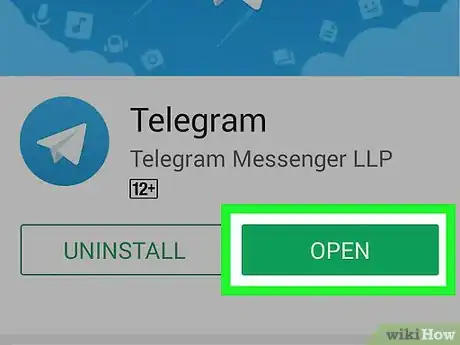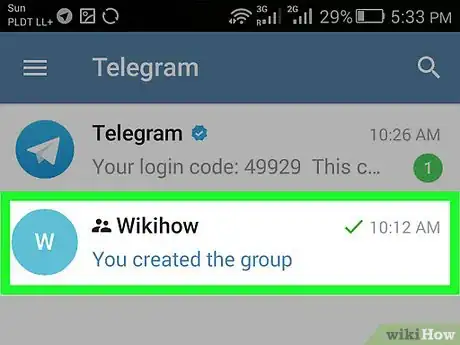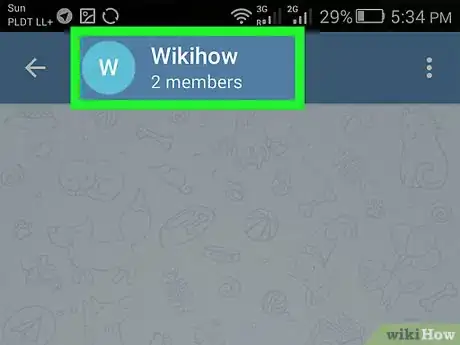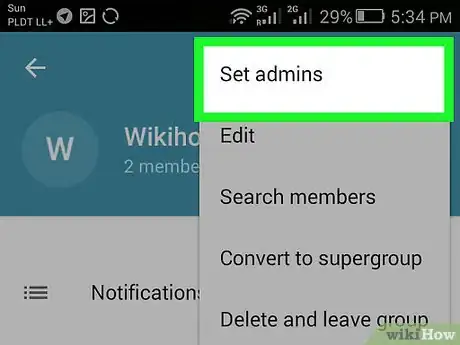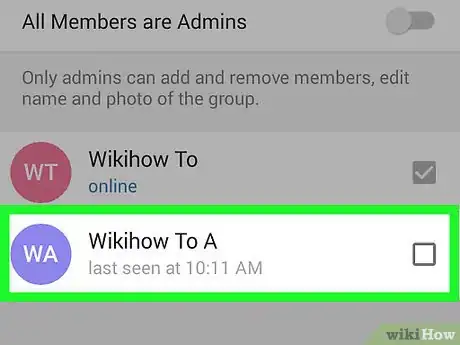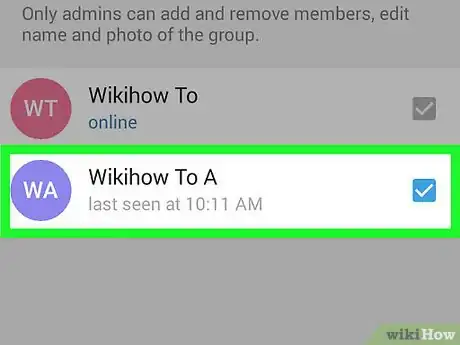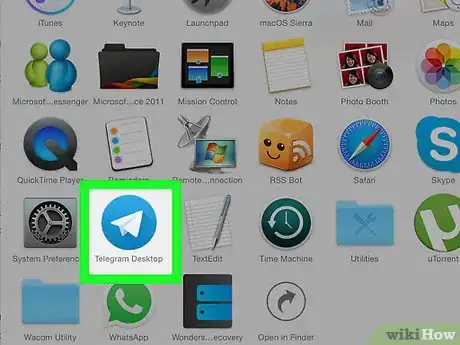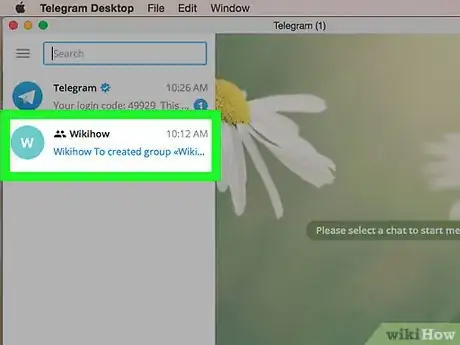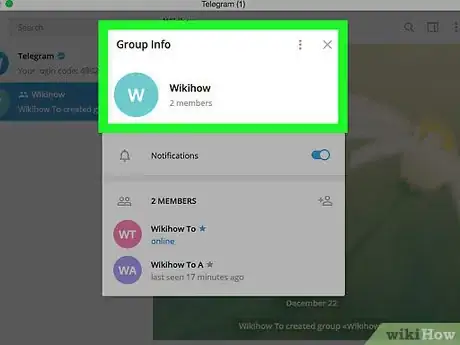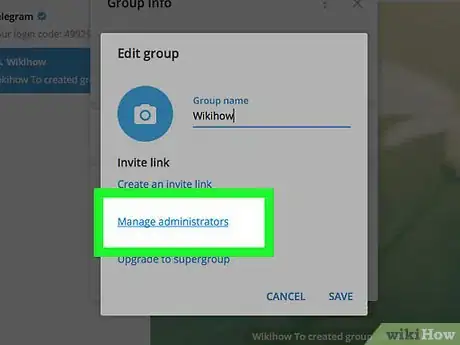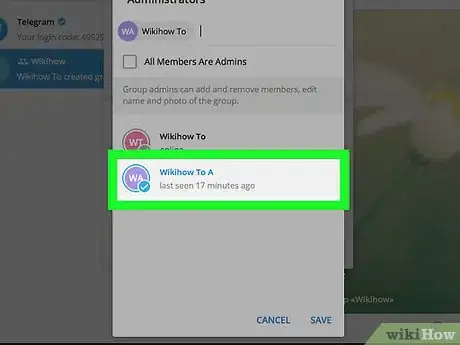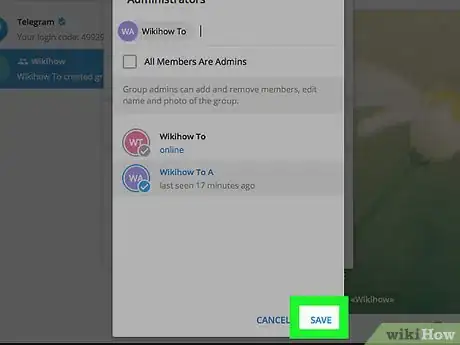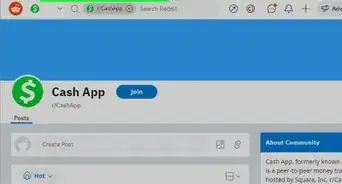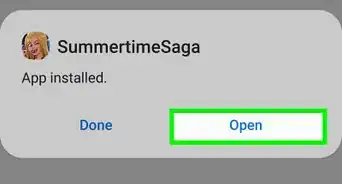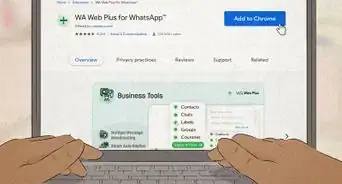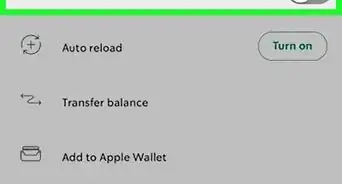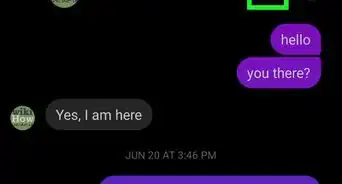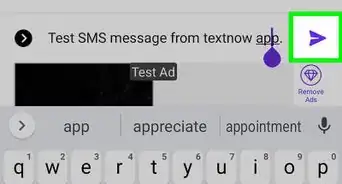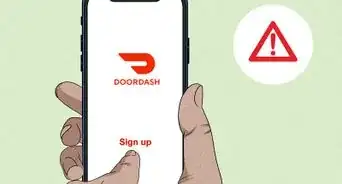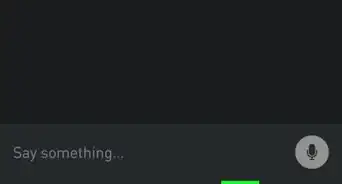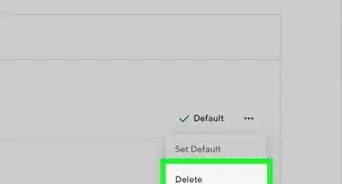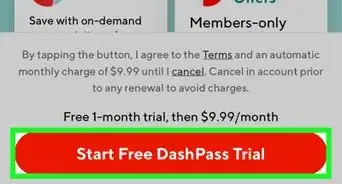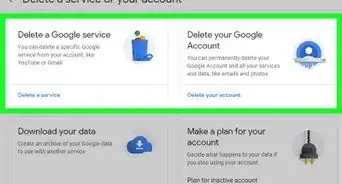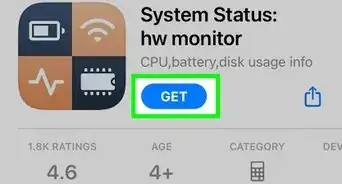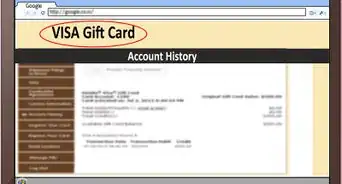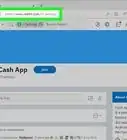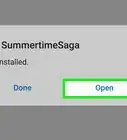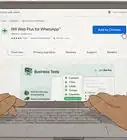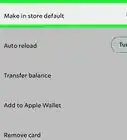X
This article was co-authored by wikiHow staff writer, Nicole Levine, MFA. Nicole Levine is a Technology Writer and Editor for wikiHow. She has more than 20 years of experience creating technical documentation and leading support teams at major web hosting and software companies. Nicole also holds an MFA in Creative Writing from Portland State University and teaches composition, fiction-writing, and zine-making at various institutions.
This article has been viewed 72,017 times.
Learn more...
This wikiHow teaches you how to promote a Telegram group member to Admin status using a computer, smartphone, or tablet.
Steps
Method 1
Method 1 of 3:
Using an iPhone or iPad
-
1Open Telegram. It’s the blue and white paper airplane icon labeled “Telegram.” You’ll usually find it on the home screen.
-
2Tap the group you want to manage.Advertisement
-
3Tap the group’s photo. It’s at the top-right corner of the group.[1]
-
4Tap Edit.
-
5Tap Add Admins. Now you’ll see a list of group members.
-
6Tap the person you want to make an admin. This selects that user.
- If you are modifying a supergroup, you’ll have the option to set special permissions for this admin. Use the switches to enable or disable your desired permissions.[2]
-
7Tap Done. It’s at the top-right corner of the screen. The admin is now added.
Advertisement
Method 2
Method 2 of 3:
Using an Android
-
1Open Telegram. It’s the blue and white paper airplane icon labeled “Telegram.” You’ll usually find it in the app drawer or on the home screen.
-
2Tap the group you want to manage.
-
3Tap the name of the group. It’s at the top of the group.[3]
-
4Tap Set Admins.
-
5Tap the person you want to make an admin. This selects that user.
- If you are modifying a supergroup, you’ll have the option to set special permissions for this admin. Use the switches to enable or disable your desired permissions.[4]
-
6Tap the check mark. It’s at the top-right corner of the screen. The admin is now added.
Advertisement
Method 3
Method 3 of 3:
Using a Computer
-
1
-
2Click the group. Groups appear in the column along the left side of the screen. This opens the group in the main panel.
- You can also search for a group by name using the search bar.
-
3Click the group’s name. It’s at the top of the group.
-
4Click Manage administrators. It’s under the “Settings” header.
- If you’re modifying a supergroup, click Add Administrator instead.
-
5Click the new admin’s name. This adds their name to the top of the window. You can select more than one admin if you wish.
- If you’re modifying a supergroup, click the admin’s name, then select the permissions you wish to assign this user.
-
6Click Save. The selected member is now a group admin.
Advertisement
References
About This Article
Advertisement