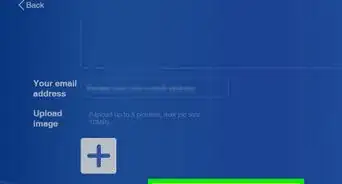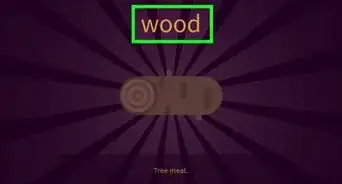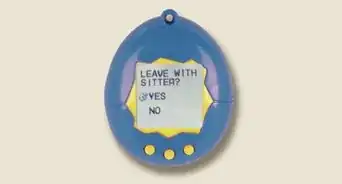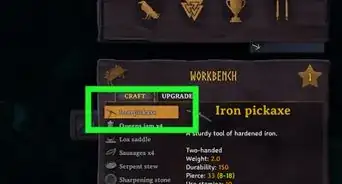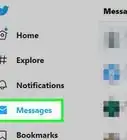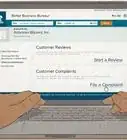X
wikiHow is a “wiki,” similar to Wikipedia, which means that many of our articles are co-written by multiple authors. To create this article, 16 people, some anonymous, worked to edit and improve it over time.
This article has been viewed 34,981 times.
Learn more...
Gacha Club recently came out. Gacha 'Life Music Videos have always been popular. Let's make it with the new game! We're going to be giving Tips & Tricks on how to make a good Gacha Music Video!
Steps
-
1Think of what song you want to use. You can't make a music video without music, right? Put a lot of thought into the song!
-
2Think of a plot. Doing cliches are boring. Think of something natural, straight out of your brain. It's cool seeing someone make something original. For example, with the song Saints, instead of having an angel be mean and make another angel look mean, there could be a demon pretending to be an angel!Advertisement
-
3Make the characters. Don't make them to bright or flashy, try to use pastel and darker colors. Make them soothing to look at. Don't make the 'edgy' characters wear all black and have black hair and eyes. Give them a color palette, and even blondes can be edgy, they don't have to smoke/vape, and spoiled brats aren't always pink and blonde haired monsters.
-
4Start making the first scene. Choose the first scene and find a good background for it. Put the characters in. Make sure to choose good poses with expression, make sure only one person talks at a time, and make sure people open their mouths. Nobody can talk with mouths closed! Continue that for the whole video.
-
5Create each screenshot. Make sure characters have emotion, expression, and feelings. Don't just have them standing there, with no emotion.
-
6Consider adding custom backgrounds. To do this, make the scene you want, exactly how you'd make it with backgrounds in the game, but make the background green. Then, download the background you want. Put the screenshots in a video and export it (making sure it's on time with the music) and add the background into the final video, then, put the video on top of the background, and use Chroma Key to remove the green background. Move the characters as freely as you'd like!
-
7Edit the video. When you finish the screenshots, go to your editor. Add your intro in (optional) and add all the screenshots, and then the music.
-
8Line up the music and screenshots. This is the tricky part, making sure the screenshots line up with the music. For example, with the song saints, you wouldn't want the screenshot of saying the line "You're not so innocent" while the lyrics are still "Counting out my sins just to cross them off" would you?
-
9Add effects. For example, if your character transforms, you could add a white fade in fade out, like a bright light that happens during a transformation. Or say your character is glitching.
-
10Finish the video. Add your outro if you want. After this, save the video and export it. Save this for later.
-
11Create your thumbnail. Add your characters into a white background and screenshot it. Then add it into ibis paint or another image editing app. Remove the background and add a custom one in. Shade your characters and add text with the song title, and then "GCMV".
-
12Upload the video to YouTube. Save the thumbnail, upload the video, and make it private. Go on YouTube Studio and put the thumbnail on the video, then make it public.
Advertisement
Community Q&A
-
QuestionHow do you record the video in Gacha club without getting all the stuff on the sides in the video?
 Seohyeon JuCommunity AnswerClick the view button on the side. It looks like a eye. If you press the stuff on the side, it will go away.
Seohyeon JuCommunity AnswerClick the view button on the side. It looks like a eye. If you press the stuff on the side, it will go away. -
QuestionDo you need to do something to be able to press the export button?
 Moqui ♡Community AnswerYou need to have DJ level at 5. To do so, you need to battle in the story mode of Gacha Club.
Moqui ♡Community AnswerYou need to have DJ level at 5. To do so, you need to battle in the story mode of Gacha Club. -
QuestionWhat app do you use for the music video?
 MelanieCommunity AnswerYou can use “CapCut” or “Kinemaster”. They are both free on the App Store and Google Play. They are both very easy, but CapCut is probably easier to begin with. It has more effects but it’s very easier to use. It’s the most popular.
MelanieCommunity AnswerYou can use “CapCut” or “Kinemaster”. They are both free on the App Store and Google Play. They are both very easy, but CapCut is probably easier to begin with. It has more effects but it’s very easier to use. It’s the most popular.
Advertisement
About This Article
Advertisement

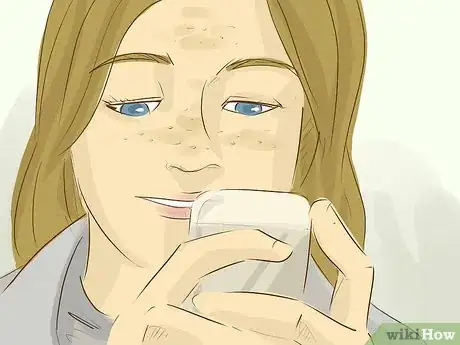
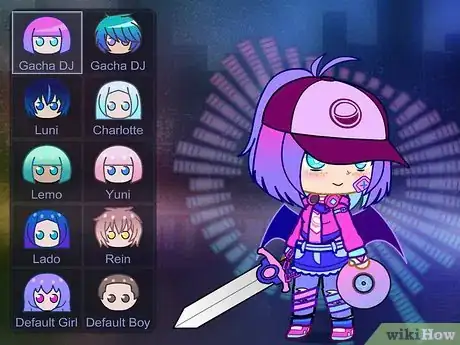
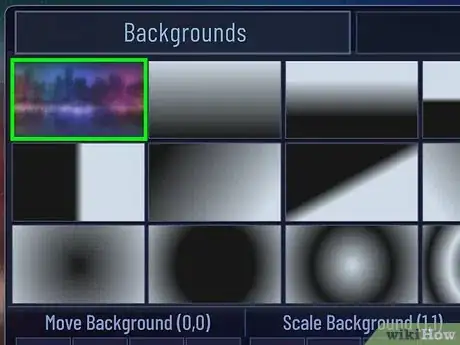
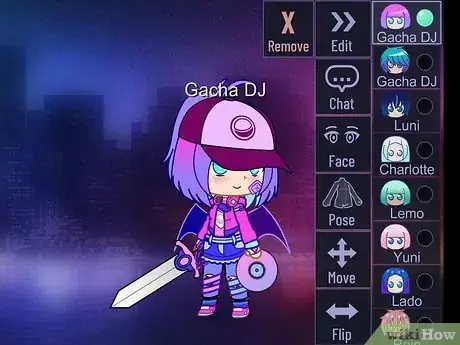
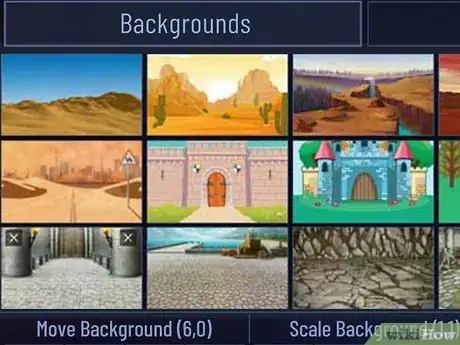
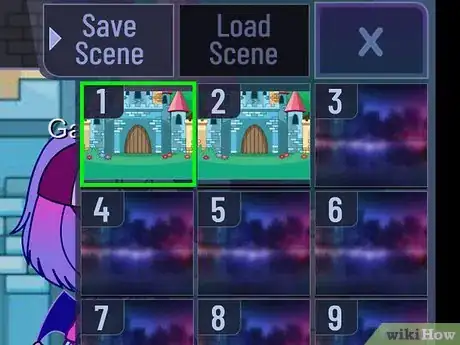
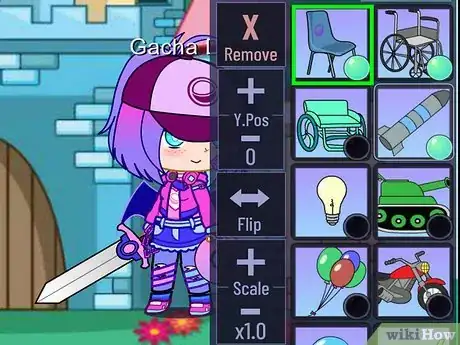
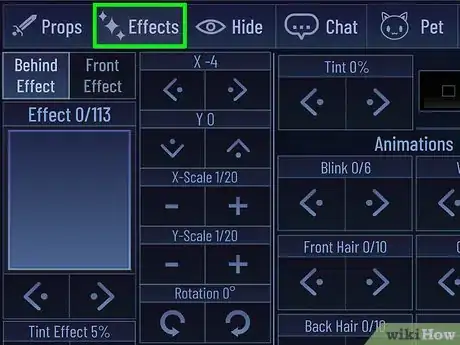
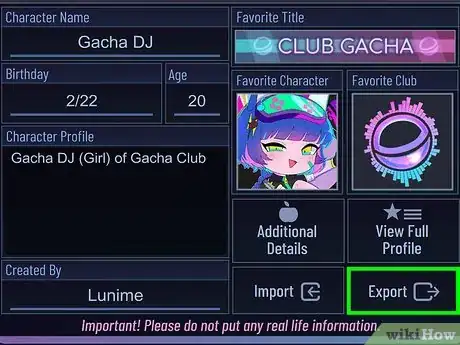
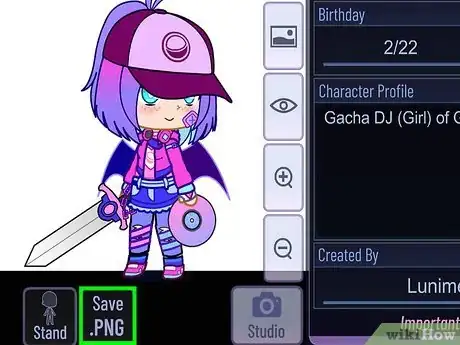
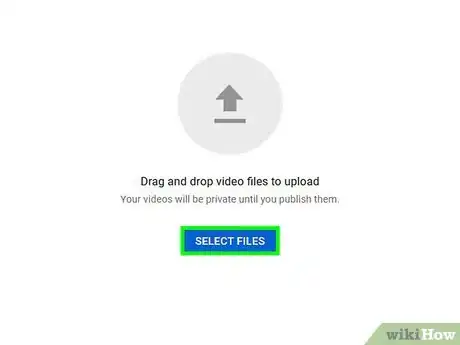
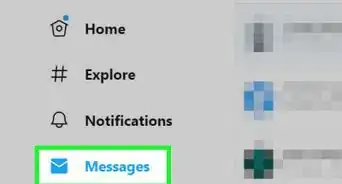
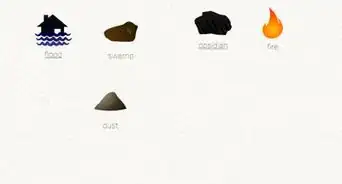
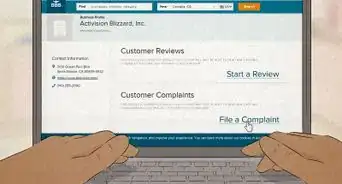

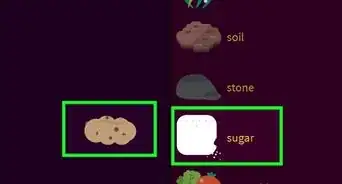
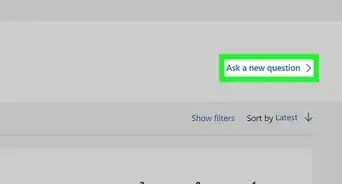
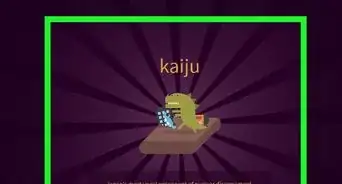
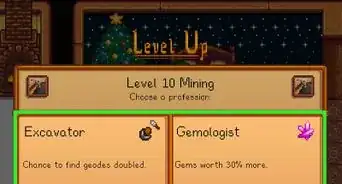
-Step-13.webp)