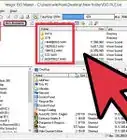X
wikiHow is a “wiki,” similar to Wikipedia, which means that many of our articles are co-written by multiple authors. To create this article, 16 people, some anonymous, worked to edit and improve it over time.
This article has been viewed 251,403 times.
Learn more...
Depending on your Acura model, you may be able to change the startup screen, background image, and other features of your onboard navigation system. This wikiHow article will show you how to use a program called Dumpnavi to customize your Acura's screen.
Steps
-
1Stop the car and turn on the navigation system.
-
2Wait until you can see the main screen.Advertisement
-
3Hold down the "MAP/GUIDE", "MENU", and "CANCEL" buttons about 3-5 seconds at the main screen.
-
4Wait until the Selected Diagnosis Items screen comes up.
-
5Press the "Version" button on the screen by touching the screen.
-
6When Version screen comes up, write down the filename next to the words "Loading FileName". (ex. BNHN404A.BIN)
-
7Get out of the car and open the trunk.
-
8Find the DVD player that attached to the navigation system in the top of the trunk.[1]
-
9Open the small front plate and eject the Navigation DVD-ROM.
-
10Turn off the car and the navigation system.
-
11Load the Navigation DVD-ROM on your PC.
-
12Open up the DVD-ROM and you will see the 9 .BIN files.
-
13Copy all 9 .BIN files onto the PC. This includes: BN2HH12C.BIN, BN2HH110.BIN, BN2HH120.BIN, BN2HHMLD.BIN, BN2HN12B.BIN, BN2HN18B.BIN, BN2HN380.BIN, BNHH401A.BIN, BNHN404A.BIN
-
14Open up the Dumpnavi program. .
-
15Click the top “Browse” button on the program to get the Bootloader file.
-
16When the open file comes up, go to where you copied 9 .BIN files and select the .BIN file that has same name as you wrote down on step 6 and click the “Open” button.
-
17Click the bottom “Browse” button on the program to get the Bitmap file.
-
18When the open file comes up, select the Bitmap (Picture) file you wish to use as your background.
-
19Once you select the both Bootloader file and Bitmap file, click the “Modify” button.
-
20Copy the modified .BIN file, including all other .BIN files (9 in total) and burn them onto the blank CD or DVD.
-
21Insert the Navigation DVD-ROM that you took out back into the DVD player in the trunk.
-
22Start the car and turn on the Navigation system.
-
23Wait until the main screen shows up.
-
24Hold down "MAP/GUIDE", "MENU", and "CANCEL" for 3-5 seconds, just like step 3.
-
25Wait until the Selected Diagnosis Items screen comes up.
-
26Press the "Version" button on the screen by touching the screen, like step 5.
-
27When you see the Version screen, get out of the car and open up the trunk.
-
28Take the Navigation DVD-ROM out of the DVD player, and replace it with the CD or DVD you just created in step 20.
-
29Go back into the car.
-
30Press the "Load Disc" button on the Version screen to load your modified .BIN file into the navigation system.[2]
-
31Wait until it's completely done and it will then display an error message about can't read the Navigation DVD-ROM.
-
32Open up the trunk and eject your burned CD or DVD from the DVD player in the trunk and insert the original Navigation DVD-ROM.[3]
-
33Go back into the car and turn off the car.
-
34Start the car and turn on the navigation system. Now you can see the new modified Acura navigation startup screen.
Advertisement
Warnings
- Do not turn off the car unless instructed to do so.⧼thumbs_response⧽
Advertisement
Things You'll Need
- An Acura car or truck
- DVD-ROM driver on PC
- CD or DVD burner on PC
- Blank CD or DVD
- Dumpnavi program
References
- ↑ https://www.youtube.com/watch?v=YQvj9MDnD7Y
- ↑ https://acurazine.com/forums/3g-tl-audio-bluetooth-electronics-navigation-94/navigation-hack-guide-welcome-screen-mod-trip-computer-ok-button-nag-removal-604912/
- ↑ https://acurazine.com/forums/3g-tl-audio-bluetooth-electronics-navigation-94/navigation-hack-guide-welcome-screen-mod-trip-computer-ok-button-nag-removal-604912/
- https://www.cd4car.com/how-to-downgrade-reset-honda-acura-navigation-system/
- https://acuranavi.navigation.com/cms/page.FAQs/en_US/AcuraNA/USD
- http://m.acura.com/pdf/owners/2018/MDX/2018_MDX_Navigation.pdf
About This Article
Advertisement



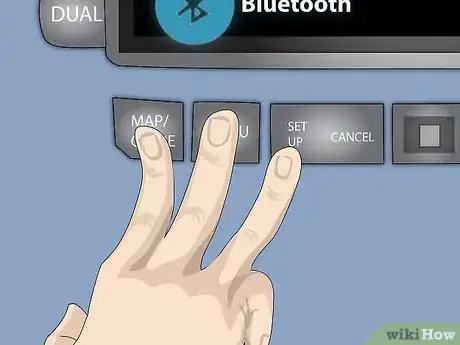
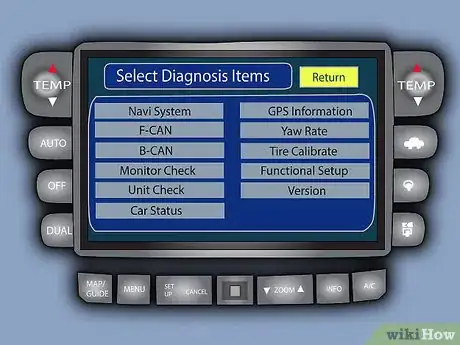
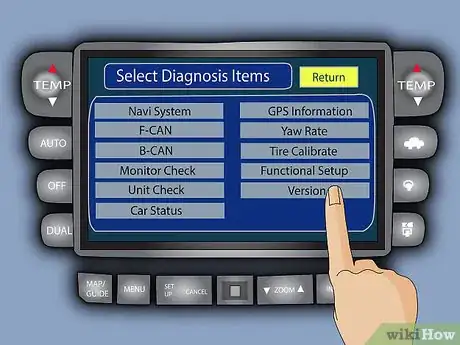
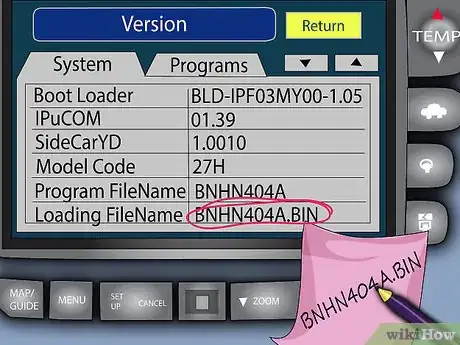





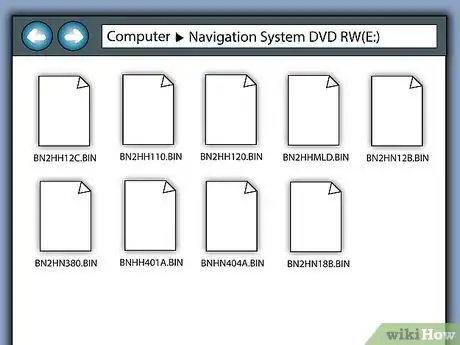
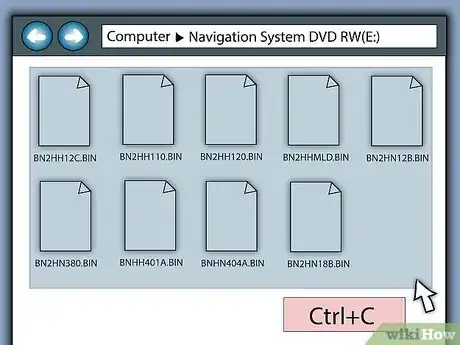
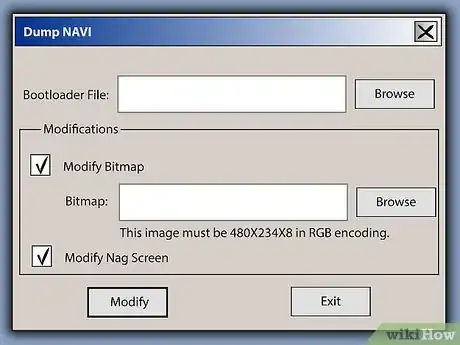
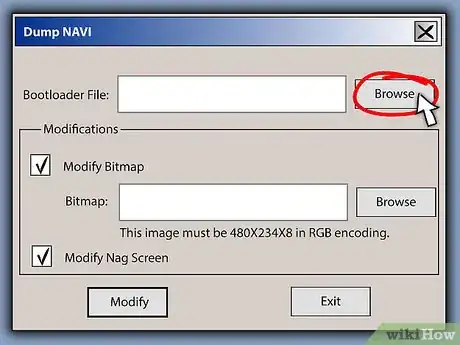
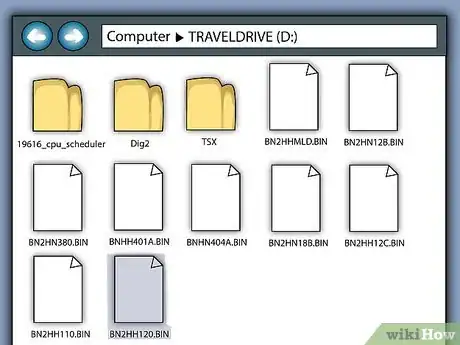
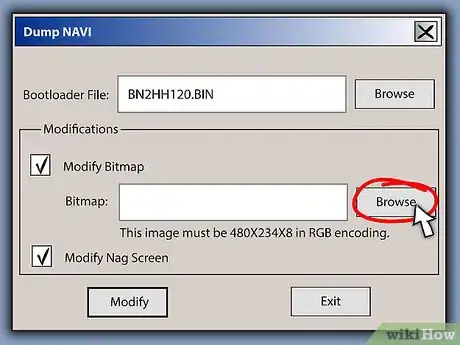
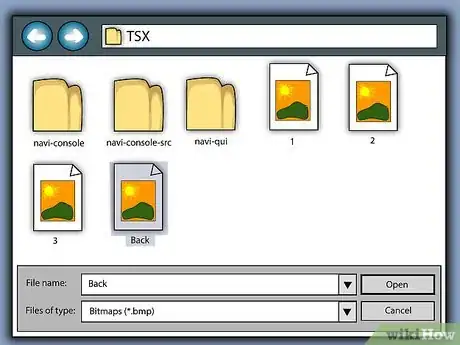
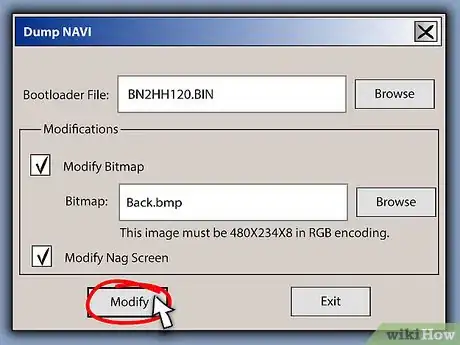
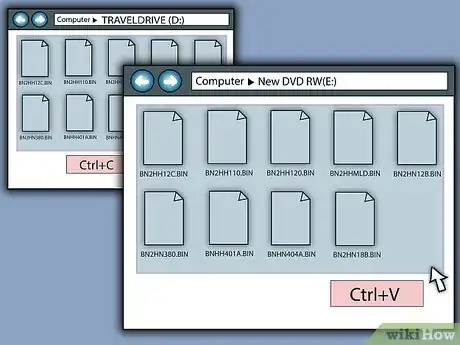


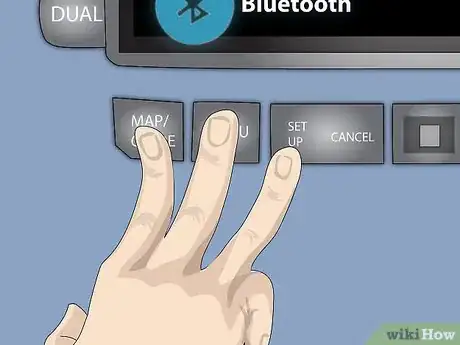
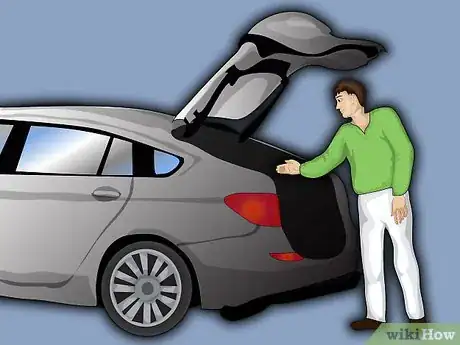


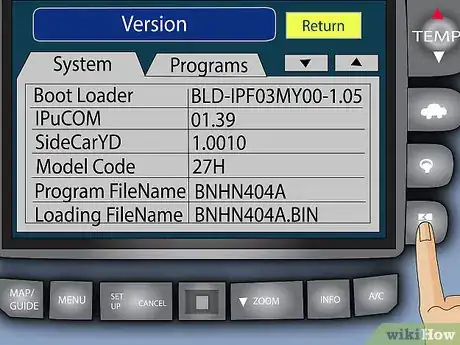
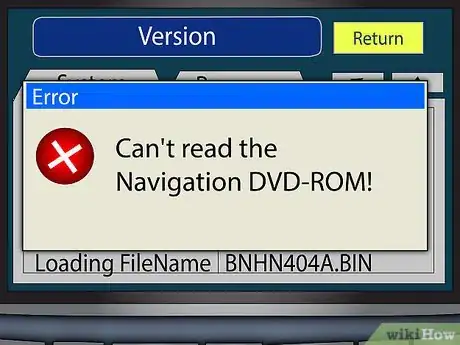



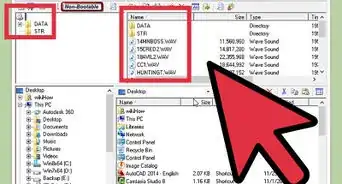



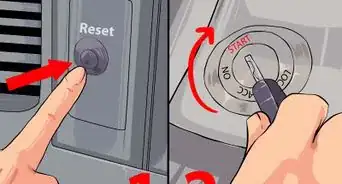
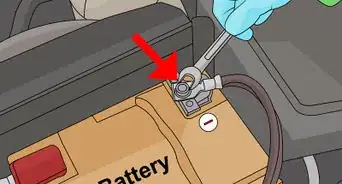

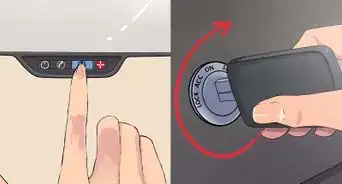

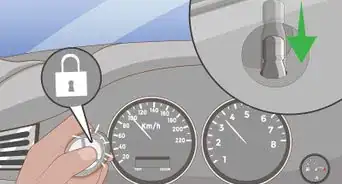

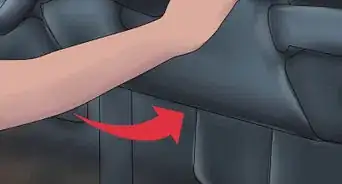

-Car-Alarm-Step-12.webp)