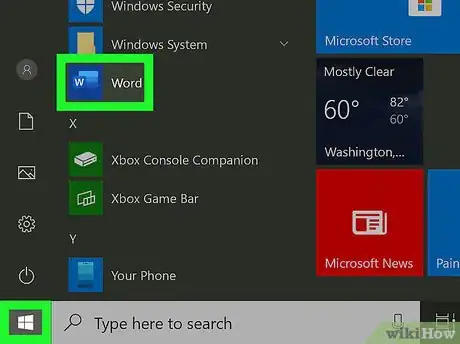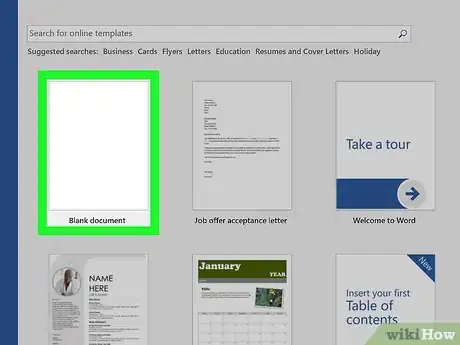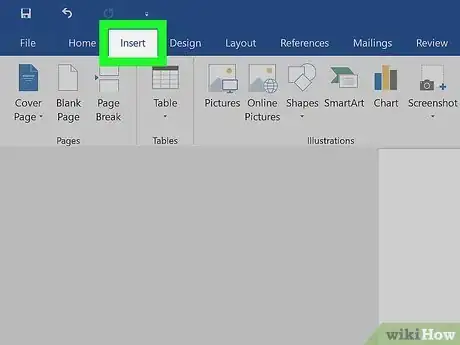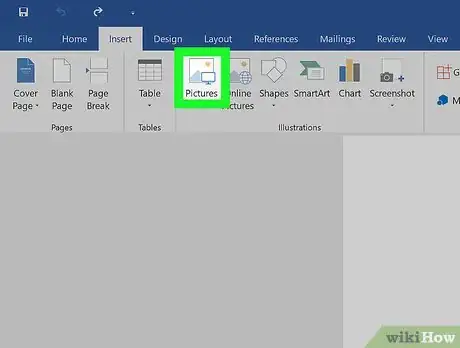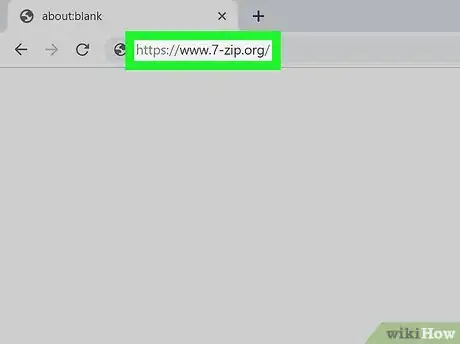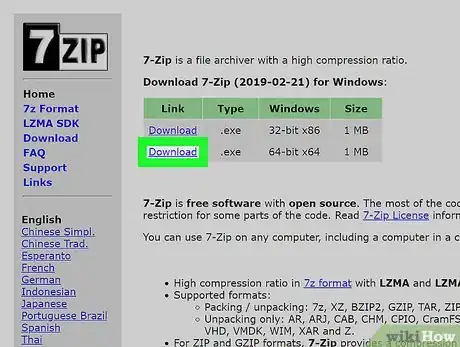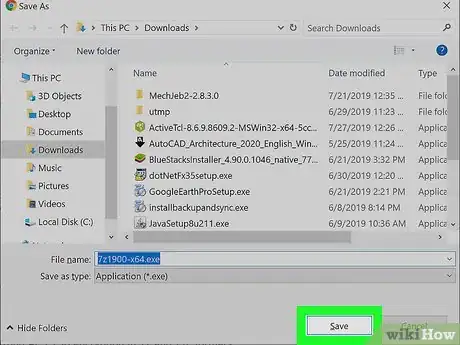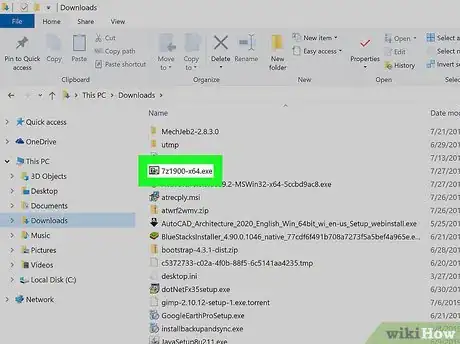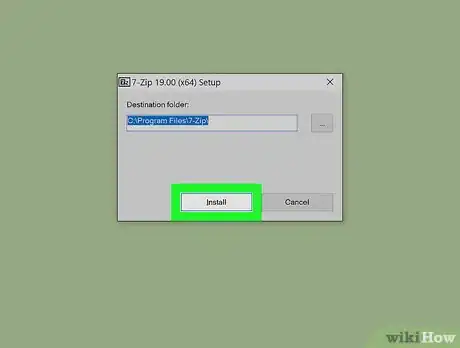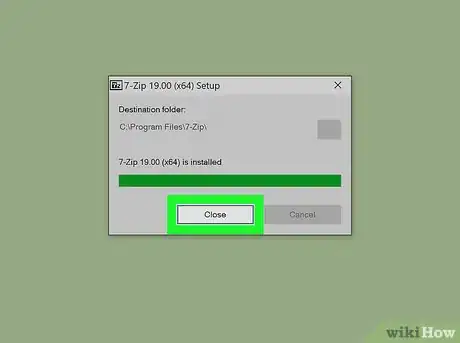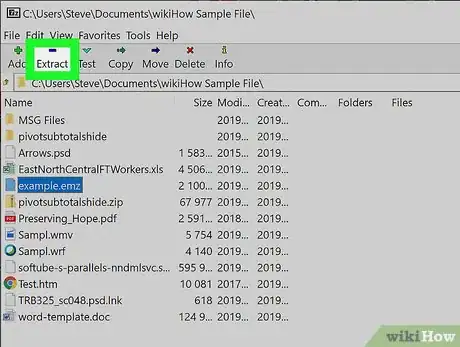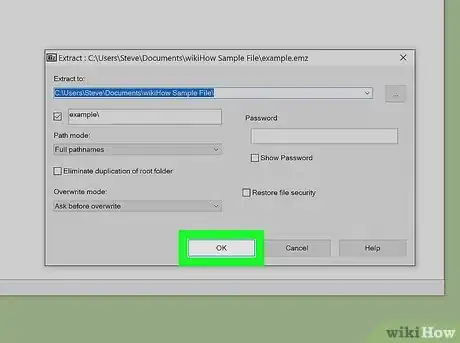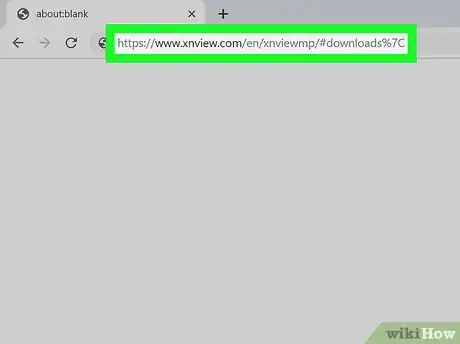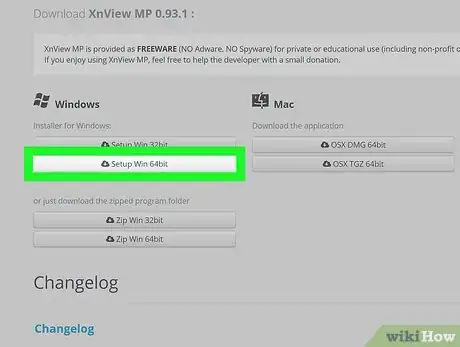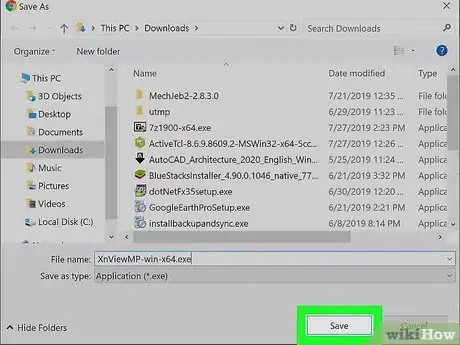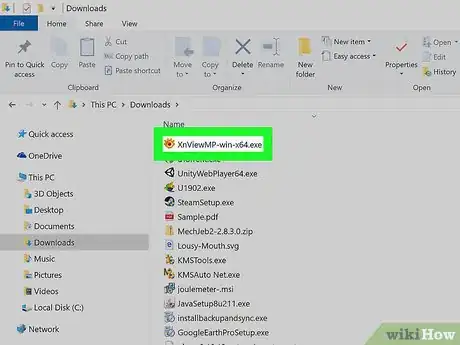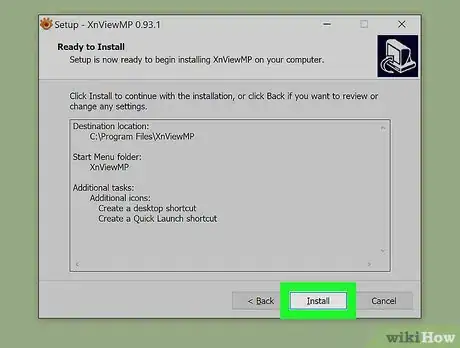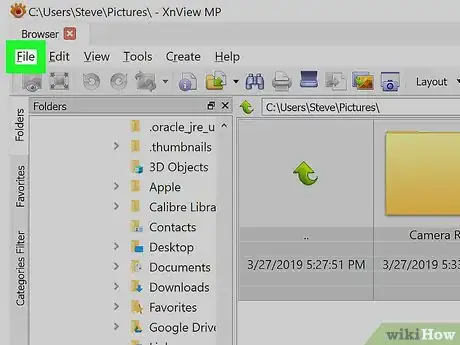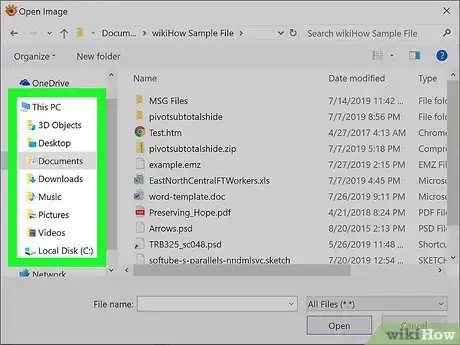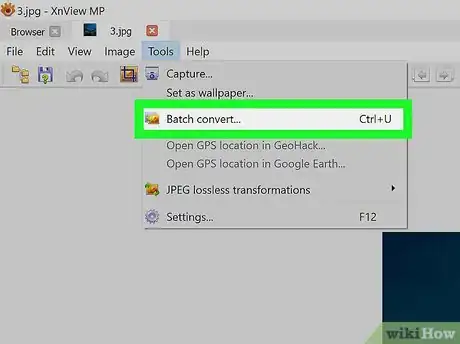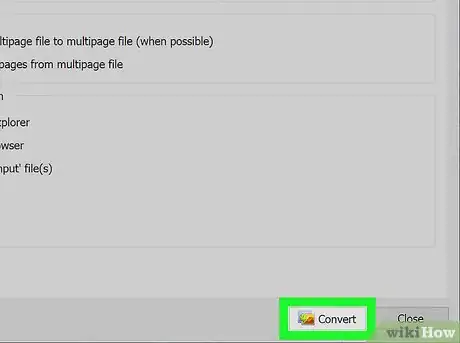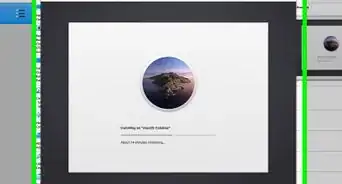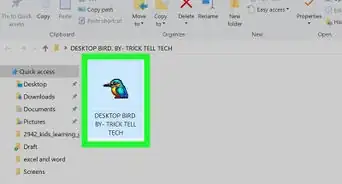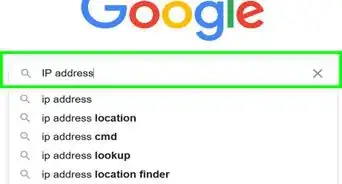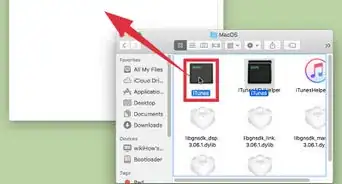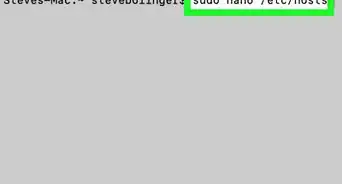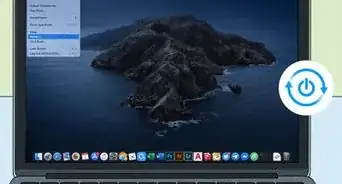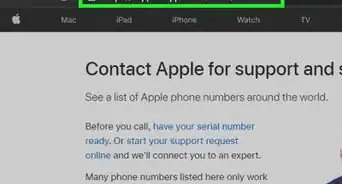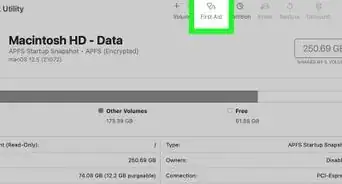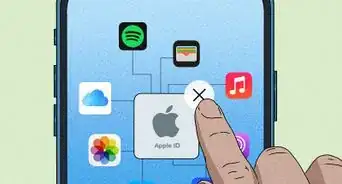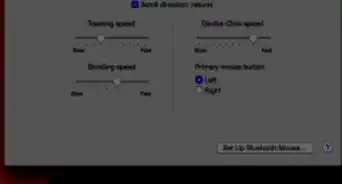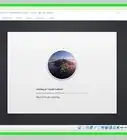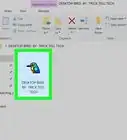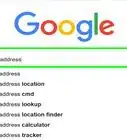This article was co-authored by wikiHow staff writer, Darlene Antonelli, MA. Darlene Antonelli is a Technology Writer and Editor for wikiHow. Darlene has experience teaching college courses, writing technology-related articles, and working hands-on in the technology field. She earned an MA in Writing from Rowan University in 2012 and wrote her thesis on online communities and the personalities curated in such communities.
This article has been viewed 50,569 times.
Learn more...
This wikiHow teaches you how to open EMZ files on PC or Mac. Since EMZ files are naturally a Microsoft file, you can use any Microsoft software program to open them, like Word or PowerPoint. While options to open EMZ files on Mac are limited, there is a program that is available for all operating systems, called XnView. You can also use 7-Zip to convert the file to a popular file format like PNG on a Windows PC.
Steps
Opening in MS Office
Converting with 7-Zip
-
1Navigate to https://www.7-zip.org/.
-
2Click to download either the 32-bit X84 or 64-bit x64 file. A pop-up box will appear for the download location.
-
3Click Save. The installer will save in the location you picked in the previous step, which is most likely the Downloads folder.
-
4Click the 7-Zip Installer to launch it.
- Click Allow changes if prompted.
-
5Click Install. You will see a progress bar as the installation progresses.
-
6Click Close.
-
7Open 7-Zip File Manager. You can find this in your Start Menu.
-
8Navigate to the EMZ file. This program works just like the native file manager on your computer.
-
9Click your EMZ file. It will highlight in blue.
-
10Click the extract button. This is at the top of the window and looks like a blue minus button. A window will pop up with options such as extraction location.
-
11Click Ok. The files inside the EMZ file will extract into the location you specified in the previous step.
- The files contained in the EMZ file are now convertible to a PNG file format. You can do this by repeating steps 8-11, but selecting convert instead of extract.
Converting with XnView
-
1Go to XnView MP 0.93.1 in a web browser.
- Click Download & Purchase if you are not already at that area of the website.
- You will see a link to purchase a license (if you're a company intending to use this software) and a link to donate via PayPal. Below that are options to download XnView for both Mac and Windows.
-
2Click the link for the installer you need, Mac or Windows. Your file browser will pop up for the download location and file name.
-
3Click Save. The installer file will save in the location you picked in the previous step, which is most likely the Downloads folder.
-
4Click the XnViewMP Installer to launch it.
-
5Follow the Installer Setup Wizard. It will lead you through setting up and installing XnView.
- Read any and all agreements before clicking I agree.
-
6Click Install. You will see a progress bar as the installation progresses.
-
7
-
8Click File. This is in the top ribbon and a menu will drop down.
-
9Click Open. Your file browser will open.
-
10Navigate to your EMZ file.
-
11Double-click on your EMZ file to open it.
- You can view your file, but not edit it.
-
12Click Tools. This is in the top ribbon and a menu will drop down.
-
13Click Batch Convert. The Batch Convert menu will open to the Output tab.
- You can add files to the conversion by clicking the Input tab and pressing Add.
-
14Change the file format from the drop-down list. This is on the right-hand side under the header Format.
- You can alter any settings here.
-
15Click Convert.
- Your files will save in the converted format in the location selected. This defaults to the same location your files originally came from.
About This Article
1. Open Word or PowerPoint.
2. Open a new/blank document.
3. Click the Insert tab.
4. Click Image.
5. Open your EMZ file.