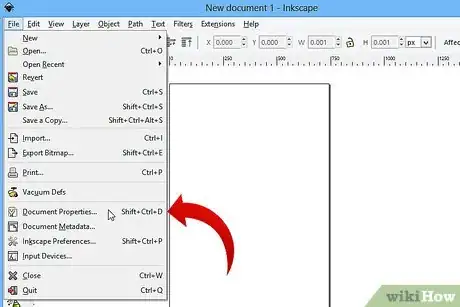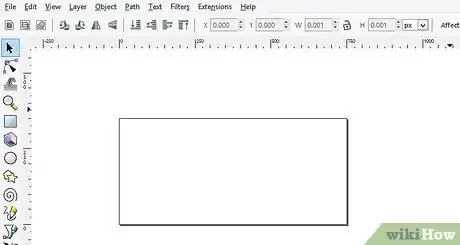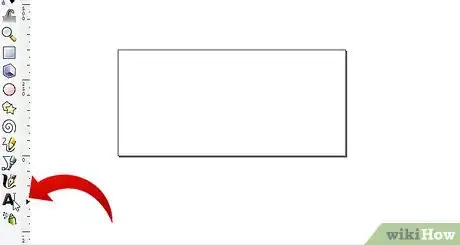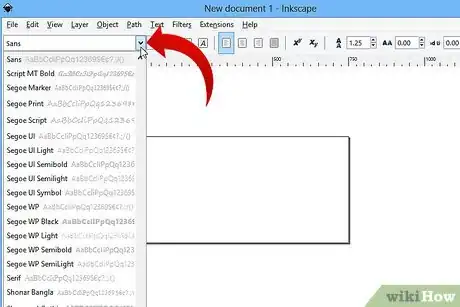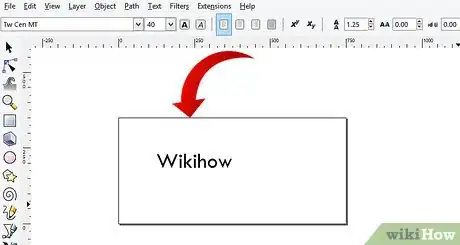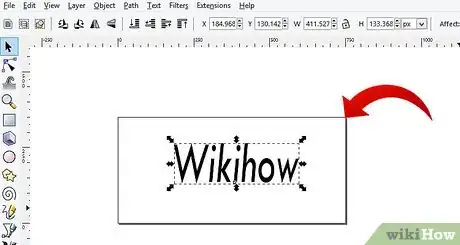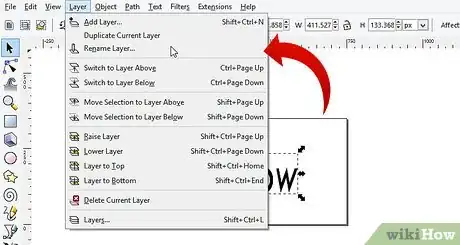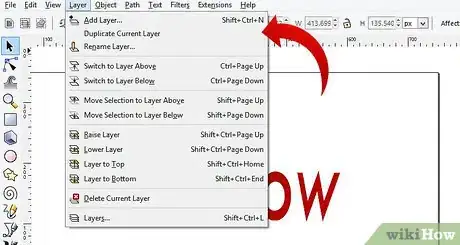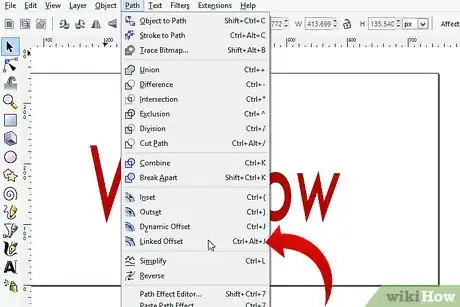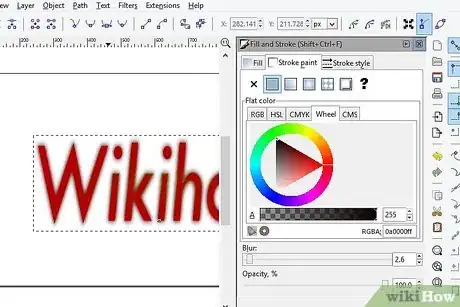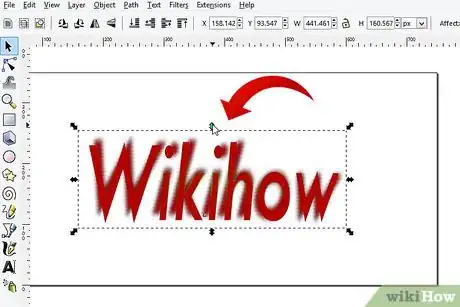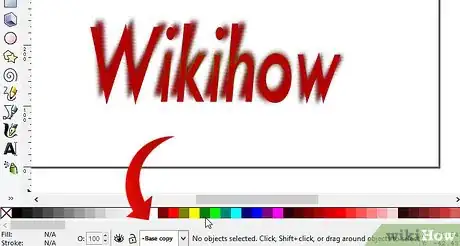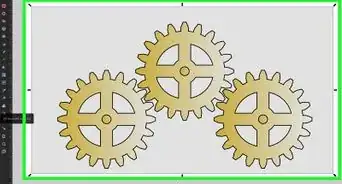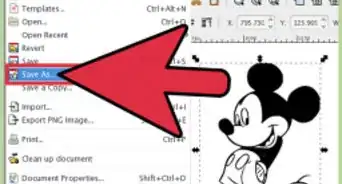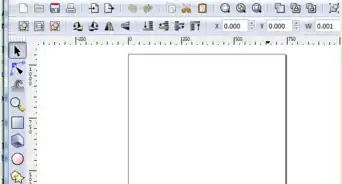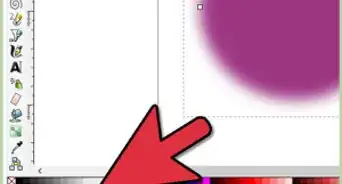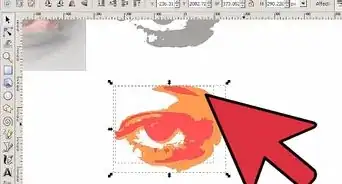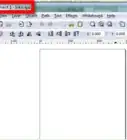X
wikiHow is a “wiki,” similar to Wikipedia, which means that many of our articles are co-written by multiple authors. To create this article, volunteer authors worked to edit and improve it over time.
This article has been viewed 71,981 times.
Learn more...
If you want to create a bold look for a newsletter or a website, Inkscape is just the software for it. It works better than other software because it creates vector graphics that you can size without worrying about losing resolution. Your image stays crisp, no matter what the size.
- Screenshots made using Inkscape .48
Steps
-
1Change the document properties. Do this by going to File >> Document Properties (or CTRL + Shift + D). This article will use the size of 750 X 350.
-
2Zoom in closer to your document. If you have a scrolling mouse, hold down CTRL and scroll into the image that you will be creating.Advertisement
-
3Click on the Text tool (the capital A).
-
4Select the font. This article will be using the Impact font. If you don't have that one, try using a nice, bold font for this particular effect.
-
5Type in the text that you want to create.
-
6Individualize your text. You can do this by adjusting the tracking and rotation of your text.
-
7Name the layer 'Base'. This will help you keep track of your work.
-
8Duplicate your layer. Once you have your text looking the way you want it, duplicate the layer.
-
9Be sure that you are on the Base layer, and Go to Path >> Linked Offset. This will put all of your text in a single box with one handle to drag outward.
-
10Select a color that you want your outline to be.
-
11Find the handle and move the handle. You want it to grow larger than the regular text. Play around with it until you have it the way you want it.
-
12Choose a complementary color for you are changing the color of the Base copy, not the Base.
Advertisement
About This Article
Advertisement