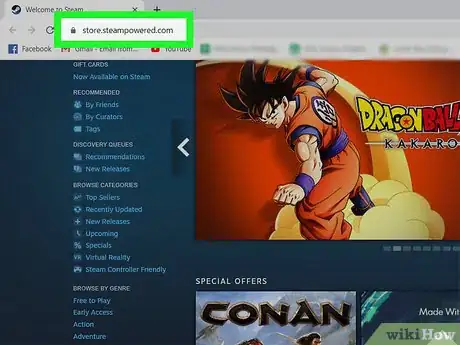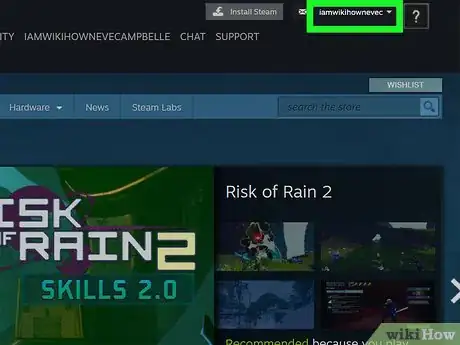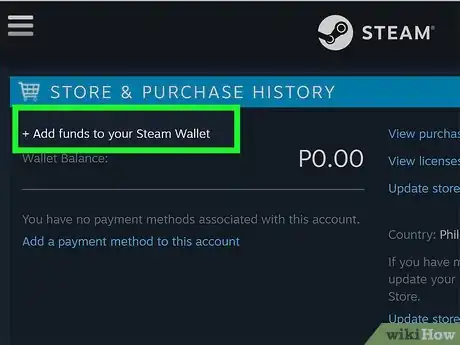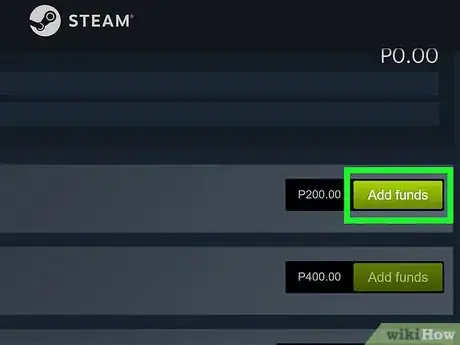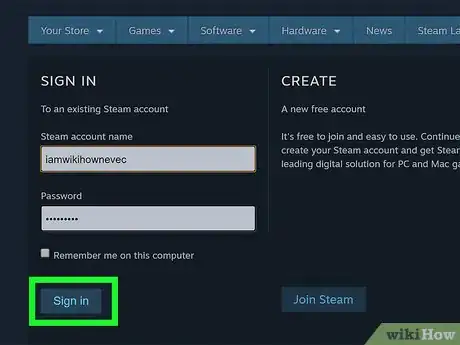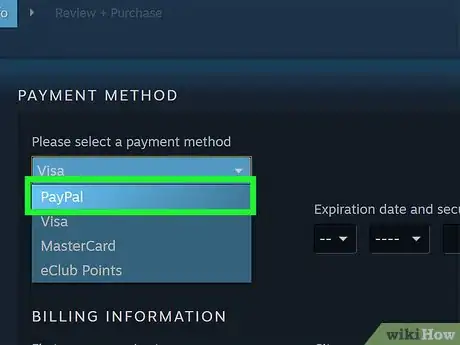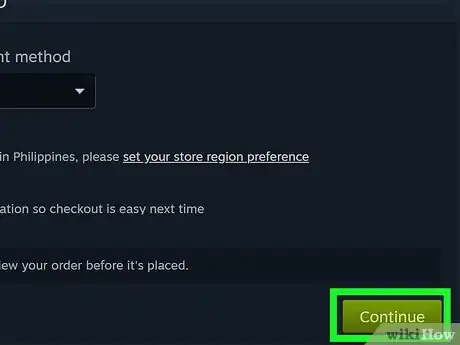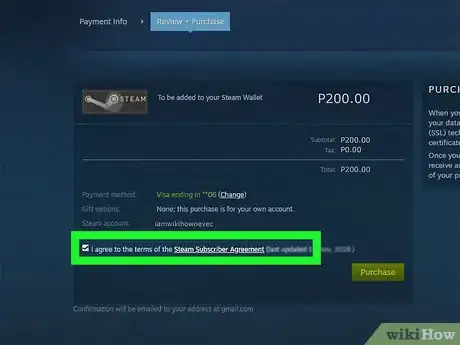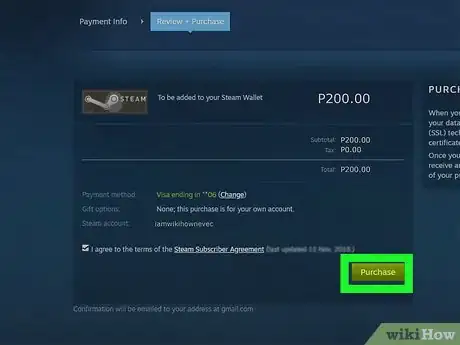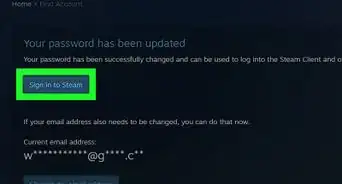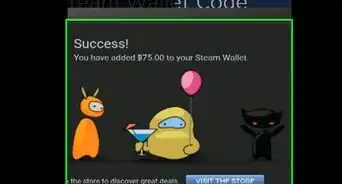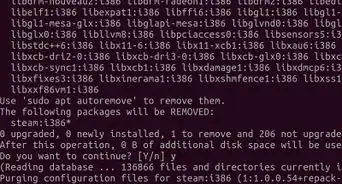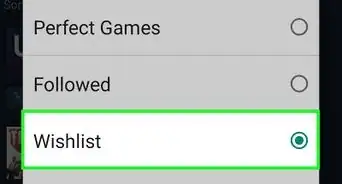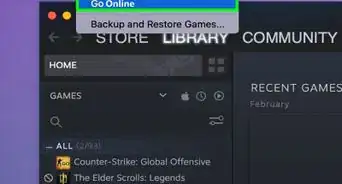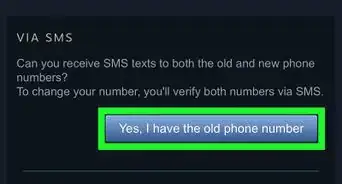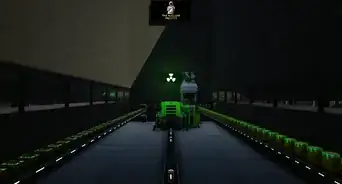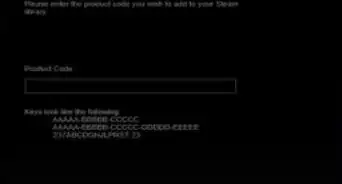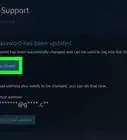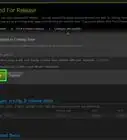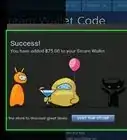This article was co-authored by wikiHow staff writer, Darlene Antonelli, MA. Darlene Antonelli is a Technology Writer and Editor for wikiHow. Darlene has experience teaching college courses, writing technology-related articles, and working hands-on in the technology field. She earned an MA in Writing from Rowan University in 2012 and wrote her thesis on online communities and the personalities curated in such communities.
This article has been viewed 30,608 times.
Learn more...
You were having a blast gaming on Steam, but now you're out of money! If you need to add funds to your Steam Wallet, you've come to the right place. Putting money into your account is super easy and we'll walk your through every step. In just a few minutes, your funds will be accessible and you can get back to gaming.
Steps
-
1Go to https://store.steampowered.com/ or open the app. You can access the website from your computer, phone, or tablet, but the app is a desktop app. You can also use the mobile app.
- Login if prompted.
- If you're using a device that hasn't accessed your Steam account before, you may need to allow your device access to your account with your email.
-
2Click your username. You'll see this in the top right corner of the app or page. A menu will drop-down.Advertisement
-
3Click Account details. You'll be redirected to your account information.
-
4Click Add funds to your Steam Wallet. You'll see this in the first boxed panel titled "Store & Purchase History" above your current Steam Wallet balance.
-
5Click Add funds next to the currency you want. You can choose to add $5, $10, $25, $50, or $100 to your Steam Wallet.[1]
- You can also choose to Redeem a Steam Gift Card or Wallet Code.
-
6Confirm your Steam account. You'll need to sign in again with your Steam username and password.
-
7Select your payment type. You can pick PayPal, Visa, MasterCard, American Express, Discover, and JCB from the drop-down list.
- If you selected a credit/debit card, you'll need to enter the card's information such as the card number, security code, expiration date, and billing information.
-
8Click Continue to proceed. You'll be taken to a detailed receipt of your order.
-
9Review your order and click to select the box next to "I agree." Make sure your account information is correct as well as the funds and the bank account.
-
10Click Purchase. You'll get an email to confirm the purchase.
- If you don't see the money in your account in two hours, check to make sure you got the confirmation email or restart your Steam app. You can contact customer service for more help at https://support.steampowered.com/kb_article.php?ref=1223-QROC-4460.
About This Article
1. Go to https://store.steampowered.com/ or open the app.
2. Click your username.
3. Click Account details.
4. Click Add funds to your Steam Wallet.
5. Click Add funds next to the currency you want.
6. Confirm your Steam account.
7. Select your payment type and click Continue and Purchase.