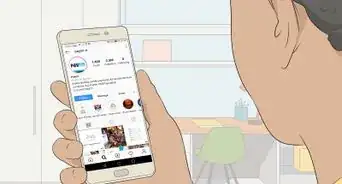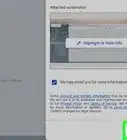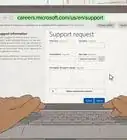This article was co-authored by wikiHow staff writer, Travis Boylls. Travis Boylls is a Technology Writer and Editor for wikiHow. Travis has experience writing technology-related articles, providing software customer service, and in graphic design. He specializes in Windows, macOS, Android, iOS, and Linux platforms. He studied graphic design at Pikes Peak Community College.
This article has been viewed 419,826 times.
Learn more...
Steam is one of the most popular digital distribution networks for PC games. Steam is used to purchase and download games, as well as connect with other players online. If issues with your Steam account or any other Steam products are interfering with your gaming fun, you can contact Steam support and either submit a ticket to describe a specific problem or have your account unlocked. A support person will respond to your ticket via email to answer your questions and help solve your problem.
Steps
Submitting a Ticket
-
1Go to https://help.steampowered.com/en/. This is the support website for Steam. You can use this website to receive help for a variety of issue, and submit a ticket to Steam if you are unable to resolve your issue.
- Steam does not offer telephone support for their products. However, if you want to try calling Steam, you can call 425-889-9642. Press 0 on the menu. You may be asked to leave a message.
-
2Click Sign in to Steam. It's the light blue button on the left. This takes you to a log in screen you can use to log in to your Steam account.
- If you are unable to log in, click Help I can't sign in for help unlocking your account.
Advertisement -
3Log in to your account. Enter the username and password associated with your Steam account and click Log In.
-
4Select a product you are having an issue with. At the top the list, you'll see recent games you've played. You can click on any one of those games if you are having a problem with those. Or you can scroll down and click one of the following options:
- Games, Software, etc: This option displays a list of recent games and software you've played. It also has a search bar at the bottom of the screen you can use to search for a game or software title by name. Select this option if you are having an issue with a particular game or software title. You can also select this option if you are having a problem with a CD key.
- Purchases: Select this option if you are unable to complete a purchase, if you are having issues with a gift card or wallet code, or if there are charges on your Steam account you didn't make. You can also view a list of your purchase history under this option.
- Account: Select this option if you are having issues with your account details (i.e. email, phone number, payment information, country), family view/family sharing, Steam Guard, or if you have issues signing into your account.
- Trading, Gifting, Market, Steam Points: Select this option if you are having issues trading with other Steam users, purchasing a gift for another user, purchasing items from the Steam community market, or issues with your Steam Points.
- Steam Client: Select this option if you are having issues with the Steam application on your computer.
- Steam Community: Select this option if you are having an issue with the Steam Community, Groups, Curators, Discussions, Chat, Friend's List, Broadcasting, or if you need to report an user.
- Steam Hardware: Select this option if you are having an issue with a Steam accessory, such as the Steam Controller, SteamVR, Steam Link, Steam Link mobile app, or other accessories.
-
5Click the issue you are having. Each of the options on the Steam Support page leads to another page with a list of common issues that other users have with that product. Click the issue that most closely represents the issue you are having. Depending on the issue, this may lead another page with a more specific list of issues, a frequently-asked-questions (FAQ) page, or an explanation page that explains how to fix the issue. Many pages also have the option to contact Steam Support.
-
6Click Contact Steam Support. If the help pages don’t answer your question, you can submit a ticket describing your problem directly to a support person. Clicking Contact Steam Support will bring you to the page where you submit a ticket.[1]
- If you are having an issue with a particular game or software title, you will most likely be directed to the publisher's help website. Use the information on this page to contact the game's publisher for assistance.
-
7Fill out the form. The form may differ depending on the issue you are experiencing. Fill out the information as completely as possible. At the bottom of the form, there is a large box you can use to provide an explanation of the issue you are having. Use this space to provide a detailed explanation of the issue you are having.
- Remember to be polite, but thorough when explaining your issue. The support person reading them would like to help you the best they can.
-
8Click Send. It's at the bottom fo the form in the lower-right corner. This sends the form to technical support. Steam will contact you via email for further assistance.
Unlocking Your Account
-
1Go to https://help.steampowered.com/en/ to access Steam’s support site. To see different options of support that Steam provides, use an internet browser of your choice to go their home support page. The support page gives you the option to either sign in, or to fix problems that you’re having with signing in.[2]
-
2Click Help, I can’t sign in. If you’re unable to get into your account, click the button on the right to be sent to the page of options for help with unlocking it.[3]
-
3Choose one of the four options. There are four main options for you to choose if you need to recover your account. Choose the option that best fits your situation. The four options are as follows:
- Click I forgot my Steam Account name or password if you can't remember your username or password.
- Click My Steam Account was stolen and I need help recovering it if your account has been hacked and you can't log in to your account.
- Click I’m not receiving a Steam Guard code if you are not receiving a Steam Guard code from the Steam Guard mobile application.
- Click I deleted or lost my Steam Guard Mobile Authenticator if you no longer have access to the Steam Guard Mobile Authenticator application.
-
4Scroll down and click Change password or Verify and update my email address. If you selected "My Steam Account was stolen and I need help recovering it", or "I'm not receiving a Steam Guard code", scroll down and click the option at the bottom of the screen. This will give you the option to recover your account.
- If your account was stolen, Steam also recommends that you scan your computer for viruses and change your email password.
-
5Enter your email address or phone number and click Search. This gives you two options for recovering your account.
-
6Click the first option to send a verification code to your email or phone number. This sends an email or text message to the email address or phone number listed in the text box at the top.
- Click I no longer have access to this email, if you can't access to the listed phone number or email address. If you do not have access to your email address or phone number, you'll need to fill out a form to recover your account.
-
7Check your email or text messages to retrieve the verification code. You will receive an email with a verification code from support@steampowered.com or noreply@steampowered.com.
- You may need to check your spam or trash folder to find the email from Steam.
-
8Enter the verification code and click Continue. After you retrieve the 5-digit verification code from your email, enter it in the space provided on the Support page and click Continue.
-
9Click Change my password. It's the first option at the top of the menu.
- If you need to change your email address, click Change my email address.
- Click Remove my phone number if you want to remove your phone number from your account.
-
10Enter your new password twice and click Change password. This updates your password.
-
11Change your email address (optional). If you also need to change your email address, use the following options to do so:
- Click Change my email address.
- Enter your new email address.
- Click Change Email.
- Verify your new email address.
- Enter the verification code and click Continue.
-
12Use your new credentials to sign in to Steam. After you have updated your password/phone/or email address, Click Sign into Steam or open the Steam Client and click Log In. Log in with your new email address and password.
Community Q&A
-
QuestionHow do I check a code?
 Wolf OGCommunity AnswerIf you are talking about a game code: 1. Launch Steam and log into your account. 2. Go to "Games," then click on "Activate a Product on Steam." 3. Enter the code you purchased. 4. Go to your games list in Steam, highlight the game, and click "Install."
Wolf OGCommunity AnswerIf you are talking about a game code: 1. Launch Steam and log into your account. 2. Go to "Games," then click on "Activate a Product on Steam." 3. Enter the code you purchased. 4. Go to your games list in Steam, highlight the game, and click "Install." -
QuestionI go through the process of changing my password as it tells me it is incorrect but when I am done I still cannot log in. How do I contact Steam if I cannot log in?
 Belle K.Top AnswererEmail steam support through your actual email, stating what is happening. They should be able to help you through email if you can't login. Use the steps above for contact details or check the Steam website.
Belle K.Top AnswererEmail steam support through your actual email, stating what is happening. They should be able to help you through email if you can't login. Use the steps above for contact details or check the Steam website. -
QuestionWhy won't Steam let me log in with the correct details?
 ture znippCommunity AnswerContact Steam Support. Your account could be compromised. They will help you almost immediately.
ture znippCommunity AnswerContact Steam Support. Your account could be compromised. They will help you almost immediately.
References
About This Article
1. Go to https://help.steampowered.com/en/ in a web browser.
2. Sign in to your Steam account.
3. Click the product you are having an issue with.
4. Click the issue that most closely represents the issue you are having.
5. Click Contact Steam Support.
6. Fill out the form as completely as possible.
7. Provide a detailed explanation of your issue.
8. Click Send.
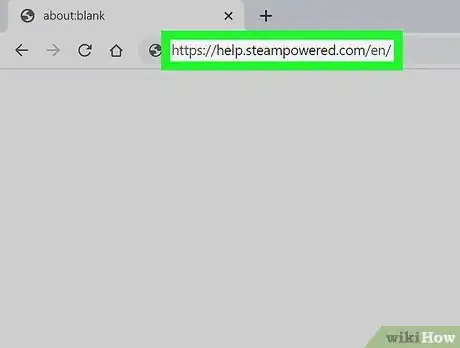
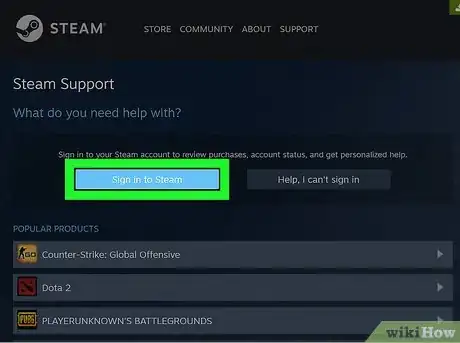
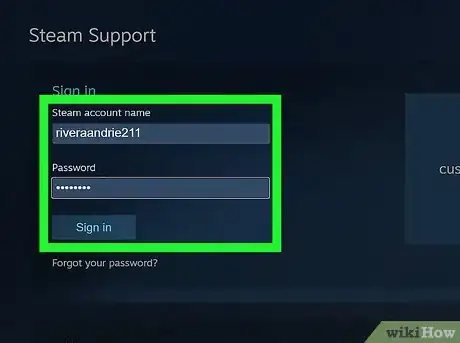
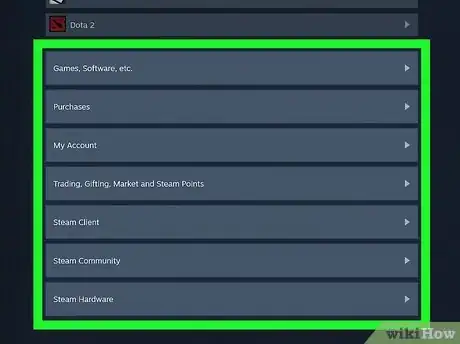
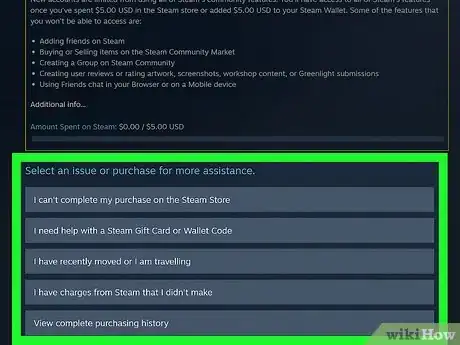
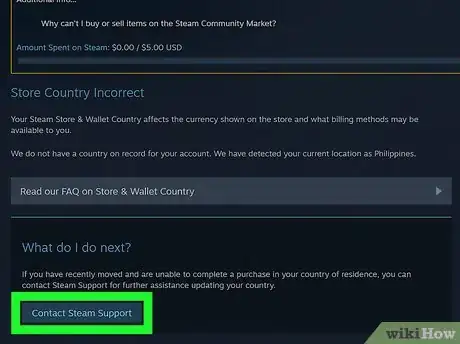
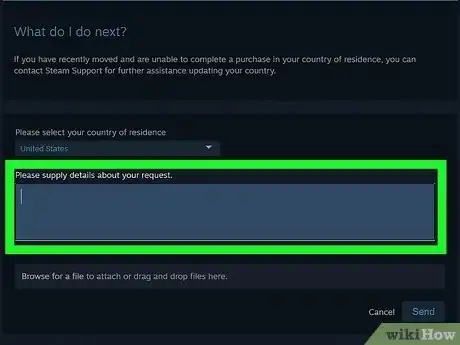
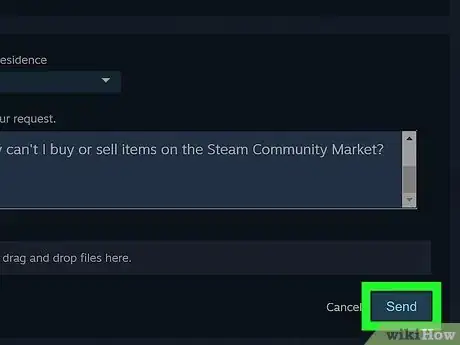
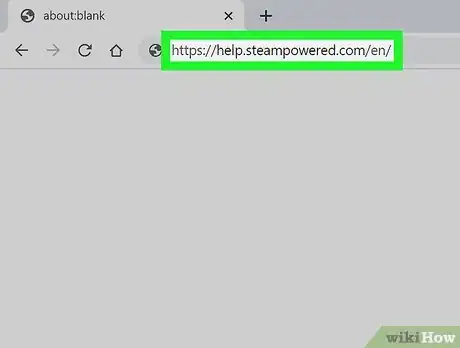
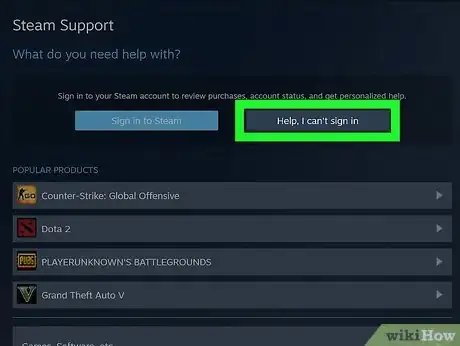
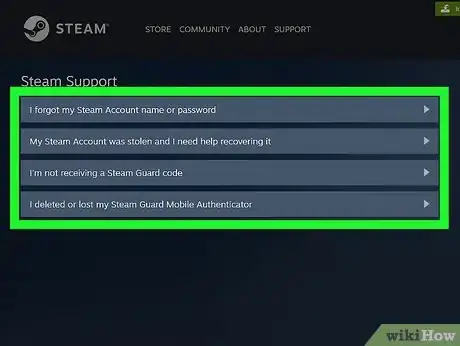


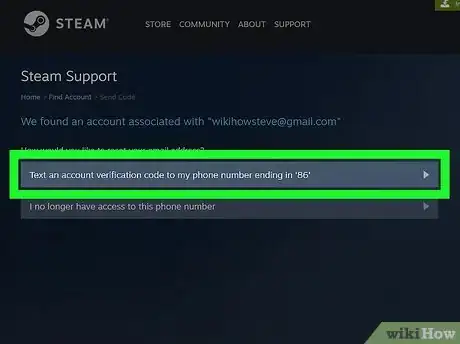
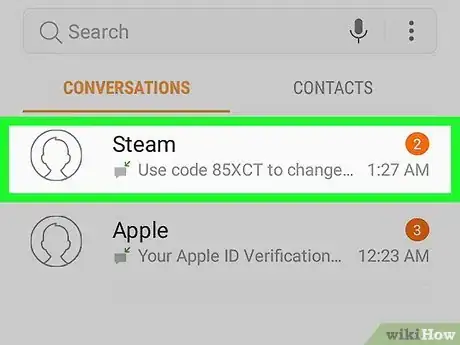
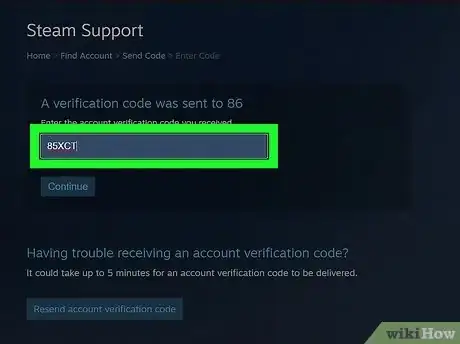
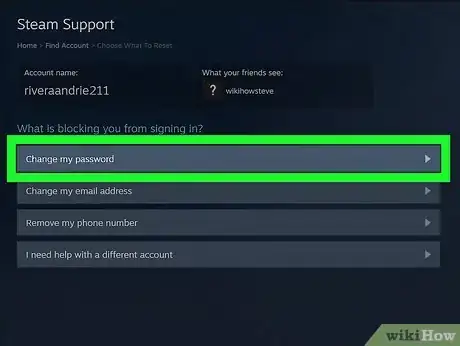
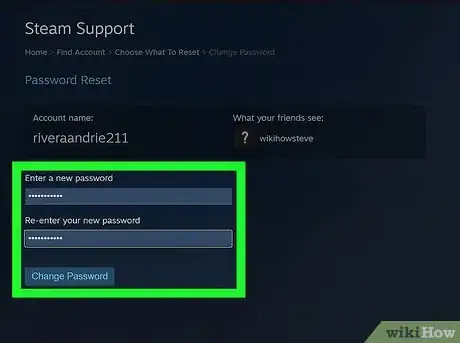
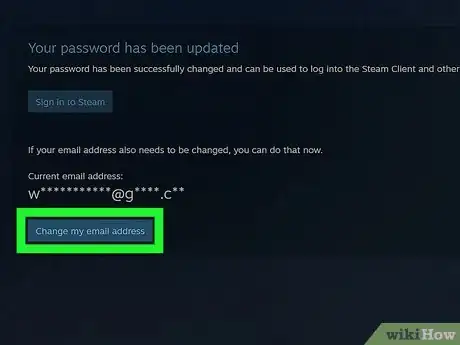
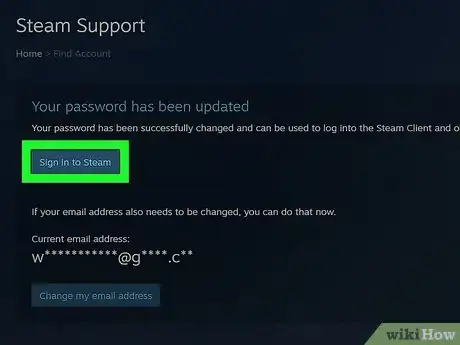

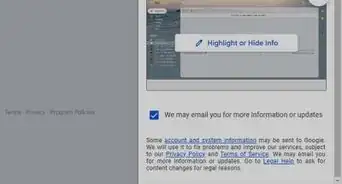
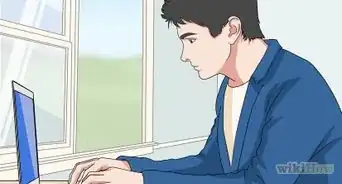
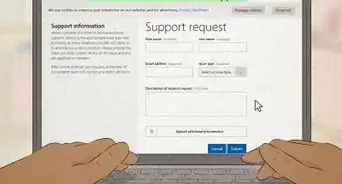
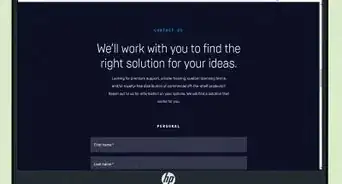
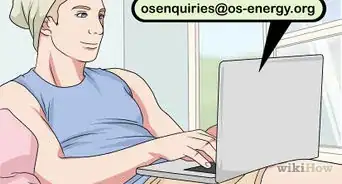

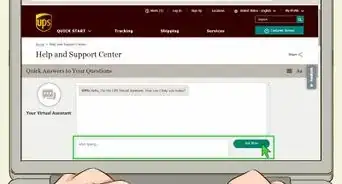
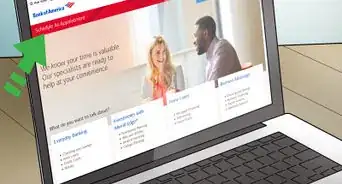
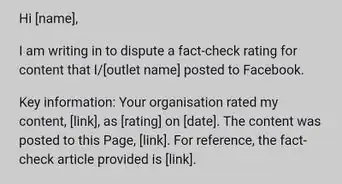
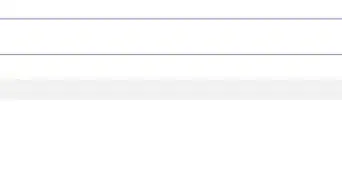
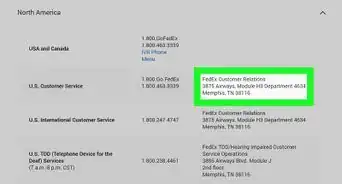
-Step-3-Version-2.webp)