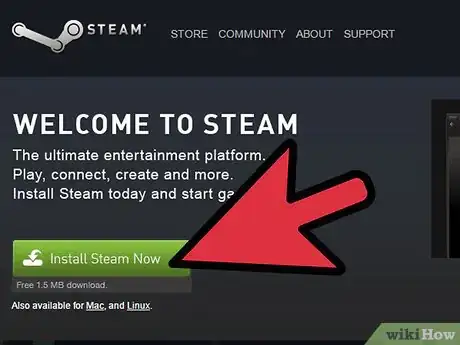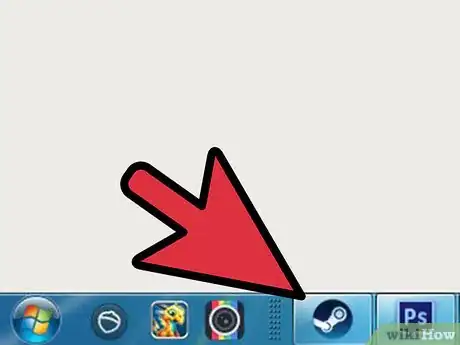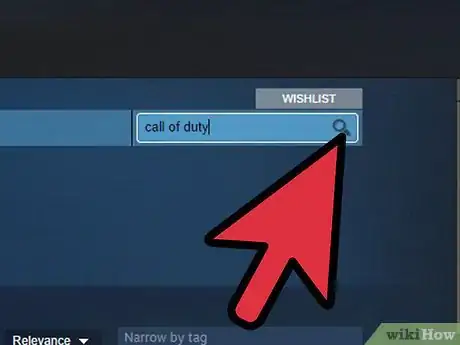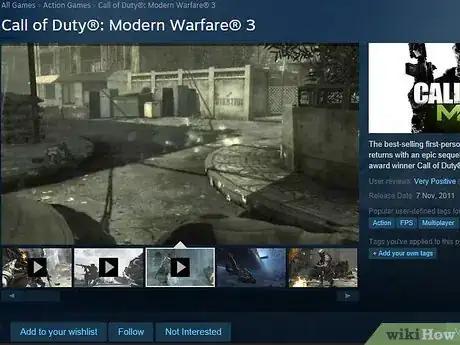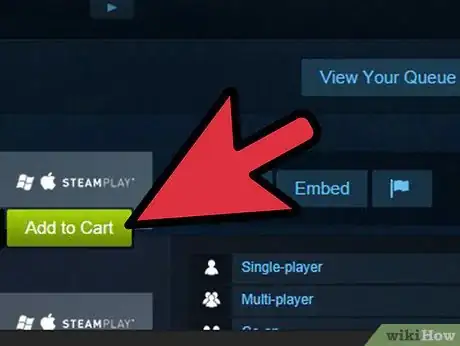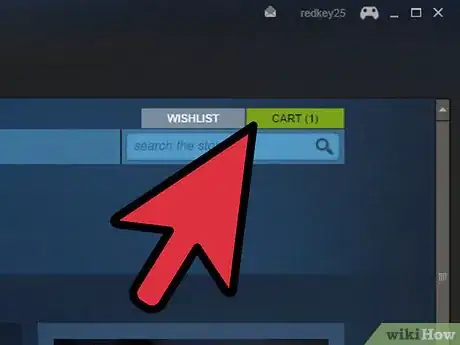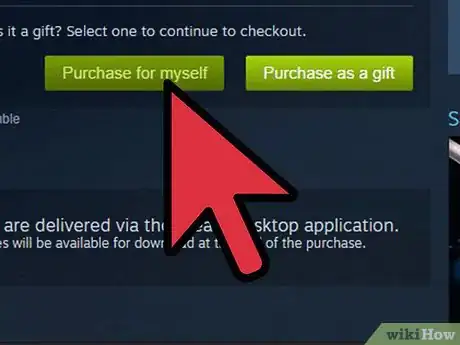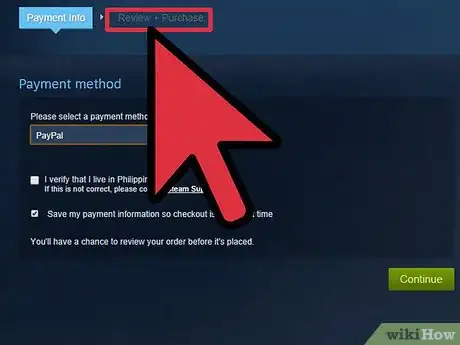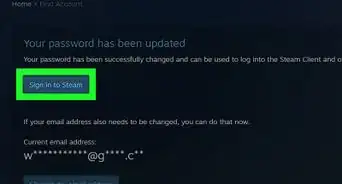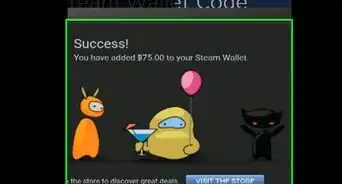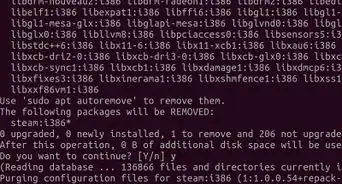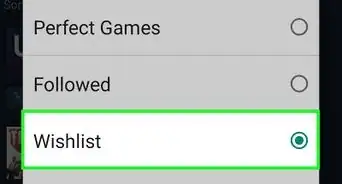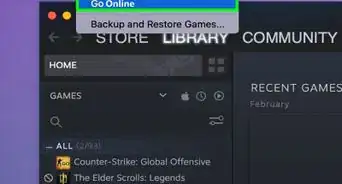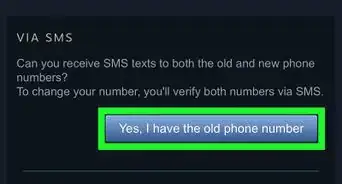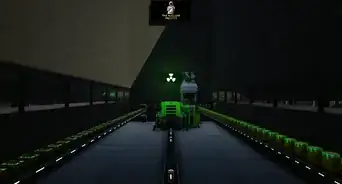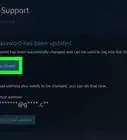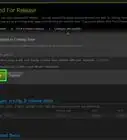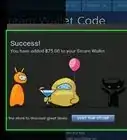wikiHow is a “wiki,” similar to Wikipedia, which means that many of our articles are co-written by multiple authors. To create this article, 17 people, some anonymous, worked to edit and improve it over time.
This article has been viewed 223,363 times.
Learn more...
To buy PC games on Steam, you will need to first have the Steam software running on your computer. Steam is an alternative for buying PC games digitally, instead of having to own physical copies of games. When you buy a game from Steam, it downloads directly to your computer and automatically installs itself. After you have mastered how to buy PC games on Steam, you can uninstall and reinstall the game at any time, using your account from within the Steam software.
Steps
-
1Visit the Steam homepage and install the Steam software onto your computer. This should be a straightforward process accomplished by walking through the steps online until installation is complete.
- During the installation process, you will need to create a user account for Steam. This account will be unique, and you should create a password that is both secure and easy to remember.
-
2Launch the Steam software once the installation process is complete. The application should pop up and display on your screen following a brief wait.
- If the application doesn't automatically open, look for the Steam icon on your task bar. Right click on it and select "Store."
Advertisement -
3Utilize the search field function within the Steam store to search for the games you want to buy. If you do not have a particular game in mind to buy, you can use advanced search functions to seek for a game by genre, price, developer, publisher, category, operating system, and Metascore.
- To use the advanced search function, click on the magnifying glass icon next to the search field and then click on "advanced search." Steam also lists current top sellers as well as games that are on sale.
-
4View the games that catch your interest by left clicking on their icons or names. This will bring you to their information page, where you can view videos of games, view screen shots, read about games and their features, read reviews, and see system requirements.
-
5Add games to your shopping cart by clicking on the "Add to Cart" button. This button will also list the price of the game as well as indicate whether or not the game is currently on sale. This will also bring you to your newly created shopping cart.
- If you have not previously done so, you will need to enter digital payment information.
-
6Access your cart when you are ready to check out and buy the games you selected. Once you have items in your shopping cart, a green "cart" button will appear in the upper right portion of your steam application. It will also list, in parenthesis, the number of items you have in the cart.
-
7Choose whether to buy the game for yourself or whether you want to send it as a gift to a friend or family member.
- If you are sending the game as a gift, you can either have the information sent to the person's email address with information on how to access the gift, or allow them to unlock it directly through Steam.
-
8Finalize your order by viewing the "Review + Purchase" screen, checking the terms box, and clicking the "purchase" button.
Community Q&A
-
QuestionHow do I pay for a game?
 Community AnswerYou can use your credit card, debit card, Steam credits, Paypal, or any other form of electronic payment.
Community AnswerYou can use your credit card, debit card, Steam credits, Paypal, or any other form of electronic payment. -
QuestionDo I need a credit card to buy games on steam?
 Antonio DintinoCommunity AnswerYes, but an alternative would be to add money in your Steam Wallet by buying a pre-paid Steam card from your local retailer. You can then use the money for a game you want to buy.
Antonio DintinoCommunity AnswerYes, but an alternative would be to add money in your Steam Wallet by buying a pre-paid Steam card from your local retailer. You can then use the money for a game you want to buy. -
QuestionCan we download free games also?
 Community AnswerYes. There are many free games to download.
Community AnswerYes. There are many free games to download.