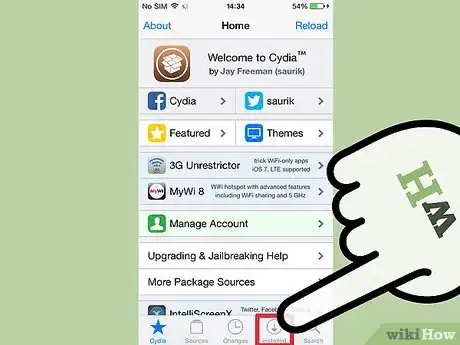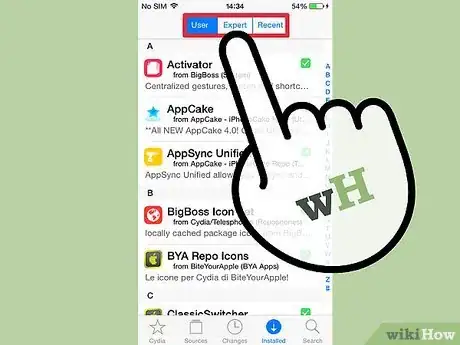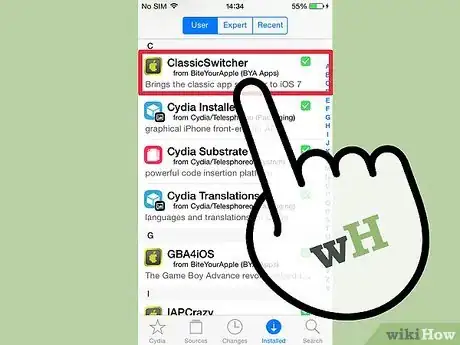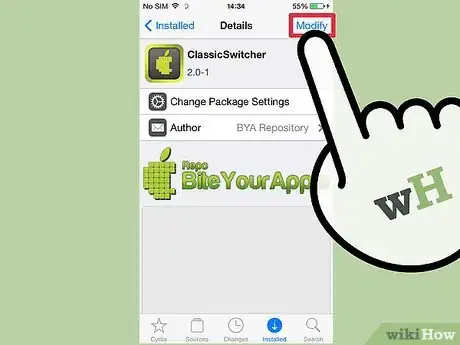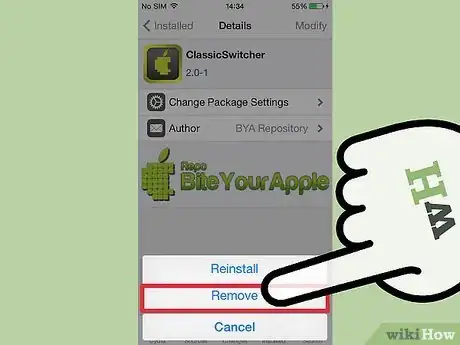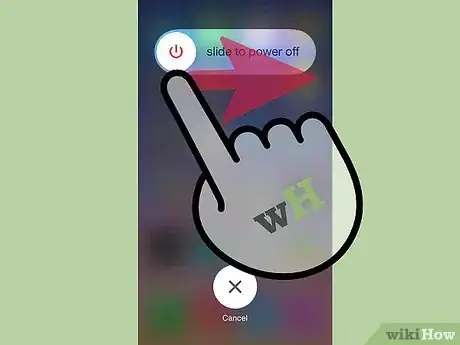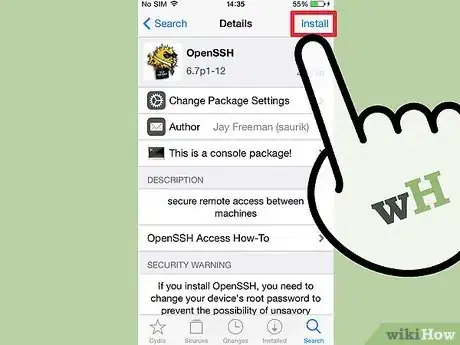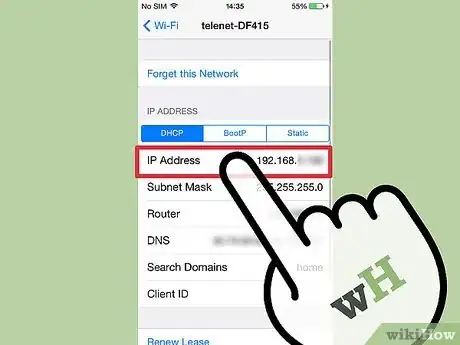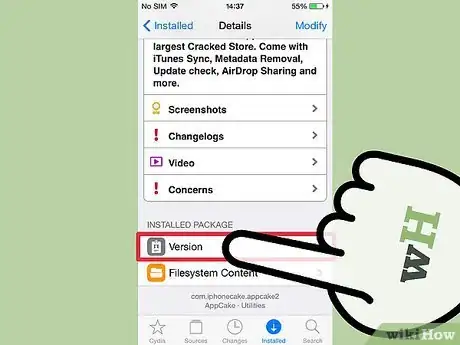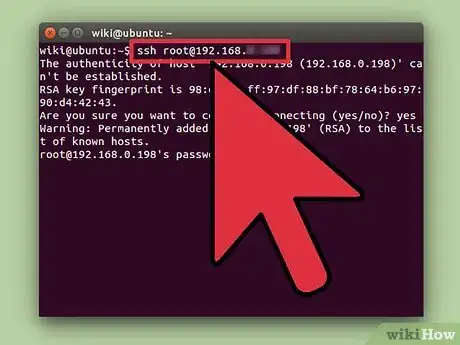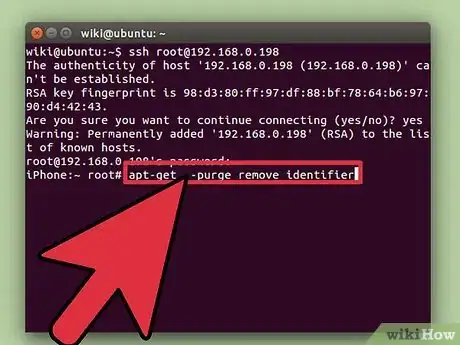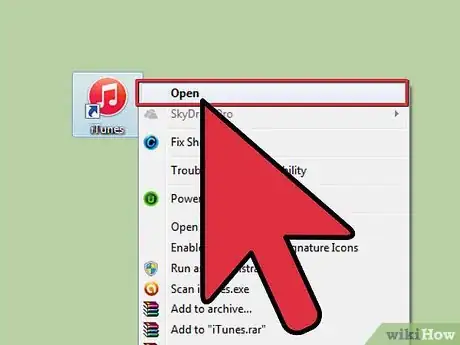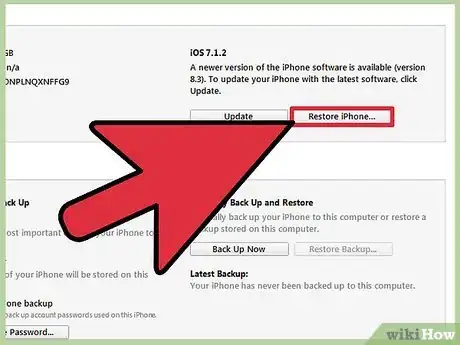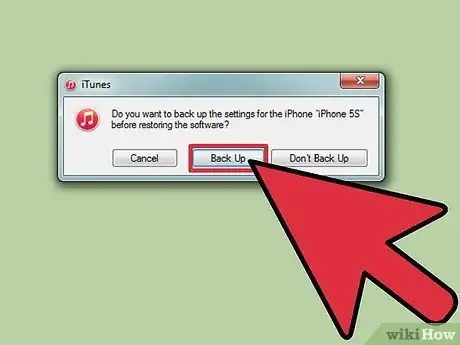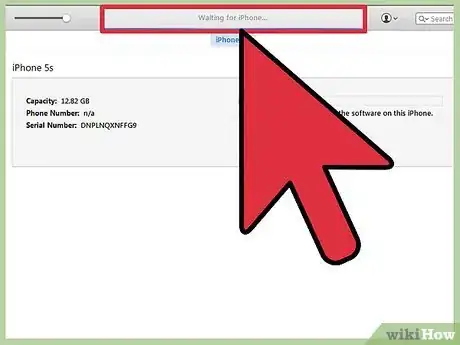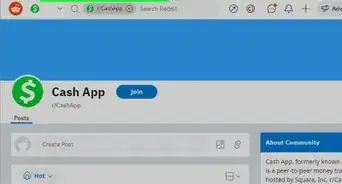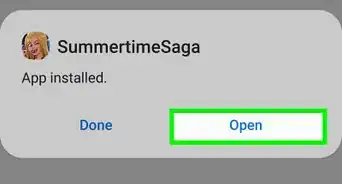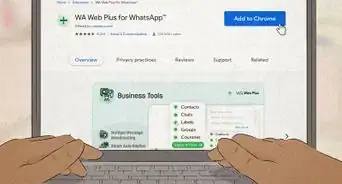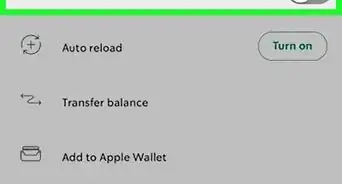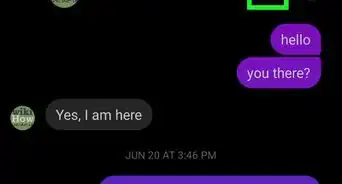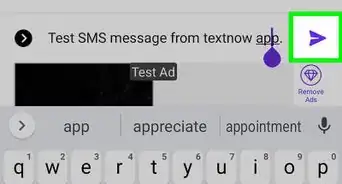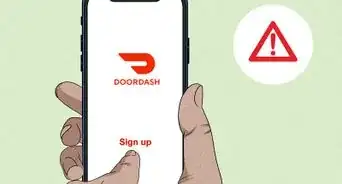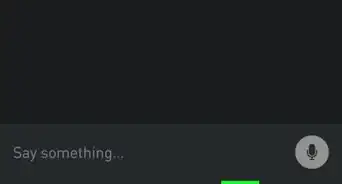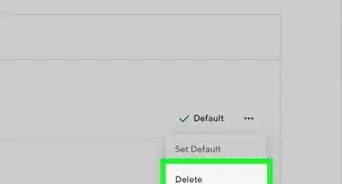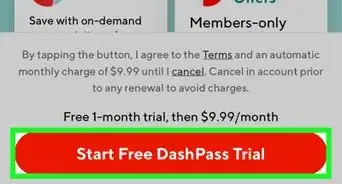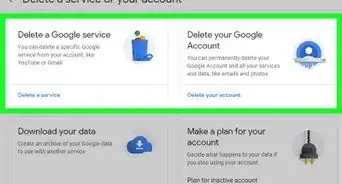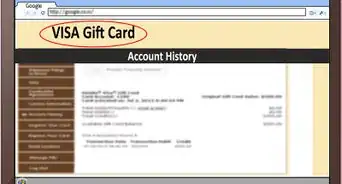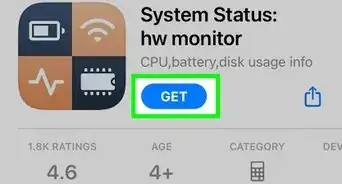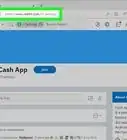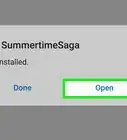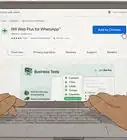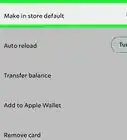X
wikiHow is a “wiki,” similar to Wikipedia, which means that many of our articles are co-written by multiple authors. To create this article, 11 people, some anonymous, worked to edit and improve it over time.
This article has been viewed 217,814 times.
Learn more...
Have you installed some programs and tweaks through Cydia that are causing you problems, or taking up too much space? Cydia-installed apps cannot be uninstalled the traditional way of pressing-and-holding. Instead, they will need to be removed through the Cydia app itself. To learn how to do this, even if Cydia won't open, see Step 1 below.
Steps
Method 1
Method 1 of 3:
Uninstalling Cydia Apps Through Cydia
-
1Open Cydia. Cydia apps cannot be uninstalled like traditional App Store apps. The quickest way to uninstall apps that have been installed with Cydia is to delete them through Cydia's package manager. To do this, you will need to open the Cydia app from your Home Screen.
- See the next section if Cydia will not open.
-
2Tap the "Manage" button. This is located on the bottom toolbar. Tapping the "Manage" button will open a menu with three options: Packages, Sources, and Storage.Advertisement
-
3Tap "Packages". This will open Cydia's package manager, where you can add or remove programs, or "packages", from your iPhone or iPad.
-
4Find the app you want to remove. You will be shown a list of all your installed Cydia packages in alphabetical order. Scroll through the list until you find the program that you want to uninstall, and then tap it to open the details.
-
5Tap the "Modify" button. This will open a small menu that allows you to Reinstall or Remove the package.
-
6Tap "Remove". You will be taken to a Confirm screen. Tap the "Confirm" button in the upper-right corner to remove the package. If you want to delete multiple programs at once, tap the "Continue Queuing" button and add more packages to the Remove queue using the steps above. When you are finished building the list, tap the "Confirm" button to remove all of them at once.[1]
Advertisement
Method 2
Method 2 of 3:
Uninstalling Cydia Apps When Cydia Won't Open
-
1Try rebooting in No Substrate Mode. Rebooting your jailbroken device in this mode will deactivate any installed tweaks, which will usually allow you to open Cydia and uninstall the packages using the above method. To enter follow these steps:
- Power off your device.
- Rejailbreak while holding the Volume Up button.
- Continue holding the Volume Up button until the lockscreen appears. Your device is now in No Substrate Mode, and installed tweaks have been disabled.
- Remove your programs. Follow the steps in the previous method to uninstall any packages you want.
-
2Check that your device is capable of this method. If Cydia still won't open, even in Safe Mode, you will need to use SSH to connect to your device from another computer on the network and remove the package. To do this, you will need to have OpenSSH already installed on your device.
- OpenSSH can be installed through Cydia. This is a bit of a Catch-22 for this method, as Cydia won't load. This method is for those that have previously installed OpenSSH for other reasons.
-
3Find your device's IP address. You will need to know your device's IP address in order to connect to it from another computer on your network. You can find your device's IP address by opening the Settings app and selecting Wi-Fi. Tap the arrow next your network's name, and look for the IP Address entry.
- Make sure you are on the same network as the computer you are going to use to connect.
-
4Find the package ID. You will need to track down the package identifier before you can remove the package from your phone. To do so, find the Cydia package database online. You can find it by visiting ModMyi.com and clicking on the Cydia Apps option in the menu bar.
- Use the search tool to search for the package you want to remove.
- Select the program from the search result to open the details.
- Look for the "Identifier" entry in the package details. Copy it down exactly.
- Repeat this for each package you want to remove.
-
5Connect to your device through SSH. Now that you've got the details for the package(s) you want top remove, you will need to connect to your device using the SSH protocol. This is built-in to most operating systems, so you will not need to install anything extra. Make sure you are using a computer on the same network as the iPhone or iPad.
- Open the Command Prompt or Terminal.
- Type ssh root@IP Address and press ↵ Enter. Replace IP Address with the IP address for your device.
- Enter your password if requested. By default, the OpenSSH password is "alpine".
-
6Enter in the the package removal commands. Now that you are connected to your device, you can manually remove the packages that you want to get rid of. To do so, enter in the following commands:
- apt-get update - This will ensure that the package manager is updated before proceeding.
- apt-get --purge remove identifier - Replace identifier with the ID you copied from the Cydia database.
- respring - This will reboot the iPhone interface, finishing the removal process.[2]
Advertisement
Method 3
Method 3 of 3:
Removing Your Jailbreak
-
1Connect your device to your computer. If you'd rather get rid of your jailbreak completely and return your iPhone to its normal functionality, you can quickly remove your jailbreak. This will remove all Cydia-installed packages and tweaks. You will not lose any other data on your device.
-
2Open iTunes. Select your jailbroken device from the Devices menu. This will display the Summary tab for your jailbroken device.
-
3Start the Restore process. Click the Restore button to begin. Restoring your iPhone will reverse the jailbreak, restoring your iPhone to standard functionality.
-
4Backup your device. After clicking the Restore button, you will be asked if you want to backup your device. Select "Yes" and back the device up to your computer. This may take a few minutes, but is essential to protecting your data and settings.
-
5Wait for the restore to complete. The restore process may take a little while. once it is complete, you will be asked if you want to restore a backup. Select "Yes" and then choose the backup that you just created. Your apps, settings, and data will be restored to your device, and your jailbreak will be removed.[3]
Advertisement
Community Q&A
-
QuestionHey, I'm on iOS 10.2 (jailbroken, iPad Air 2) and I installed a dodgy tweak. It then put my device in a boot loop. I got out of it but I can't get into cydia and remove the tweak. Any ideas?
 Community AnswerIn order to remove an app on cydia, you cannot uninstall by tap and hold. Instead, go into cydia itself and tap downloads, tap that thing you installed, and on the upper right corner it will show uninstall. Tap uninstall to remove it.
Community AnswerIn order to remove an app on cydia, you cannot uninstall by tap and hold. Instead, go into cydia itself and tap downloads, tap that thing you installed, and on the upper right corner it will show uninstall. Tap uninstall to remove it. -
QuestionWhat should I do if my Cydia app is closing automatically?
 Community AnswerYour Cydia app is crashing. Try reinstalling the Jailbreak. If on iOS 9 or higher, use Cydia Impactor to sign the app again.
Community AnswerYour Cydia app is crashing. Try reinstalling the Jailbreak. If on iOS 9 or higher, use Cydia Impactor to sign the app again. -
QuestionMy iPhone keeps throwing me off of Cydia so I can't delete it. What do I do?
 Community AnswerTry rebooting your phone. If that doesn't work, call customer service.
Community AnswerTry rebooting your phone. If that doesn't work, call customer service.
Advertisement
References
About This Article
Article SummaryX
1. Open Cydia.
2. Tap Installed.
3. Tap Expert.
4. Select an app.
5. Tap Modify.
6. Tap Remove.
Did this summary help you?
Advertisement