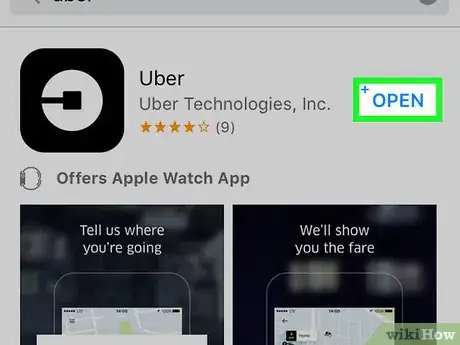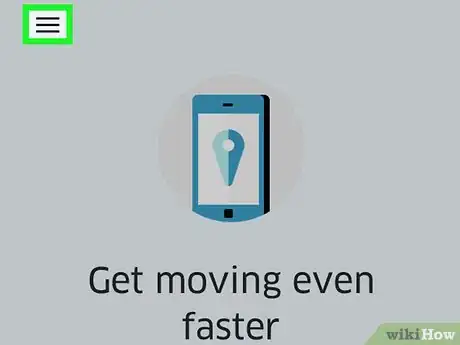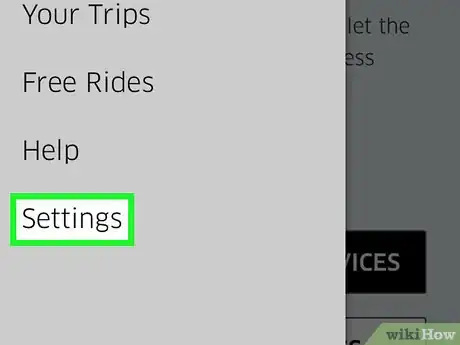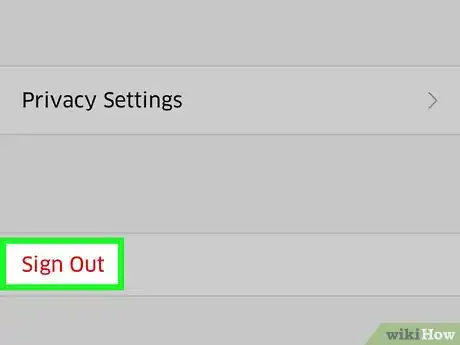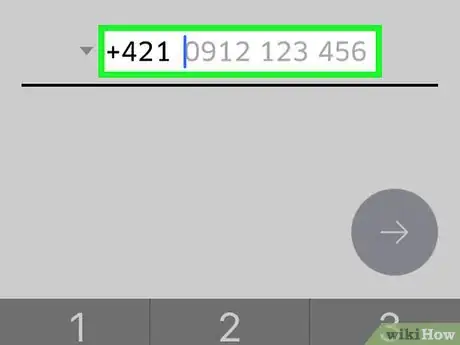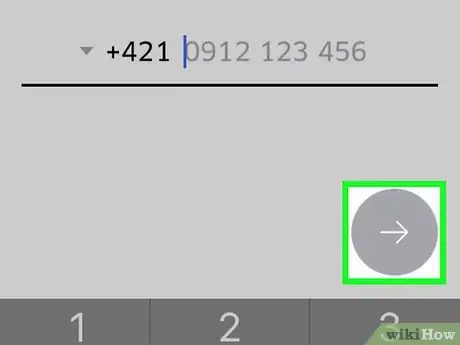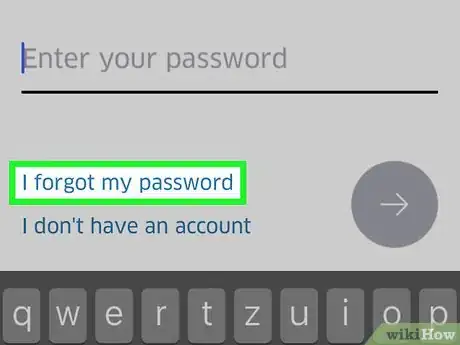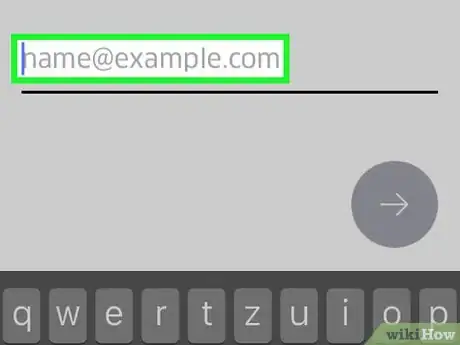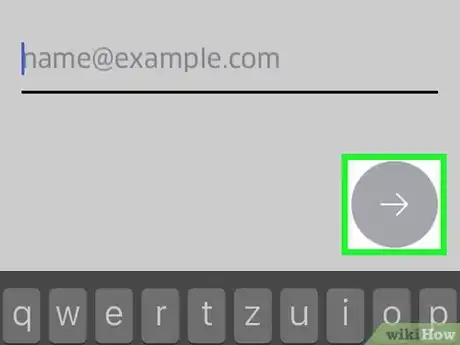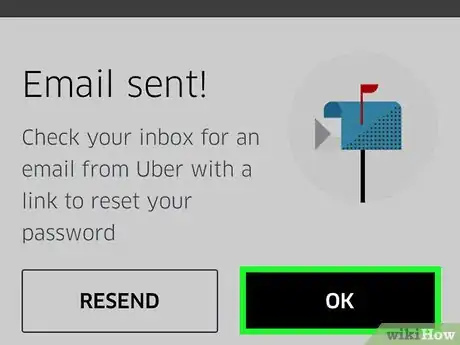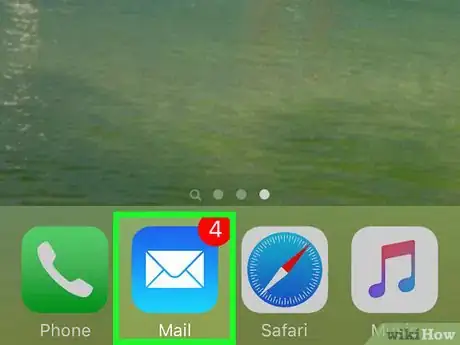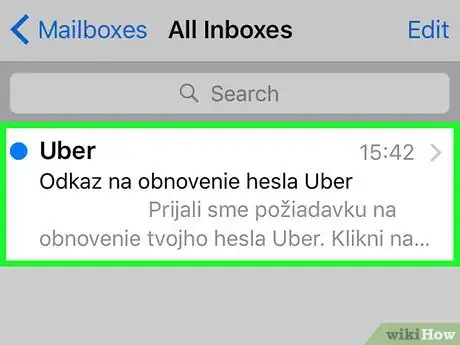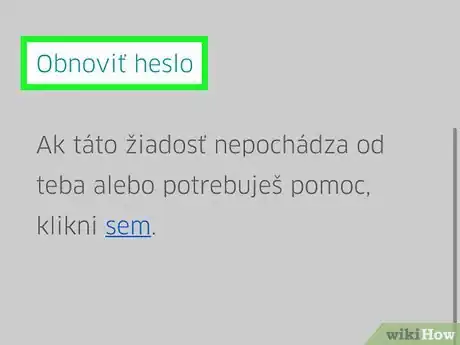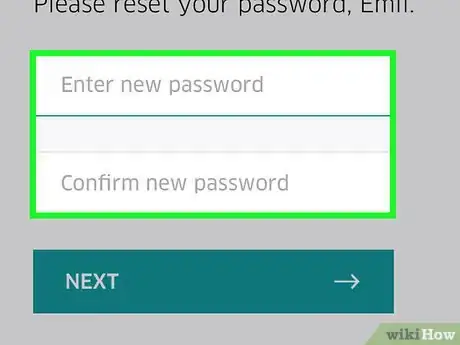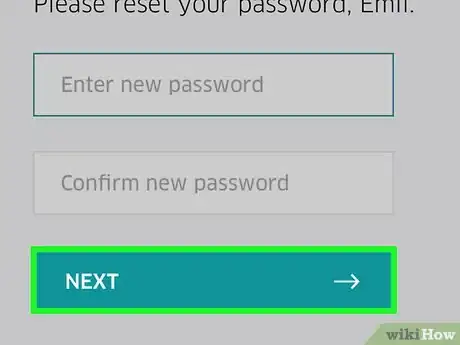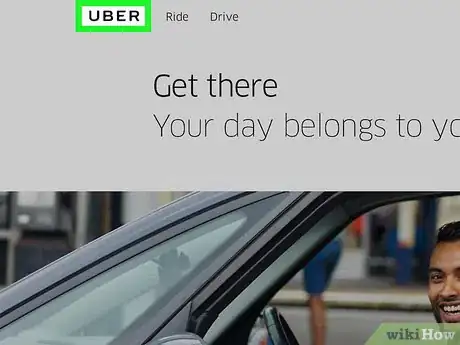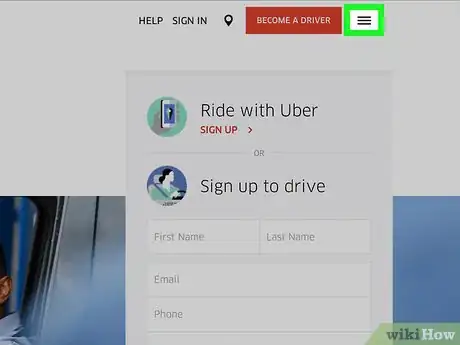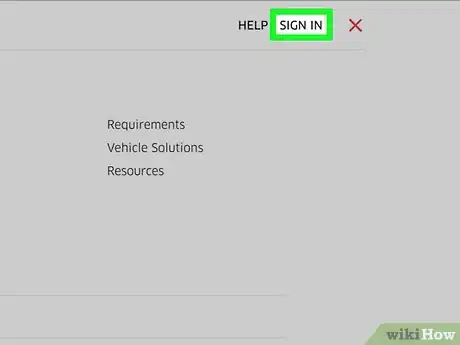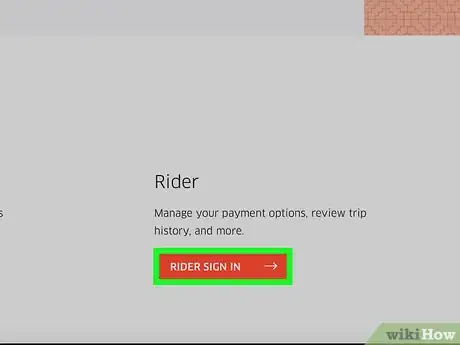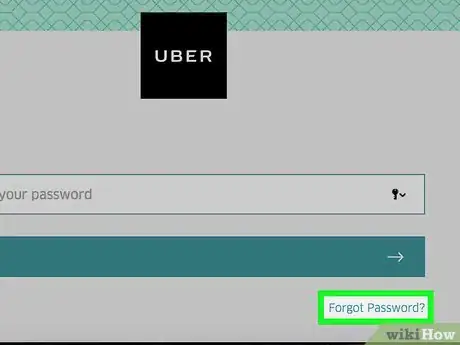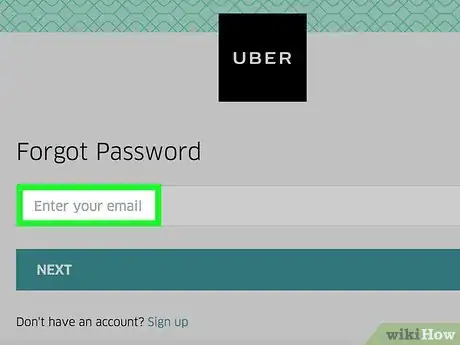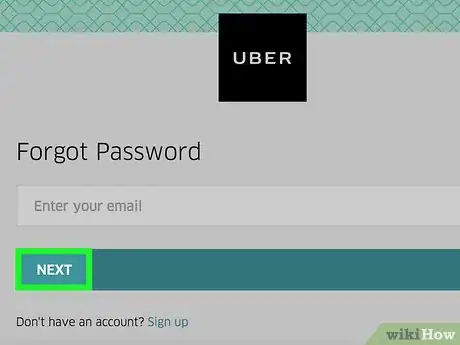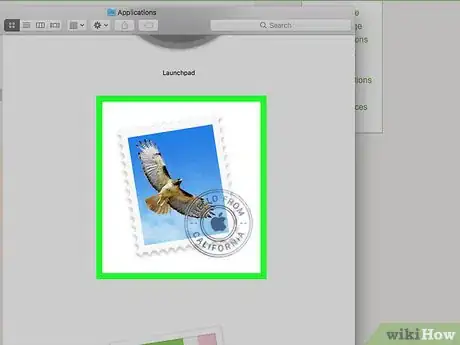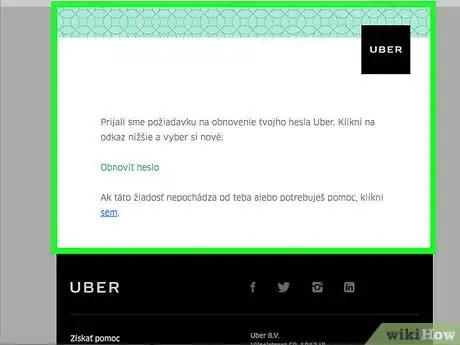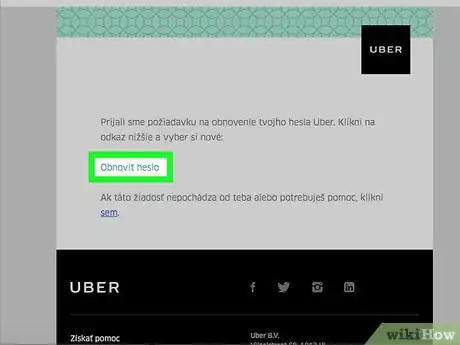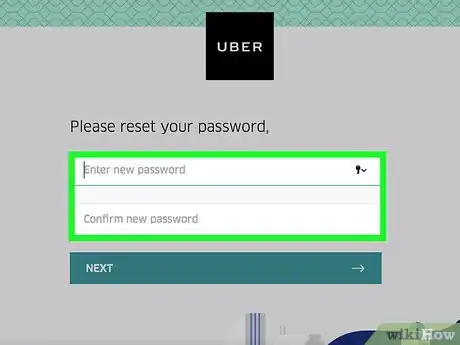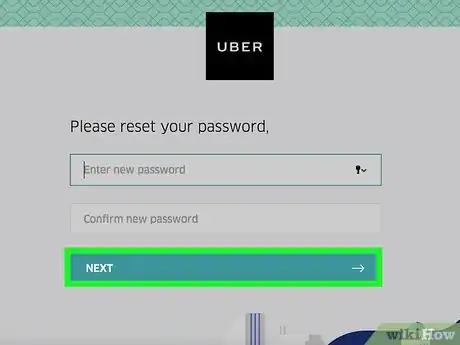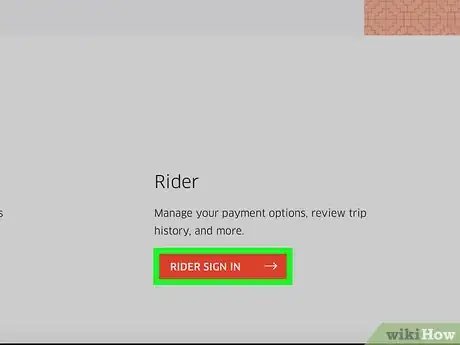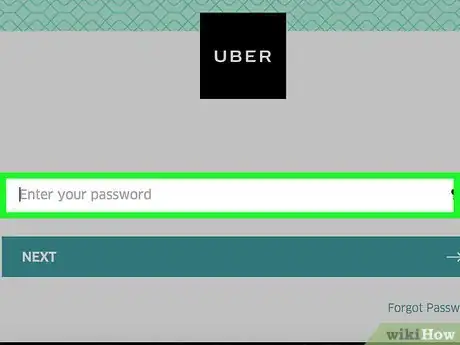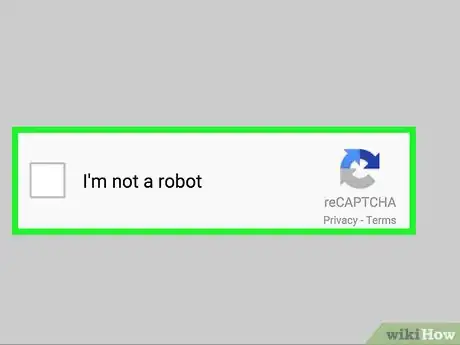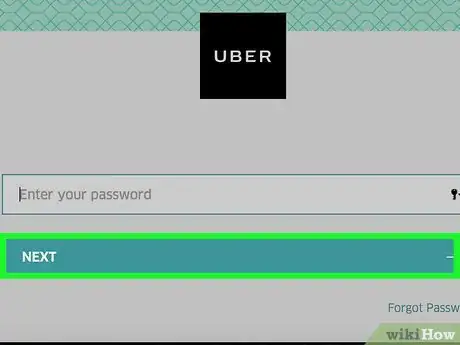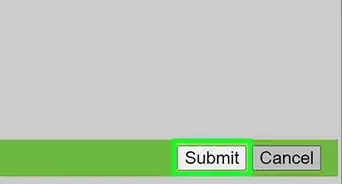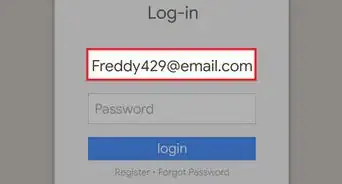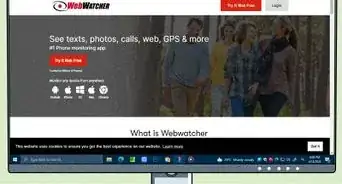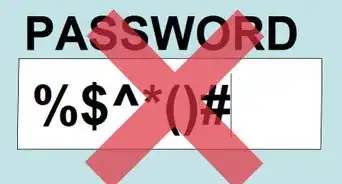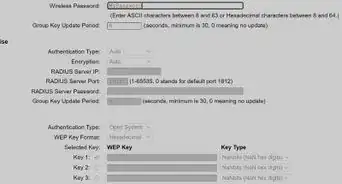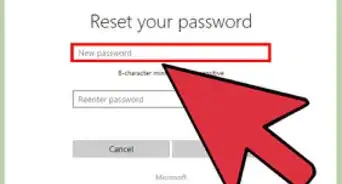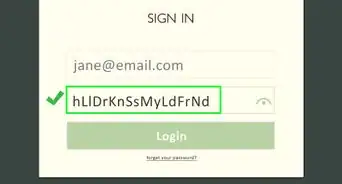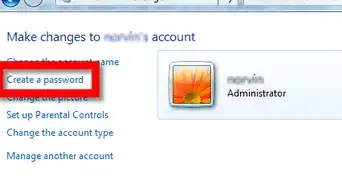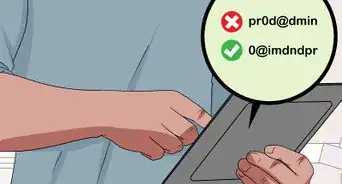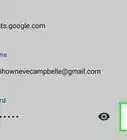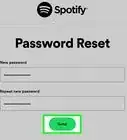X
This article was co-authored by wikiHow Staff. Our trained team of editors and researchers validate articles for accuracy and comprehensiveness. wikiHow's Content Management Team carefully monitors the work from our editorial staff to ensure that each article is backed by trusted research and meets our high quality standards.
The wikiHow Tech Team also followed the article's instructions and verified that they work.
This article has been viewed 254,538 times.
Learn more...
This wikiHow teaches you how to change the password you use to sign into your Uber account.
Steps
Method 1
Method 1 of 2:
Using the Uber App
-
1Open the Uber app. It's a black app with a white circle around a black square and a line.
- If you're automatically logged in, you must log out to change your password.
-
2Tap ☰. It's in the upper-left corner of the screen.Advertisement
-
3Tap Settings. It's the last item on the menu.
-
4Scroll down and tap Sign Out. It's at the bottom of the menu.
- This takes you to the app's sign-in page.
-
5Enter your phone number. Type in the phone number associated with your Uber account.
-
6Tap →. It's in the right-center of the screen.
-
7Tap I forgot my password. It's below the "Enter your password" line.
-
8Enter your email address. Type in the email address associated with your Uber account.
-
9Tap →. It's in the right-center of the screen. Uber will send an email with a reset link to your provided email address..
-
10Tap OK. Do so once you confirm that you received an email from Uber.
- If you did not receive an email, tap Resend.
-
11Open your email app. Use the app that receives the email for your Uber account.
-
12Open the message from Uber. It typically has "Uber password reset link" in the subject line. If you don't see this email in your inbox, look in your "Spam" or "Junk" folder. Gmail users may find it in their "Updates" folder.
-
13Tap Reset Your Password. It's in the center of the message. Doing so redirects you to a reset page which opens the Uber app.
- You may have to allow your phone's browser access to Uber before the app opens.
-
14Type in a new password. It must be at least five characters long.
-
15Tap →. If your password is valid, this will log you into your account. Now you will use the password you just created to log into the app.
Advertisement
Method 2
Method 2 of 2:
Using the Uber Website
-
1Open the Uber website.
-
2Tap ☰. It's in the upper-left corner of the window.
-
3Click on Sign In. It's in the upper right corner of the menu.[1]
-
4Click on Rider Sign In. It's on the right side of the page.
-
5Click on Forgot Password. It's below the Sign In button.
-
6Enter your email address. Type the email address you used when you signed up for Uber.
-
7Click on Next. Doing so generates a password reset link to the email address associated with your Uber account.
-
8Open your email app. Check the email address associated with your Uber account.
-
9Click on the "Uber password reset link" email. If you don't see this email in your inbox, look in your "Spam" or "Junk" folder; Gmail users should also check their "Updates" folder.
-
10Click Reset Your Password. Doing so will take you to a password reset form.
-
11Enter a new password. Type in and confirm a password that's at least five characters in length.
-
12Click on Next. It's below the password entry fields.
-
13Click on Login As A Rider.
-
14Enter your email address and password. Type them in the appropriate fields.
-
15Check the box next to "I'm not a robot".
-
16Click on Sign In. Now you're signed into your account with the new password.
Advertisement
Community Q&A
-
QuestionWhat can I do if I forgot the email I used for my Uber account?
 Community AnswerThe best thing you can do at that point is contact Uber directly. Uber's help page lives at this address: https://help.uber.com/h/81409131-19fd-4714-99d7-51c8ea97647c Unfortunately, there is no way to reset your Uber password with a credential other than your email address. If you can't get ahold of Uber, you may have to create a new account.
Community AnswerThe best thing you can do at that point is contact Uber directly. Uber's help page lives at this address: https://help.uber.com/h/81409131-19fd-4714-99d7-51c8ea97647c Unfortunately, there is no way to reset your Uber password with a credential other than your email address. If you can't get ahold of Uber, you may have to create a new account. -
QuestionWhat do I do if I have received a link to reset my password, but it states that my request is no longer valid?
 Community AnswerIn this case, you likely waited too long (or the email took too long to send) and the password reset request timed out. Try going through the "Forgot Password" process again.
Community AnswerIn this case, you likely waited too long (or the email took too long to send) and the password reset request timed out. Try going through the "Forgot Password" process again. -
QuestionHow do I move my Uber account to a new phone?
 Community AnswerAll you'll need to do is download the Uber app on your new phone and sign in with your old credentials! If your phone number has changed in the process, use your Uber email address to log in and change your phone number in the Settings menu once you're done.
Community AnswerAll you'll need to do is download the Uber app on your new phone and sign in with your old credentials! If your phone number has changed in the process, use your Uber email address to log in and change your phone number in the Settings menu once you're done.
Advertisement
Warnings
- Make sure you're on a secure network while changing your password or inputting credit card data and location settings.⧼thumbs_response⧽
Advertisement
References
About This Article
Advertisement