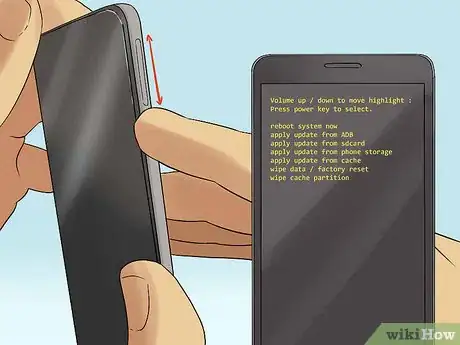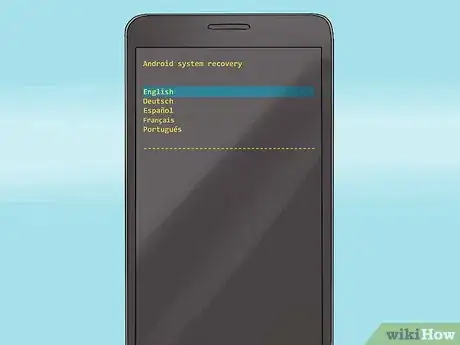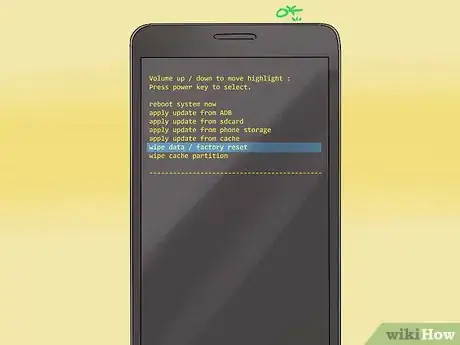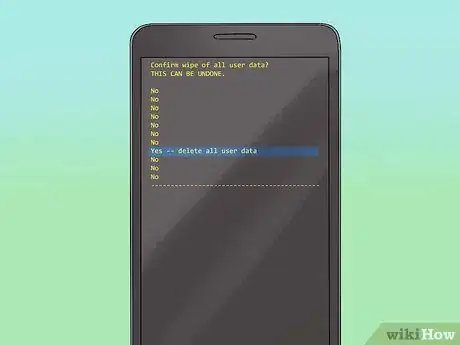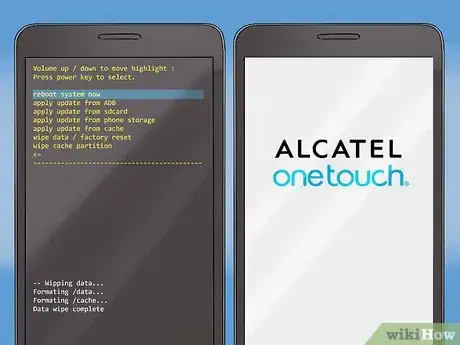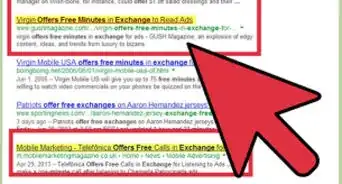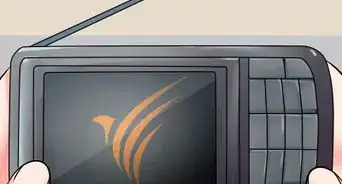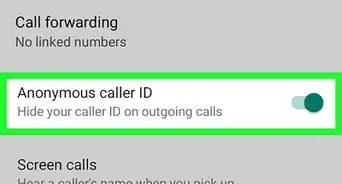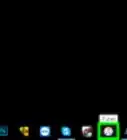X
wikiHow is a “wiki,” similar to Wikipedia, which means that many of our articles are co-written by multiple authors. To create this article, volunteer authors worked to edit and improve it over time.
This article has been viewed 128,437 times.
Learn more...
When your Alcatel phone is experiencing issues like lagging, freezing, or even failing to respond to certain commands, then it might be time to reset your phone. Performing a reset will make it seem like the phone just got out of the factory. It will perform like nothing has touched it before. The downside of this is you will lose all your data, including pictures, contacts, messages, and many more; this is also called doing a factory reset on your phone.
Steps
Method 1
Method 1 of 2:
Resetting on a Non-Touchscreen Alcatel Phone
-
1Turn off your Alcatel phone. Tap and hold the Power button until the screen shuts down. When the screen completely fades to black, then it is already off. Depending on your model, the Power button can be found on the following:
- Top-right portion of the phone
- The right side of the phone
- The End-Call button (red button with the image of a telephone)
-
2Press and hold the pound (#) key and Power button at the same time for about 3 to 4 seconds. You will be prompted that all the data will be deleted.
- If nothing happens, release the buttons and then press and hold them again.
Advertisement -
3Select “Yes” to delete all data. Use the phone cursor on your keypad and scroll down to the “Yes” option. Press the OK button to select it. The OK button is at the middle of the cursor at the middle of the phone.
- You will be presented a message that says “Formatting flash, please wait.”
-
4Do not remove the battery or touch any buttons during this process. You are risking your phone to be bricked. When your phone is bricked, then you will not be able to turn the phone on.
-
5Wait for a while and then your phone will automatically reboot. The phone will go through the normal rebooting process. Once you see the Alcatel logo during startup, then it means that your phone is on its way to rebooting.
Advertisement
Method 2
Method 2 of 2:
Resetting on a Touchscreen Alcatel Phone
-
1Turn off the phone. Press and hold the Power button for about 3 seconds. The Power button is at the top right of the phone. The screen should be pitch black when it’s turned off.
-
2Press and hold the Volume Up button and Power button at the same time. Keep on holding the buttons until the Reset menu appears.
-
3Select your language by tapping on the desired option.
-
4Tap on “Wipe data/factory reset” option.
-
5Select “Yes - - delete all user data.” Selecting this option will delete all user data. All your files, like music, photos, and apps, will all be deleted. You will see the Android mascot on the background with scripts at the lower part of the screen.
-
6Tap on the very first option that says “Reboot system now.” The phone will now reboot automatically. When you see the Alcatel ONETOUCH logo, this signifies that the reboot is commencing.
Advertisement
Community Q&A
-
QuestionHow do I skip the start up?
 Xeno MotionlessCommunity AnswerYou can't skip start up, as it loads essential files and services that make your phone work.
Xeno MotionlessCommunity AnswerYou can't skip start up, as it loads essential files and services that make your phone work. -
QuestionHow do I get My Gmail account back after resetting your phone?
 Xeno MotionlessCommunity AnswerWhen you reset your phone, the setup guide after you restart your phone will ask you to setup your Google account.
Xeno MotionlessCommunity AnswerWhen you reset your phone, the setup guide after you restart your phone will ask you to setup your Google account. -
QuestionWill doing a hard reset also wipe out the phone number?
 Community AnswerNo. Performing a hard reset will not affect your phone number. Your call logs will be deleted, and if your contacts aren't saved to your sim, then they will be gone after.
Community AnswerNo. Performing a hard reset will not affect your phone number. Your call logs will be deleted, and if your contacts aren't saved to your sim, then they will be gone after.
Advertisement
About This Article
Advertisement