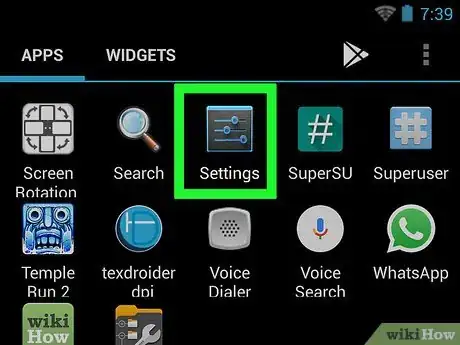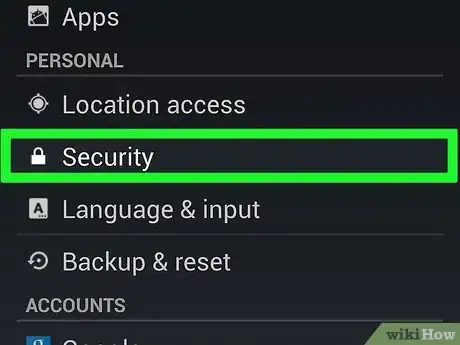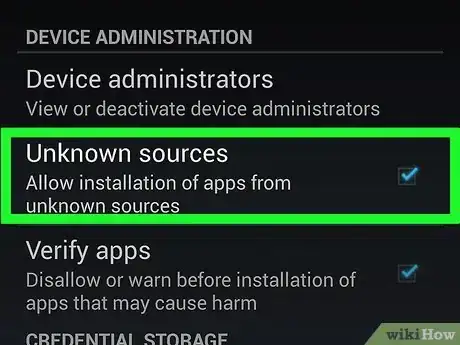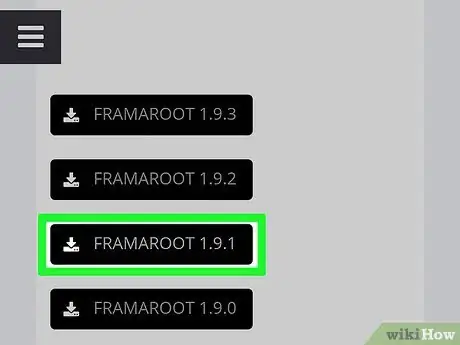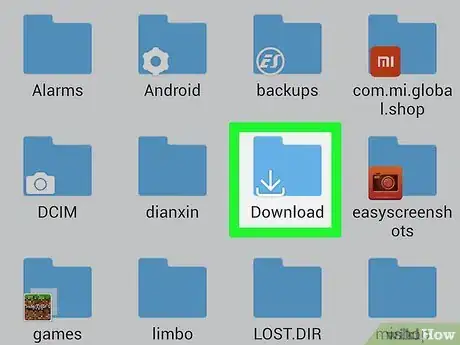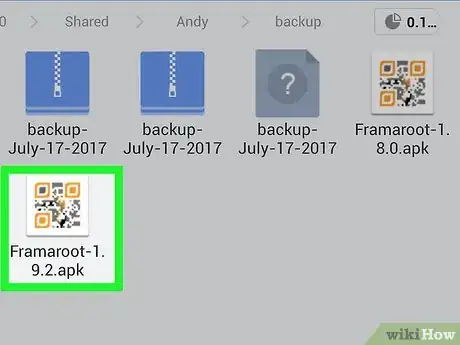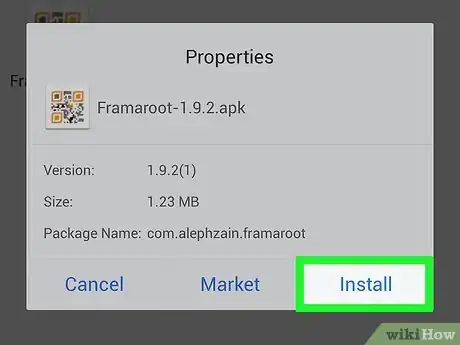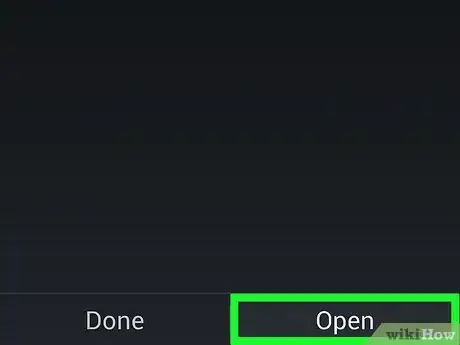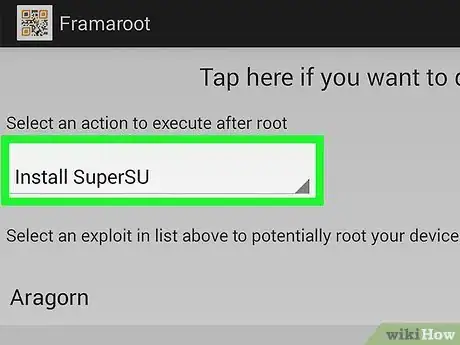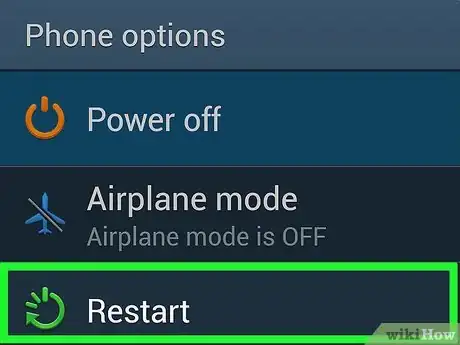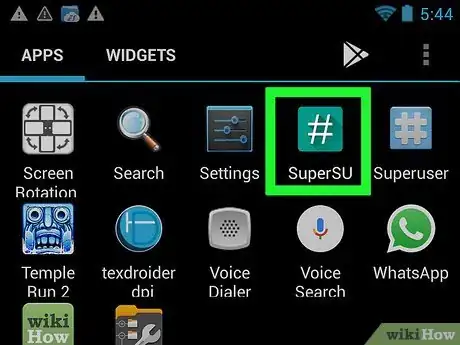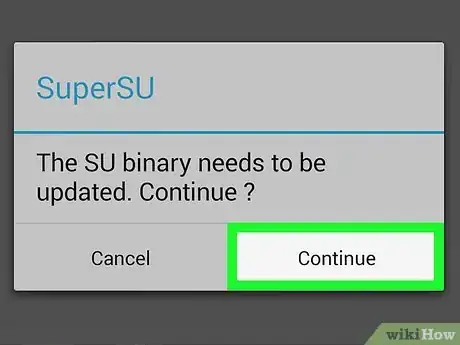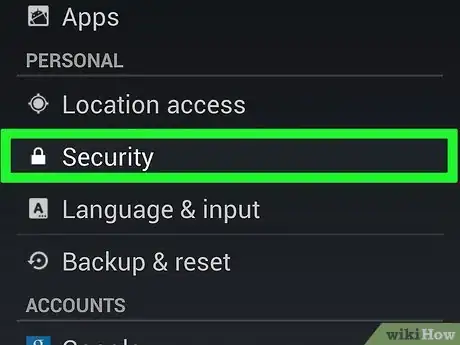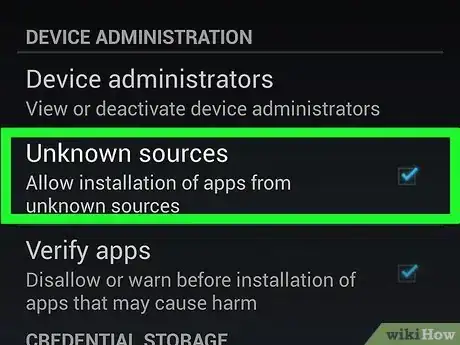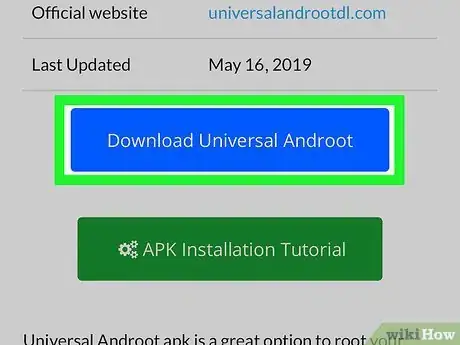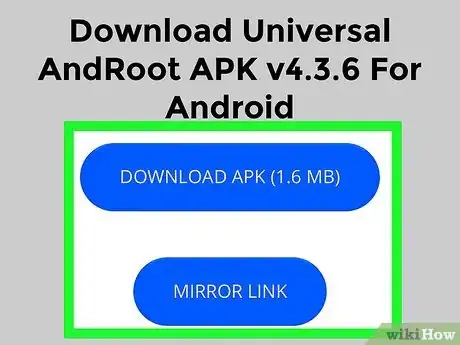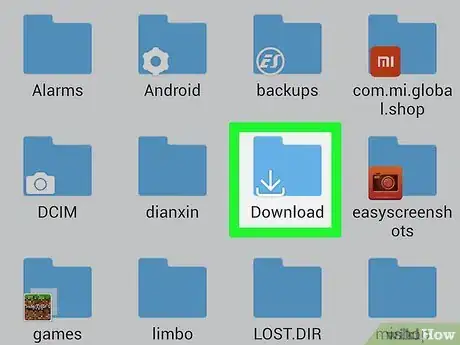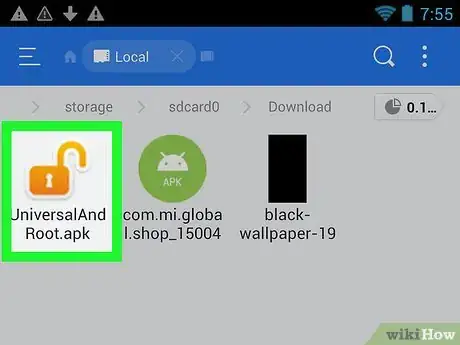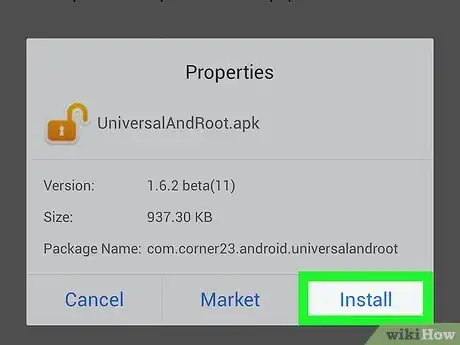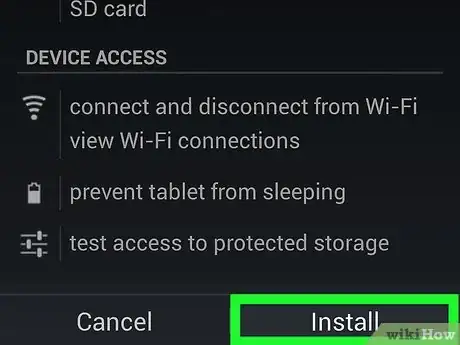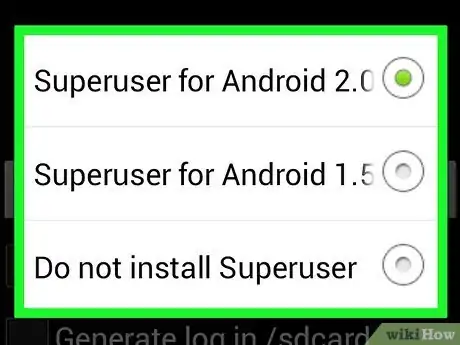This article was co-authored by wikiHow staff writer, Nicole Levine, MFA. Nicole Levine is a Technology Writer and Editor for wikiHow. She has more than 20 years of experience creating technical documentation and leading support teams at major web hosting and software companies. Nicole also holds an MFA in Creative Writing from Portland State University and teaches composition, fiction-writing, and zine-making at various institutions.
This article has been viewed 66,820 times.
Learn more...
Rooting your Android phone or tablet allows you to enjoy the benefits of extra memory, custom software installs, and much more. Rooting usually requires access to a PC, but some one-click rooting options are available for certain models. This wikiHow teaches you how root an Android phone or tablet using Framaroot or Universal Androot—two solutions that don't require access to a computer. Rooting your Android may cause it to stop working, and will almost always void your warranty. Proceed with caution.
Steps
Using Framaroot
-
1Open your Android's Settings . You'll find its gear icon in the app drawer.
- Framaroot is capable of rooting many, but not all, Android models. To find out if yours is supported, try searching the internet for your phone or tablet model plus the word framaroot. If you don't find any info, there should be no harm in trying to install the app—if you get an error when running the app for the first time, try another method.
- Framaroot is not available from Google Play Store and not recommended by Google. Install the app at your own risk.
-
2Tap Security or Biometrics and security. This option may also be called Security & Privacy on some Androids.Advertisement
-
3Allow app installs from unknown sources. The steps to do this vary by Android, and the menu option names may vary.[1]
- Samsung Galaxy with Android 8 or later: Tap Install unknown apps, select the web browser from which you'll be downloading the Framaroot APK, and then toggle "Allow app installs" to the On position.
- Other Androids with Android 8 or later: Tap More settings, then Install apps from external sources, and then toggle the "Allow app installs" to the On position.
- Earlier Androids: Scroll to the "Device administration" area and toggle "Unknown Sources" to "On."
-
4Download the Framaroot APK to your Android. You can get it by navigating to https://framarootappdownload.net in your web browser and selecting Download APK.
-
5Open your Downloads folder. You should find it in the app drawer.
- If you don't see it, open any file manager, such as Samsung My Files, and navigate to the Downloads folder.[2]
- If you do not have a file manager installed, launch Google Play Store and download the file manager of your choice.
-
6Tap the Framaroot APK file. The file name may also contain a version number. You'll be asked if you want to install the app.
-
7Tap INSTALL. It's at the bottom-right corner. This installs Framaroot on your Android and displays a confirmation message when finished. It also adds a Framaroot icon to your app drawer.
-
8Tap OPEN to launch Framaroot. If you already closed the confirmation window, just tap the icon labeled Framaroot in the app drawer. Several options will appear.
- If you see a message that says your Android is "not vulnerable to exploit," you won't be able to use this method to root your Android.[3]
-
9Tap Install SuperSU from the menu. This option installs an app called SuperSU on your Android that you can use to manage app permissions after rooting.
-
10Reboot your Android when the rooting is complete. If you didn't receive an error and the app didn't hang, you'll know your Android has been rooted. Restart your phone or tablet so it boots with the proper permissions.
- If you received an error, you could try running the app again or use a different method.
-
11Open SuperSu once the Android comes back up. You'll find this app in your app drawer.
-
12Tap Update Binaries (if prompted). If you see this option, tap it to complete the rooting process.
Using Universal AndRoot
-
1Open your Android's Settings . You'll find its gear icon in the app drawer.
- Universal AndRoot is capable of rooting many, but not all, Android models. To find out if yours is supported, try searching the internet for your phone or tablet model plus the word androot. If you don't find any info, there should be no harm in trying to install the app—if you get an error when running the app for the first time, try another method.
- Universal Androot is not available from Google Play Store and not recommended by Google. Install the app at your own risk.
-
2Tap Security or Biometrics and security. This option may also be called Security & Privacy on some Androids.
-
3Allow app installs from unknown sources. The steps to do this vary by Android and the menu option names may vary.
- Samsung Galaxy with Android 8 or later: Tap Install unknown apps, select the web browser from which you'll be downloading the Universal Androot APK, and then toggle "'Allow app installs'" to the On position.
- Other Androids with Android 8 or later: Tap More settings', then Install apps from external sources, and then toggle the "Allow app installs" to the On position.
- Earlier Androids: Scroll to the "Device administration" area and toggle "Unknown Sources" to "On."
-
4Go to https://universalandrootdl.com in your web browser. This is the official Universal Androot website.
-
5Scroll down and tap Download Universal Androot. It's the blue oval button below the app info.
-
6Tap the Download Universal Androot APK button. This downloads the installer to your Android.
- If the link doesn't work, try tapping the MIRROR LINK button below it instead.
-
7Open your Downloads folder. You should find it in the app drawer.
- If you don't see it, open any file manager, such as Samsung My Files, and navigate to the Downloads folder.
- If you do not have a file manager installed, launch Google Play Store and download the file manager of your choice.
-
8Tap the Universal Androot APK file. The file name may also contain a version number. You'll be asked if you want to install the app.
-
9Tap Next or Launch.
-
10Tap INSTALL. It's at the bottom-right corner. This installs Universal Androot on your Android and displays a confirmation message when finished. It also adds an Androot icon to your app drawer.
-
11Tap OPEN to launch Universal Androot. If you already closed the confirmation window, just tap the icon labeled Androot in the app drawer.
-
12Select your Android version from the drop-down menu. This tells Universal Androot to install the proper version of Superuser for Android (the root app) on your phone or tablet.[4]
- If you don’t know your version, open the Settings app and select About.
- If you have a more recent version of Android than what's in the drop-down menu, just select the highest version number.
-
13Tap Root or Go Root. This starts the process of rooting your phone or tablet. You should see a message of success when the root is complete.
- If you received an error, you could try running the app again or use a different method.
Community Q&A
-
QuestionHow can I root an Oppo A37?
 Måns ArvidssonCommunity AnswerUse Magisk Manager. It is one of the best Android rooting tool in the industry in these days.
Måns ArvidssonCommunity AnswerUse Magisk Manager. It is one of the best Android rooting tool in the industry in these days. -
QuestionWhat is the best and safest Android rooting tool?
 Anis13Community AnswerDownload KingoRoot, the safest rooting tool on earth. Just wait a few minutes and you have successfully rooted your device without blockading or breaking it.
Anis13Community AnswerDownload KingoRoot, the safest rooting tool on earth. Just wait a few minutes and you have successfully rooted your device without blockading or breaking it.
Warnings
- Root your Android device at your own risk, as rooting will void the manufacturer's warranty. You may not be able to exchange or return your Android for repairs if needed.⧼thumbs_response⧽
References
About This Article
1. Allow app installs from unknown sources.
2. Download the Framaroot APK.
3. Open the APK.
4. Tap INSTALL.
5. Tap OPEN.
6. Tap Install SuperSU.
7. Reboot your Android.
8. Open SuperSU and tap Update Binaries.