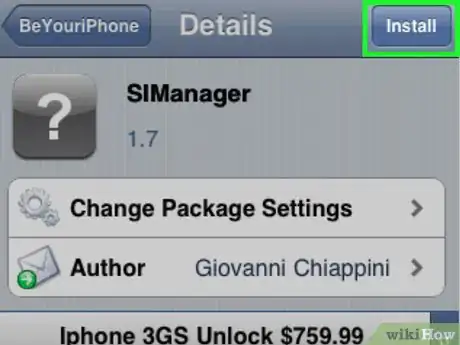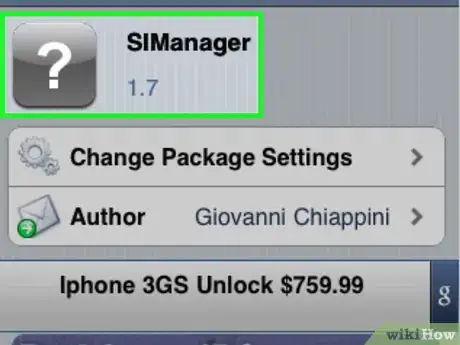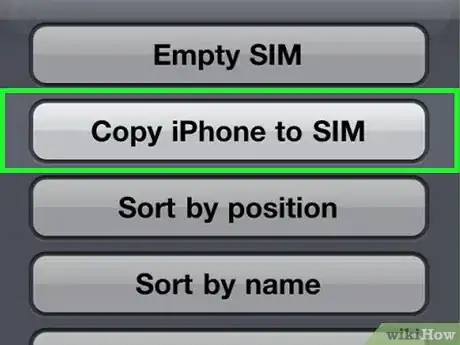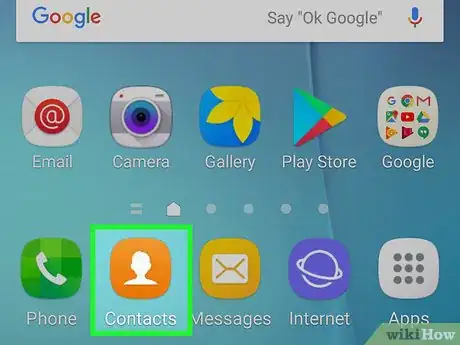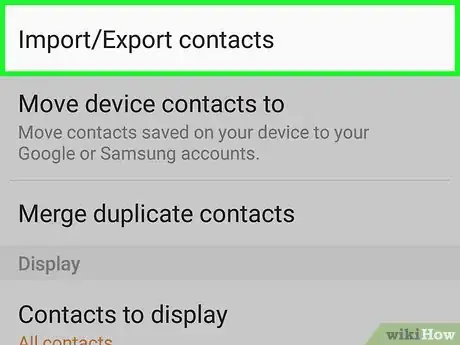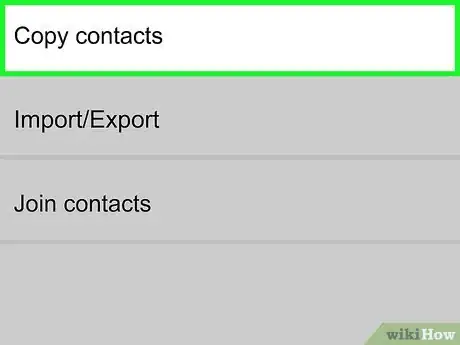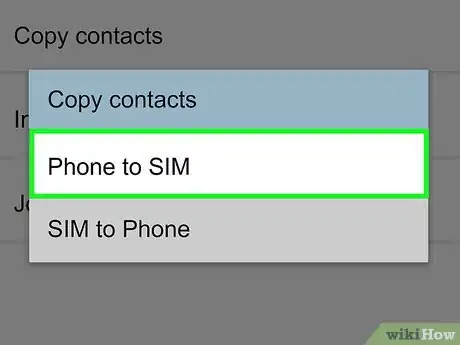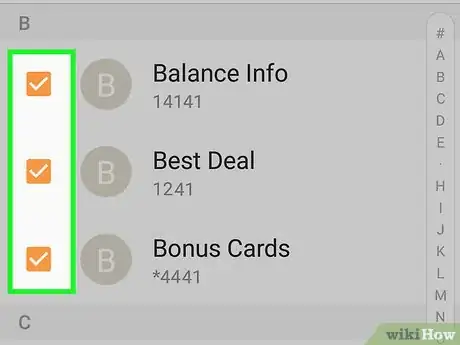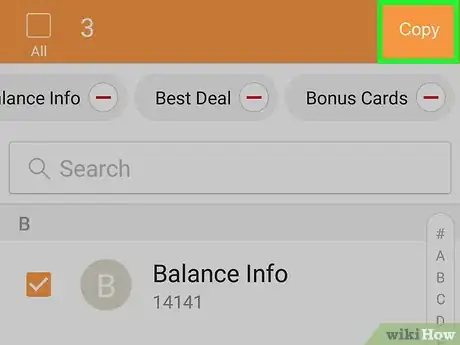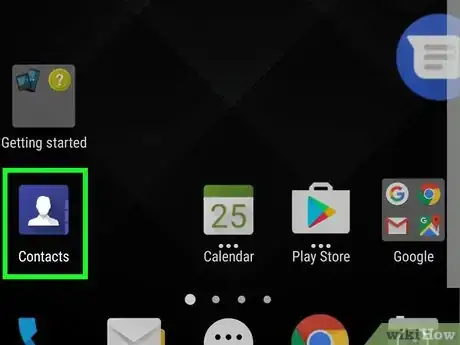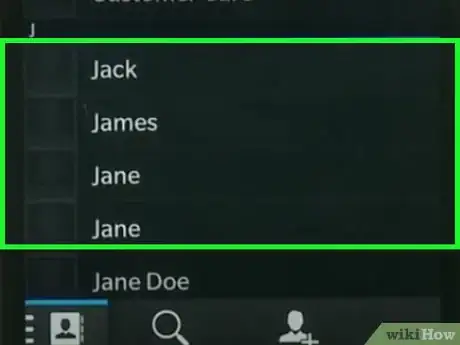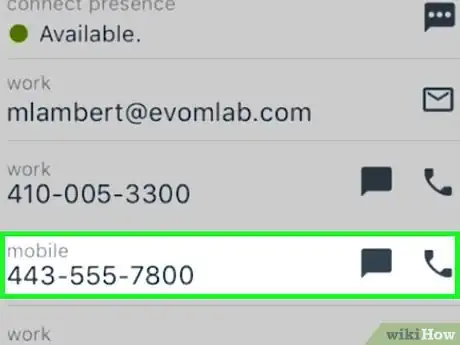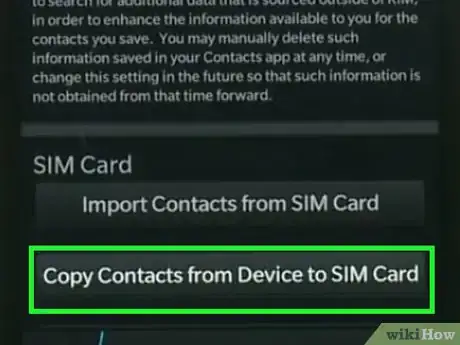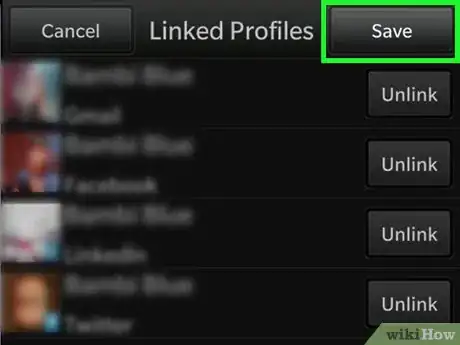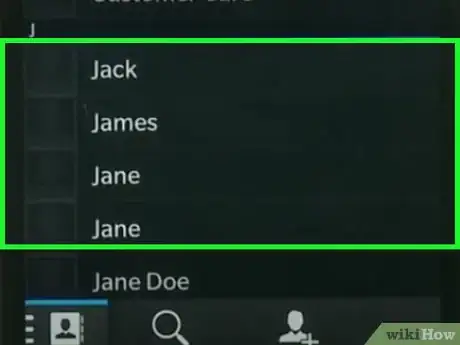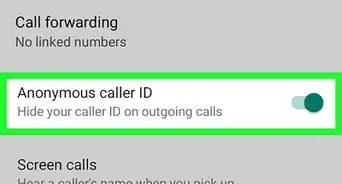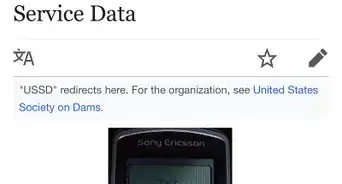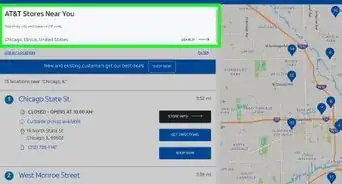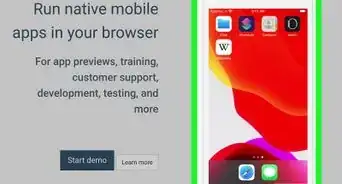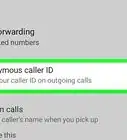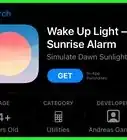X
wikiHow is a “wiki,” similar to Wikipedia, which means that many of our articles are co-written by multiple authors. To create this article, volunteer authors worked to edit and improve it over time.
This article has been viewed 105,795 times.
Learn more...
Saving your contacts to a SIM card is useful in the event you want to start using a new mobile phone and don't want to manually add individual contact information to your new device. The numbers and contact information you move to your SIM card will be stored to the SIM card and displayed on every mobile device the SIM is inserted into.
Steps
Method 1
Method 1 of 3:
Saving Contacts to SIM on an iPhone (Jailbroken iPhones Only)
-
1Download the SIManager application from Cydia on your jailbroken iPhone.
-
2Launch SIManager after the download is complete.Advertisement
-
3Tap on “Settings” at the bottom of the screen and select “Copy iPhone to SIM.” All the existing contacts stored on your iPhone will be copied to your SIM card.[1]
Advertisement
Method 2
Method 2 of 3:
Saving Contacts to SIM on Android
-
1Tap on “Contacts” from the Home screen of your Android.
-
2Tap on or press the Menu button on your Android and select “More.”
- On some Android models, the “More” option may be replaced with “Import / Export.”
-
3Tap on “Copy Contacts.”
- If provided with the option to import or export contacts, select the option to “Export to SIM,” and proceed to step #5.
-
4Tap on “Phone to SIM.”
-
5Select the individual contacts you want moved to the SIM card, or choose the option to select all contacts.
-
6Tap on “Copy” or “OK.” All the contacts you selected will now be moved to your SIM card.
Advertisement
Method 3
Method 3 of 3:
Saving Contacts to SIM on Blackberry
-
1Navigate to and select “Contacts” on your Blackberry device.
-
2Navigate to and click on the contact you want saved to your SIM card.
- If you are using a Blackberry 10 device, swipe down on the screen and tap on “Settings.”
-
3Highlight the contact's phone number and press the Menu button on your Blackberry.
- If using a Blackberry 10, tap on “Copy Contacts from Device to SIM Card.” All your existing contacts will be moved from your phone to your SIM card.
-
4Select “Copy to SIM Phone Book.”
-
5Press the Menu button again and select “Save.”
-
6Repeat steps two through five for every contact you want saved to the SIM card. You can only move one phone number at a time from your Blackberry to your SIM card.
Advertisement
Warnings
- By default, the iPhone does not allow its users to store contact information and phone numbers on the SIM card.[2] If you want contacts moved from your iPhone to a SIM card, your iPhone must be jailbroken, and you will be required to download the SIManager app and follow the procedure outlined in method one.⧼thumbs_response⧽
- At this time, users with Windows Phones cannot copy phone numbers to the SIM card, and must back up all contacts to their Microsoft accounts.[3]⧼thumbs_response⧽
- A SIM card can only store up to 250 phone numbers. If you have more than 250 contacts, you may want to back up your contact information using a service such as iCloud on the iPhone or Google on the Android.⧼thumbs_response⧽
Advertisement
References
About This Article
Advertisement