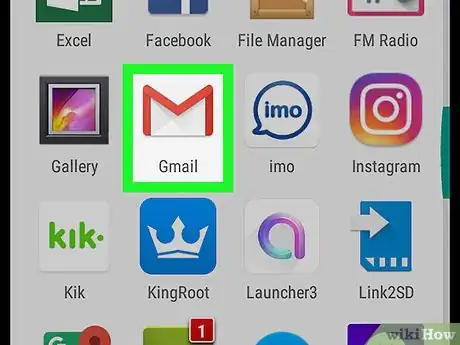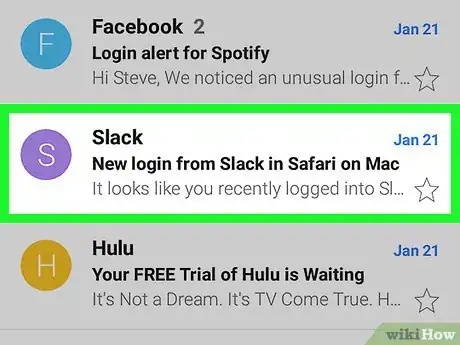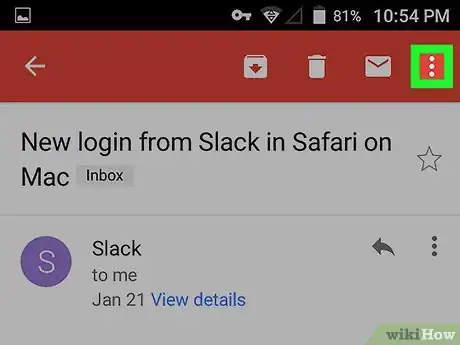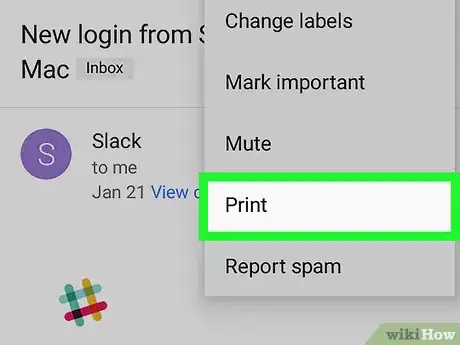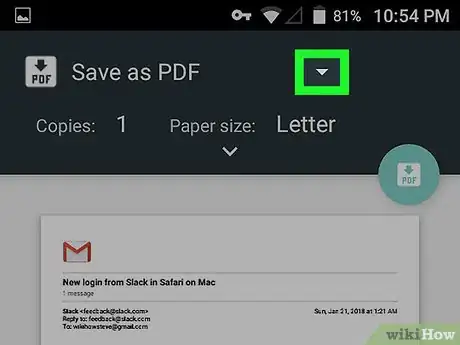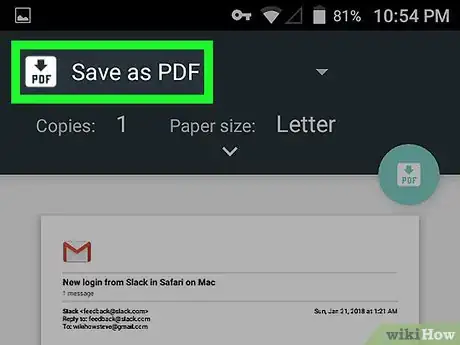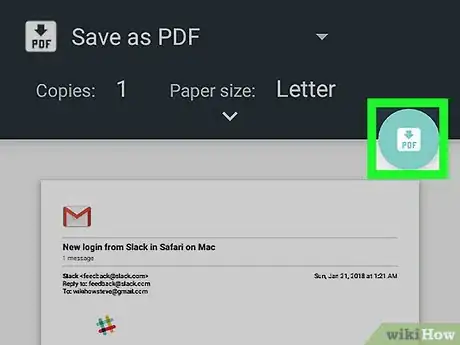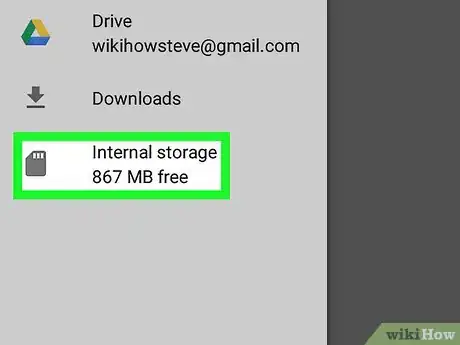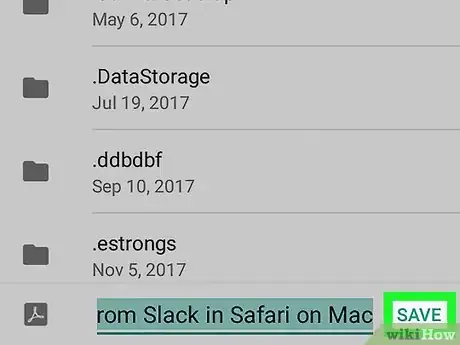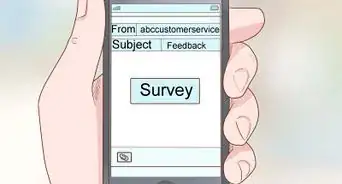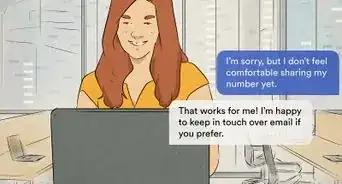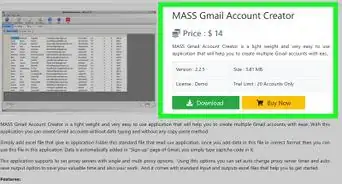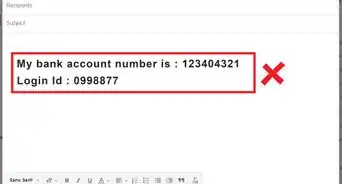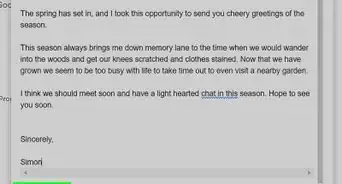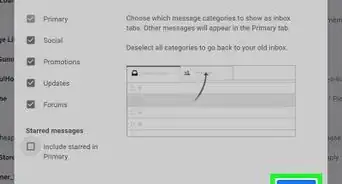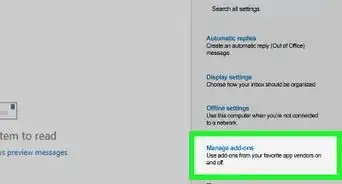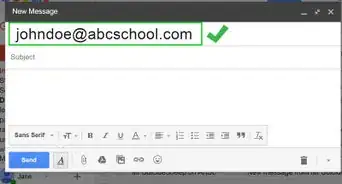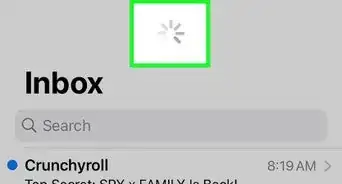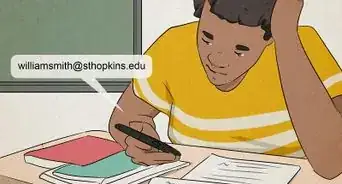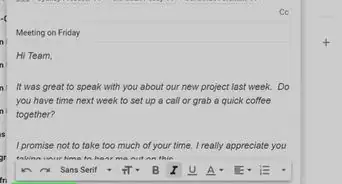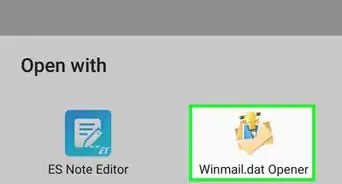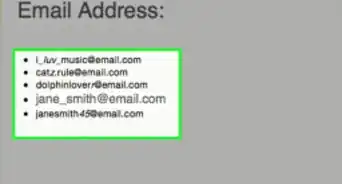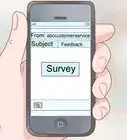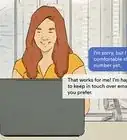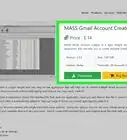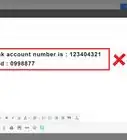Easily download Gmail messages as PDF files on your Android phone or tablet
X
This article was co-authored by wikiHow staff writer, Nicole Levine, MFA. Nicole Levine is a Technology Writer and Editor for wikiHow. She has more than 20 years of experience creating technical documentation and leading support teams at major web hosting and software companies. Nicole also holds an MFA in Creative Writing from Portland State University and teaches composition, fiction-writing, and zine-making at various institutions.
The wikiHow Tech Team also followed the article's instructions and verified that they work.
This article has been viewed 46,349 times.
Learn more...
This wikiHow teaches you how to save a Gmail message as a PDF file on an Android phone or tablet.
Steps
-
1Open Gmail on your Android. It's the red and white envelope icon typically found on the home screen.
-
2Tap the message you want to save.Advertisement
-
3Tap ⁝. It's at the top-right corner of the screen.
-
4Tap Print. It's near the bottom of the menu.
-
5Tap the down-arrow next to the printer. It's at the top-left corner of the screen.
-
6Tap Save as PDF.
-
7Tap the PDF icon. It's near the top-right corner of the screen.
-
8Select a saving location. If you do not see a list of folders, tap ≡ at the top-left corner of the screen, select your internal or external storage, and then select a folder.
-
9Tap Save. It's at the bottom-right corner of the screen. The message is now saved to the selected folder as a PDF file.
Advertisement
About This Article
Advertisement