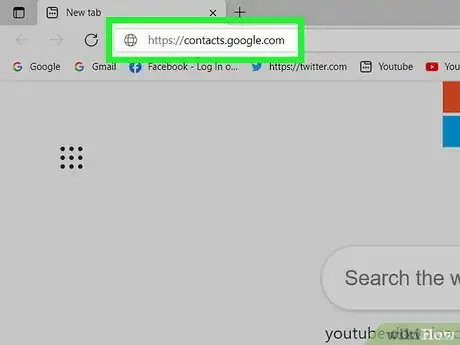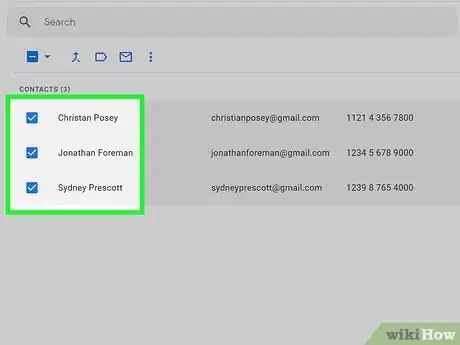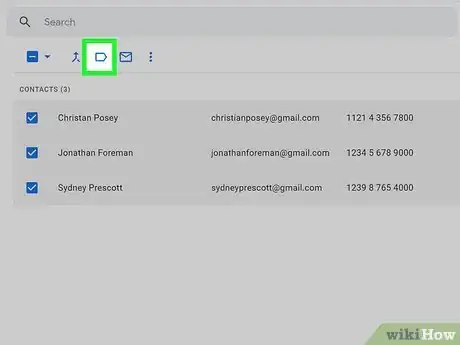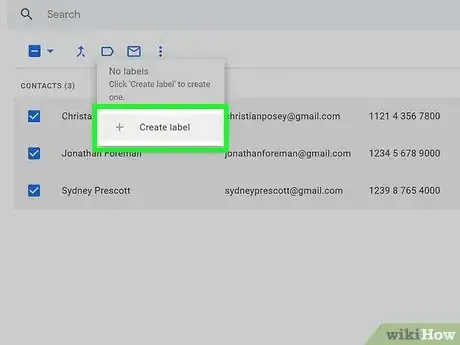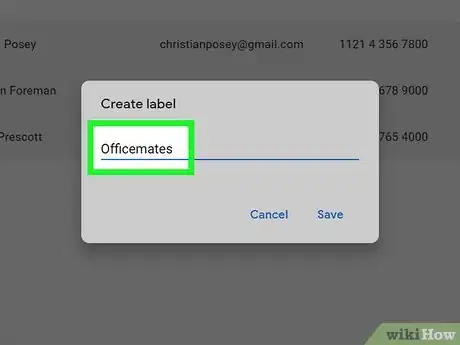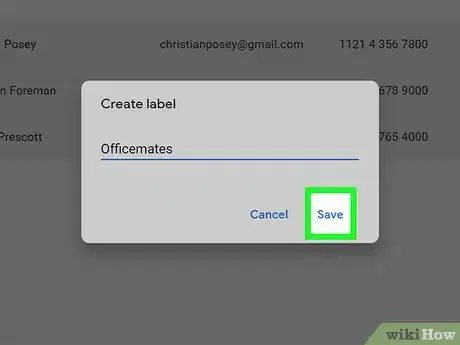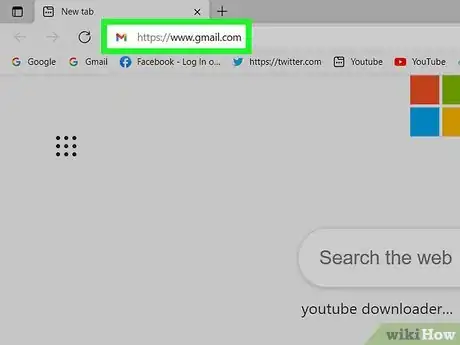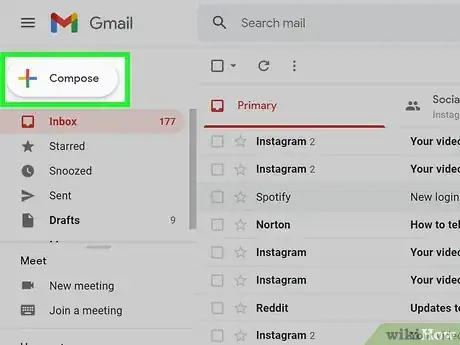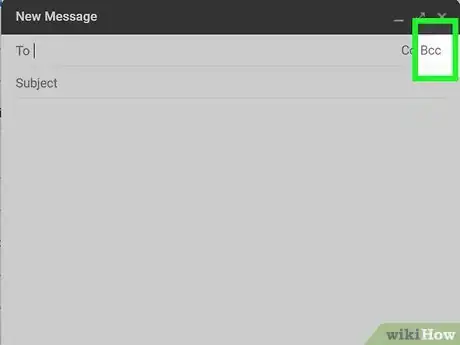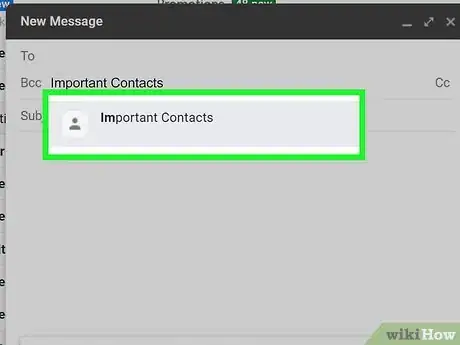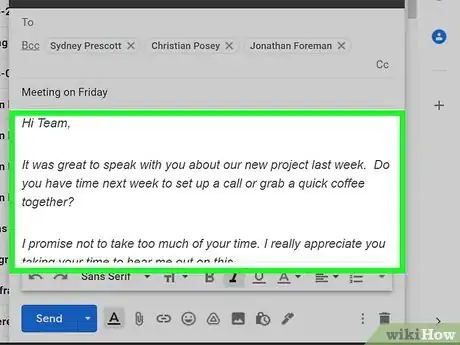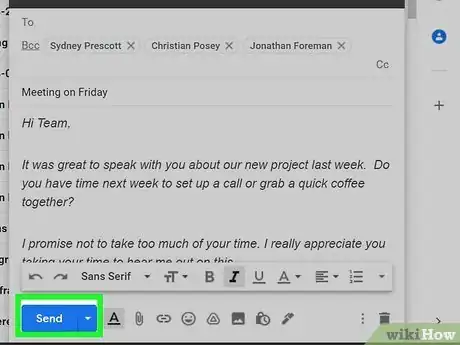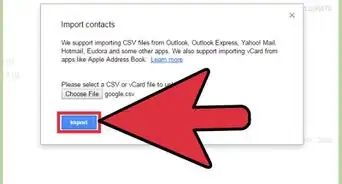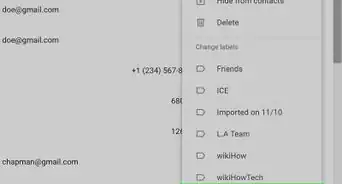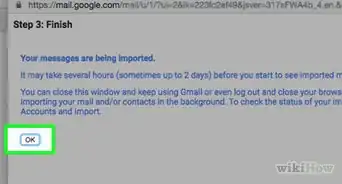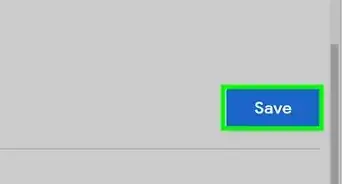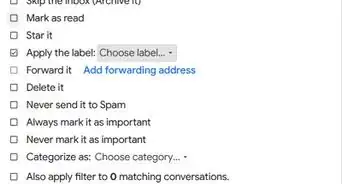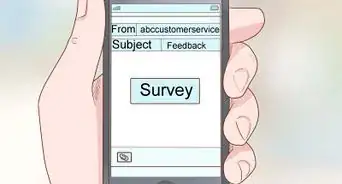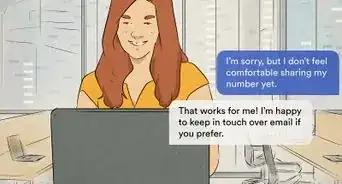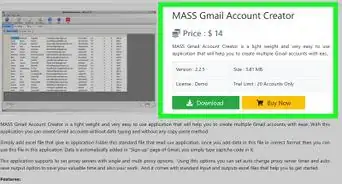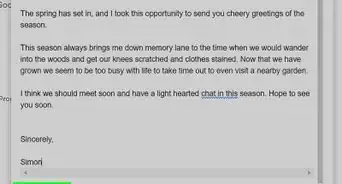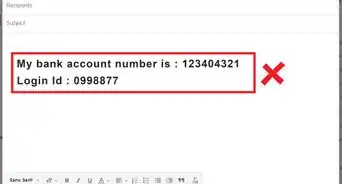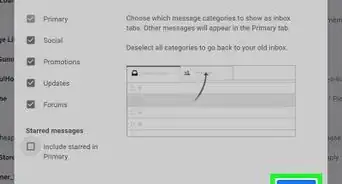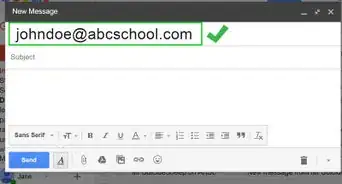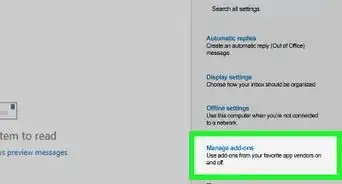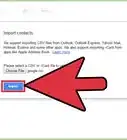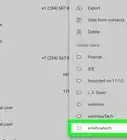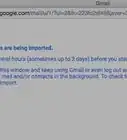This article was co-authored by wikiHow staff writer, Nicole Levine, MFA. Nicole Levine is a Technology Writer and Editor for wikiHow. She has more than 20 years of experience creating technical documentation and leading support teams at major web hosting and software companies. Nicole also holds an MFA in Creative Writing from Portland State University and teaches composition, fiction-writing, and zine-making at various institutions.
The wikiHow Tech Team also followed the article's instructions and verified that they work.
This article has been viewed 4,106,710 times.
Learn more...
Are you looking for the easiest way to set up an email list in Gmail? By creating labels in Google Contacts, you can easily make group email lists without having to sign up for another service. This wikiHow tutorial will show you the most straightforward way to set up your own email distribution list in Gmail.
Steps
-
1Go to https://contacts.google.com in a web browser. If you're signed in to your Google account, this opens a page that displays your contacts. If you're not signed in, sign in now to view the page.
- If you're logged into the wrong account, click your profile icon in the upper-right side of the page and then either select the proper account (if it's signed in) or click Add account and enter your email address and password when prompted.
-
2Select the contacts you want to add to your list. To select a contact, hover your mouse cursor over the person's name, and then click the empty box to the left of their name. Do this for everyone you want to include in the list.[1]Advertisement
-
3
-
4Click + Create label. It's at the bottom of the pop-up window.[3]
-
5
-
6Click Save to save your new mailing list. It's at the bottom of the pop-up window.
-
7Go to https://www.gmail.com in your web browser. Now that you have a mailing list, you can easily create a new message in Gmail.[5]
-
8Click + COMPOSE. It's at the top-left corner of your Gmail inbox.
-
9Click BCC. You'll see this in the upper-right corner of the new message.[6] This expands the BCC field below the "To" field at the top of the message.
- As long as you add the name of your mailing list to the BCC field instead of the To or CC field, the people on your mailing list won't see the email addresses of the other people on the list. This protects the privacy of your mailing list members and is good mailing list etiquette.
- Technically, you can add this label to the To: field instead. But if you do that, everyone on the list will be able to see and reply to all other members. Don't do this unless everyone on the list specifically asked to join a discussion list—when people reply, it could create way too many emails for list members, and there'd be no way for them to unsubscribe.[7]
-
10Type the mailing list label name into the "BCC" field. There are two ways to do this:
- The simplest way is to start typing the name of your mailing list into the "BCC" field. When the mailing list label appears as a suggestion, click its name to quickly add the mailing list members to the "BCC" field.
- If you have trouble finding your mailing list label this way, click BCC in the upper-left corner of the window (below the "To" field) to expand your list of contacts. Select the mailing list label from the drop-down menu at the top-right corner, check the "Select All" box, and then click INSERT at the bottom-right.
-
11Write your email. Now you can enter a subject for your email into the "Subject" field, and type the contents of your message into the larger typing area below that.
-
12Click Send. It's a blue button in the bottom-left corner of the "New Message" window. This sends your email message to everyone on the mailing list.
Community Q&A
-
QuestionHow do I hide the email addresses of an email group when sending group emails?
 Community AnswerWhen you send the email, put your name under "to" and put the full group name in BCC instead of "to".
Community AnswerWhen you send the email, put your name under "to" and put the full group name in BCC instead of "to". -
QuestionHow do I send out an email to my email list without the recipients knowing who else it was sent to?
 Community AnswerSend it to yourself as the primary recipient, then add your email list members' addresses under BCC (stands for blind carbon copy). This sends a copy to you as well as to your recipients.
Community AnswerSend it to yourself as the primary recipient, then add your email list members' addresses under BCC (stands for blind carbon copy). This sends a copy to you as well as to your recipients. -
QuestionI have 36 addresses in the label folder. How do I send an email to all of them?
 Community AnswerCompose a new message and type the name of the folder into the "to" field. The 36 addresses should appear.
Community AnswerCompose a new message and type the name of the folder into the "to" field. The 36 addresses should appear.
wikiHow Video: How to Make a Mailing List in Gmail
Warnings
- You can't use your mailing list in the Gmail mobile app.⧼thumbs_response⧽
References
- ↑ https://www.rightinbox.com/blog/create-a-mailing-list-in-gmail
- ↑ https://www.rightinbox.com/blog/create-a-mailing-list-in-gmail
- ↑ https://www.youtube.com/watch?v=3mxaIH0l_sg
- ↑ https://www.youtube.com/watch?v=3mxaIH0l_sg
- ↑ https://www.youtube.com/watch?v=3mxaIH0l_sg
- ↑ https://www.youtube.com/watch?v=3mxaIH0l_sg
- ↑ https://smallbiztrends.com/2017/05/how-to-make-a-mailing-list-in-gmail.html
About This Article
1. Go to https://contacts.google.com.
2. Select the contacts you want to add.
3. Click the label icon and select + Create label.
4. Name the label and click Save.
5. Create a new message in Gmail.
6. Click BCC.
7. Add the label to the BCC field.
8. Type and send your message.