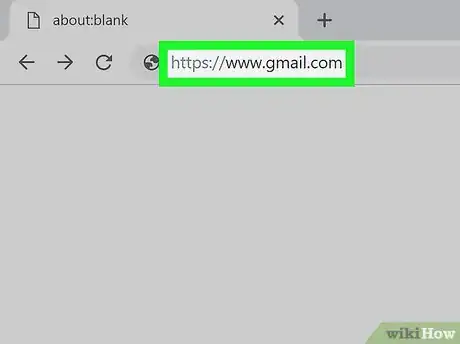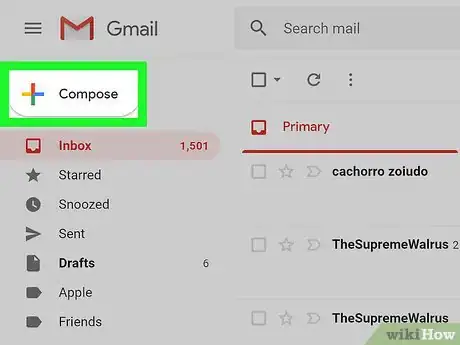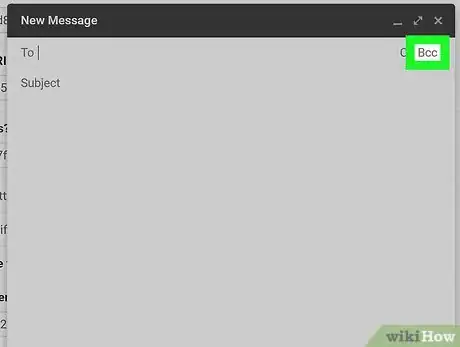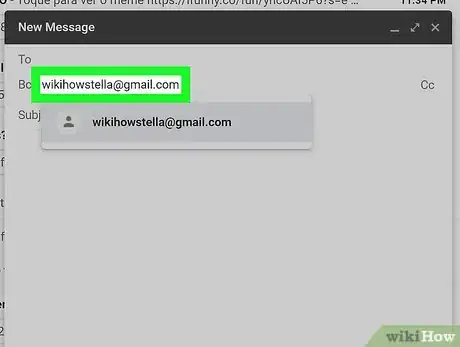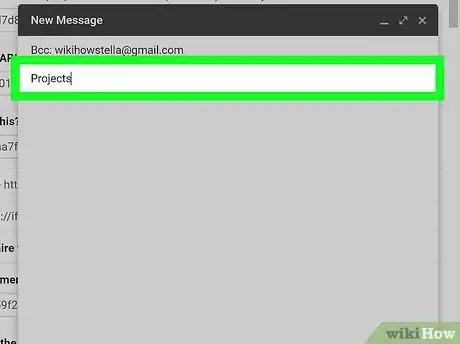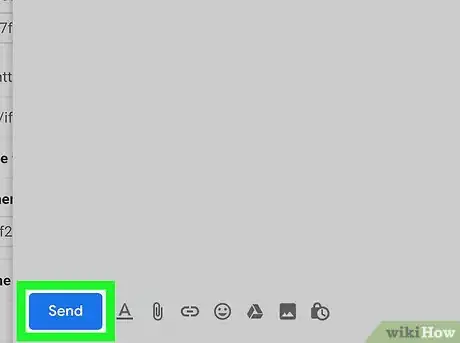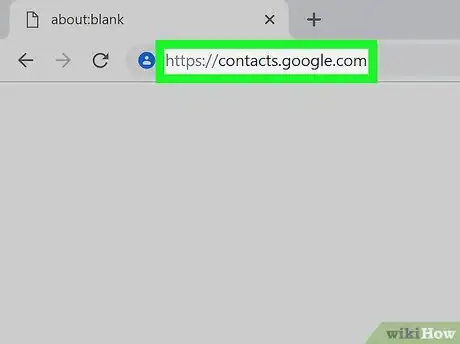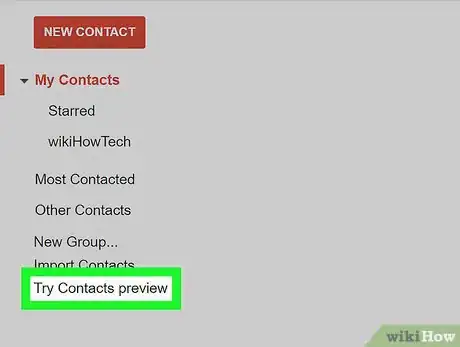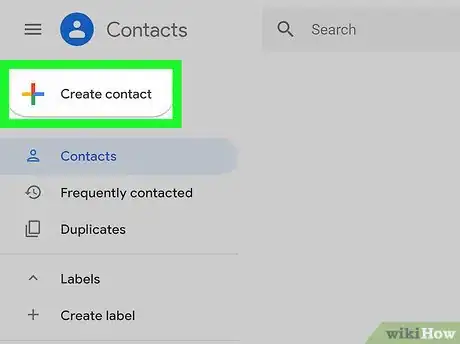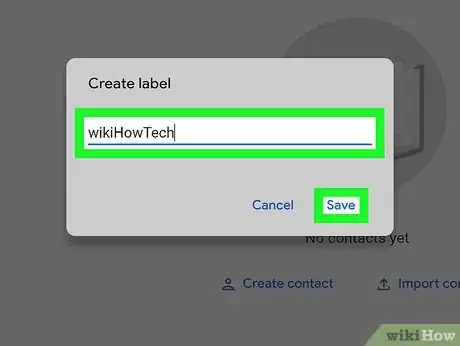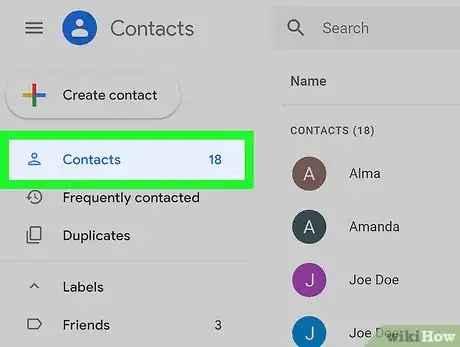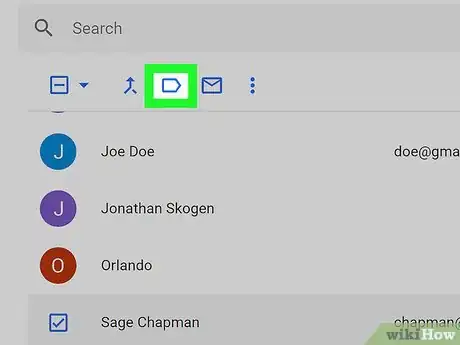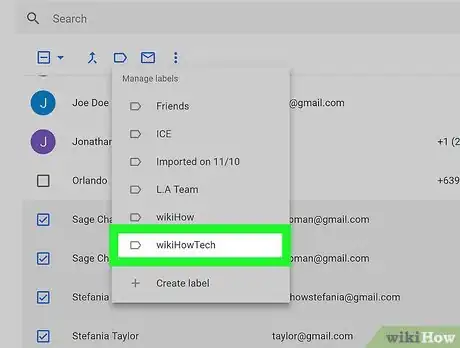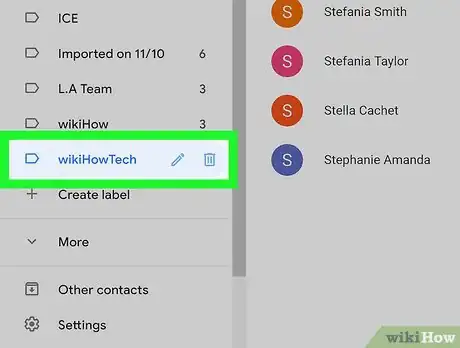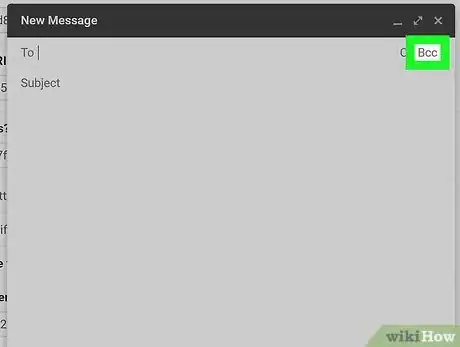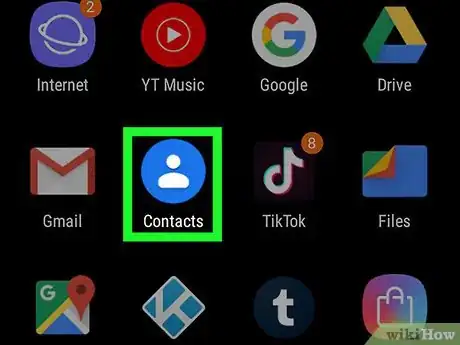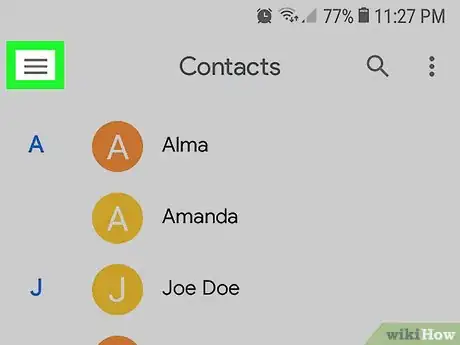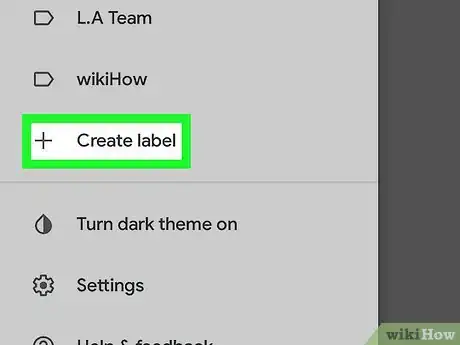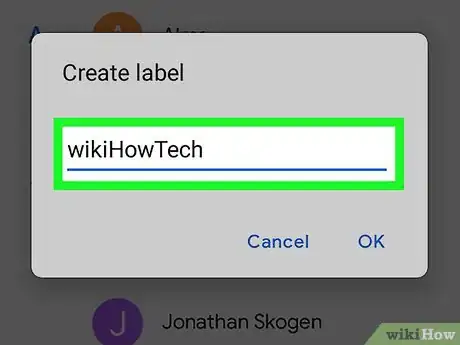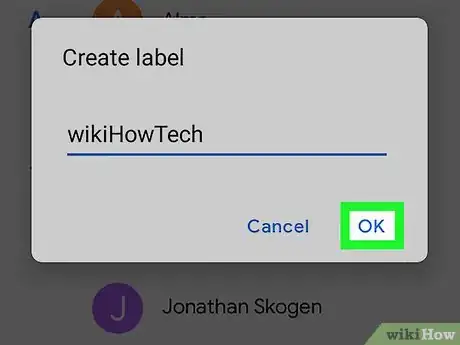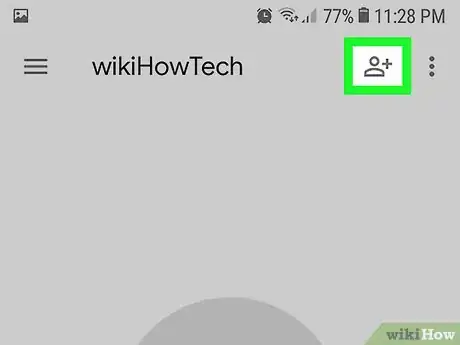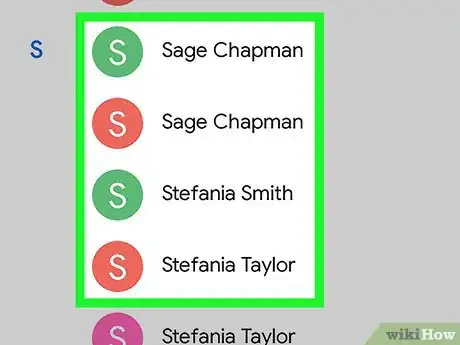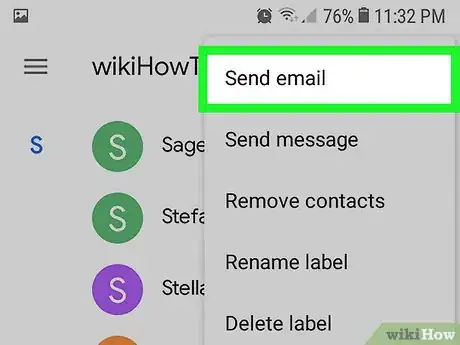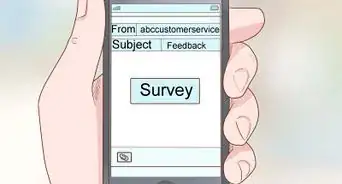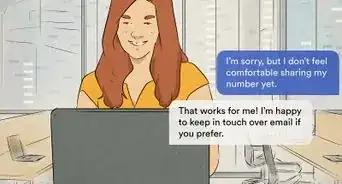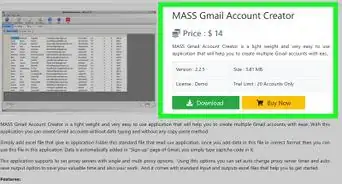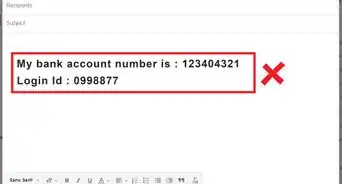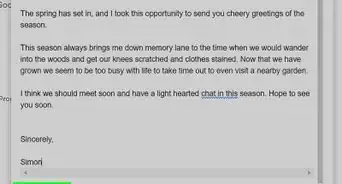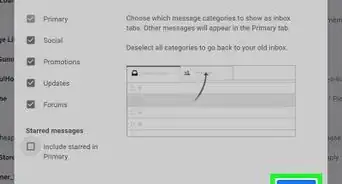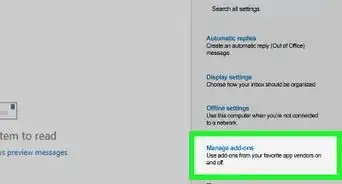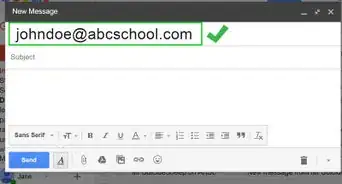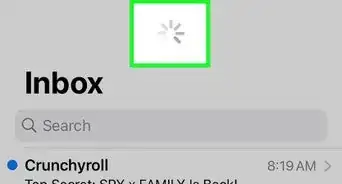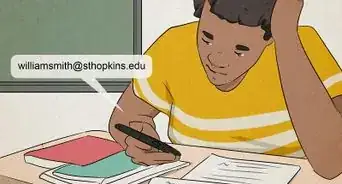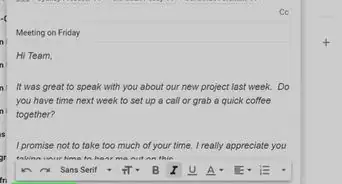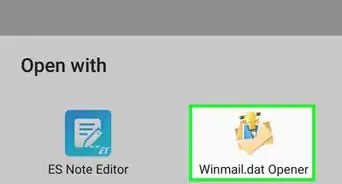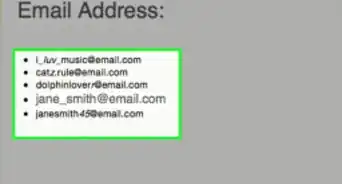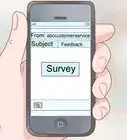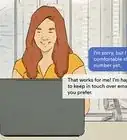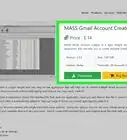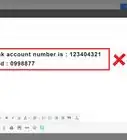This article was co-authored by wikiHow staff writer, Nicole Levine, MFA. Nicole Levine is a Technology Writer and Editor for wikiHow. She has more than 20 years of experience creating technical documentation and leading support teams at major web hosting and software companies. Nicole also holds an MFA in Creative Writing from Portland State University and teaches composition, fiction-writing, and zine-making at various institutions.
This article has been viewed 60,729 times.
Learn more...
This wikiHow teaches you how to send an email to a group in Gmail. The best way to do this is to add recipients (or a contact group, which you can set up on a computer or Android) to the Blind Carbon Copy (BCC) field of the message.
Steps
Sending a Message Using Blind Carbon Copy
-
1Open Gmail. If you're using a computer, go to https://www.gmail.com in a web browser. If you're on a phone or tablet, open the Gmail app by tapping the white and red envelope icon on the home screen or in the app drawer.
-
2Click or tap the Compose button. It's near the top-left side on a computer, and in a red circle at the bottom-right corner in the mobile app. This opens a new message.Advertisement
-
3Click or tap BCC. It's at the far-right edge of the "To" field. If you're using the mobile app, tap the down-arrow at that location first, then tap the BCC field.
- BCC stands for Blind Carbon Copy. Adding addresses or labels to this field instead of To or CC ensures that recipients can't see the recipient list. BCC also ensures that if a recipient replies to the message, it will only be delivered to the sender (not the group).
- If you'd prefer to make it so recipients see the addresses of everyone on the list, skip this step, and then just enter the addresses into the "To" field.
-
4Enter the recipients. If you type an email address that Gmail recognizes, it will suggest a contact. Click or tap the contact to add their address to the field. Separate all other (non-contact) addresses with a comma.
- If you created a group label, start typing the label name, then click the label name when it appears in the search results.
- If the message is mainly directed to one person but you want other people to receive a copy, type the main recipient's email address into the "To" field, then type the other addresses into the "CC" field (if you want the other addresses to be visible) or the "BCC" field (if you want to hide the other addresses).
-
5Type the email subject and message into the provided blanks.
-
6Click the Send button. It's at the bottom-left corner of the message on a computer, and near the top-right corner in the mobile app. This sends the message to everyone on the BCC list.
Creating a Group Label (Computer)
-
1Go to https://contacts.google.com in a web browser. If you're not already signed into your Gmail account, sign in now.
- Use this method if you plan on sending messages to the same group frequently. This method allows you to add contacts to a specific group (called a Label). Once you add contacts to the label, you can type the label into the BCC field of the message instead of a long list of recipients.
-
2Click Try Contacts preview if you're using the older version of Contacts. If you see this link at the bottom of the left column, click it to switch to the new Contacts experienced. If this link isn't there, you're already using the new version.[1]
-
3Click + Create label. It's in the left column, toward the center.
-
4Type a name for the label and click Save. This should be brief but descriptive title for the group. Once saved, you'll see the name under the "Labels" header in the left column.
-
5Click Contacts. It's at the top column. This returns you to your contact list.
-
6Check the box next to each contact you want to add. The check box appears when you hover the mouse over the contact's profile photo. If a contact doesn't have a profile photo, hover the mouse over the circle that contains their first initial.
-
7Click the Manage Labels icon. It's the blue outline of a label or tag above the top-left corner of the Contacts list. This displays a list of all labels.
-
8Select the label you created and click the check mark. This adds all selected contacts to the label.
-
9Click the label name in the left column to view the list. This displays all members of the label. This list can be edited at any time.
-
10Send your message. Now that you've created a group label, see the "Sending a Message Using Blind Carbon Copy" method to learn how to send email to the group
Creating a Group (Android)
-
1Open the Google Contacts app on your Android. The app you're looking for is labeled Contacts and has a round blue icon with a white outline of a person inside.
- Some Androids come with a different Contacts app—if you see a different icon, download Contacts by Google LLC from the Play Store now.
- Use this method if you plan on sending messages to the same group frequently. This method allows you to add contacts to a specific group (called a Label). Once you add contacts to the label, you can type the label into the BCC field of the message instead of a long list of recipients.
-
2Tap the ≡ menu. It's at the top of the screen.
-
3Tap Create label.
-
4Type a name for your group. Keep this name brief, but be sure it describes this particular group of people.
-
5Tap OK. Now that you've created the label, you can start adding members.
-
6Tap Add contact +.
-
7Tap a contact to add them to the label. This adds the contact to the group.[2]
- If you want to add more than one contact, tap and hold the first contact to select it, then tap additional contacts. Tap Add when you're finished.
-
8Send a message to the group. Now that you've created a label, see this method to learn how to send email to the group.
References
About This Article
1. Open Gmail.
2. Compose a new message.
3. Type recipients or group label into the BCC field.
4. Type the message.
5. Click Send.