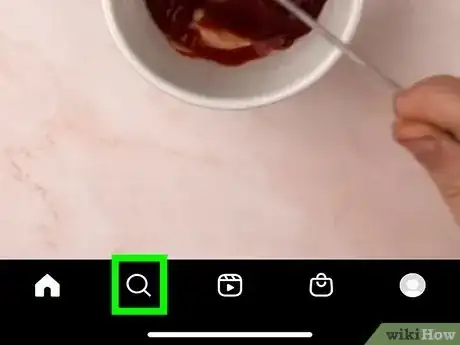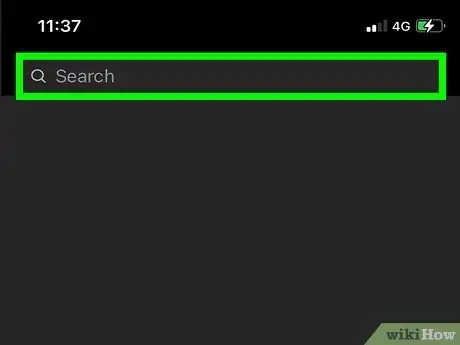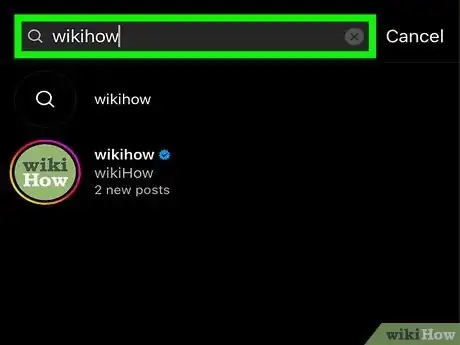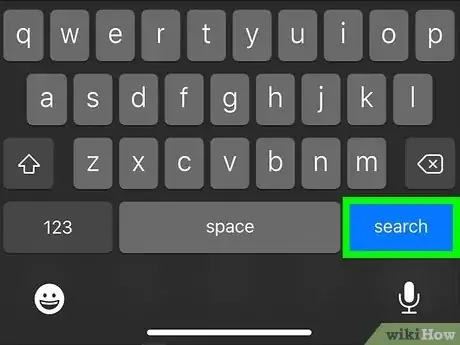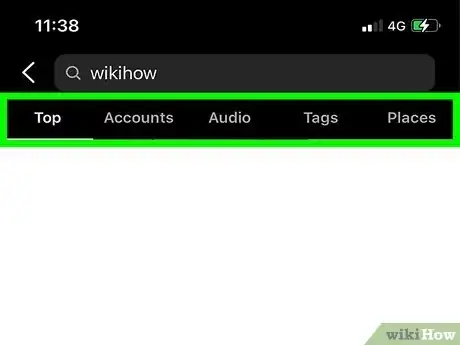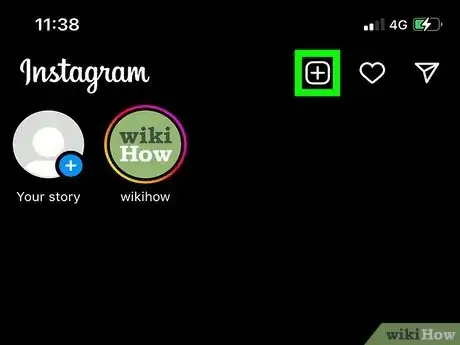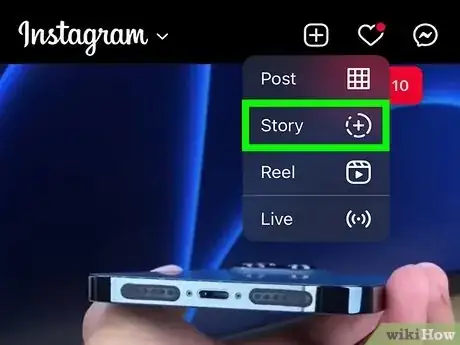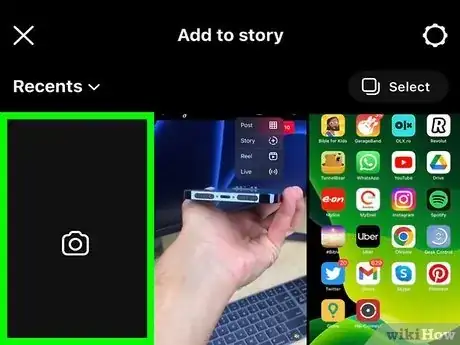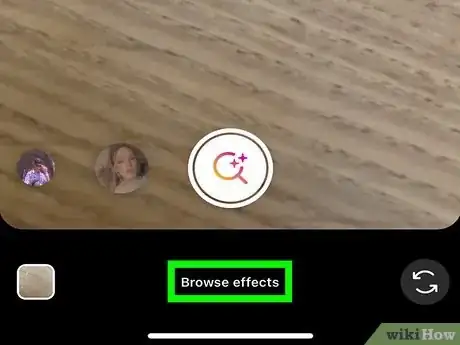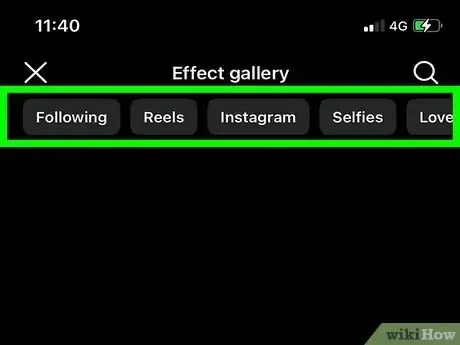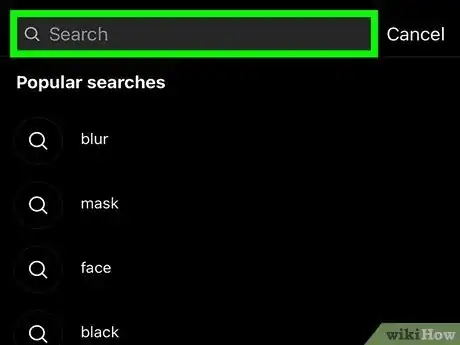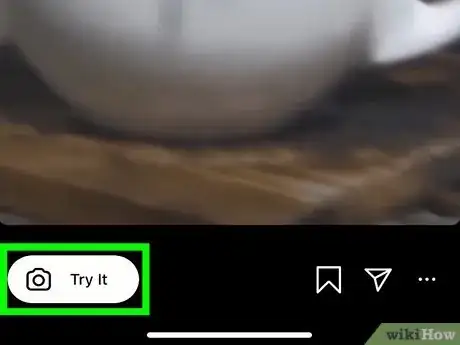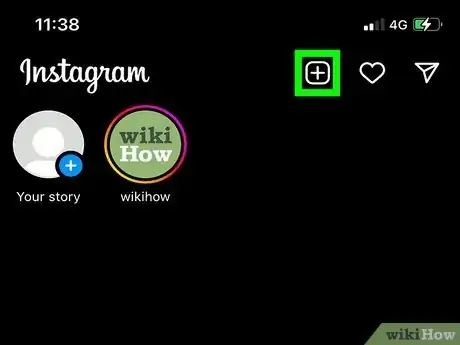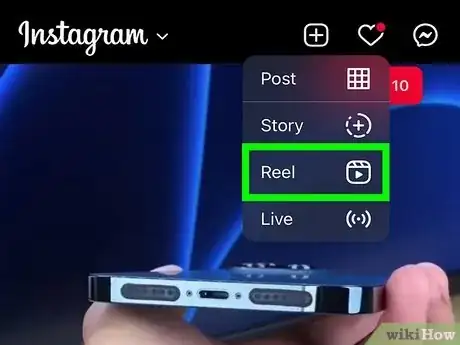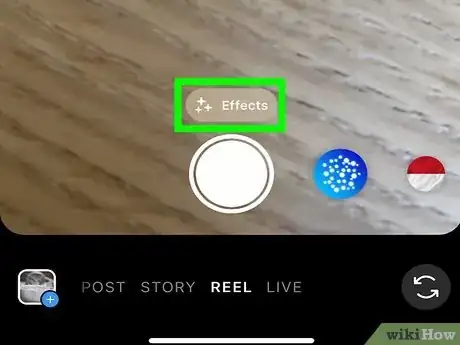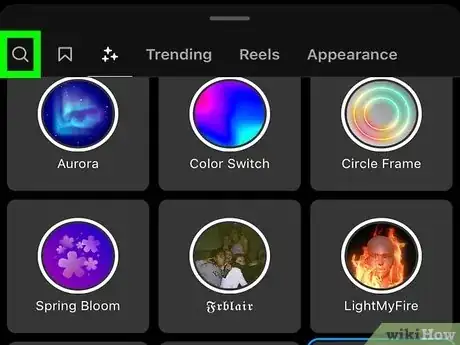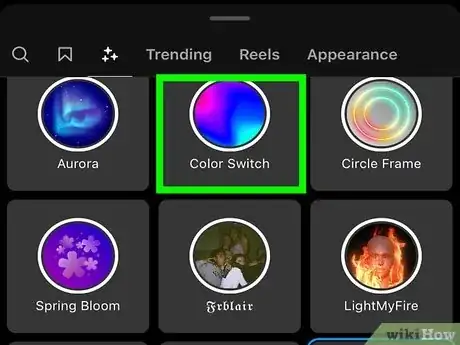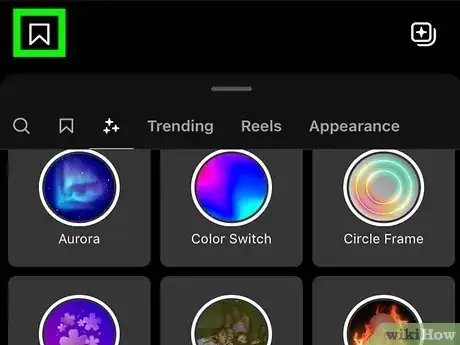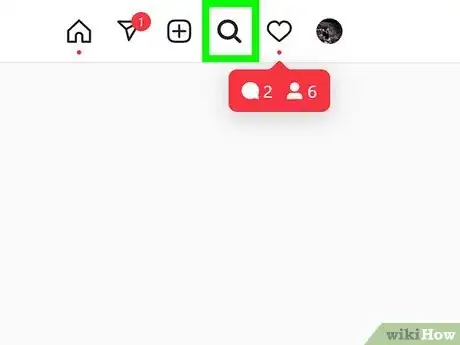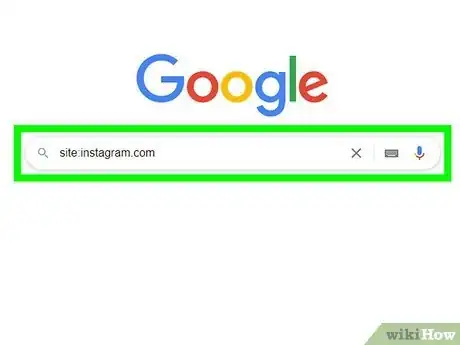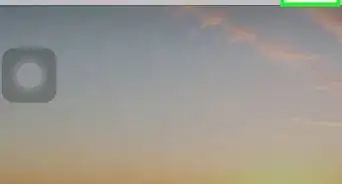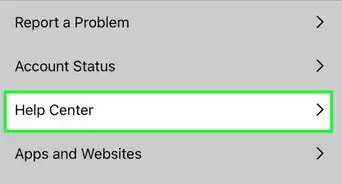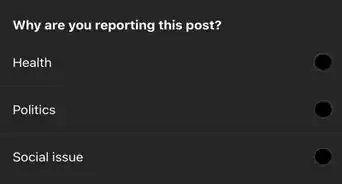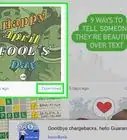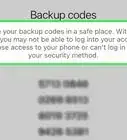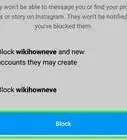This article was written by Kasey Dunn and by wikiHow staff writer, Nicole Levine, MFA. Kasey Dunn is a Social Media Expert and the Senior Social Media Manager for Golden Arrow PR in the Los Angeles Metropolitan Area. With over five years of experience, she specializes in business development, marketing, and brand design. She earned her BA in Business Administration and Management from Mount St. Joseph University. She also holds a SEMRUSH for Digital Agencies Certification, an SEO for Social Media Certification, and a Social Media Marketing Strategy: TikTok and Instagram Reels Certification.
The wikiHow Tech Team also followed the article's instructions and verified that they work.
This article has been viewed 129,889 times.
Are you looking for a certain Instagram user or post? Instagram's search feature makes it easy to find just about anything you're looking for, including users, posts, Reels, hashtags, and locations. All you'll need to do is pull up the Instagram search tool and enter the keyword or phrase you're looking for. You can even search Instagram for filters and effects to use in your Stories and Reels. This wikiHow article will teach you 4 easy ways to search Instagram using the mobile app and on the web.
Things You Should Know
- Tap the magnifying glass at the bottom of Instagram to launch the Search tool, where you can search for posts, users, hashtags, places, Reels, and audio.
- To search for Instagram filters and effects, create a new Story or Reel and open the Effects Gallery.
- While you can't search Instagram comments in the mobile app, you can sometimes find more specific information in a Google search.
Steps
Search Posts, Users, Reels, Hashtags, & Locations
-
1Tap the Search icon at the bottom of Instagram. It's the magnifying glass icon at the bottom of the screen. This takes you to Instagram's Search and Explore page.[1]
- The Search and Explore page displays featured content, including Reels and photos you may find interesting based on accounts you follow, content you've liked, and who you're connected to.[2]
-
2Tap the search bar at the top of the screen. This action both opens your keyboard and displays your recent searches (if any).
- If there's anything in your recent searches that you want to delete, just tap the X next to one of those searches.
Advertisement -
3Type a keyword, hashtag, username, place, or virtually anything else. Once you run the search, you'll be able to filter the results to show just the matches you're most interested in.
- When searching for hashtags, you don't need to include the pound sign (#) in your search.
- It's not possible to search for a user's comments on Instagram, but you can find posts and Reels that use certain keywords in their descriptions.
- Users won't know that you're searching for them, so don't worry about them finding out about you looking them up.
-
4Tap Search or press Enter. This searches Instagram for the word(s) you've typed.
- You can't use the search tool to find comments people leave under other people's posts—there's no way to search for comments on Instagram. However, you might be able to find some comments by searching Google for Instagram content in your web browser.
-
5View and filter your search results. By default, you'll see search results from posts and Reels that contain the keyword(s) you entered on the Top page. If you want to see a different type of content, you can choose one of the tabs at the top of the screen to filter the results.
- Accounts: This shows you Instagram users whose usernames (or the names they use in their bios) contain your search terms.
- Audio: This displays a list of songs you can use in your Reels. If you tap a song name, you'll see a list of public Reels that use that song—to use the song in your own Reel, just tap Use audio.
- Tags: This displays hashtags that contain the keyword you've typed. Tapping one of the hashtag results displays posts using that hashtag. Tap a hashtag to see popular and recent posts containing that hashtag.
- Places: Here you'll find physical locations, such as restaurants, stores, and scenic spots. Tap any of the locations to see a list of Instagram posts and Reels created at that location.
Search Story Filters & Effects
-
1Tap the + at the top of Instagram. If you want to search for a particular Story effect (filters) or just browse the gallery, you can do so when creating a new Story. And if you don't want to create the Story now, you can always save the awesome effects you find to your favorites so you can easily access them later.
-
2Tap Story. This opens to the Story screen.
-
3Tap Camera. Your camera viewfinder will appear. You'll also see a carousel of effects at the bottom of the screen.
-
4Swipe left on the effects carousel and tap Browse Effects. This is the last round tile on the carousel—the white circle with a pink and orange magnifying glass and stars inside. The Effect Gallery will expand.
-
5Browse by category. If you want to see effects that fit a certain category, such as Funny, Weird & Scary, or Appearance, tap one of the tabs at the top of the gallery to explore.
-
6Search for an effect. Tap the magnifying glass at the top-right corner to search effects by name or keyword. When you tap Search or Enter, you'll see a list of effects that match your search term(s).
-
7Tap an effect. This displays a preview, and gives you several options:
- Tap Try it to see how the effect will look in real time. If you want to use the effect to create a story now, just hold down the shutter button and create your story.
- To save the effect to find easily later, tap the bookmark icon to save it to your favorites.
- Tap the X if you don't want to use the effect, and then X again to return to the gallery.
Search Reels Filters & Effects
-
1Tap the + at the top of Instagram. If you want to search for the coolest effects for your Instagram Reels, you can easily do so when creating a new Reel. Even if you don't want to create the Reel right now, you can add the best effects to your Favorites so they're easy to find later.
-
2Tap Reel on the menu. This takes you to your camera screen.
-
3Tap the icon of three stars. You'll see it just above the largest circle at the bottom of the camera screen. This opens the Effects Gallery, where you'll find all of the Reel effects available on Instagram separated into categories.[3]
- You can swipe up on the effects to make the menu larger, which might make it easier to browse your search results.
- If you're not searching for something specific, you can simply browse by category. Tap Trending to see which effects are most popular lately, Reels to see effects designed for Reels (rather than for both Reels and Stories), or Appearance to check out effects that change your face.
-
4Tap the magnifying glass to search for an effect. If you want to find a certain type of effect, try searching for words that describe it. For example, type beauty to find all effects that use that keyword in their title.
-
5Tap an effect to try it out. You can keep tapping different effects until you find one you like.
-
6Save an effect to your favorites. Just tap the bookmark icon to the left of the effect's name to save it to your favorite effects.
- You can find your favorite effects the next time you create a Reel by tapping the bookmark icon just right of the magnifying glass icon.
Search Instagram on the Web
-
1Use the Instagram search tool in your web browser. If you're using Instagram on your computer, you can use Instagram's search just like you would in the mobile app. Head over to https://www.instagram.com, log in with your account, and type the keyword, hashtag, username, or other details you're looking for into the Search bar. You can then filter results just like you would on your Android, iPhone, or iPad.
-
2Use Google to search for Instagram content. Another way to find Instagram content on the web is to use the site:Instagram.com search operator in your Google search. You'll be able to search for keywords, hashtags, and often comments—even if you don't have an account. This will only work for public content—nothing private will appear in a Google search.
- Open Google and type site:instagram.com into the search field.
- Type a space, then type the keyword, username, hashtag, or other information you're looking for. For example, if you want to find all public Instagram content containing the word wikiHow, you'd type site:instagram.com wikihow.
- Try adding more keywords to your search. You can add someone's username and a keyword you're looking for to see if that user left a comment on a public post containing that keyword.
-
3Try an Instagram search website to view users and stories. If you don't have an Instagram account, you can use a public Instagram viewer like this to find Instagram users in your web browser.
- Go to https://imginn.com in any web browser.
- Enter the username of the person you're looking for and click the magnifying glass to search.
- Clicking a search result displays that user's Instagram content, as long as its publicly available.
- If the user has a public Instagram Story, you can click Stories to watch it.
Expert Q&A
-
QuestionHow do you know if someone is real on Instagram?
 Kasey DunnKasey Dunn is a Social Media Expert and the Senior Social Media Manager for Golden Arrow PR in the Los Angeles Metropolitan Area. With over five years of experience, she specializes in business development, marketing, and brand design. She earned her BA in Business Administration and Management from Mount St. Joseph University. She also holds a SEMRUSH for Digital Agencies Certification, an SEO for Social Media Certification, and a Social Media Marketing Strategy: TikTok and Instagram Reels Certification.
Kasey DunnKasey Dunn is a Social Media Expert and the Senior Social Media Manager for Golden Arrow PR in the Los Angeles Metropolitan Area. With over five years of experience, she specializes in business development, marketing, and brand design. She earned her BA in Business Administration and Management from Mount St. Joseph University. She also holds a SEMRUSH for Digital Agencies Certification, an SEO for Social Media Certification, and a Social Media Marketing Strategy: TikTok and Instagram Reels Certification.
Social Media Expert If they don't have a profile picture, if the handle of the Instagram looks off, with multiple underscores or signs, or the bio and posts don't line up, there are good chances that the account you found is a bot or a fake.
If they don't have a profile picture, if the handle of the Instagram looks off, with multiple underscores or signs, or the bio and posts don't line up, there are good chances that the account you found is a bot or a fake. -
QuestionHow to search someone's followers?
 Kasey DunnKasey Dunn is a Social Media Expert and the Senior Social Media Manager for Golden Arrow PR in the Los Angeles Metropolitan Area. With over five years of experience, she specializes in business development, marketing, and brand design. She earned her BA in Business Administration and Management from Mount St. Joseph University. She also holds a SEMRUSH for Digital Agencies Certification, an SEO for Social Media Certification, and a Social Media Marketing Strategy: TikTok and Instagram Reels Certification.
Kasey DunnKasey Dunn is a Social Media Expert and the Senior Social Media Manager for Golden Arrow PR in the Los Angeles Metropolitan Area. With over five years of experience, she specializes in business development, marketing, and brand design. She earned her BA in Business Administration and Management from Mount St. Joseph University. She also holds a SEMRUSH for Digital Agencies Certification, an SEO for Social Media Certification, and a Social Media Marketing Strategy: TikTok and Instagram Reels Certification.
Social Media Expert Just open the person "Followers" tab and type the name of the person or their Instagram handle. If you want to see if someone follows you, unfollow them and see if it says "Follow Back" on their profile.
Just open the person "Followers" tab and type the name of the person or their Instagram handle. If you want to see if someone follows you, unfollow them and see if it says "Follow Back" on their profile.
Expert Interview
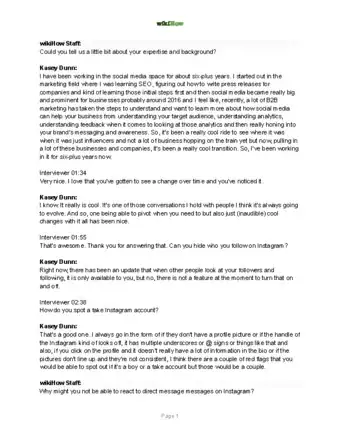
Thanks for reading our article! If you'd like to learn more about using Instagram, check out our in-depth interview with Kasey Dunn.
References
About This Article
1. Open Instagram.
2. Tap the magnifying glass icon at the bottom of the screen.
3. Tap the search bar at the top of the screen.
4. Type in a username, tag, or location.