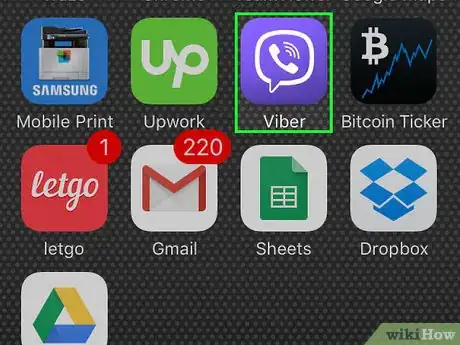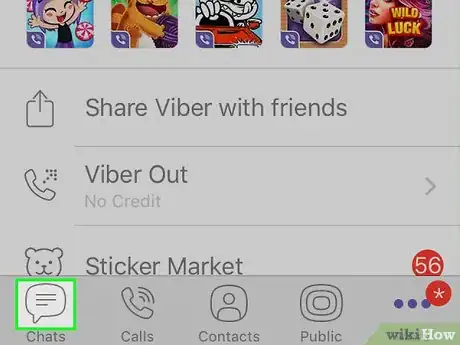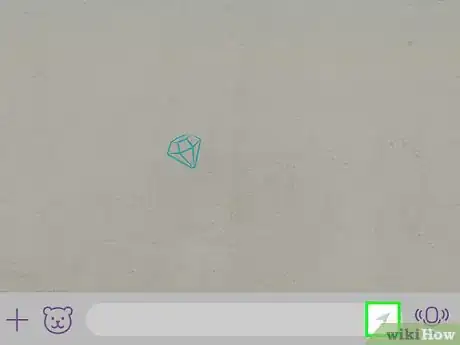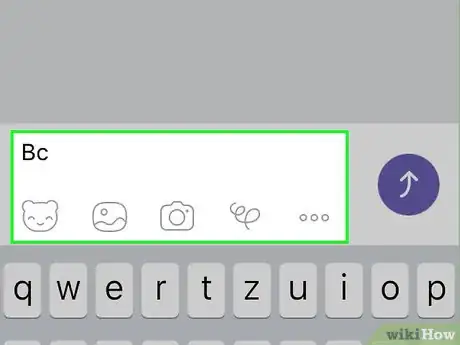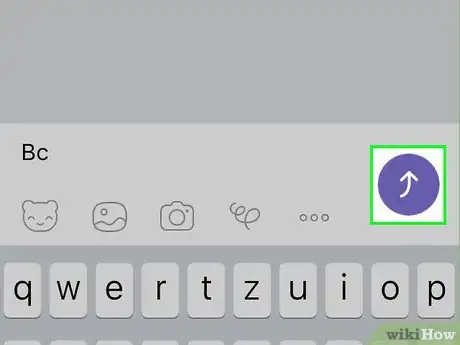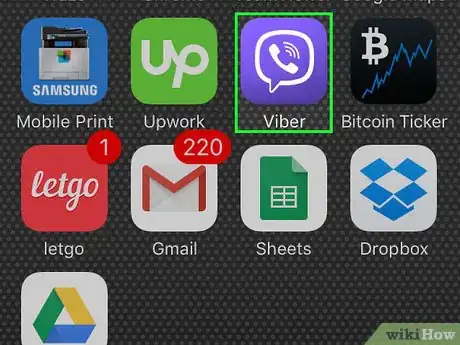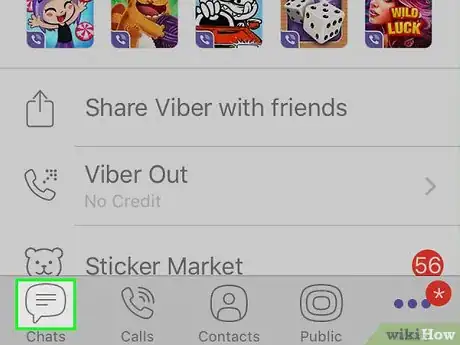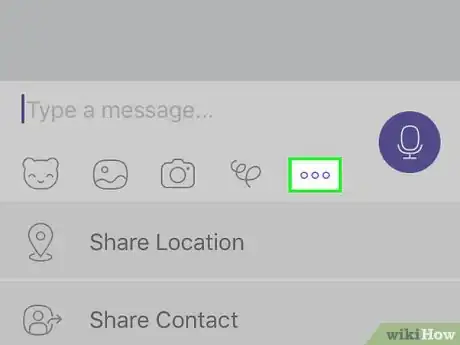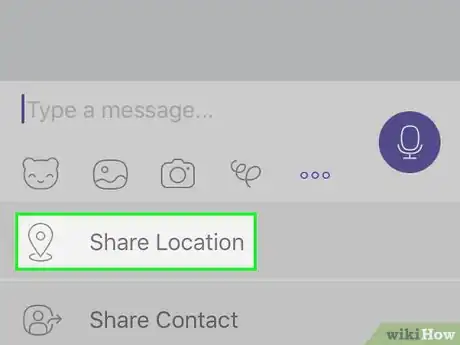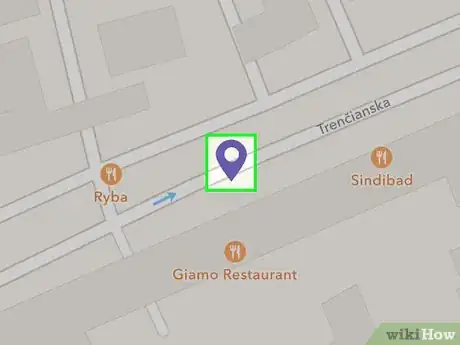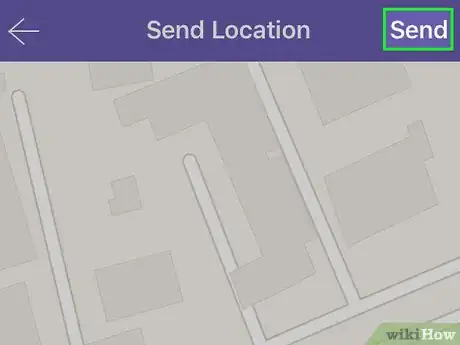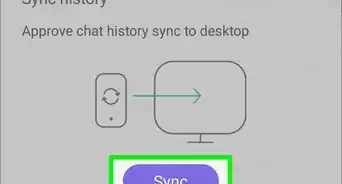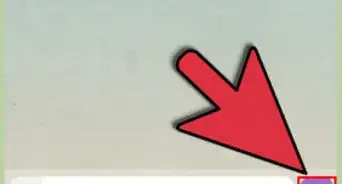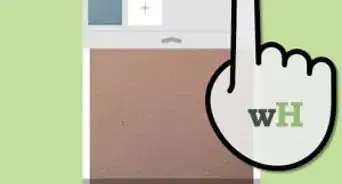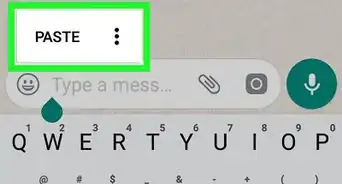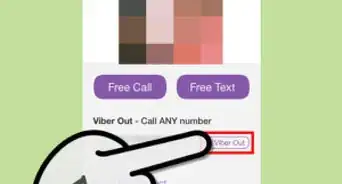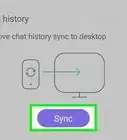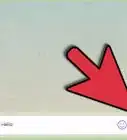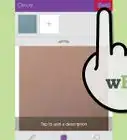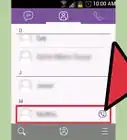X
wikiHow is a “wiki,” similar to Wikipedia, which means that many of our articles are co-written by multiple authors. To create this article, volunteer authors worked to edit and improve it over time.
This article has been viewed 61,095 times.
Learn more...
If you want the people you’re chatting with on Viber to know your current location, you can share that right from your chat window, either by enabling location sharing or by explicitly sending your location from a map.
Steps
Method 1
Method 1 of 2:
Enabling Location Sharing
-
1Launch the Viber app. Look for the Viber app on your smartphone. It’s icon is the one with the purple background and with a phone inside a chat box. Tap on it to launch it.
-
2Start a chat session. From the bottom menu, tap the “Chats” icon. This will display your chats inbox with all your conversations. Select the person you’d like to chat with by tapping on his corresponding name; the chat window will appear.Advertisement
-
3Enable location sharing. If you want this person to know where you are at the moment, you can just enable location sharing on Viber and your current location will be attached to the messages you send.
- To enable this, tap on the gray arrowhead to the right of the “Compose” field. The arrowhead will turn purple and a note “Your location is ON” will appear. As long as this arrowhead is purple, location sharing is on.
-
4Compose a message. Type in your message in the Compose field as you normally will.
-
5Send the message. Tap the “Send” button on the right of the Compose field to send your message. Every message you send to your contact while location sharing is on will contain a pin icon, which contains your current location.
Advertisement
Method 2
Method 2 of 2:
Sending Location from a Map
-
1Launch the Viber app. Look for the Viber app on your smartphone and tap on it to launch.
-
2Start a chat session. From the bottom menu, tap the “Chats” icon. This will display your chats inbox with all your conversations. Select the person you’d like to chat with by tapping on his corresponding name; the chat window will appear.
-
3Insert an item. If you don’t want to enable location sharing from Method 1, but still will like to share your current location, you can include it in a message.
- Tap the plus (+) icon from the left of the “Compose” field. This will bring out a small menu of possible items you can insert with a message on Viber.
-
4Send Location. From the menu, tap the “Send Location” button. This will bring out a map, which will automatically pin your current location.
-
5Verify your current location. Use your fingers to navigate through the map. You can also zoom in and out. Set the map to the exact screenshot of what you want to send.
- Whatever you set on the map will be sent as it is to your contact.
-
6Send the map. Tap the “Send” button at the upper right corner when you’re done. The map with your pinned location will be sent to your contact.br>
Advertisement
Community Q&A
-
QuestionWhat do I do if the location-sharing arrow has disappeared from my Viber conversation box?
 Community AnswerThey changed it. While in the chat window, swipe left and you will see "Attach my location to messages." Disable this, and you're done.
Community AnswerThey changed it. While in the chat window, swipe left and you will see "Attach my location to messages." Disable this, and you're done.
Advertisement
About This Article
Advertisement