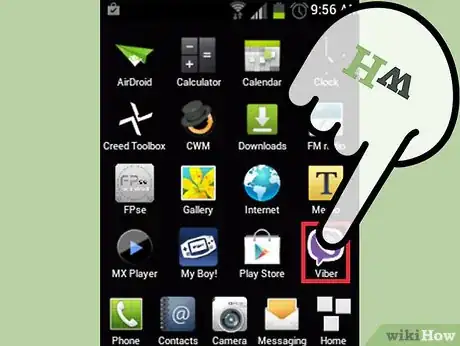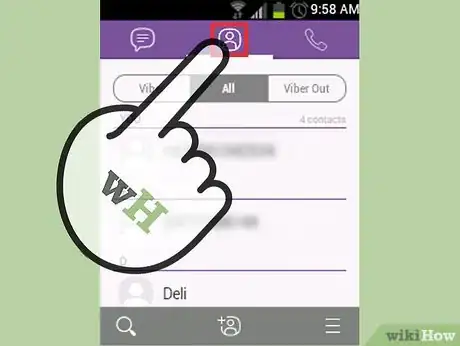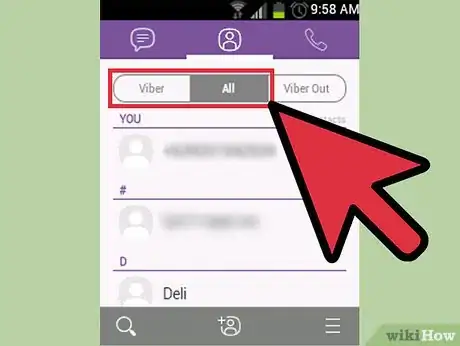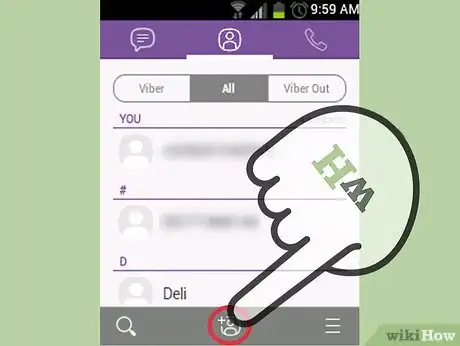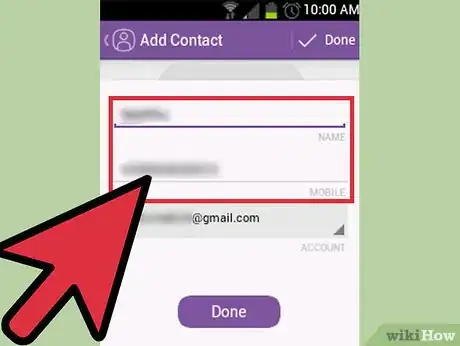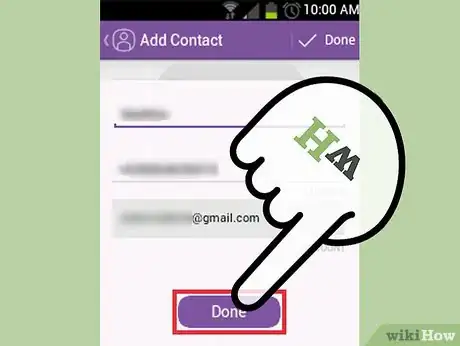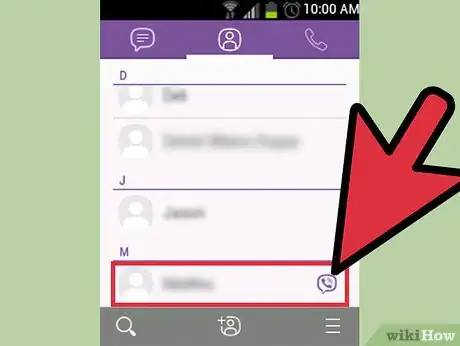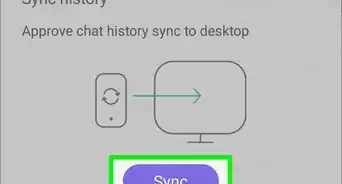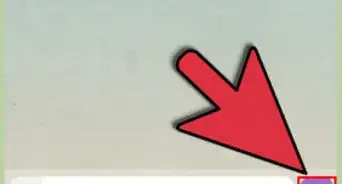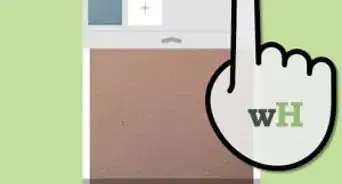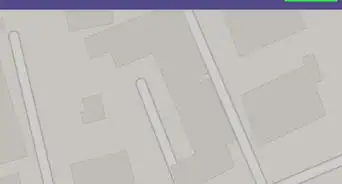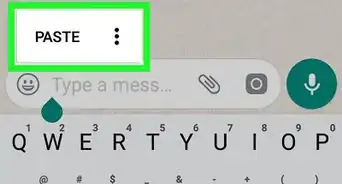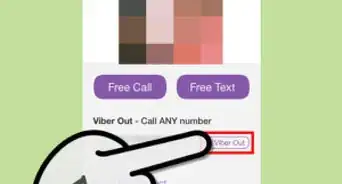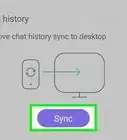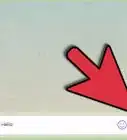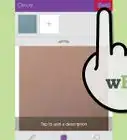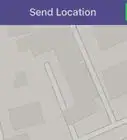X
wikiHow is a “wiki,” similar to Wikipedia, which means that many of our articles are co-written by multiple authors. To create this article, volunteer authors worked to edit and improve it over time.
This article has been viewed 85,392 times.
Learn more...
Once you’ve successfully installed and registered for Viber on your smartphone, Viber will have access to your phone book. You won’t need to manually add your contacts to Viber. All your contacts that have Viber accounts will be tagged with the Viber badge.
Steps
Part 1
Part 1 of 2:
Viewing Viber Contacts
-
1Launch Viber. On your smartphone, locate the Viber app. It’s the app with the purple icon of a phone handset; tap on it to launch.
-
2Go to Contacts. Tap the people icon on the header tab. This will display your phone book, both from your phone and from Viber.Advertisement
-
3View Viber contacts only. To see contacts that only use Viber, tap the “Viber” button from the header menu. Tap the “All” button to see your main phone book.
- Your contacts with Viber have a Viber badge beside their names. This will allow you to distinguish which ones you can use Viber to talk to for free.
Advertisement
Part 2
Part 2 of 2:
Adding a Contact to Viber
-
1Create a new phone book entry. On the Contacts tab, under the people icon on the header tab, tap the people with plus sign icon on the bottom toolbar. You will be brought to the New Contact screen of your smartphone.
-
2Fill up the details. On the New Contact screen, fill up the required details. The most important fields here are the name and the phone number your contact used to register on Viber.
-
3Save. Tap the “Done” or the “Save” button, whatever is appropriate for your smartphone, to save your new contact on your phonebook.
- If the contact you’ve just added is a Viber user, his entry on your phone book will have the Viber badge beside his name.
-
4View new contact. Repeat the Viewing Viber Contacts steps. You should be able to search for and view the new contact you’ve just added.
Advertisement
Community Q&A
-
QuestionDoes this work for Windows phones?
 Community AnswerYou have to go on your Viber contact list and press the Add icon at the bottom. It will then take you to a screen where you should insert the person's name and phone number. If the person has Viber, it should automatically appear on the Viber contact list.
Community AnswerYou have to go on your Viber contact list and press the Add icon at the bottom. It will then take you to a screen where you should insert the person's name and phone number. If the person has Viber, it should automatically appear on the Viber contact list.
Advertisement
About This Article
Advertisement