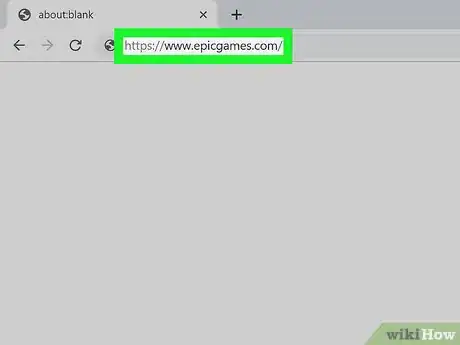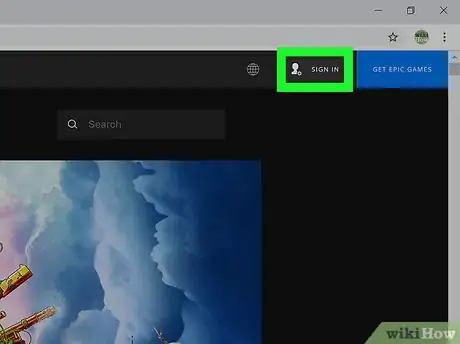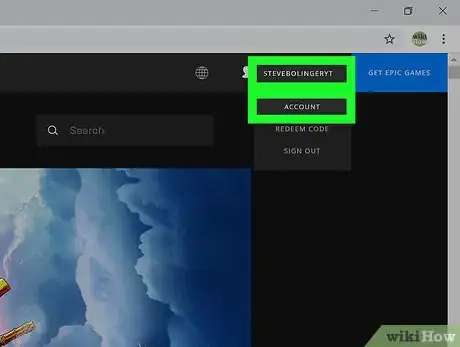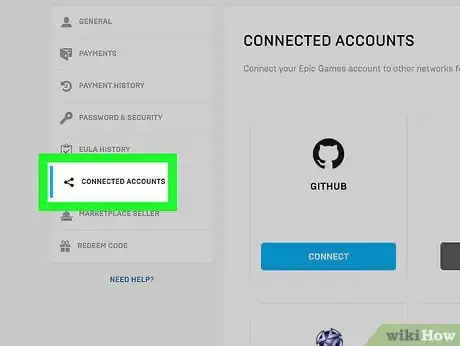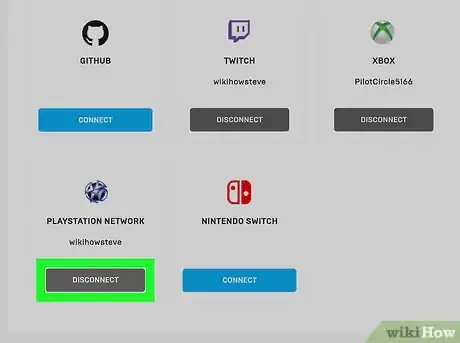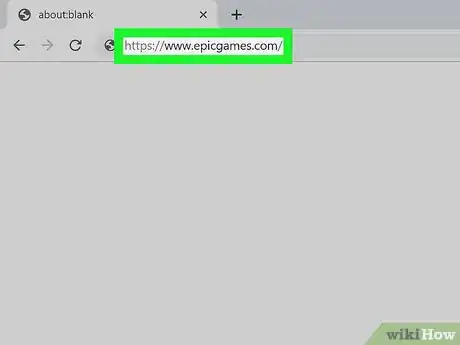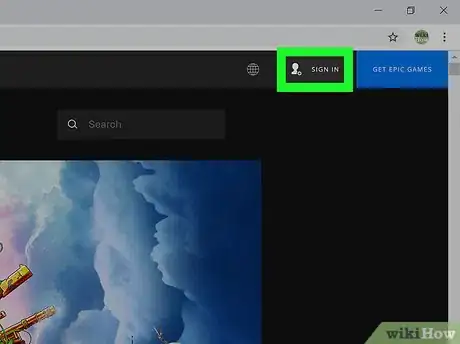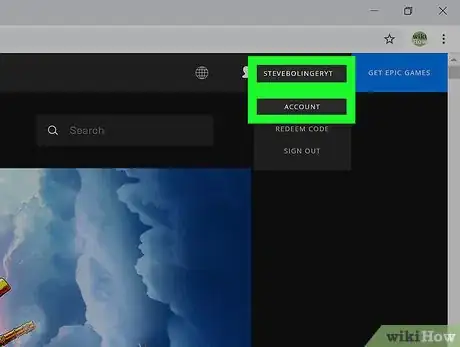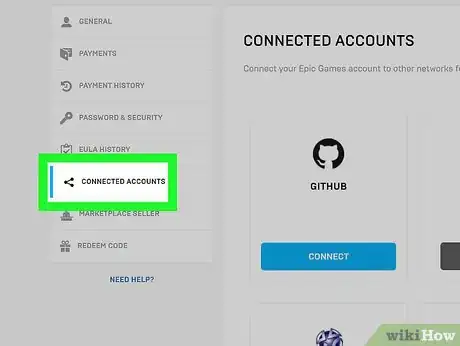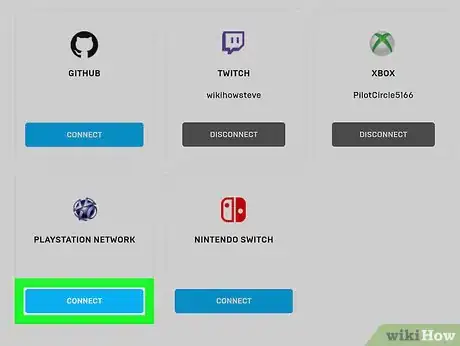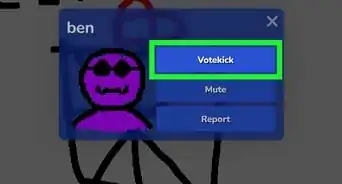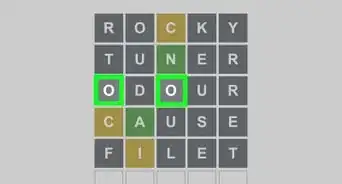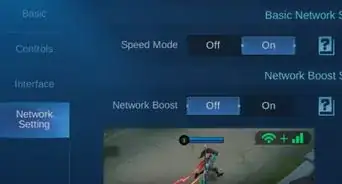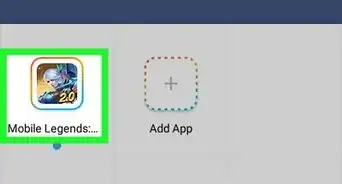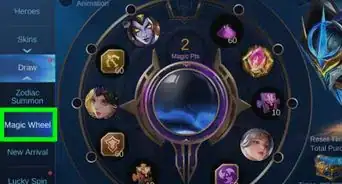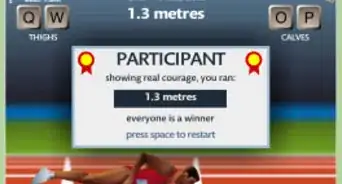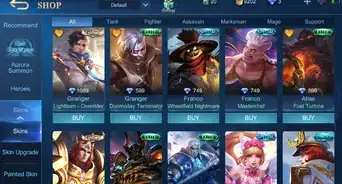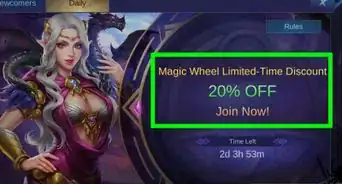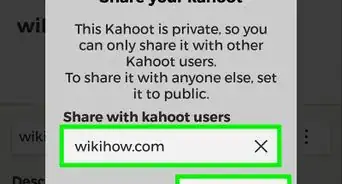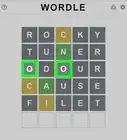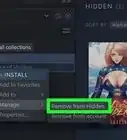This article was co-authored by wikiHow staff writer, Darlene Antonelli, MA. Darlene Antonelli is a Technology Writer and Editor for wikiHow. Darlene has experience teaching college courses, writing technology-related articles, and working hands-on in the technology field. She earned an MA in Writing from Rowan University in 2012 and wrote her thesis on online communities and the personalities curated in such communities.
This article has been viewed 58,572 times.
Learn more...
This wikiHow will show you how to switch your primary Epic Games account to another account. For example, you can use your PlayStation account as your primary account instead of your Switch account. In order to completely switch your primary Epic Games account, you'll need to first unlink any accounts from consoles (for example, unlink your Switch from its own Epic Games account), then link that console to your primary account (for example, link your Switch to your PlayStation's Epic Games account).
Steps
Unlinking a Console Account
-
1Go to https://www.epicgames.com in a web browser. You can use a computer or mobile device to link and unlink your account, but you can only do that from the website and not in-game.
-
2Login to your secondary account. For example, you would use your Switch login information here.
- Since Epic Games only permits one account per email address, you should have different logins for your Switch account and PlayStation account.
Advertisement -
3Navigate to the account page if you aren't automatically there. You can click on the Account dropdown at the top right of the page. If you click on that, a drop-down will appear.
-
4Click Connected Accounts. You'll see this in the menu on the left side of the browser window.
-
5Click Disconnect under the console you don't want on your Epic Games account. For example, since you've labeled Switch as your secondary account, you'll want to click Disconnect in the Switch tile.
- To complete the process, click Unlink to confirm after you've carefully read all the warnings.
- Your Epic Games account will not update with the information from your Switch anymore.
Linking a Console with An Existing Account
-
1Go to https://www.epicgames.com in a web browser. You can use a computer or mobile device to link and unlink your account, but you can only do that from the website and not in-game.
- In this part, you are linking your secondary account (for example, your Switch account) to your primary account on PlayStation so your game is identical between the two platforms. Before you can complete this, you'll need your secondary account to be unlinked to your Epic Games account.
-
2Login to your primary account. For example, you would enter your PlayStation login here.
-
3Navigate to the account page if you aren't automatically there. You can click on the Account dropdown at the top right of the page. If you click on that, a drop-down will appear.
-
4Click Connected Accounts. You'll see this in the menu on the left side of the browser window.
-
5Click Connect under the console you want to link to your account. Since you disconnected your Switch console from an Epic Games account in the previous part, you can connect Switch to your PlayStation's Epic Games account.
- When you click Connect, you will be taken to a login page for that console. Continue to log in on the console.
- After you've successfully logged in to that console, both your PlayStation and Switch will use the same Epic Games account.
About This Article
1. Go to https://www.epicgames.com and login to your secondary account.
2. Navigate to the account page.
3. Click Connected Accounts.
4. Click Disconnect and Unlink in the tile with your secondary account's console.
5. Go to https://www.epicgames.com and login to your primary account.
6. Navigate to the account page.
7. Click Connected Accounts.
8. Click Connect next to the console you want to add to your account.