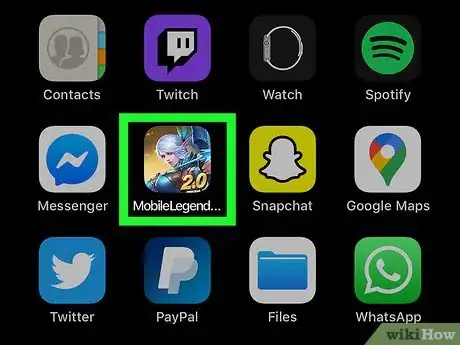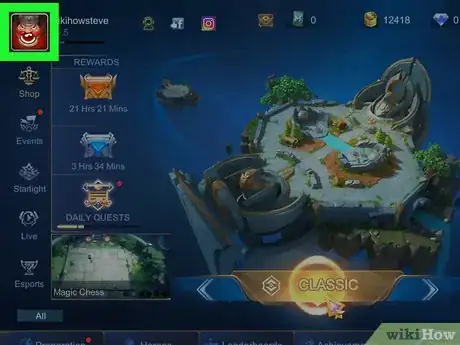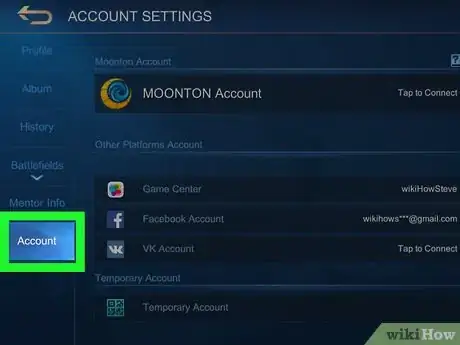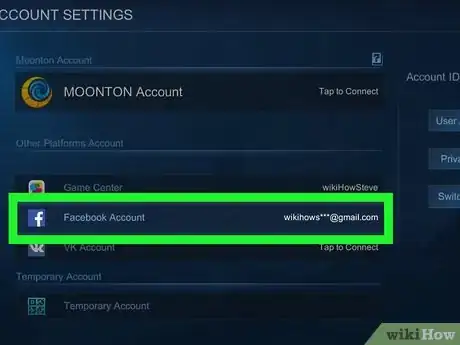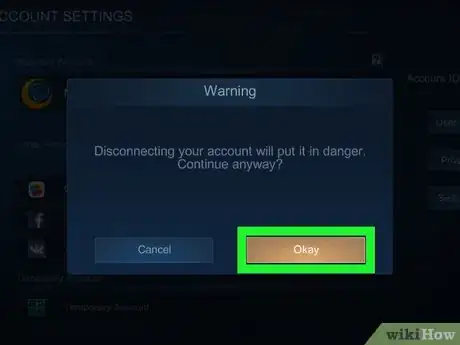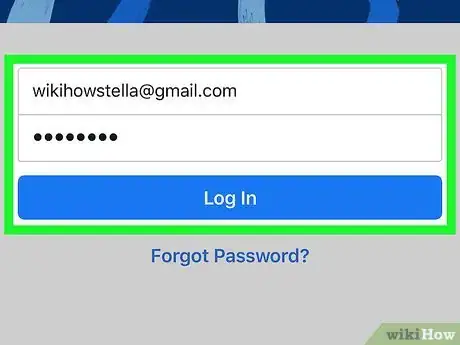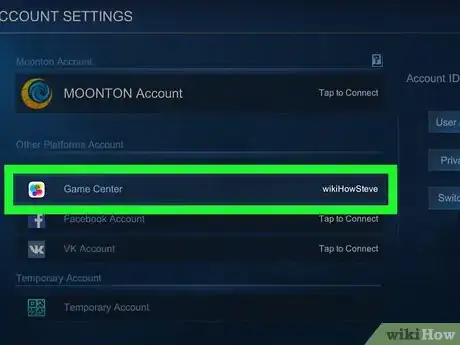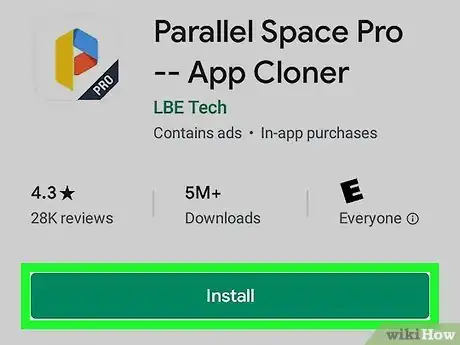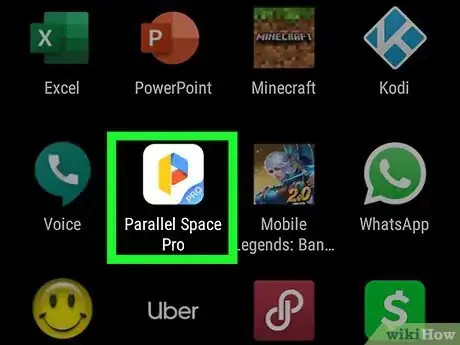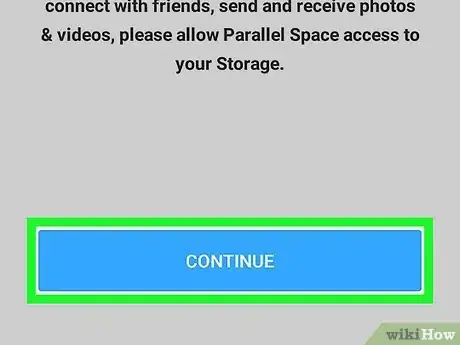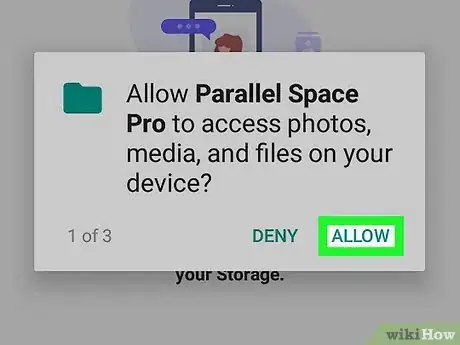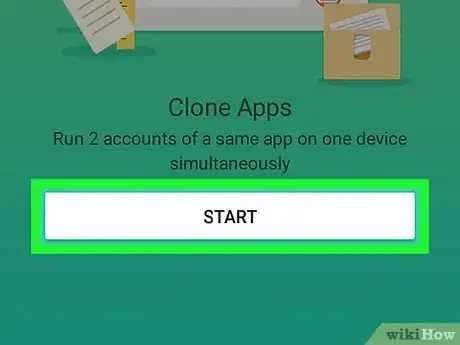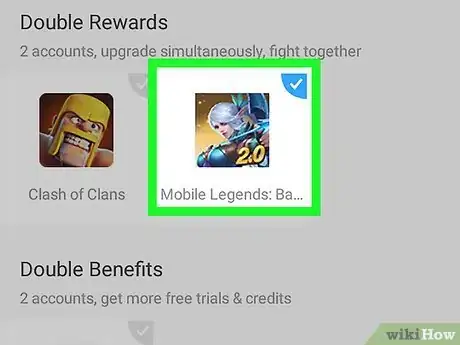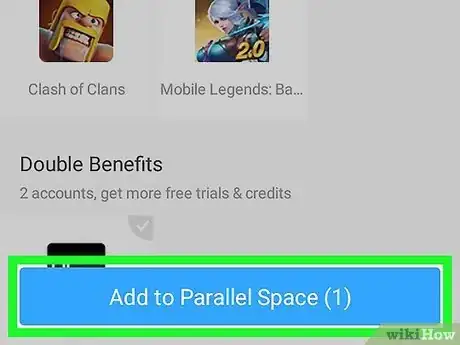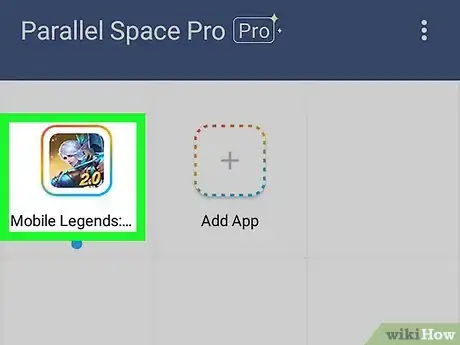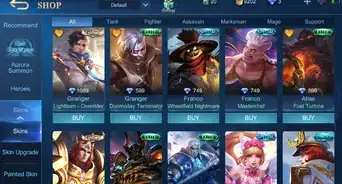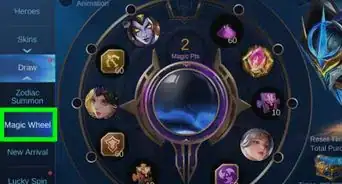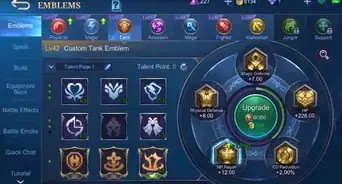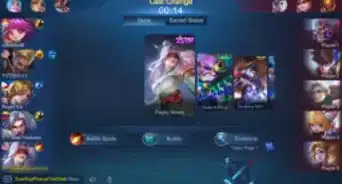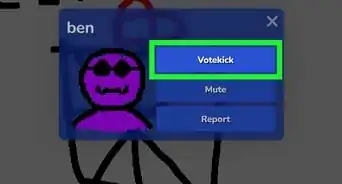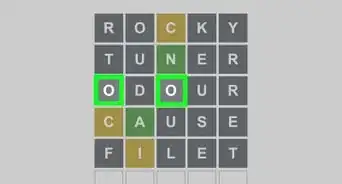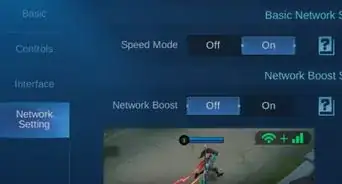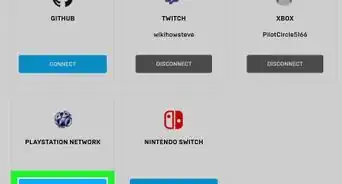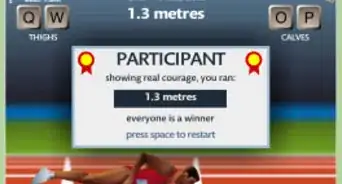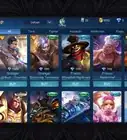This article was co-authored by wikiHow staff writer, Travis Boylls. Travis Boylls is a Technology Writer and Editor for wikiHow. Travis has experience writing technology-related articles, providing software customer service, and in graphic design. He specializes in Windows, macOS, Android, iOS, and Linux platforms. He studied graphic design at Pikes Peak Community College.
The wikiHow Tech Team also followed the article's instructions and verified that they work.
This article has been viewed 231,277 times.
Learn more...
Mobile Legends: Bang Bang is a multiplayer online battle arena (MOBA) game designed for mobile phones. There are two teams who fight against each other and try to destroy each others' bases and strongholds. At this time, there is no way to delete a Mobile Legends account. However, you can also remove the connection between Mobile Legends and your Facebook Google Play, VK, and Game Center accounts. If you want to start a new game from the beginning, you can create a new game using an app called Parallel Spaces, but only on Android devices. This wikiHow teaches you how to unbind your Mobile Legends account and start a new game.
Steps
Unbinding Your Mobile Legends Account from Other Accounts
-
1Open Mobile Legends on your mobile phone or tablet. Mobile Legends: Bang Bang has an icon with a white-haired archer on the front. Tap the icon on your home screen or apps menu on your mobile device. Mobile Legends: Bang Bang is available on both iPhone, iPad, and Android phones and tablets.
-
2Tap your profile image. After Mobile Legends loads, the game's main menu will load after the title screen. Your profile image is in the upper-left corner of the main menu. This displays the menu for your user account.
- If you have just started a new game, you must complete the game's tutorials before you can access the main menu.
Advertisement -
3Tap Account. It's the last option in the sidebar menu to the left. This displays all of your linked accounts.
-
4Tap an account you are bound to. You can see which accounts your Mobile Legends account is bound to below "Other Platform Account." Accounts you are bound to will have a username or email address next to the account. You can bind your Mobile Legends account to Facebook and a VK account on both iPhone/iPad and Android devices. On iPhone and iPad, you can bind your account to your Game Center account. On Android smartphones and tablets, you can bind your account to your Google Play Games account.
- You cannot unbind your account from a Moonton account.
-
5Tap Okay. It's the brown button in the alert window in the center of the screen. The alert lets you know that unbinding your account will put it in danger.
- On Facebook, you'll need to tap Agree and then Okay before logging into your Facebook account.
-
6Log in to your Facebook account (Facebook only). If you are trying to unbind your Mobile Legends account from your Facebook account, you will need to sign in to your Facebook account. Use the following steps to sign in to your Facebook account:
- Tap Continue to open the Facebook login screen.
- Tap Log in with the Facebook app.
- Tap Open below "Open in Facebook?"
- Tap Continue.
-
7Repeat for all accounts you are bound to. If you are bound to any other accounts, tap them below "Other Platform Account" to disconnect them. It should say "Tap to connect" next to all options below "Other Platform Account."
Starting a New Mobile Legends Account on Android
-
1Download and Install Parallel Space. Unfortunately, the Mobile Legends app does not give you the option to start a new account. Even clearing the App cache and data does not start a new game. However, you can start a second game using an app called Parallel Space on Android devices. Unfortunately, a similar account does not exist for iPhone and iPad. Use the following steps to download Parallel Space:
- Open the Google Play Store.
- Type Parallel Space in the search bar.
- Tap Parallel Space in the search results.
- Tap INSTALL below the Parallel Space banner.
-
2Open Parallel Space. You can open Parallel Space by tapping Open in the Google Play Store, or by tapping the Parallel Space icon on your home screen or apps menu. It has an icon with a yellow, blue, and red "P".
-
3Tap Continue. It's the blue button at the bottom of the Welcome page.
-
4Tap Allow below the alerts. Depending on your security settings, a notification will pop-up asking you to allow Parallel Space to access your files and apps, as well as to make and manage calls, and access your locations. Tap Allow below all alerts to continue.
-
5Tap Start. It's the white button at the bottom of the starting page.
-
6Tap to select apps you want to clone. Mobile Legends should be listed under "Other Apps" at the bottom of the screen. Scroll down and tap "Mobile Legends" to select it. Tap any other apps you want to clone as well.
- You may have some apps automatically selected at the top of the page. If you do not want to add these apps, tap them to unselect them.
-
7Tap Add to Parallel Space. It's the blue button at the bottom of the page. This adds a clone of all the apps you selected to Parallel Space.
-
8Tap the Mobile Legends: Bang Bang app. It's listed in the list of apps you added to Parallel Space. This will start a new game of Mobile Legends from the beginning. You will need to go through the tutorial process again and set up a new Mobile Legends account. Any time you want to play your second Mobile Legends account, you will need to open the Parallel Space app and tap the Mobile Legends app from inside Parallel Space.
Community Q&A
-
QuestionIf I format my phone, will my mobile legend not be deleted if I bind it to Google Play?
 Nerdy MarioCommunity AnswerAll of your progress should be saved to your Google Play account. You should get your progress back when you log in with Google the next time you install the game. However, all the progress you made before you logged in with Google will be lost.
Nerdy MarioCommunity AnswerAll of your progress should be saved to your Google Play account. You should get your progress back when you log in with Google the next time you install the game. However, all the progress you made before you logged in with Google will be lost.
About This Article
1. Open Mobile Legends.
2. Tap your profile icon in the upper-left corner.
3. Tap Account.
4. Tap the account you want to disconnect.