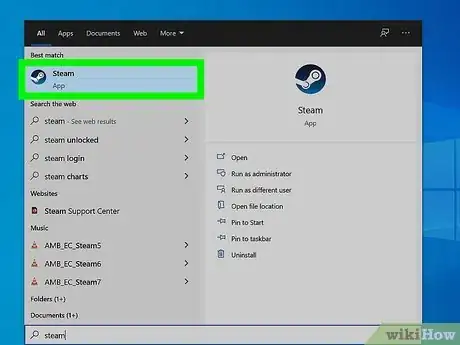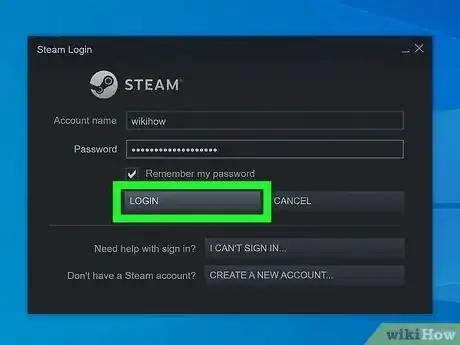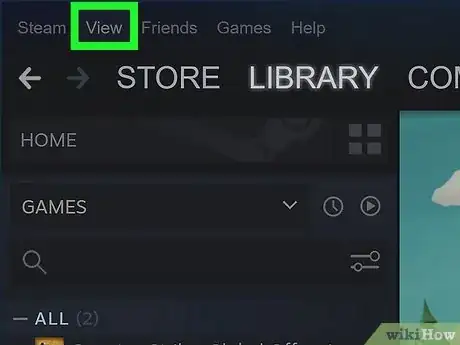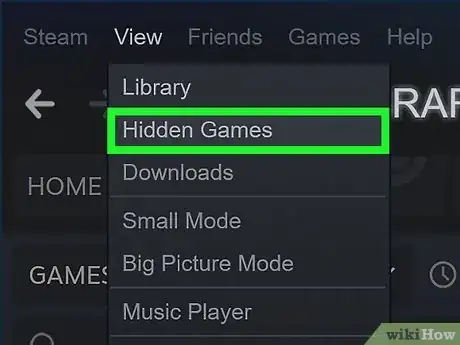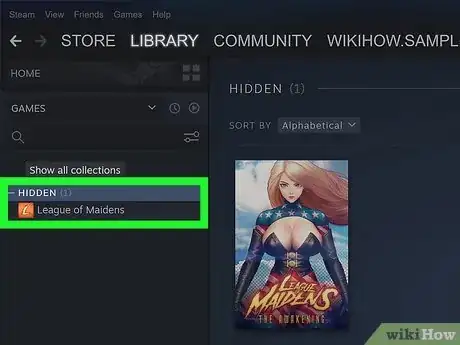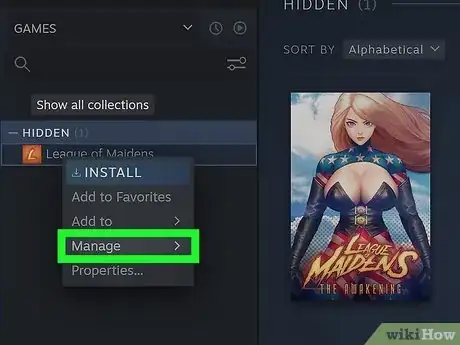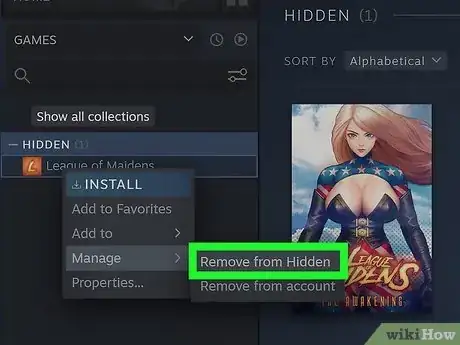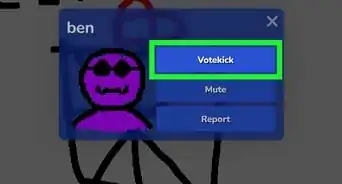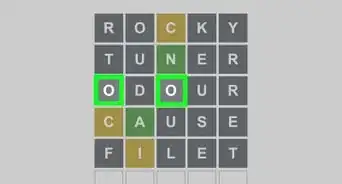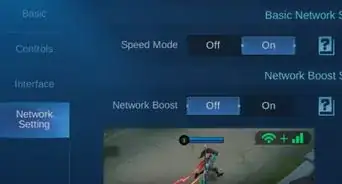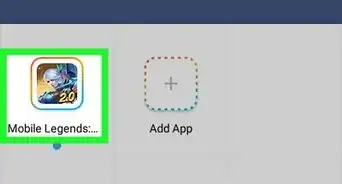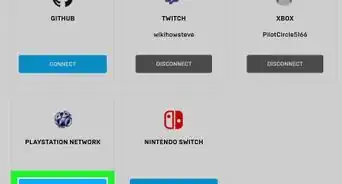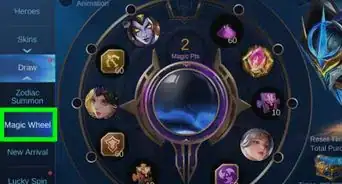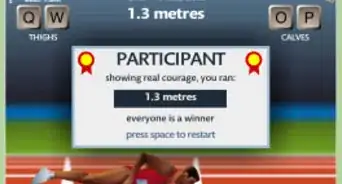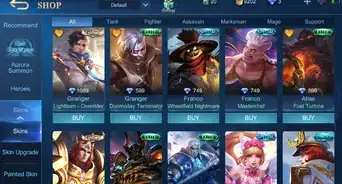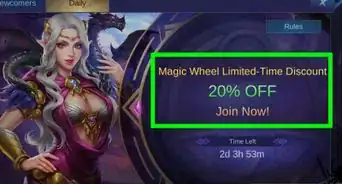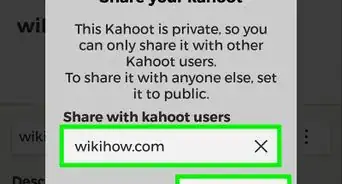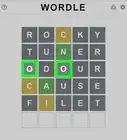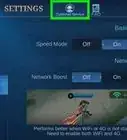This article was co-authored by wikiHow staff writer, Travis Boylls. Travis Boylls is a Technology Writer and Editor for wikiHow. Travis has experience writing technology-related articles, providing software customer service, and in graphic design. He specializes in Windows, macOS, Android, iOS, and Linux platforms. He studied graphic design at Pikes Peak Community College.
This article has been viewed 55,688 times.
Learn more...
Do you have any hidden games on Steam that you want to unhide? If you have a long list of games you have purchased on Steam, hiding them can be an easy way to keep your Library from getting cluttered. But what do you do when you want to play those games again? Luckily, it's really easy to unhide games on Steam. This wikiHow article teaches you how to unhide games on Steam.
Things You Should Know
- To hide a game, right-click it in your library and click "Manage," followed by "Hide this game."
- To unhide a game, right-click it in your Hidden games library and click "Manage," followed by "Remove from hidden."
- You can view your hidden games on Steam by clicking "View" in the menu bar at the top, followed by "Hidden Games."
Steps
-
1Open Steam. Steam has a blue icon with an image that resembles a rotary piston. Click the Steam icon on your desktop computer to open Steam.
-
2Log in to Steam. To do so, enter the username and password associated with your Steam account and then click Login.Advertisement
-
3Click View. It's the second tab in the menu bar at the top of the Steam app. This displays a drop-down menu.
-
4Click Hidden games. It's the second option in the "View" drop-down menu. This displays all your hidden games.
-
5Right-click the game you want to unhide. Your games are listed in the menu bar to the left. Right-click a game to display a context menu to the right of it.
-
6Click Manage. It's near the bottom of the context menu that appears when your right-click a game. This displays a submenu.
-
7Click Remove from hidden. This removes the game from the list of hidden games and returns it to your library.
- To return to your library, click View in the menu bar at the top, followed by Library.
- Hidden games will still appear in your Library on the Steam mobile app.[1]
About This Article
1. Log in to Steam.
2. Click View in the menu bar at the top.
3. Click Hidden games.
4. Right-click a game you want to unhide in the menu to the right.
5. Click Manage.
6. Click Remove from hidden.