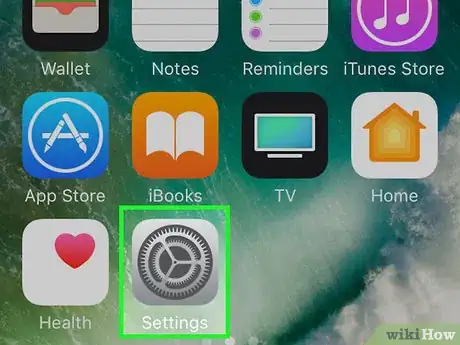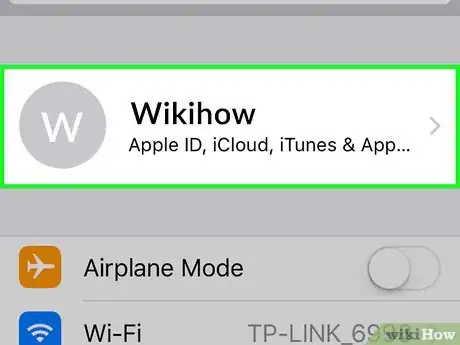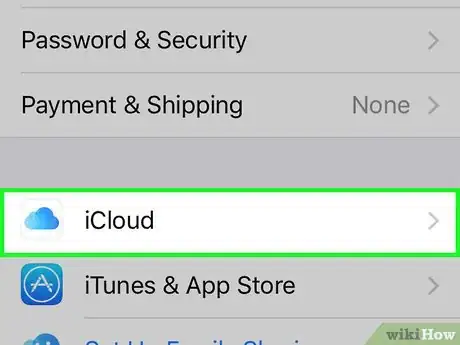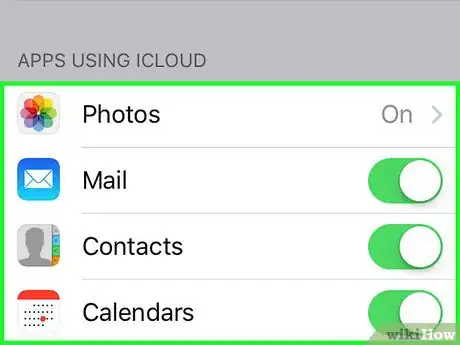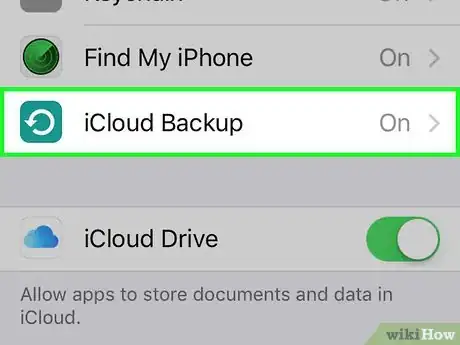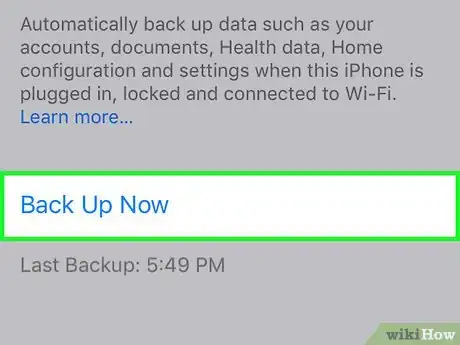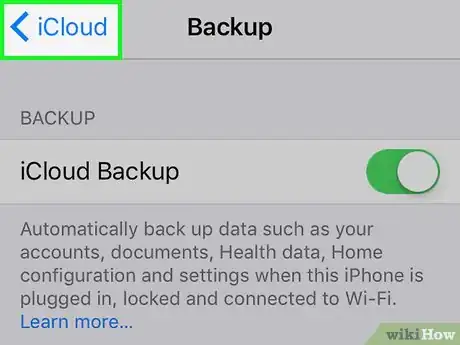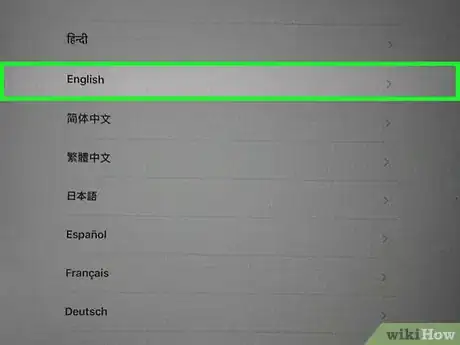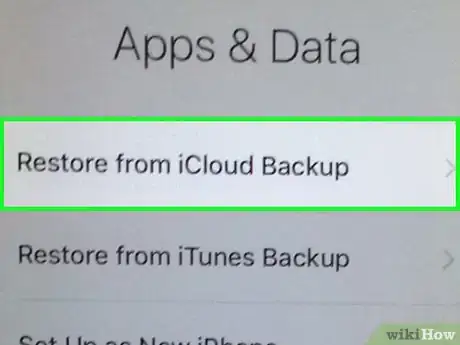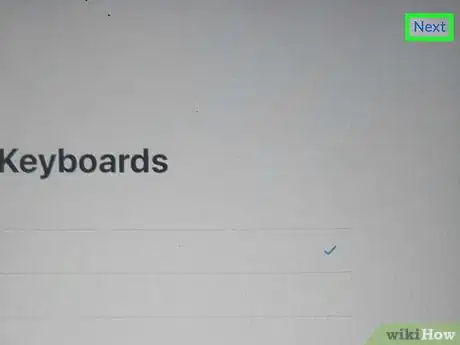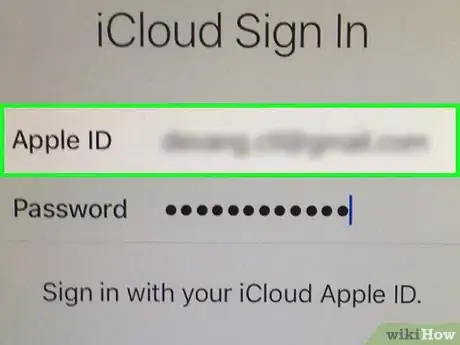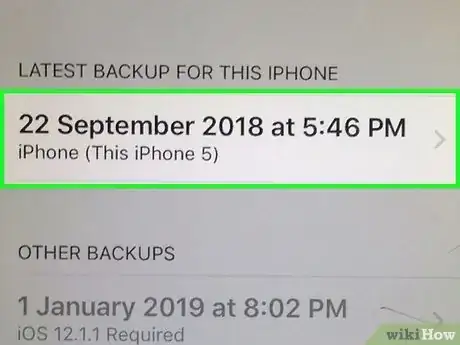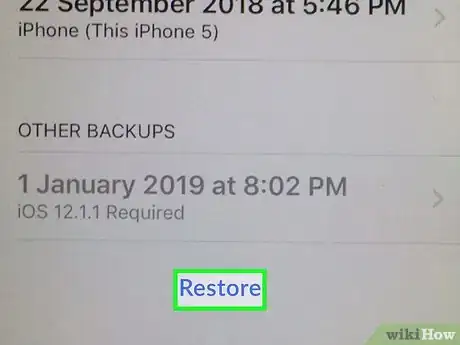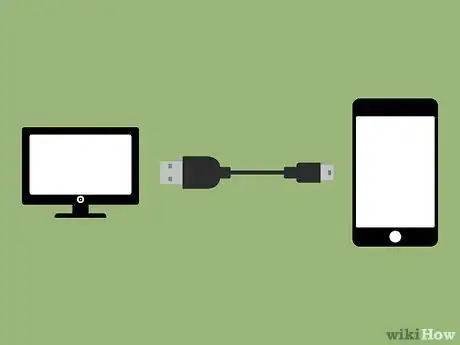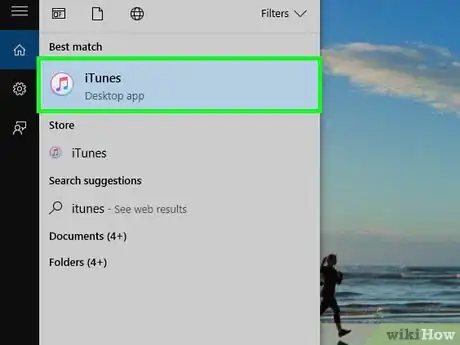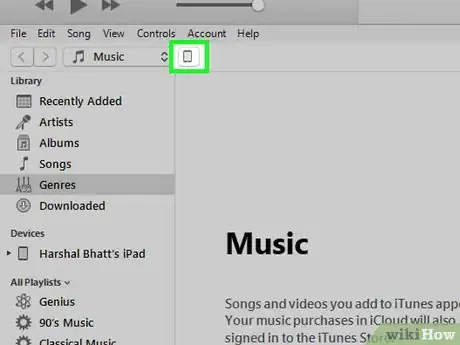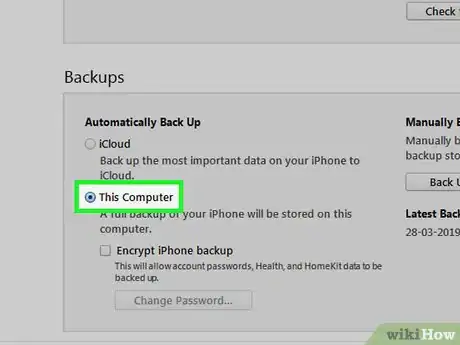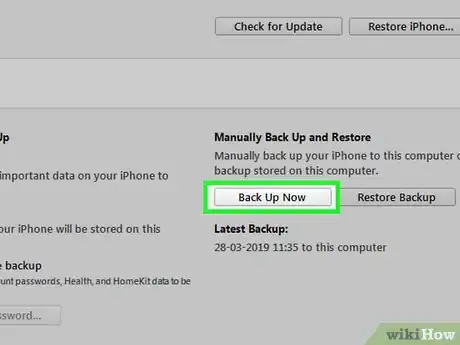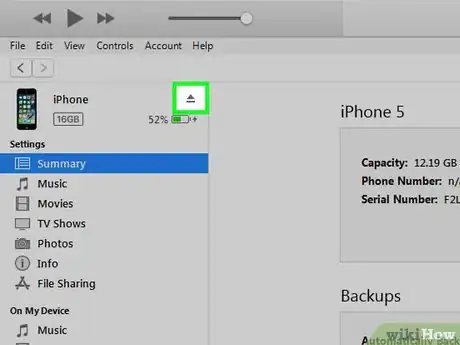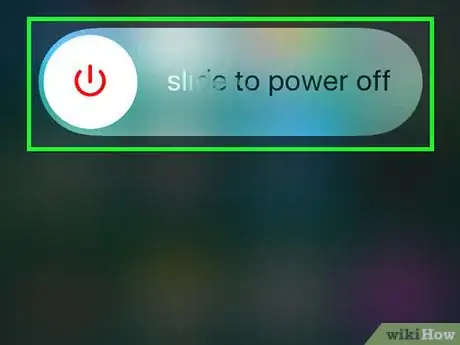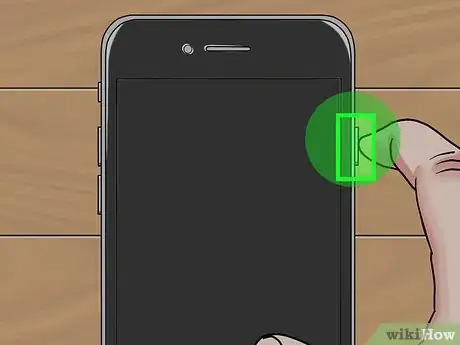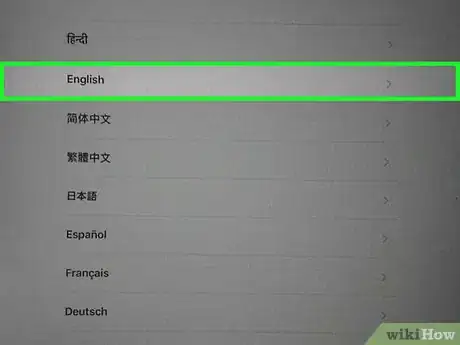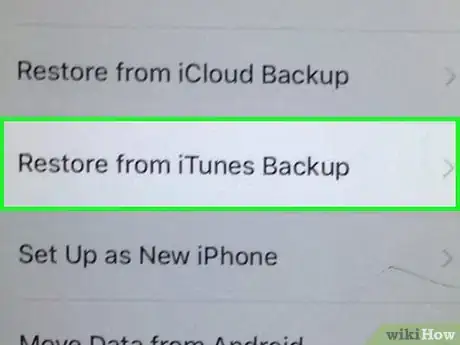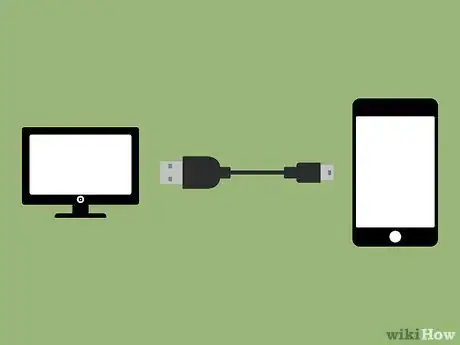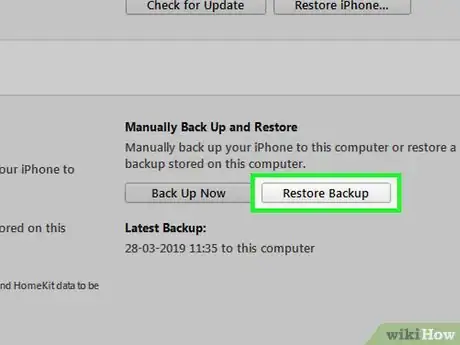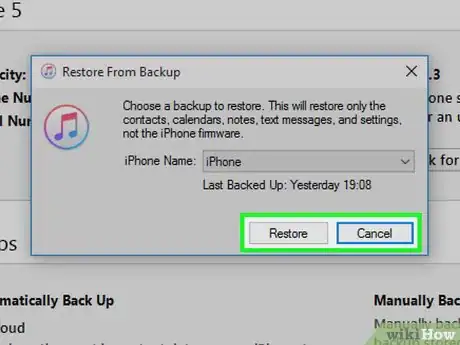This article was co-authored by Josef Storzi. Josef Storzi is an Apple and Mobile Phone Repair Specialist and the Owner of Imobile LA, a mobile phone repair company based in Los Angeles, California. Josef specializes in repairing screens, charging ports, batteries, water damage, speakers, and microphones on all mobile phone brands including Apple, Samsung, LG, Nokia, and Sony. He also specializes in tablet, laptop, and computer repairs as well as the pros and cons of recent mobile software updates.
The wikiHow Tech Team also followed the article's instructions and verified that they work.
This article has been viewed 460,336 times.
This wikiHow teaches you how to seamlessly transition from one iPhone to another, including how to transfer your data.
Steps
Using iCloud
-
1Open Settings on your old iPhone. It's a gray app with gears (⚙️) that's typically located on your home screen.[1]
-
2Tap your Apple ID. According to mobile phone repair specialist Josef Storzi, "It's the section at the top of the menu that contains your name."
- If you are not signed in, tap Sign in to your iPhone, enter your Apple ID and password, then tap Sign In.
- If you are running an older version of iOS, you may not need to do this step.
Advertisement -
3Tap iCloud. It's in the second section of the menu.
-
4Select data to back up. According to mobile phone repair specialist Storzi, "You can do this with the slider on the right side of each item. It is turned on when it is green."
- Any data that is "Off" (white) will not be backed up and transferred to your new iPhone.
-
5Scroll down and tap iCloud Backup. It's at the bottom of the "APPS USING ICLOUD" section.
- Slide iCloud Backup to the "On" (green) position, if it's not already.[2]
-
6Tap Back Up Now. It's at the bottom of the screen. This will manually invoke a backup of your old iPhone. Wait until the backup is complete. Mobile phone specialist Josef Storzi suggests "making sure you're connected to WiFi and waiting for the backup to complete."
-
7Tap iCloud. It's in the upper-left corner of the screen. This will take you back to the iCloud settings page.
-
8Turn on the new iPhone and complete the initial setup process. You will be prompted to specify certain information such as your language and country, your Wi-Fi network, and more.
-
9Tap Restore from iCloud Backup. Do so when prompted to select a way to setup your new iPhone during the setup process. Rather than setting up as a new iPhone with no data, this will transfer data from your old iPhone to your new iPhone.[3]
-
10Tap Next. It's in the upper-right corner of the screen.
-
11Enter your Apple ID and password. Do so in the labeled fields.[4]
-
12Tap an iCloud backup. Choose the one with the most recent date and time.
-
13Tap Restore. According to mobile phone repair specialist Josef Storzi, "All you need to do is wait for the process to finish" before you can start using your phone.
Using iTunes
-
1
-
2Open iTunes on your computer. Do so if it doesn't launch automatically when your device is connected.
- If you don't have iTunes, go to https://apple.com/itunes to download it.[7]
-
3Click on your iPhone. An icon for your iPhone will appear at the top of the screen once iTunes recognizes it.[8]
-
4Click the button next to "This computer". It's in the "Automatically Back Up" section.
- If you wish to back up your passwords, Homekit data, or Health and Activity data, you will need to check the box that says "Encrypt iPhone backup" and create a memorable password.[9]
-
5Click on Back Up Now. It's in the right pane of the window under the "Manually Back Up and Restore" section.[10]
- Wait for iTunes to finish backing up and saving your data. The process may take up to several minutes to complete depending on the amount of data you have stored on your iPhone.
-
6Click the Eject button, and then disconnect your phone from the computer. The eject button is located to the right of your iPhone's name. Disconnect your phone by unplugging the USB cord.
-
7Power off your old iPhone. Do so by holding the lock button on the right-top or upper-right side of your phone's housing until "slide to power off" appears on the screen, then swipe "slide to power off" to the right.
- If your iPhone uses a SIM card, remove the SIM card from the older iPhone, and insert it into the new iPhone.
-
8Power on your new iPhone. Do so by pressing the lock button.
-
9Walk through the initial iPhone setup process. You will be asked to select your country, language, location services preferences, and more.
-
10Tap Restore from iTunes backup. It will be listed as one of the options to set up or restore your new device.
-
11Connect your new iPhone to the same computer. Use the cable that came with your new device as it may be different (lightning connector instead of 30-pin connector).
- iTunes will recognize the new device and display “Welcome to your new iPhone.”
-
12Click on the “Restore from this backup” radio button. Select the most recent backup from the dropdown menu.
-
13Click on Continue. iTunes will begin to transfer data from iTunes to your new iPhone.
- Wait for your new iPhone to restart. After your iPhone reboots, it will be ready for use.
Expert Q&A
Did you know you can get expert answers for this article?
Unlock expert answers by supporting wikiHow
-
QuestionWhy should I encrypt my data when I switch to a new iPhone?
 Josef StorziJosef Storzi is an Apple and Mobile Phone Repair Specialist and the Owner of Imobile LA, a mobile phone repair company based in Los Angeles, California. Josef specializes in repairing screens, charging ports, batteries, water damage, speakers, and microphones on all mobile phone brands including Apple, Samsung, LG, Nokia, and Sony. He also specializes in tablet, laptop, and computer repairs as well as the pros and cons of recent mobile software updates.
Josef StorziJosef Storzi is an Apple and Mobile Phone Repair Specialist and the Owner of Imobile LA, a mobile phone repair company based in Los Angeles, California. Josef specializes in repairing screens, charging ports, batteries, water damage, speakers, and microphones on all mobile phone brands including Apple, Samsung, LG, Nokia, and Sony. He also specializes in tablet, laptop, and computer repairs as well as the pros and cons of recent mobile software updates.
Apple & Mobile Phone Repair Specialist
-
QuestionHow do I download iTunes to a PC?
 Josef StorziJosef Storzi is an Apple and Mobile Phone Repair Specialist and the Owner of Imobile LA, a mobile phone repair company based in Los Angeles, California. Josef specializes in repairing screens, charging ports, batteries, water damage, speakers, and microphones on all mobile phone brands including Apple, Samsung, LG, Nokia, and Sony. He also specializes in tablet, laptop, and computer repairs as well as the pros and cons of recent mobile software updates.
Josef StorziJosef Storzi is an Apple and Mobile Phone Repair Specialist and the Owner of Imobile LA, a mobile phone repair company based in Los Angeles, California. Josef specializes in repairing screens, charging ports, batteries, water damage, speakers, and microphones on all mobile phone brands including Apple, Samsung, LG, Nokia, and Sony. He also specializes in tablet, laptop, and computer repairs as well as the pros and cons of recent mobile software updates.
Apple & Mobile Phone Repair Specialist
-
QuestionMy friend and I want to swap iPhones. How do we switch all data between the two phones?
 KingTehMasteh GamesCommunity AnswerBack up your data, erase the phones, swap SIM cards, and restore the backed up data.
KingTehMasteh GamesCommunity AnswerBack up your data, erase the phones, swap SIM cards, and restore the backed up data.
Warnings
- You will not have the ability to install backups from newer iPhones onto older iPhones that have earlier versions of iOS installed. If you want to transfer data between iPhones with older versions of iOS, make sure you run a software update by going to “Settings,” tapping on “General,” and selecting “Software Update.” This installs the latest iOS version available for your iPhone.[11] .⧼thumbs_response⧽
References
- ↑ Josef Storzi. Apple & Mobile Phone Repair Specialist. Expert Interview. 7 December 2020.
- ↑ Josef Storzi. Apple & Mobile Phone Repair Specialist. Expert Interview. 7 December 2020.
- ↑ Josef Storzi. Apple & Mobile Phone Repair Specialist. Expert Interview. 7 December 2020.
- ↑ Josef Storzi. Apple & Mobile Phone Repair Specialist. Expert Interview. 7 December 2020.
- ↑ Josef Storzi. Apple & Mobile Phone Repair Specialist. Expert Interview. 7 December 2020.
- ↑ Josef Storzi. Apple & Mobile Phone Repair Specialist. Expert Interview. 7 December 2020.
- ↑ Josef Storzi. Apple & Mobile Phone Repair Specialist. Expert Interview. 7 December 2020.
- ↑ Josef Storzi. Apple & Mobile Phone Repair Specialist. Expert Interview. 7 December 2020.
- ↑ Josef Storzi. Apple & Mobile Phone Repair Specialist. Expert Interview. 7 December 2020.
- ↑ Josef Storzi. Apple & Mobile Phone Repair Specialist. Expert Interview. 7 December 2020.
- ↑ http://support.apple.com/kb/HT4623
About This Article
1. Open Settings.
2. Tap your Apple ID.
3. Tap iCloud.
4. Select data to back up.
5. Enable iCloud Backup.
6. Tap Back Up Now.
7. Turn on the new iPhone.
8. Select Restore from iCloud Backup when prompted.
9. Sign in with your Apple ID.