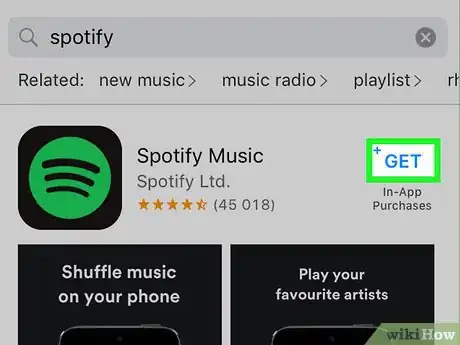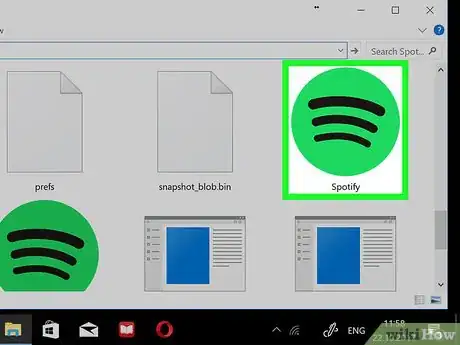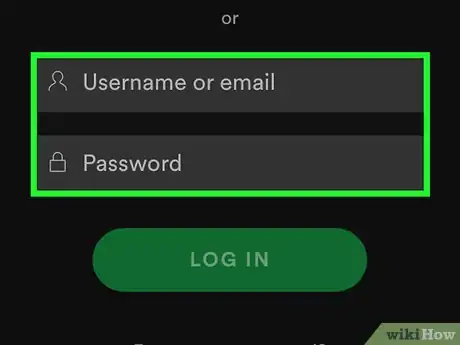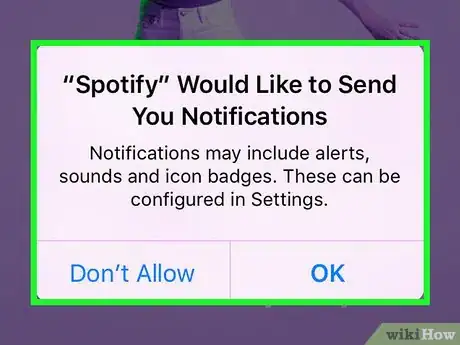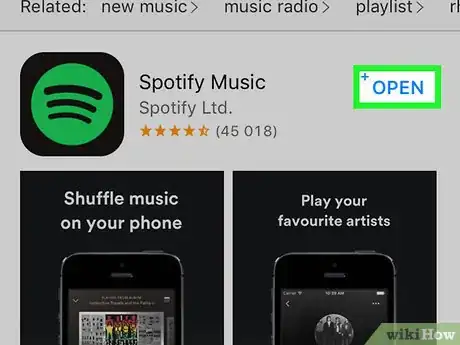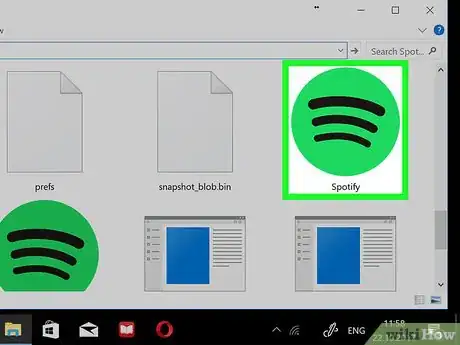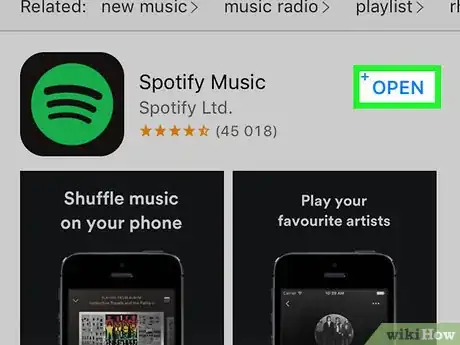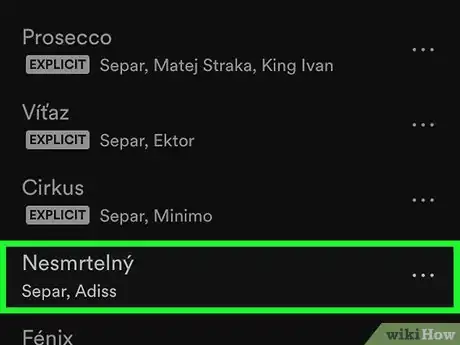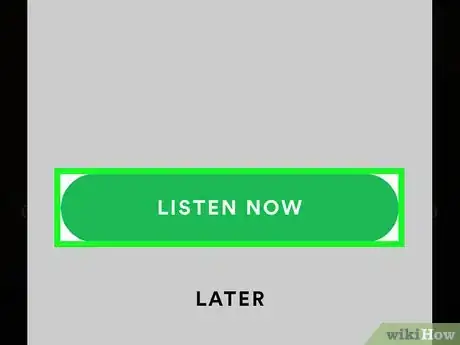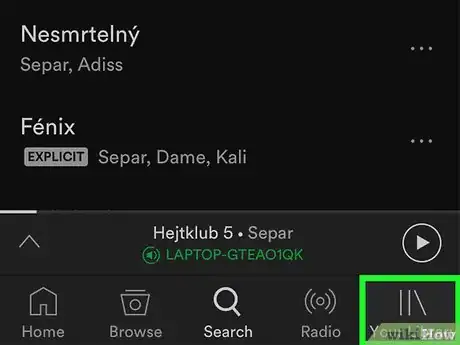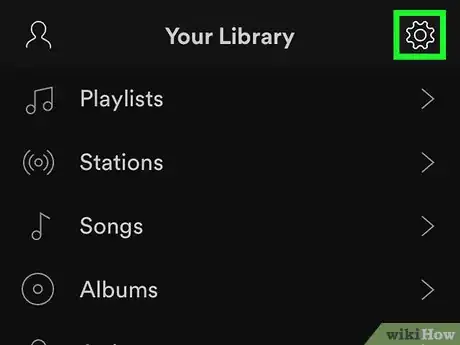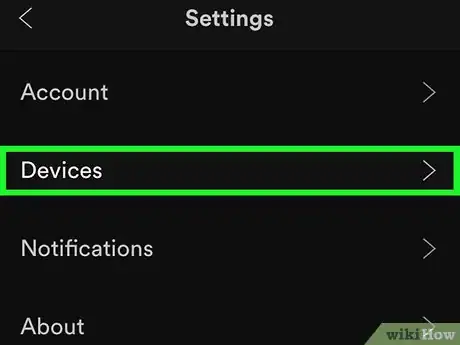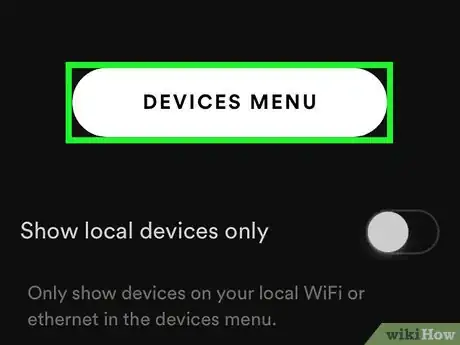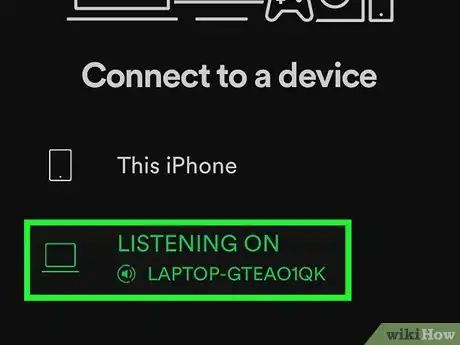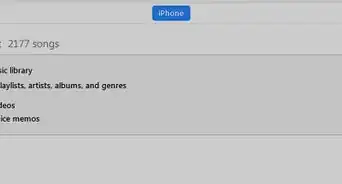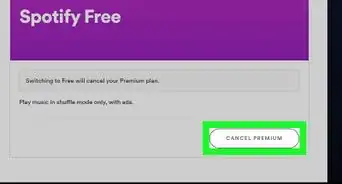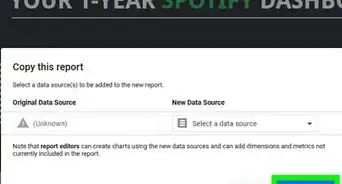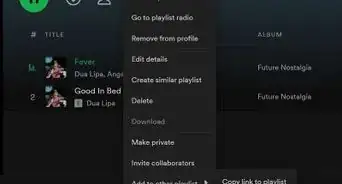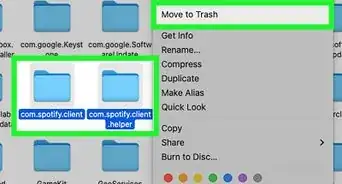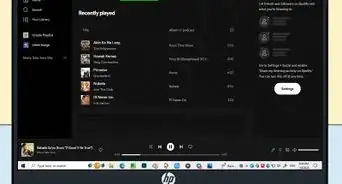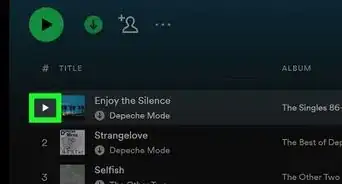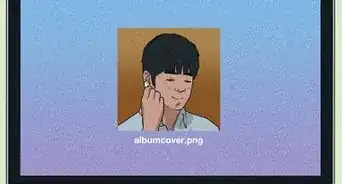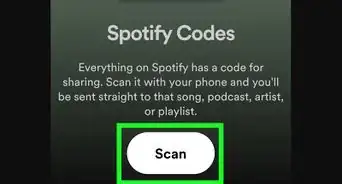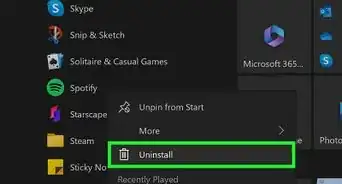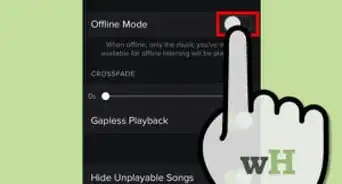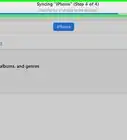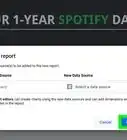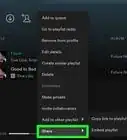X
This article was co-authored by wikiHow staff writer, Jack Lloyd. Jack Lloyd is a Technology Writer and Editor for wikiHow. He has over two years of experience writing and editing technology-related articles. He is technology enthusiast and an English teacher.
The wikiHow Tech Team also followed the article's instructions and verified that they work.
This article has been viewed 590,320 times.
Learn more...
This wikiHow teaches you how to synchronize your Spotify account across two or more platforms—which is accomplished by signing into the same Spotify account on all platforms—as well as how to play music from your computer on your phone or tablet.
Steps
Method 1
Method 1 of 2:
Syncing Spotify Across Devices
-
1Set up and download Spotify on your phone, tablet, and/or computer. Skip this step if you already have Spotify on at least two platforms.
-
2Open Spotify on your computer. Its app icon resembles the green and black Spotify logo. This will open the login page.Advertisement
-
3Sign into Spotify. Enter your email address and password, or use your Facebook account to sign in if that's how you created your account.
-
4Follow any on-screen prompts. If this is your first time signing into Spotify, you'll most likely be prompted to select music genres that you like.
- This is also a good time to customize your Spotify profile's settings to your liking.
-
5Open Spotify on your phone or tablet and sign in. Make sure that you sign into Spotify on your phone using the same account that you used on the computer. This will synchronize your settings, playlists, and more, allowing you to start your Spotify activity on your computer and continue it on your phone or tablet (or vice versa).
Advertisement
Method 2
Method 2 of 2:
Playing Mobile Music on a Desktop
-
1Open Spotify on your computer. Spotify's app icon resembles a green circle with black horizontal bars on it. Your Spotify home page will open provided that you're logged in.
- If you aren't signed into Spotify here, click Log In and enter your username (or email address) and password before continuing.
-
2Open Spotify on your phone or tablet. Tap the Spotify app icon. This will open your Spotify home page if you're logged in.
- If you aren't signed into Spotify, enter your username (or email address) and password before continuing.
- If you're using a tablet, make sure that it's on the same Wi-Fi network as the desktop computer.
-
3Use your phone or tablet to select a song to play. Tap a song, playlist, or album that you want to listen to.
-
4Tap LISTEN NOW if prompted. In most cases, you'll receive a notification asking you to tap LISTEN NOW if your computer and your phone/tablet are on the same network. Doing so will cause your music to begin playing on your computer, meaning that you're done.
- If you aren't prompted to "Listen Now", you can tap Devices Available then tap the device you want to sync the music to.
- If none of these option are available, proceed to the next step.
-
5Tap Your Library. It's in the bottom-right corner of the screen.
-
6Tap ⚙️. You'll find this icon in the top-right corner of the screen.
-
7Tap Devices. It's near the top of the page.
- On Android, scroll down to the "Devices" heading instead.
-
8Tap DEVICES MENU. This rounded-off button is in the middle of the page. Tapping it opens a list of your currently signed-in and available computers, tablets, and smartphones.
- On Android, tap Connect to a device below the "Devices" heading instead.
-
9Tap your computer's name. It should be in the menu. Doing so will immediately switch Spotify's audio from your phone to your computer. It will also allow you to use your phone as a remote rather than forcing the music to shuffle like usual on a non-premium account.
- If you want to play desktop music on your phone, start by playing the song on the desktop version of Spotify. Open Spotify on your phone or tablet, then click the "Device" icon to the right of the volume icon and select your phone or tablet. You can only do this if you have a premium account with Spotify.
Advertisement
Community Q&A
-
QuestionWill Spotify Premium sync to all my devices?
 Community AnswerYes, as long as you are signed in on the account you purchased Spotify Premium on with all devices.
Community AnswerYes, as long as you are signed in on the account you purchased Spotify Premium on with all devices. -
QuestionCan I use the same Spotify account on my laptop and mobile?
 Community AnswerYes. Just sign in with the same email address and the two devices should sync together.
Community AnswerYes. Just sign in with the same email address and the two devices should sync together. -
QuestionHow can I export Spotify playlists to a USB?
 Community AnswerYou can't, as Spotify is an online streamer.
Community AnswerYou can't, as Spotify is an online streamer.
Advertisement
Warnings
- You can only play Spotify music on an iPod touch if it's a 5th generation iPod or later.[1]⧼thumbs_response⧽
Advertisement
References
About This Article
Advertisement