wikiHow is a “wiki,” similar to Wikipedia, which means that many of our articles are co-written by multiple authors. To create this article, 15 people, some anonymous, worked to edit and improve it over time.
This article has been viewed 135,376 times.
Learn more...
Dashes are an oft-ignored spice of writing. They are multi-purpose, and came in a variety of sizes. The two most common dashes are the en dash (–) and the em dash (—). They are named as such because the en dash is as long as a lowercase “n” and an em dash is as long as an uppercase “M”. You can use these dashes in your writing to signify breaks, dialogue, and much more. Read on after the jump to learn how to type them in any situation.
Steps
Microsoft Word
-
1Open your Word document. Place your cursor where you want the dash to appear. When you are ready to enter your dash, use one of the following key combinations.[1]
- En dashes are typically used to separate numbers in a range, while an em dash can signify a break in a sentence. Stylistically, the em dash acts similar to parentheses, though it reads stronger. See this guide for more details on proper usage.
-
2Advertisement
-
3
Windows Alt Codes
-
1Use this method in any text field in Windows. Almost all versions of Windows in North America and Western Europe support Alt codes. These are key combinations that can be used in any text field to access special characters, such as the en and em dash.
- If you are using a laptop, you will need to press the NumLock key first in order to activate the numeric pad. Pressing the number keys on the top of the keyboard will not result in symbols appearing.
-
2Write an en dash. Hold down the Alt key, press 0150 on the numeric pad, and then release the Alt key. The en dash will appear in the text field where your cursor is.[4]
-
3Write an em dash. Hold down the Alt key, press 0151 on the numeric pad, and then release the Alt key. The em dash will appear in the text field where your cursor is.[5]
Mac OS X
-
1Use this method in any text field in Mac OS X. Almost all versions of OS X support these codes. You can use them in any text editor or any other field where you can input text.
-
2Write an en dash. Hold down the ⌥ Option key and press - on the numeric pad. Your en dash will appear.[6]
-
3Write an em dash. Hold down the ⌥ Option+⇧ Shift keys and press - on the numeric pad. Your em dash will appear.[7]
Linux
-
1Use codes to create dashes. Much like Windows, Linux has support for four-digit codes that call special symbols. To access the code input, place your cursor where you want the dash and press Ctrl+⇧ Shift+U. You will see an underlined “u” appear. Enter the code you need and the symbol will appear.[8]
-
2Use the Compose key. If your keyboard doesn't have a dedicated Compose key, you can assign a key on your keyboard to become the ⎄ Compose key, which will allow you to quickly create symbols. You should pick a key that you don’t typically use.
- To map the ⎄ Compose key, open your Settings in Linux, and then select Keyboard Layout. Click Options and then assign a key on your keyboard to be the ⎄ Compose key.
- To create an en dash, press ⎄ Compose and then --.
- To create an em dash, press ⎄ Compose and then ---
HTML
-
1Open your HTML editor. You can use special HTML codes to display dashes on your website. There are a couple of options, and barring any browser-specific bugs, both should output the same thing. You may want to use the second option in each case, as it is easier to read if someone is going through your code.
-
2Write an en dash. To insert an en dash into your site, type “–” or “–”
Community Q&A
-
QuestionNone of these are working for Microsoft Word Online. I'm trying to write an em dash. Any suggestions?
 Community AnswerType in two hyphens, highlight it, and press the box at the top of the screen called Symbols. Find the dash and press it so it will convert the two hyphens into a dash. Another suggestion is to go to Google and type in "em dash". Copy and paste it into your document.
Community AnswerType in two hyphens, highlight it, and press the box at the top of the screen called Symbols. Find the dash and press it so it will convert the two hyphens into a dash. Another suggestion is to go to Google and type in "em dash". Copy and paste it into your document.
References
- ↑ https://site.uit.no/english/punctuation/hyphen/
- ↑ https://site.uit.no/english/punctuation/hyphen/
- ↑ https://site.uit.no/english/punctuation/hyphen/
- ↑ https://slcr.wsu.edu/help-pages/microsoft-keyboards-standard-english-us-101/
- ↑ https://slcr.wsu.edu/help-pages/microsoft-keyboards-standard-english-us-101/
- ↑ https://site.uit.no/english/punctuation/hyphen/
- ↑ https://site.uit.no/english/punctuation/hyphen/
- ↑ http://askubuntu.com/questions/31258/how-can-i-type-an-em-dash
- ↑ https://wiki.openoffice.org/wiki/Documentation/How_Tos/Inserting_En_and_Em_Dashes_with_Keyboard
About This Article
Dashes are often overlooked, but they’re very useful to break up sentences and add flavor to your writing. If you use Microsoft Word, hold down “Control” and press the dash key on the number keypad to create an en dash, which is typically used to separate numbers. The em dash, which is used to break up sentences in a similar way to parentheses, can be made by holding down the “Control” and “Alt” keys, and pressing the dash key. If you’re using a mac, hold down the “Option” key and press dash to make an en dash. For an em dash, hold down the “Option” and “Shift” keys and press the dash key. For tips on how to create en dashes and em dashes on Linux, read on!
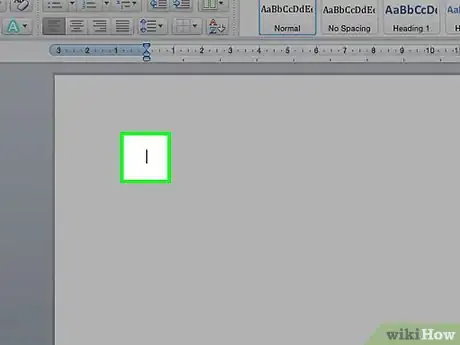
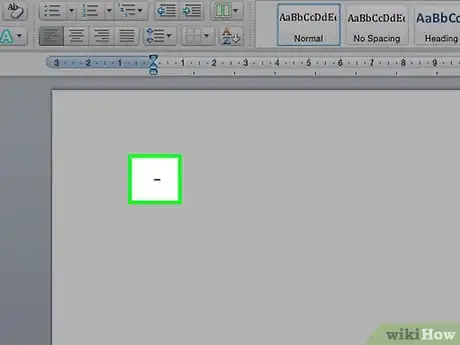
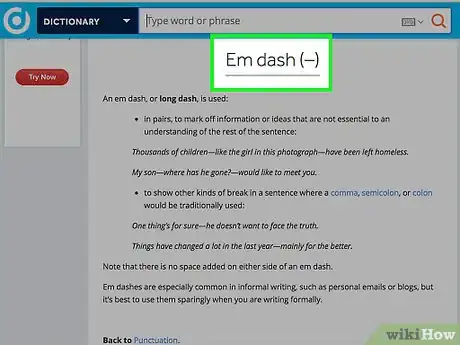
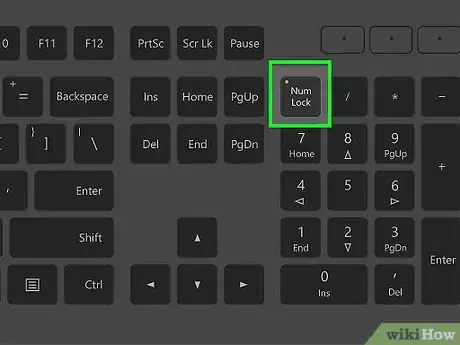
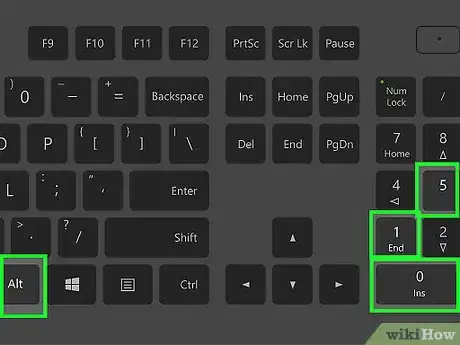
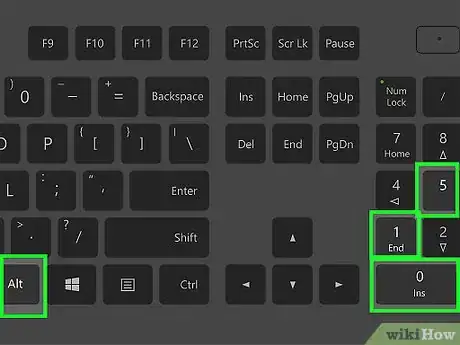
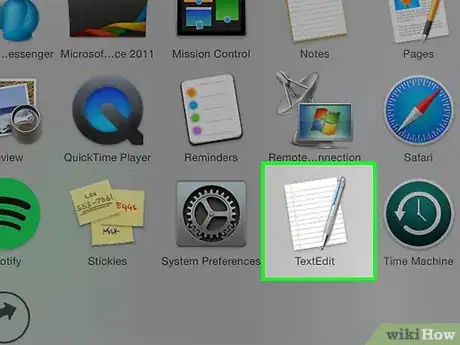
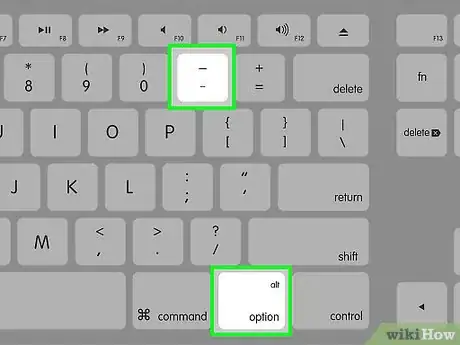
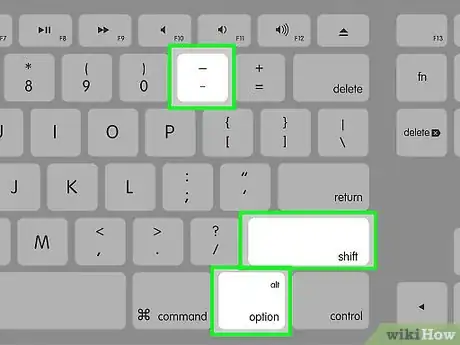
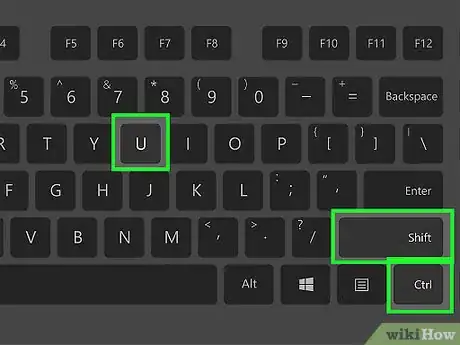
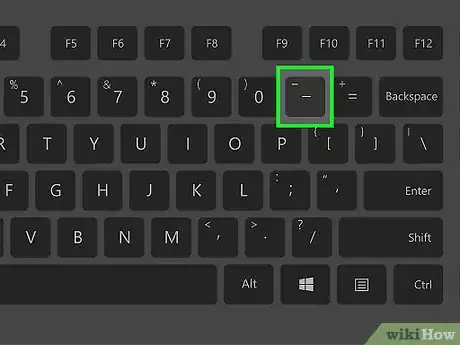
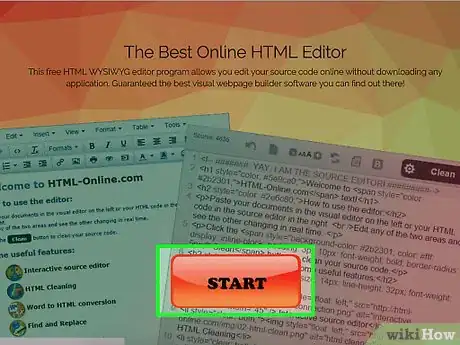

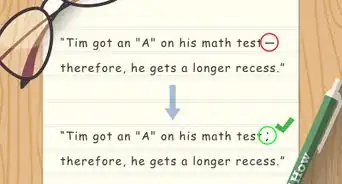
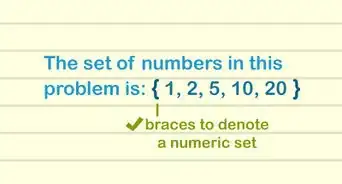
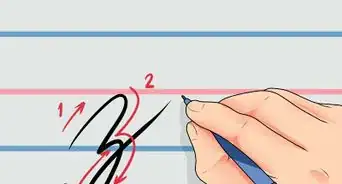
-Writing-Step-16.webp)
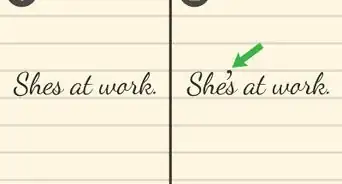
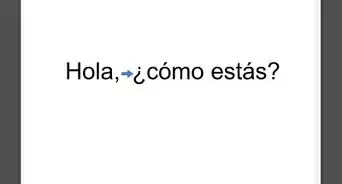

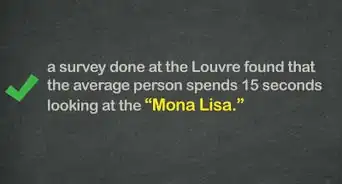
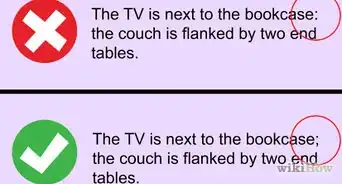
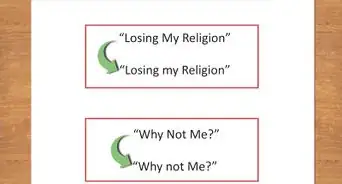

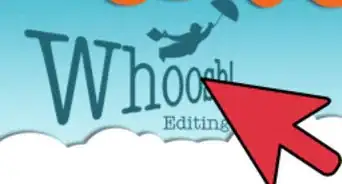
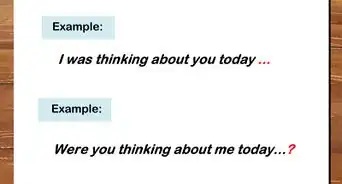
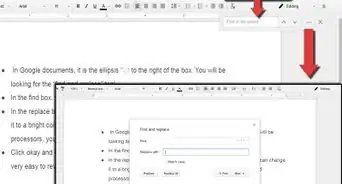






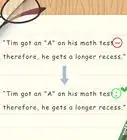
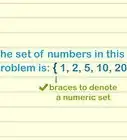
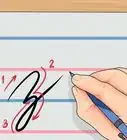
-Writing-Step-16.webp)


































